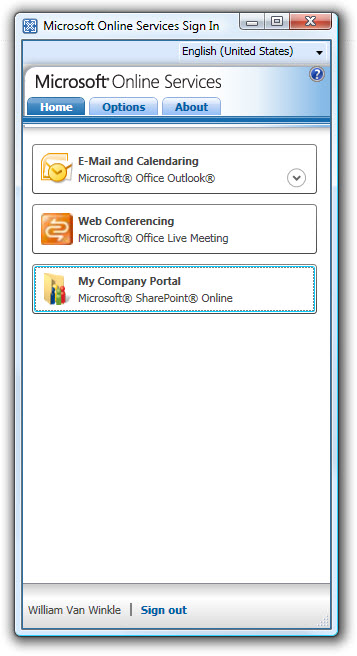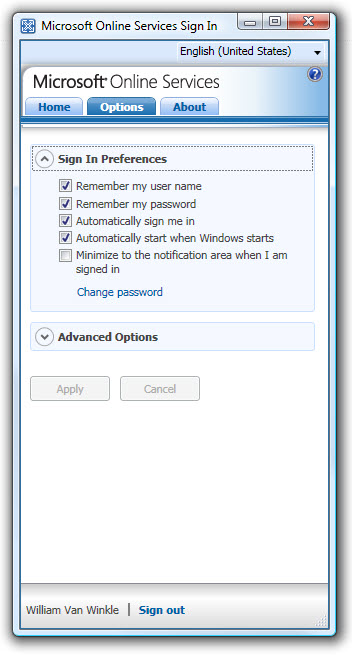Microsoft BPOS: Managing The Cloud
Sign In Made Simple
One small but immensely helpful part of BPOS is the Microsoft Online Services Sign In tool, a sort of dashboard applet the gives end-users one-click access to their BPOS services. From the AdministrationCenter site (admin.microsoftonline.com), you can see the Sign In tool available for download in the Downloads area. Simply download the tool, run the installer, and walk through the wizard. This can be repeated on every end-user’s system. The one instance when you may not want to use the Sign In applet is if multiple users share the same system. If one user makes changes to the Sign In application, these will apply when other users log in with their own accounts. To avoid confusion in such cases, it might be best to have users log in via the Microsoft Online Customer Portal (MOCP) site (mocp.microsoftonline.com) and enter their credentials with each logon, always remembering to log out when finished. This is more cumbersome for users but potentially less of a headache for admins.
On the other hand, the Sign In application can save admins time by auto-configuring client applications for use with Microsoft Online Services. In this case, that means Outlook. (You might recall that BPOS is compatible with Outlook Web Access, Microsoft’s browser-based mail client, but Microsoft recommends a locally installed version of Outlook for a better experience.) The Sign In tool will create a new profile in Outlook tied to the user’s BPOS account. Whenever the user loads Outlook, he or she will be prompted to select a profile from a pull-down menu. This way, both the prior account data and the new BPOS data remain accessible through a single instance of Outlook.
We were also very impressed with the Sign In tool’s ability to detect configuration issues and easily remedy them. In the images here, you can see that our Live Meeting application was improperly configured. The Sign In tool alerted us to this fact, forced us to close down all instances of Internet Explorer, then made the necessary adjustments, finishing with a system tray pop-up telling us of the reconfiguration’s success.
Beyond this, there’s very little for an admin to do with the Sign In tool. Under the Options tab, you’ll find some sign in preferences. You can disable the remembering of the user name and password for security reasons, although this defeats half of the application’s convenience. Under Advanced Options, you may want to enable data logging if application or system stability has been a problem.
Get Tom's Hardware's best news and in-depth reviews, straight to your inbox.
Current page: Sign In Made Simple
Prev Page Managing Distribution Lists Next Page Swinging Through SharePoint-
Shadow703793 Wasn't something like this posted earlier? Guess what? Not many care. You are just wasting time imo.Reply -
justchuck69 the article states this at the beginning but i guess some don't read !Reply
Editor’s Note: For background on this article, check out the first article in this series, Microsoft’s BPOS: Cloud Computing’s Silver Lining? -
justchuck69 the article states this at the beginning but i guess some don't read !Reply
Editor’s Note: For background on this article, check out the first article in this series, Microsoft’s BPOS: Cloud Computing’s Silver Lining? -
CircusMusic vfmainHere is free replacement: http://www.officesip.com/messenger.htmlThanks! I was looking into setting up a IM system at work, but didn't want to allow users the ability to connect to the other major networks (MSN, ICQ, etc.)Reply -
3p0cHx would this be a good platform to migrate to if the shop is already running SBS2003? Does this system include licenses for Word, Excel, ppt? Is Outlook only web-based? Do you upload your data shares from SBS2003 to the cloud?Reply