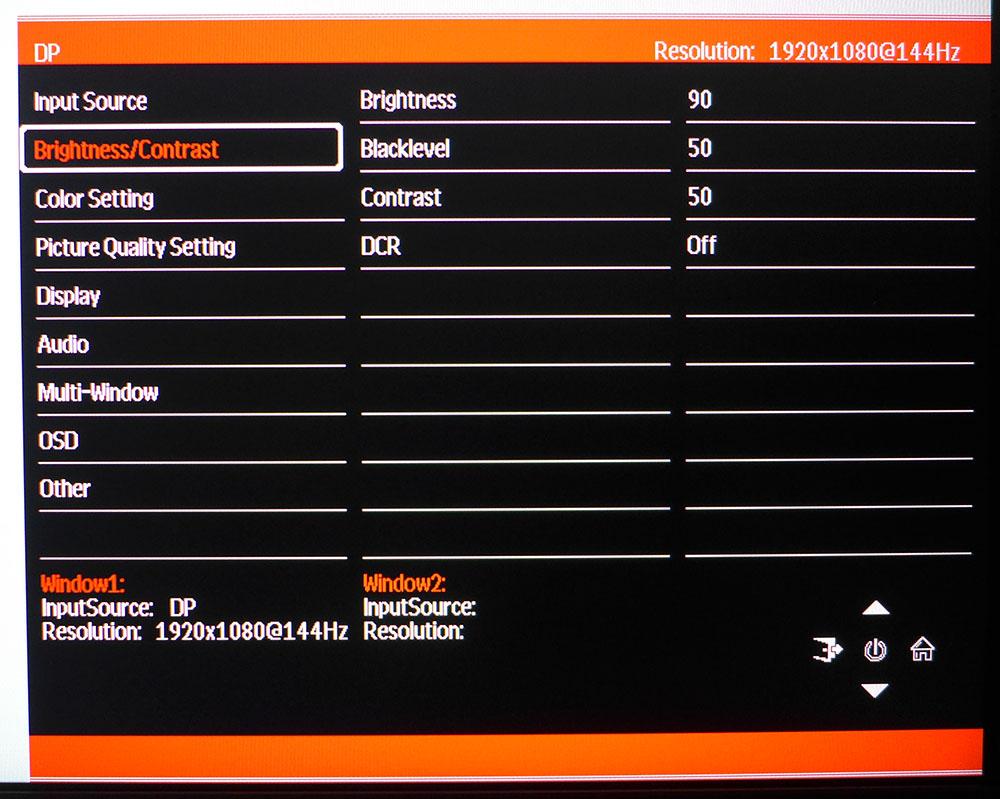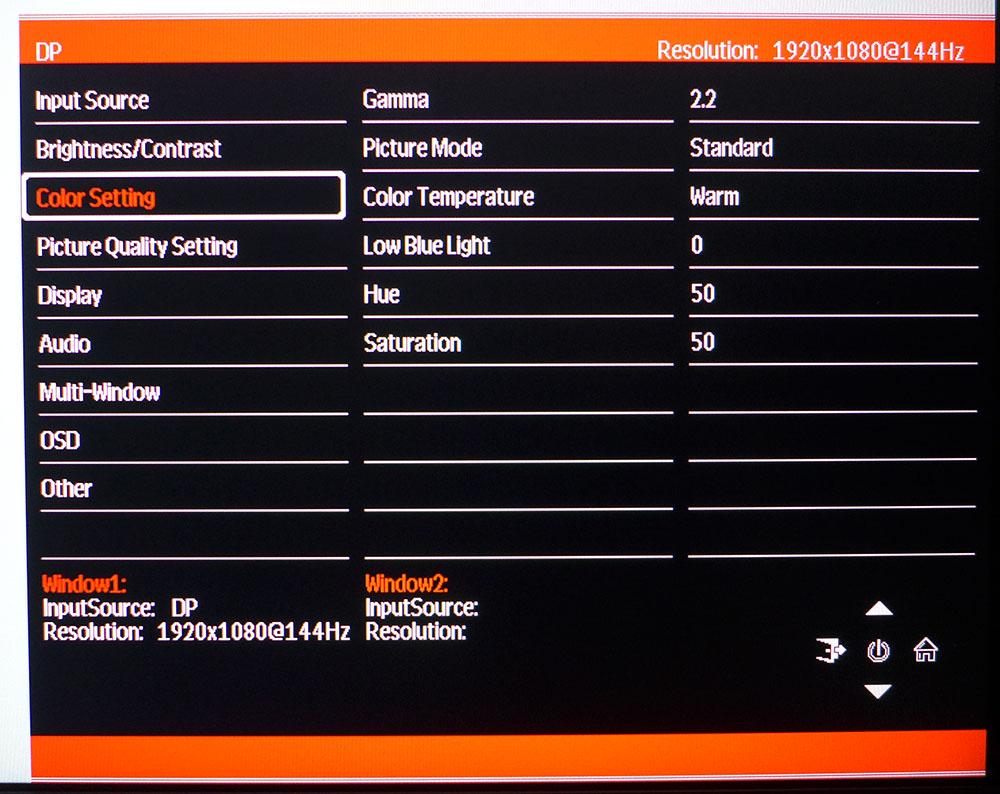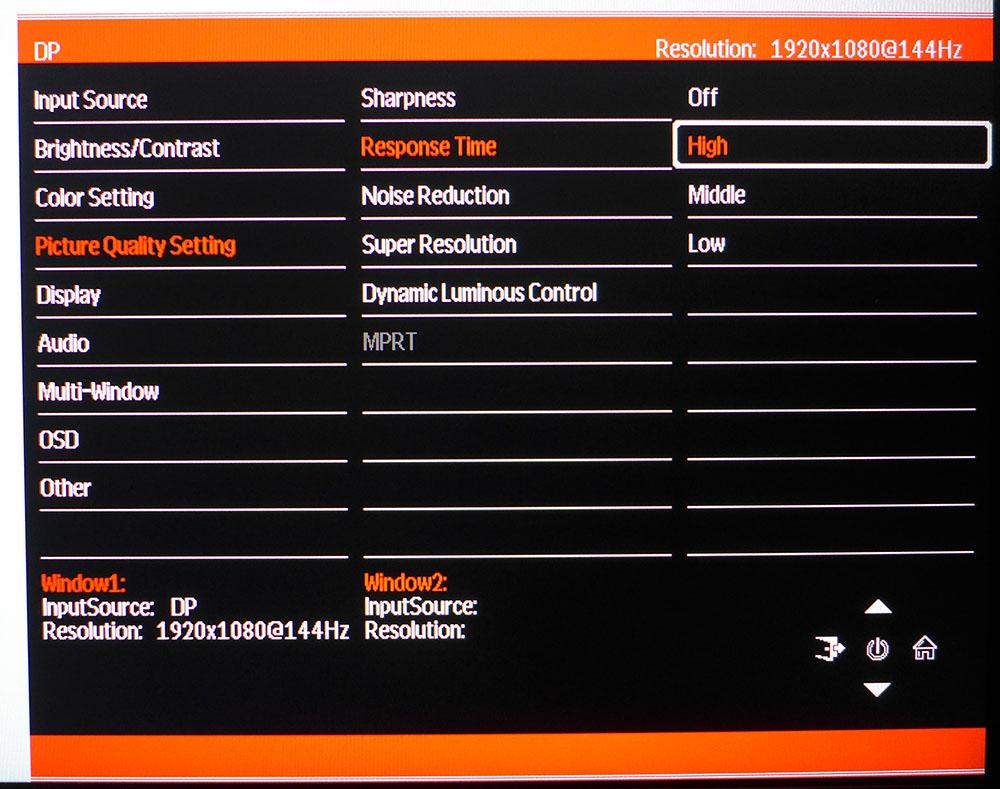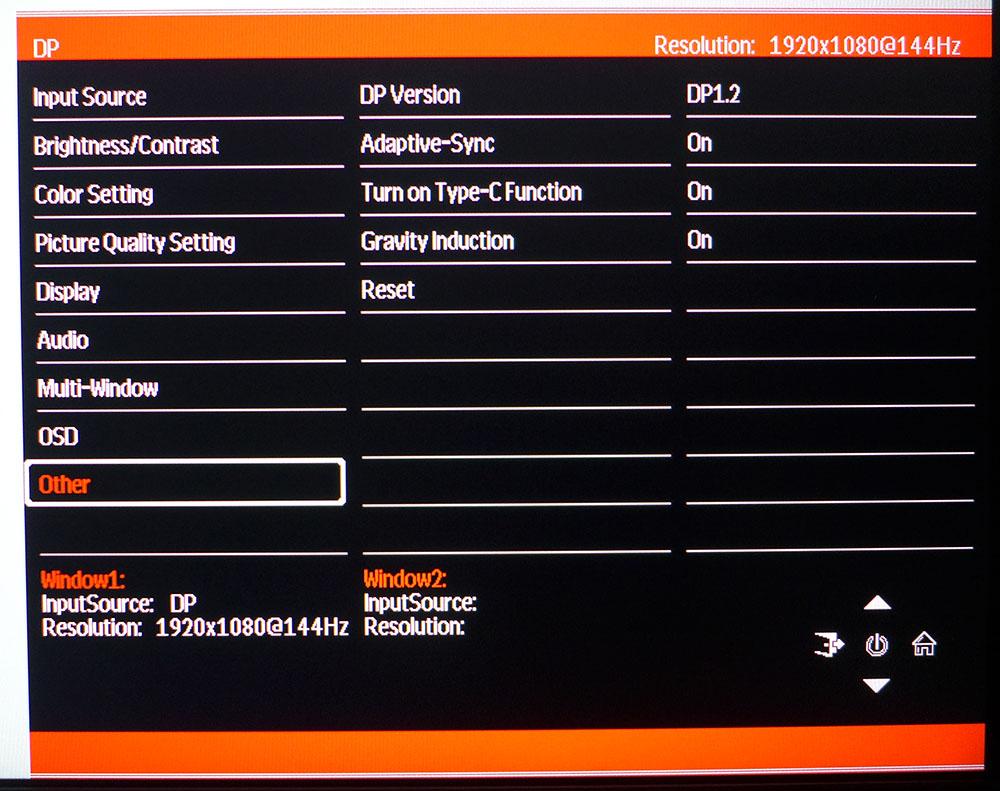Tom's Hardware Verdict
The Monoprice Dark Matter 42770 is a bare-bones gaming monitor at a low price, but it has excellent performance, accurate color and high contrast. It also has one of the largest color gamuts in its class. For cheap fun, there’s nothing better for the money.
Pros
- +
+ Wide color gamut
- +
+ Excellent contrast
- +
+ Solid video processing
- +
+ Good build quality
Cons
- -
No USB or internal speakers
- -
No HDR
Why you can trust Tom's Hardware
When building the best budget gaming PC, you need to balance the price and performance of not just your components, but also the monitor. High resolution is great, but a fast UHD (or 4K) display can easily cost as much as your entire system. Even a QHD (or 1440p) screen can top $500. FHD (or 1080p) at 144 Hz is the cheapest way to put a responsive monitor on your desktop. If you’re willing to forgo a long feature list, Monoprice has just the thing – the Dark Matter 42770. It’s a 25-inch IPS panel with 144 Hz refresh rate, Adaptive-Sync and extended color. That last feature in particular is great, and sets this display apart from most other 25-inch screens.
Monoprice Dark Matter 42770 Specs
| Panel Type / Backlight | IPS / W-LED, edge array |
| Screen Size / Aspect Ratio | 25 inches / 16:9 |
| Max Resolution & Refresh Rate | 1920x1080 @ 144 Hz |
| Row 3 - Cell 0 | FreeSync: 48-144 Hz |
| Row 4 - Cell 0 | G-Sync Compatible |
| Native Color Depth & Gamut | 8-bit / DCI-P3 |
| Response Time (GTG) | 1ms |
| Brightness | 286 nits |
| Contrast (mfr) | 1,250:1 |
| Speakers | None |
| Video Inputs | 1x DisplayPort 1.2 |
| Row 11 - Cell 0 | 1x HDMI 2.0 |
| Row 12 - Cell 0 | 1x HDMI 1.4 |
| Row 13 - Cell 0 | 1x USB-C (DP equivalent) |
| Audio | 3.5mm headphone output |
| USB 3.0 | None |
| Power Consumption | 18.3w, brightness @ 200 nits |
| Panel Dimensions WxHxD w/base | 22 x 17.1 x 8 inches (559 x 434 x 203mm) |
| Panel Thickness | 2.9 inches (73mm |
| Bezel Width | Top/sides: 0.2 inch (6mm) |
| Row 20 - Cell 0 | Bottom: 0.7 inch (19mm) |
| Weight | 9.5 pounds (4.3kg) |
| Warranty | 1 year |
As much as we’ve previously raved about the contrast of VA panels, IPS is the most popular monitor technology in use right now. In the past, it was generally slower than TN, but that is no longer true, with some of the latest screens running at 360 Hz. In the budget category though, 144 Hz is the most common refresh rate and should be considered a starting point for gaming performance. That being said, it’s plenty fast enough to provide an excellent gaming experience.
The 42770 is definitely a good value. At $200, it’s one of the least expensive 25-inch IPS gaming monitors available. And it’s one of very few to offer extended color. In its class, it boasts one of the largest color gamuts, over 91% DCI-P3 coverage according to our measurements. That color is accurate too, enough so that calibration isn’t required. The only image-related omission here is HDR.
Gaming is addressed with a 144 Hz refresh rate that’s achieved without overclocking. You also get both kinds of Adaptive-Sync here. FreeSync is the native tech, running over a range of 48-144 Hz. G-Sync works too, though the 42770 has not been certified by Nvidia. A blur reducing backlight strobe is available if you prefer that to Adaptive-Sync. The feature is called MPRT.
Aside from its core features, the 42770 doesn’t have much in the way of bells and whistles. There’s LED lighting on the front of the bezel and on the back of the panel. The stand is simple and effective, and the accessory bundle is basic. This monitor is all about solid performance, reliability and cheap fun. Let’s take a look.
Assembly and Accessories
The monitor’s black carton emblazoned with Monoprice’s futuristic “Dark Matter” logo opens to reveal a lightweight panel and a thin but solid stand. Three pieces bolt together using the included hardware, for which you’ll need a Phillips-head screwdriver. If you want to use the 75mm VESA mount for an aftermarket arm, extra-long bolts are included. You also get a DisplayPort cable and a small external power supply.
Product 360





The 42770’s panel features a super thin flush bezel that’s just 0.24 inches (6mm) wide when the power is on. It isn’t truly frameless, but it comes closer than most other monitors. The bottom trim is 0.75 inches (19mm) wide and adorned only by a tiny Dark Matter logo molded in at the center. Two LEDs face you from the bottom corners, and they are a bit bright, especially when playing in the dark. You can turn them on steady or flashing and the only color option they have is red. Two more light strips can be found on the upper back behind the diffusers. They’ll light up the wall behind your desk if you have one. They can be shut off in the OSD. Also visible is a blue power light. It’s solid when the monitor is in use and flashes when it’s in standby.
Get Tom's Hardware's best news and in-depth reviews, straight to your inbox.
The stand is solid metal and finished in a fine crinkle coat that absorbs light and hides fingerprints. It offers only 30 degrees of tilt; there is no height, swivel or portrait adjustment. The pivot point is smooth and firm with no extra play. Overall build quality is solid, and the package is lightweight.
Around back, you can see the single control joystick that covers all monitor functions. The stand can be removed with a small button to reveal a 75mm VESA mount for which adapter hardware has been provided. The side view is fairly slim, with a smooth taper ending in well-defined corners. The finish is textured to prevent reflections.
The input panel is underneath and includes a single DisplayPort 1.2 connection and two HDMI ports, one 1.4 and one 2.0. The 2.0 port accepts FHD signals up to 144 Hz, as does the DisplayPort. A USB-C input provides DisplayPort functions and 15 watts of power for peripherals. All inputs support Adaptive-Sync.
OSD Features
The 42770’s OSD is the same one we’ve seen in all of Monoprice’s latest displays. It’s divided into nine sub-menus and is logically laid out, with one exception which we’ll tell you about below. Clicking the joystick twice to the right brings it up. Pressing the joystick toggles the power.
After input selection, The Brightness/Contrast menu has the typical sliders plus a black level control that tweaks low end gamma for better shadow detail or darker blacks. DCR is a dynamic contrast option that we found very aggressive. It crushed shadow detail enough that we couldn’t make out game enemies in dark caves or building interiors.
The Color Setting menu offers seven picture modes. Standard is the best one for accurate color, with over 91% DCI-P3 coverage and the correct D65 grayscale with 2.2 gamma. If you want sRGB, that’s included and is equally accurate. You don’t have to calibrate the 42770 in either of these presets.
In Picture Quality Setting, you get three overdrive levels (Low is best, as we’ll explain later), Sharpness (aka edge enhancement), Noise Reduction (which had no visible effect), Super Resolution (aka more edge enhancement), and Dynamic Luminous Control (which is another dynamic contrast option). That last one too was very aggressive, with crushed highlight and shadow detail. MPRT is grayed out when Adaptive-Sync is turned on. You can use it up to 144 Hz and it will reduce motion blur to zero at the expense of G-Sync or FreeSync operation. We preferred the latter to avoid any chance of frame tearing. At 144 Hz, this can sometimes happen.
We’re showing you the Other menu because that’s where Monoprice hid the Adaptive-Sync toggle. It would make more sense to put it in the Picture Quality menu, but there it is. This is also where you can reset all options to their factory defaults.
Monoprice Dark Matter 25 42770 Calibration Settings
There is no need to calibrate the 42770. We did so anyway and found no visible benefit. The picture looks the same either way. We’ve provided our settings in case you’d like to try them. For gaming, we recommend setting the overdrive to Low and sticking with Adaptive-Sync rather than the MPRT. The backlight strobe is effective but we saw a few frame tears since it works in place of Adaptive-Sync.
| Picture Mode | Standard |
| Brightness 200 nits | 76 |
| Brightness 120 nits | 34 |
| Brightness 100 nits | 27 |
| Brightness 80 nits | 19 |
| Brightness 50 nits | 8 (min. 18 nits) |
| Contrast | 49 |
| Gamma | 2.2 |
| Color Temp User | Red 49, Green 51, Blue 51 |
Gaming and Hands-on
The 42770 is a solid all-around display that suits work and play equally well. Its size makes good use of its FHD resolution with a decent pixel density of 90ppi. We couldn’t see any jaggies or pixel structure that would distract from the look of static or moving graphics. Video played smoothly at 60 fps from reliable online sources like YouTube. Of course, the content varies in quality, but from channels like Global Cycling Network, it was just as good as any broadcast carrier or major streaming provider.
Editing documents was no problem, with small text that rendered clearly. The 42770’s high relative contrast put it above many other IPS screens that cost more money. And its extra color saturation was an asset when working in Photoshop. We could switch conveniently between DCI-P3 and sRGB color gamuts by using the Standard and sRGB picture modes respectively. They both have the correct grayscale and gamma, which is an ideal situation for any monitor.
Gaming was major fun even though there was no HDR available to enhance contrast. The 42770’s native dynamic range is excellent and further enhanced by its wide color gamut and super-tight gamma tracking. Blacks were true and deep with full detail as were bright highlight areas. We didn’t mind the extra color in SDR games because all the intended detail was easily visible.
Though we have been spoiled by ultra-fast monitors, 144 fps is enough speed to keep resolution clear when the action gets intense. Aiming was very precise thanks to instant input response and clear detail in small objects. I had no problem sniping a distant target. In short, the 42770 gives you all the tools you need to play at your best..
Adaptive-Sync worked without a hitch on both AMD and Nvidia platforms. The overdrive is too aggressive on its middle and fast settings, so we selected low for the clearest resolution of moving objects. There was no ghosting and only minimal blur. Trying out the MPRT backlight strobe reduced motion blur further and didn’t cost more than about 10% in light output. But we saw a few frame tears since Adaptive-Sync was disabled. We’ve found you need at least 200 fps to make effective use of MPRT or ULMB features.
The 42770 is a superb entry level gaming monitor. Its color and contrast are on par with the best premium screens and the only true sacrifices you make to save a lot of cash are HDR and a super-fast refresh rate. For budget systems, this is a great display.
Current page: Features and Specifications
Next Page Response, Input Lag, Viewing Angles and Uniformity
Christian Eberle is a Contributing Editor for Tom's Hardware US. He's a veteran reviewer of A/V equipment, specializing in monitors. Christian began his obsession with tech when he built his first PC in 1991, a 286 running DOS 3.0 at a blazing 12MHz. In 2006, he undertook training from the Imaging Science Foundation in video calibration and testing and thus started a passion for precise imaging that persists to this day. He is also a professional musician with a degree from the New England Conservatory as a classical bassoonist which he used to good effect as a performer with the West Point Army Band from 1987 to 2013. He enjoys watching movies and listening to high-end audio in his custom-built home theater and can be seen riding trails near his home on a race-ready ICE VTX recumbent trike. Christian enjoys the endless summer in Florida where he lives with his wife and Chihuahua and plays with orchestras around the state.