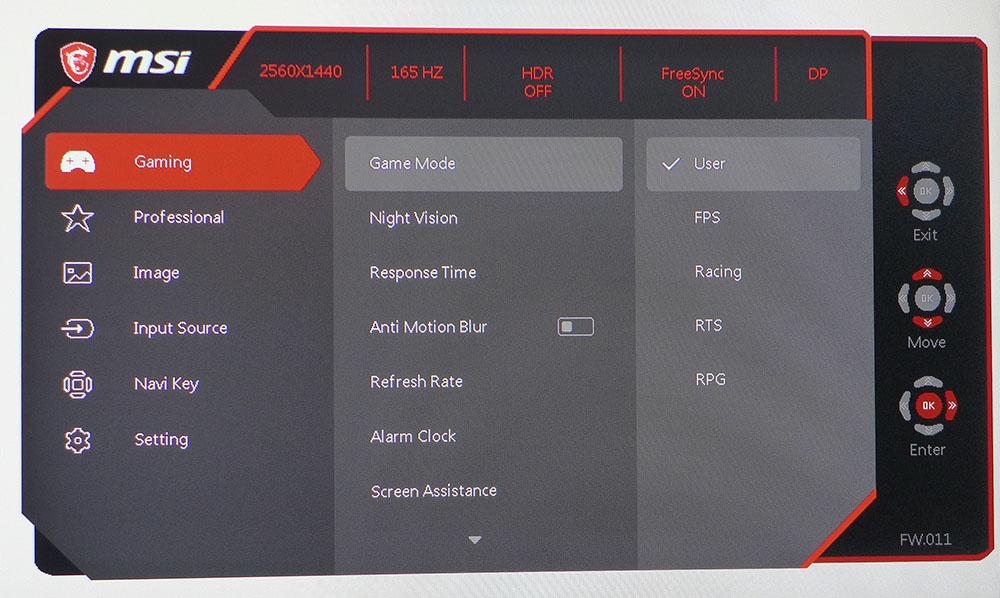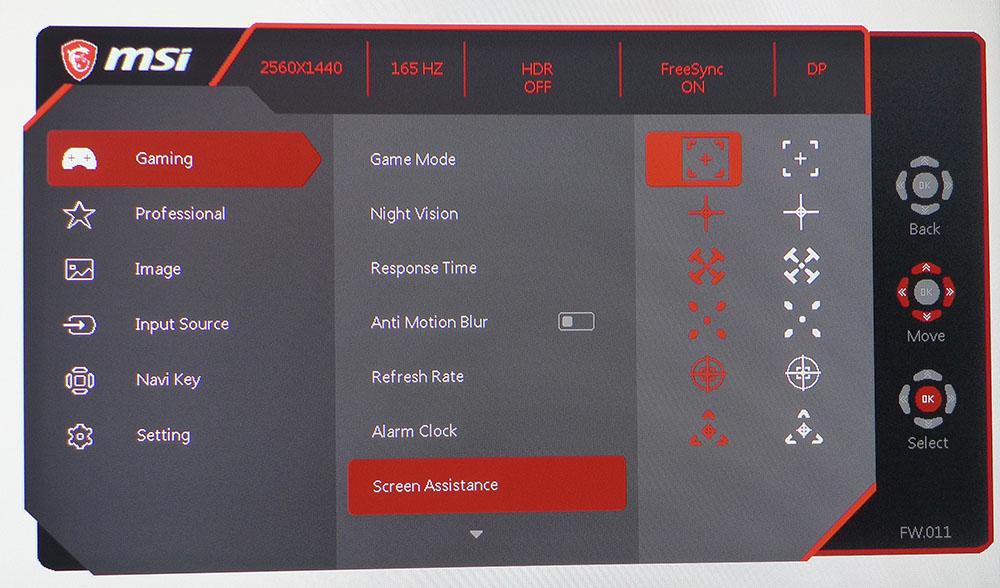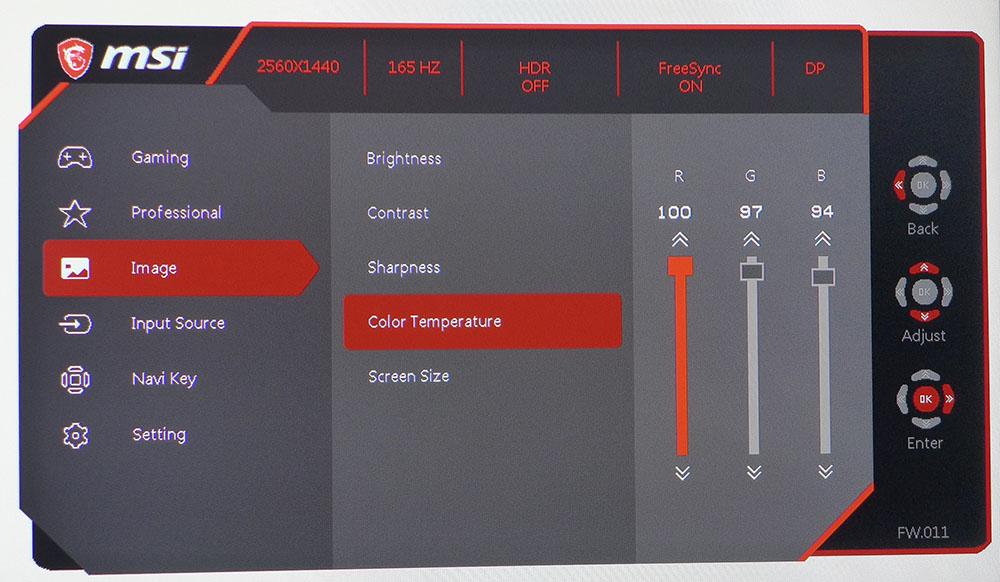Tom's Hardware Verdict
Aside from needing a few tweaks to optimize the image, the MSI Optix MAG272CQR is a true standout in the 27-inch 1440p category. With 165 Hz, Adaptive-Sync, HDR and DCI-P3 color, it delivers almost all the performance of premium screens at a fraction of the price.
Pros
- +
+ High native contrast
- +
+ Good HDR
- +
+ Colorful image
- +
+ Solid video processing
- +
+ Good value
Cons
- -
Calibration required for best image
Why you can trust Tom's Hardware
Last year, we covered the MAG271CQR, a 27-inch 1440p resolution screen with a gentle curve and 144 Hz refresh rate to go along with Adaptive-Sync and a wide color gamut. That display has now been updated to be more competitive with the best gaming monitors with the model name changed to MSI Optix MAG272CQR ($340 as of writing).
Based on our testing, MSI’s Optix series of gaming monitors generally deliver a high price-to-performance ratio, offering a great way for gamers to explore fast refresh rates, Adaptive-Sync, HDR and extended color without spending a lot of money on a premium display.
With only a single digit changed in the name, the MAG272CQR keeps its VA panel but ups the performance quotient to 165 Hz and adds a larger color gamut with HDR. The curve is gentler at 1500mm versus its predecessor’s 1800mm. But everything else that makes MSI Optix screens a high-performance bargain has been either retained or enhanced.
MSI Optix MAG272CQR Specs
| Panel Type / Backlight | SVA / W-LED, edge array |
| Screen Size / Aspect Ratio & Curve | 27 inches / 16:9 |
| Row 2 - Cell 0 | Curve radius: 1500mm |
| Max Resolution & Refresh Rate | 2560x1440 @ 165 Hz |
| Row 4 - Cell 0 | FreeSync: 48-165 Hz |
| Native Color Depth & Gamut | 10-bit (8-bit + FRC) / DCI-P3 |
| Row 6 - Cell 0 | HDR10 |
| Response Time (GTG) | 1ms |
| Brightness | 300 nits |
| Contrast | 3,000:1 |
| Speakers | None |
| Video Inputs | 1x DisplayPort 1.2 |
| Row 12 - Cell 0 | 2x HDMI 2.0 |
| Row 13 - Cell 0 | 1x USB-C |
| Audio | 3.5mm headphone output |
| USB 3.2 | 1x up, 2x down |
| Power Consumption | 28.5w, brightness @ 200 nits |
| Panel Dimensions WxHxD w/base | 24.1 x 17.5-22.6 x 9.1 inches (612 x 445-574 x 231mm) |
| Panel Thickness | 3.3 inches (84mm) |
| Bezel Width | Top/sides: 0.3 inch (8mm) |
| Row 20 - Cell 0 | Bottom: 1.1 inch (27mm) |
| Weight | 13 pounds (5.9kg) |
| Warranty | 3 years |
The 27-inch QHD gaming monitor category is dominated by IPS screens these days, but we still prefer to play on VA panels for their higher contrast. While dynamic contrast and zone dimming can improve depth and dimension, there is no substitute for a high native contrast ratio. IPS will deliver 1000:1, 1,200:1 at best. But in most cases, VA offers triple that. Trade-offs? VA is typically not as bright as a similarly priced IPS panel. But that difference is often a non-issue unless you use it in a very brightly lit room.
The MAG272CQR also increases the size of its color gamut over its predecessor, enough so that we can call it a DCI-P3 monitor. The preceding MAG271CQR was more accurately dubbed “sRGB+.”
HDR is also a new feature of the 272. The panel, manufactured by Samsung, has 10-bit color, courtesy of an 8-bit engine with Frame Rate Control. This means you shouldn’t see any banding with 10-bit HDR signals, and we didn’t observe any during the review.
Of course, the MAG272CQR offers Adaptive-Sync to fight screen tearing, as expected of any modern monitor targeted at gaming. It claims AMD FreeSync but hasn’t been certified by Nvidia for G-Sync (see FreeSync vs G-Sync). Still, we got the screen to run G-Sync unofficially by using our instructions for how to run G-Sync on a FreeSync monitor.
Get Tom's Hardware's best news and in-depth reviews, straight to your inbox.
The MAG272CQR offers a complete high-performance gaming package for under $400, but is it worth the upgrade from its predecessor?
Assembly and Accessories of MSI Optix MAG272CQR
You’ll need to have a Phillips head screwdriver handy to secure the panel to its solid and substantial upright. You get two bolts in the box for that purpose. Alternatively, you can use the enclosed hardware and the 100mm VESA mount with an aftermarket arm or bracket. The base is solid aluminum and attaches with a captive bolt.
Included cables are USB and DisplayPort with an IEC cord for the internal power supply.
Product 360: MSI Optix MAG272CQR




The MAG272CQR may sell for a bargain price but its quality and feel are in the premium category and on par with that of the best computer monitors. MSI sticks to its simple design philosophy of function first, though you’ll see the MAG272CQR’s gaming intent when you look in the back. A bright red shield with a dragon graphic graces the upper left, while the right features a small row of RGB LEDs and a molded pattern. There is a selection of RGB effects available both in the on-screen display (OSD) menu and in MSI’s Gaming OSD app. The lights have a myriad of possible effects which can be used individually or cycled at random. It’s not quite as dramatic as others we’ve seen, but at this price point, most other gaming monitors don’t offer any lighting.
The area surrounding the RGB has a brushed finish giving the appearance of metal. This texture, also found on the upright, has the added benefit of absorbing light. Meanwhile, the base is protected by a thick paint and looks ready for long-term use.
Adjustments are limited to 5 inches of height and -5/20 degrees tilt. There is no swivel, but the package is light enough that you can simply slide the rubber-footed base into the desired position. The panel can sit quite high, making it easy to set in a perfectly vertical position. This is our preference for any curved screen. Keeping the top and bottom equidistant from the eye creates the best wraparound effect and the least image distortion. Since the MAG272CQR has a gentle curvature (1500R), you’ll never see distortion anyway.
You control the monitor’s OSD menu with a small joystick, and the power toggle is a key under the bezel. That bezel is very thin at just 8mm (0.3 inch) and flush with the screen’s anti-glare layer. The trim strip across the bottom is just over 27mm (1 inch) wide.
The input panel features another upgrade over the MAG271CQR: a USB-C port. Though it doesn’t output enough power to charge more than a phone, it can be a one-cable solution for carrying video up to 165 Hz with USB peripheral functions. Two USB 3.2 ports are available for your best gaming keyboard and best gaming mouse. The traditional video inputs are a DisplayPort 1.2 (works at up to 165 Hz) and two HDMI 2.0 (up to 144 Hz). A 3.5mm jack provides headphone support, and you can hang your cans on a slick little pop-out hook on the left side of the panel.
OSD Features of MSI Optix MAG272CQR
The MAG272CQR’s OSD puts gaming features first with five picture modes and plenty of image enhancements to make players more competitive. You can navigate with the handy joystick or set up the monitor using MSI’s Gaming OSD app from the Windows desktop.
In addition to the five game specific modes, the Professional sub-menu adds presets for reading and other tasks. User is the best mode because it’s reasonably accurate out of the box and calibrates to a high standard. HDR signals lock out most image controls. You can also choose an HDR simulation mode from the Professional menu. It might be to some people’s liking but isn’t a substitute for actual HDR content.
The Gaming menu also includes Night Vision, which raises black levels for better shadow detail visibility. A three-level overdrive cuts motion blur effectively. The middle (Fast) setting is best. If you would rather have a backlight strobe to reduce blur, there is an Anti-Motion Blur toggle, but it’ll cancel out Adaptive-Sync and the overdrive feature.
On-screen tools include a selection of aiming points in red or white, a frame rate counter and an alarm clock.
Calibration controls are limited to RGB sliders, plus three color temp presets. There are no gamma options, but the MAG272CQR measured very close to the 2.2 standard both before and after calibration, as you’ll see in our testing.
There is also no sRGB option to be found. The gamut is tweaked to look just a little oversaturated with SDR material while delivering more punch in HDR mode. Overall color volume is around 85% of the wider DCI-P3 color space.
Calibration Settings for MSI Optix MAG272CQR
The MAG272CQR’s default picture mode, User, offers decent color accuracy out of the box with the potential for a very high degree of image precision. Grayscale is a bit cool, but gamma and color saturation are nearly on-point. Choosing the user color temp, the RGB sliders start at center range (50 of 100 steps), but there’s a catch. Leaving them around their middle settings limits brightness to around 275 nits. The trick is to slide them all up to 100, and then, calibrate from there. After, you’ll have the full light output range available.
You can use the HDCR feature to increase contrast, but this has the downside of clipping shadow detail. And it completely shuts off the backlight when there is no signal. The HDR simulation also increases perceived contrast but it too clips some highlight and shadow detail in SDR images.
HDR signals automatically put the MAG272CQR in its HDR picture mode where all image controls are locked out. The picture modes are still available, but all they seem to do is add different levels of edge enhancement. Stick with User for both HDR and SDR.
Here are our recommended calibration settings for the MSI Optix MAG272CQR.
| Picture Mode | User |
| Brightness 200 nits | 51 |
| Brightness 120 nits | 24 |
| Brightness 100 nits | 17 |
| Brightness 80 nits | 11 |
| Brightness 50 nitsc | 0 |
| Contrast | 70 |
| Color Temp User | Red 100, Green 97, Blue 94 |
Gaming and Hands-on with MSI Optix MAG272CQR
In use, the MAG272CQR’s 1500R curve felt gentle enough to use for any task, whether that was working or gaming, thanks to there being no image distortion. Still, gaming felt a bit more immersive when setting 2 or 3 feet feet away from the screen. This curvature on an ultrawide or a larger 16:9 monitor would provide a greater impact, but a curved 27-inch panel is still pretty cool. The stand lets you place the MAG272CQR fairly high too, so it’s easy to achieve a perfectly vertical position if desired.
Color in Windows apps, like Photoshop or Google Chrome, was very pleasing. Photos and video displayed with natural shades and a nice saturation level. The MAG272CQR is colorful without going overboard. Since it has no sRGB mode, we viewed all content in the DCI-P3 extended color space, but MSI tweaked the mid-tones, preventing a cartoonish look.
Gaming was also a pleasure with the same well-saturated color that never looks unnatural. Contrast is superb with deep blacks and bright highlights that pop. The MAG272CQR demonstrates why VA is our favorite panel technology. High native contrast always provides the best possible image with a 3D look and rich color.
Video processing was also without issue. Adaptive-Sync worked equally well when paired with an AMD graphics card or an Nvidia one to use unofficial G-Sync support and with no hit to frame rates. We maxed the counter at 165 with detail set to maximum using a Radeon RX 5700 XT and GeForce RTX 3090 and in our usual test sequences from Tomb Raider. We found that overdrive is best left on the middle (Fast) setting. The higher option created obvious ghosting trails behind moving objects and reduced motion resolution.
The blur reducing backlight strobe showed no visible effect other than reducing brightness slightly and turning off Adaptive-Sync. At 165 frames per second (fps), frame tearing isn’t an issue, even with Adaptive-Sync disabled, but the backlight strobe didn’t provide any noticeable benefit. Frame rates didn’t change, and blur was already non-existent to start. We decided that it’s best to opt for Adaptive-Sync, and you can adjust the brightness slider to your preferred level.
Some will HDR mode too bright in a dark room. Brightness is locked at maximum, so it’s not possible to reduce output. If you’re watching an HDR video, it’s certainly appropriate but we recommend sticking with the SDR User mode for regular content. You could use the HDR simulation mode, which provides a little more punch and keeps the brightness slider available, but some highlight and shadow details will be hard to make out. The MAG272CQR’s VA panel has plenty of native contrast and doesn’t need help from simulated HDR or dynamic contrast.
Call of Duty: WWII played in HDR mode showed a lot of pop and saturation on the MAG272CQR. Bright areas were especially vibrant without becoming harsh. It’s too harsh if you prefer to turn off the lights, but in our moderately-lit office, it looked fine. Frame rates dropped about 20 fps with HDR engaged but that didn’t impact the gaming experience too much. The MAG272CQR is an HDR bargain for sure. There are better HDR screens out there (see our article on finding the best HDR monitor) but none that cost as little as this MSI.

Christian Eberle is a Contributing Editor for Tom's Hardware US. He's a veteran reviewer of A/V equipment, specializing in monitors. Christian began his obsession with tech when he built his first PC in 1991, a 286 running DOS 3.0 at a blazing 12MHz. In 2006, he undertook training from the Imaging Science Foundation in video calibration and testing and thus started a passion for precise imaging that persists to this day. He is also a professional musician with a degree from the New England Conservatory as a classical bassoonist which he used to good effect as a performer with the West Point Army Band from 1987 to 2013. He enjoys watching movies and listening to high-end audio in his custom-built home theater and can be seen riding trails near his home on a race-ready ICE VTX recumbent trike. Christian enjoys the endless summer in Florida where he lives with his wife and Chihuahua and plays with orchestras around the state.