Tom's Hardware Verdict
With few flaws, the Philips Evnia 34M2C7600 delivers a stunning image with solid gaming performance while bringing Mini LED’s price of admission down a few dollars.
Pros
- +
Stunning HDR image with deep contrast
- +
Wider than average color gamut
- +
Good color accuracy
- +
Solid gaming performance
- +
Excellent audio from internal speakers
- +
Useful Ambiglow LED lighting feature
- +
Solid build quality with stand-out styling
Cons
- -
Imprecise overdrive
- -
No sRGB gamut option
- -
No RGB color temp adjustments
Why you can trust Tom's Hardware
Mini LED, like any bleeding-edge display technology, is part of the premium backlight category. And as such, it commands a higher cost of admission, but that is starting to change. With more and more panels including this high-performance backlight, prices are creeping downwards.
Mini LED is the next step in full-array local dimming where, rather than having a bank of LEDs arrayed at one or two sides of the screen, they are arranged behind the TFT layer in a grid. First, there were 384-zone monitors like Asus’ PG27UQ, and they were awesome. But today, one can spend less money and get a Philips Evnia 34M2C7600. It’s a 34-inch ultra-wide curved VA panel with 1,152 dimming zones. Let’s take a look at this new contender among the best gaming monitors.
Philips Evnia 34M2C7600 Specs
| Panel Type / Backlight | VA / Mini LED |
| 1,152 dimming zones | |
| Screen Size / Aspect Ratio | 34 inches / 21:9 |
| Curve radius: 1500mm | |
| Max Resolution & Refresh Rate | 3440x1440 @ 165 Hz |
| FreeSync: 48-165 Hz | |
| G-Sync Compatible | |
| Native Color Depth & Gamut | 10-bit (8-bit+FRC) / DCI-P3 |
| HDR10, DisplayHDR 1400 | |
| Response Time (GTG) | 2.5ms |
| Brightness (mfr) | 720 nits SDR |
| 1,400 nits HDR | |
| Contrast (mfr) | 3,000:1 |
| Speakers | 2x 5w |
| Video Inputs | 1x DisplayPort 1.4 |
| 2x HDMI 2.1, 1x USB-C | |
| Audio | 3.5mm headphone output |
| USB 3.2 | 1x up, 4x down |
| Power Consumption | 38.5w, brightness @ 200 nits |
| Panel Dimensions | 31.8 x 15.6-21.5 x 11.4 inches |
| WxHxD w/base | (808 x 396-546 x 290mm) |
| Panel Thickness | 5.2 inches (132mm) |
| Bezel Width | Top/sides: 0.3 inch (8mm) |
| Bottom: 0.9 inch (23mm) | |
| Weight | 25.8 pounds (11.7kg) |
| Warranty | 3 years |
The name of the game is contrast, and since LCDs have their backlights on all the time, dimming zones are the key to dynamic range. IPS natively delivers around 1,000:1, and VA can muster 3,000:1. But contrast can be theoretically infinite when you selectively dim or shut off individual bits of the screen.
The 34M2C7600 is a curved ultra-wide VA panel with all the features needed in a good gaming monitor. 1,152 dimming zones and a 1,400-nit full-array backlight mean killer HDR. Add an extended color gamut covering almost 97% of DCI-P3, and you have a superlative image for both SDR and HDR content. Accuracy is included, with multiple picture presets that come very close to the mark with no calibration required.
Even without Mini LED trickery, contrast is high at nearly 4,000:1 in my tests. Resolution is WQHD (3440x1440), so pixel density is a tight 109ppi. The curve is 1500R which strikes a nice balance between immersion and image distortion at this size and shape. In other words, there is none of the latter and plenty of the former.
Gaming feel is enhanced by Adaptive-Sync, which works on both FreeSync and G-Sync platforms. The 34M2C7600 has not yet been certified by Nvidia, but AS works over a 48 to 165 Hz range. There is no blur reduction via backlight strobe, but you get a three-level overdrive and reasonably low input lag. In my tests, panel response was on par with other 165 Hz screens. You also get a set of aiming points to help novice players in their favorite shooters.
A feature unique to Philips monitors is Ambiglow. On the surface, it might seem like just an LED lighting effect, but it is so much more. Rather than focus on graphics or projected patterns, Ambiglow throws light onto the surface behind the 34M2C7600 to enhance what’s happening on the screen. You can have several preset effects and colors or let the light shift along with content in real-time. My favorite use of Ambiglow is as a bias light. That’s when you project a white glow behind the monitor that’s around 10% as bright as the set peak white level. There is science behind this which makes a perceptual difference in image quality. More on that later.
Get Tom's Hardware's best news and in-depth reviews, straight to your inbox.
The 34M2C7600 is an attractive package, physically and feature-wise, priced around $1,300 at this writing. That’s still premium, but as I indicated earlier, it’s the beginning of a downward creep in cost. Compared to other Mini LED screens, it’s competitive on multiple levels.
Assembly and Accessories
The 34M2C7600’s carton stands out for its lavender color and attractive white graphics. That’s a preview of what’s to come because the monitor is also white. Once the parts are extracted from the crumbly foam, the base bolts onto the upright, then snaps onto the panel. The attachment point is a bit wobbly, but it is robust enough to hold things together securely. The included cables and external power supply are all white. You get USB-A/B, USB-C, HDMI and DisplayPort, one of each. A stamped steel adapter with fasteners is also included for use with aftermarket monitor arms or brackets.
Product 360





Admittedly, I’m a sucker for a white monitor. It’s a nice change from black, and it stands out in a good way. The 34M2C7600 adds silver accents on the panel’s bottom trim and the stand. The base has a flecked finish on its plastic cover, which hides a metal core. The upright exposes its aluminum construction and is very solid. The only weak point is how the panel attaches. Rather than a snap-on plate, it uses a plastic tongue that engages the stand. As a result, it’s a little wobbly though I had no problems with ergonomic adjustments. There’s 150mm (5.9 inches) of height plus 20 degrees swivel each way and 5/20 degrees tilt.
The panel cover in the back has a sculpted grid, which I haven’t seen before, dotted by the Ambiglow LEDs. The only style to the lighting comes in a thin vertical strip down the center. The other LEDs are purely there to cast light onto whatever surface is behind the monitor. If you want to use the bias light as I do, the monitor should be within a foot or two of a neutrally colored wall. Choose a white static light that’s around 10% as bright as the monitor’s peak output level. This will close your eyes’ pupils slightly and increase the perception of both sharpness and contrast. It sounds hard to believe. Give it a week, and you will likely be converted. I use bias lights for my television and projection screen at home.
The 34M2C7600’s bottom face includes more Ambiglow LEDs along with a stocked input panel and two grills for the five-watt speakers. They include eq, sound modes and better-than-average audio quality. Inputs are all the latest: two HDMI 2.1, one DisplayPort 1.4 and USB-C. A KVM feature is supported by five USB 3.2 ports, one upstream and four down.
OSD Features
The OSD is accessed by the 34M2C7600’s single control, a tiny joystick/button that also toggles the power. The menu is well stocked, but as you’ll see in a moment, there is one surprising omission.
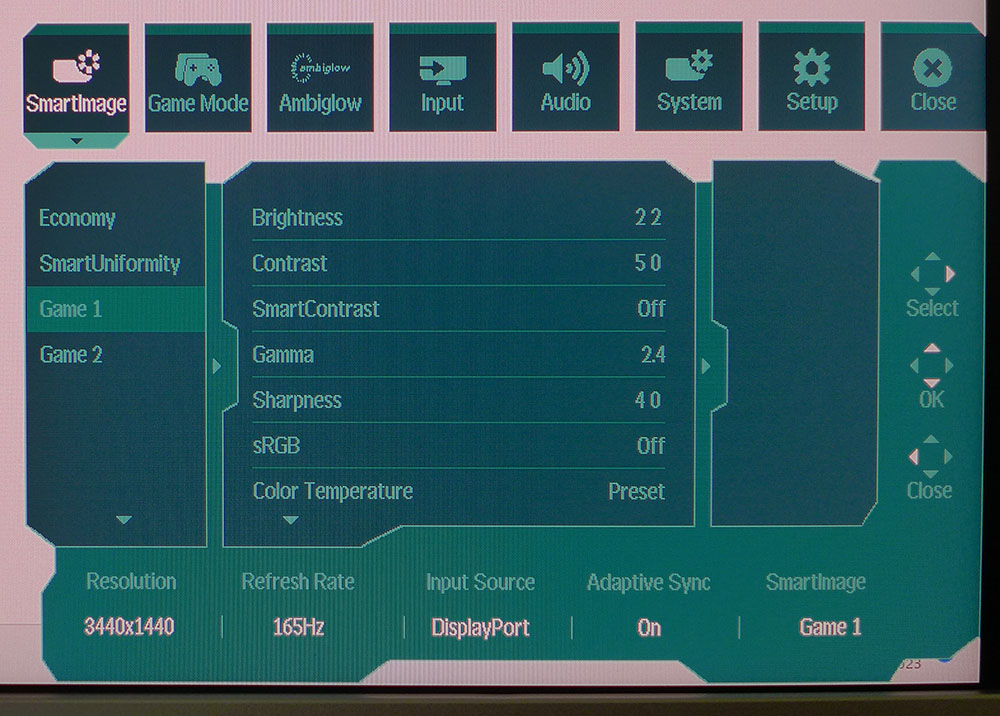

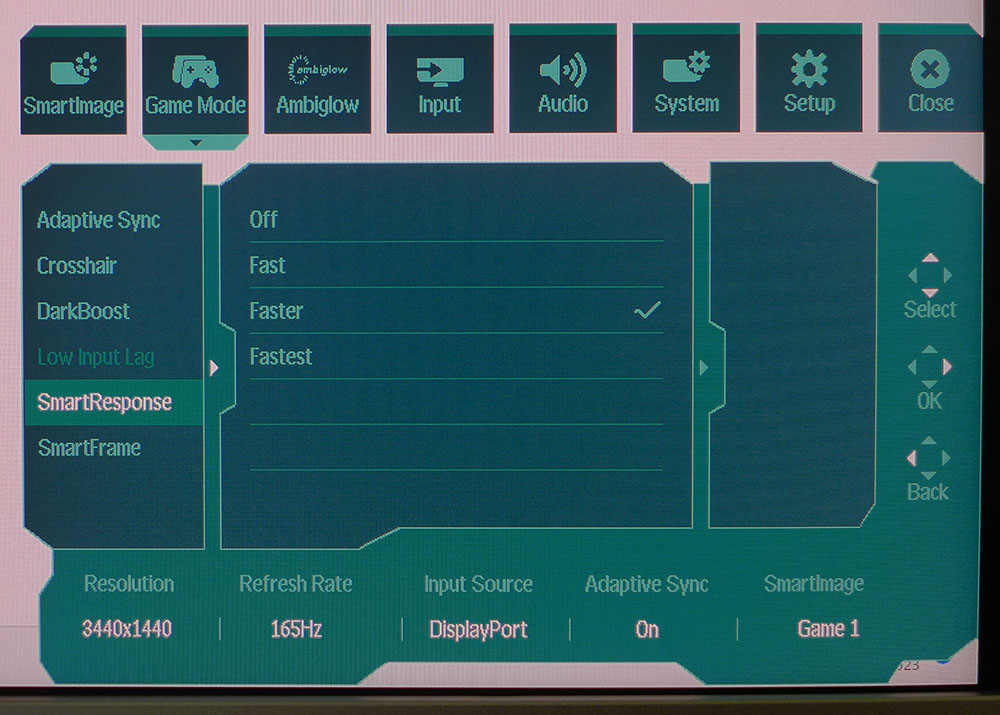
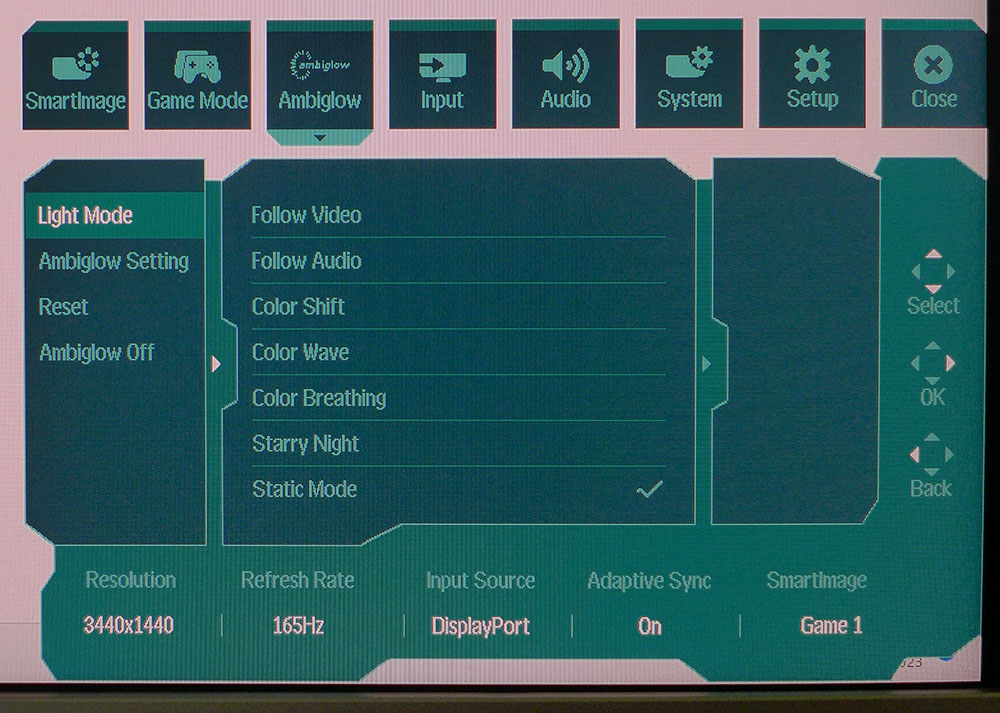
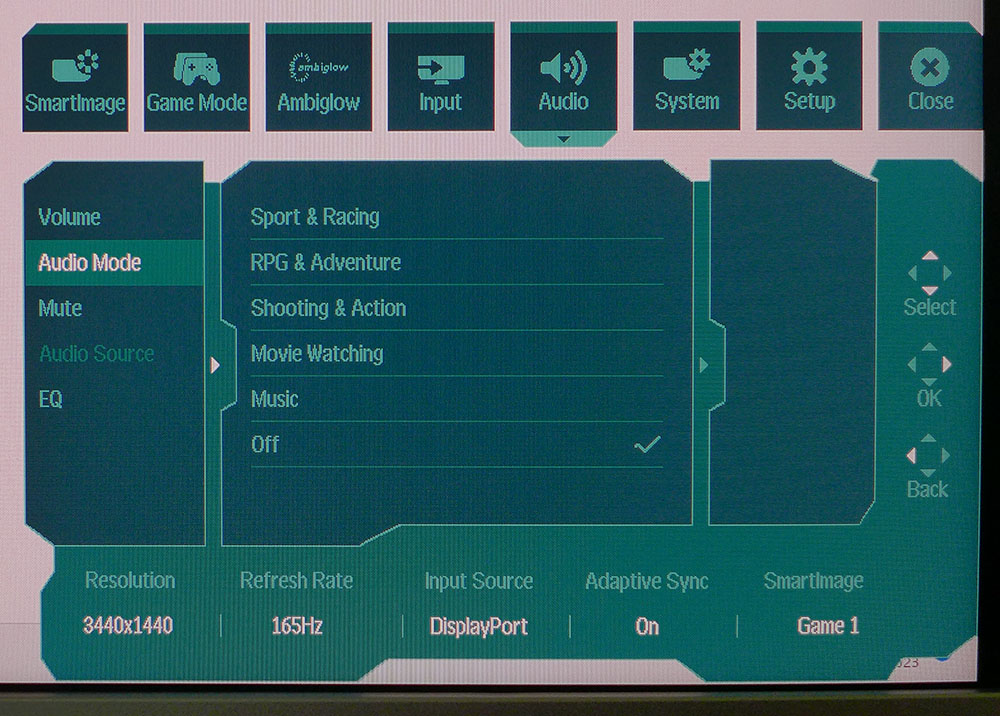
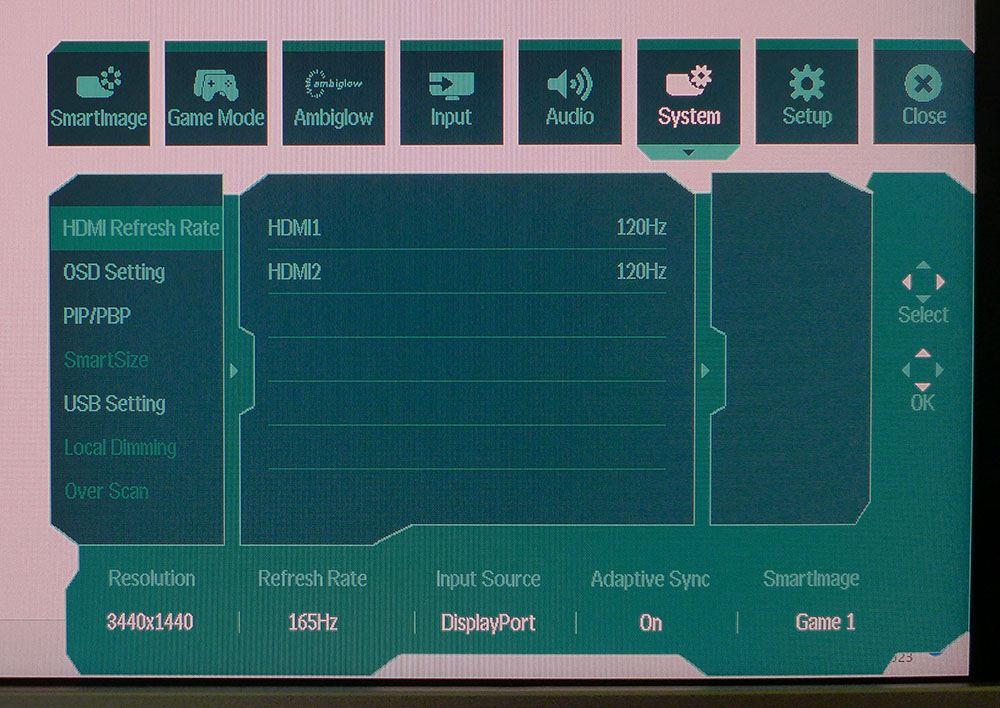
The OSD has a gaming look with its polygonal shape and status information across the bottom. It’s divided into seven sub-menus, starting with SmartImage. This is Philips’ name for the 11 picture modes. The default is SmartUniformity and it does indeed apply uniformity compensation to the image. My sample was fine without it, and I recommend selecting any other picture mode because SmartUniformity reduces contrast by raising the black level and lowering the white level. In Game 1, the mode I used for testing, contrast is nearly 4,000:1, and the peak white level is nearly 750 nits.
Each mode includes calibration options like color temps and gamma presets, but there is one thing missing – RGB controls. You can specify the white point by Kelvin value or choose options called Preset and Native. Luckily, grayscale tracking is pretty good out of the box, although I would have liked the ability to tweak it. You’ll also notice an sRGB option in this menu. It does not reduce the color gamut size. It’s DCI-P3 for all content, like it or not.
Game Mode features an aiming crosshair with a super cool feature. Turning Smart Crosshair on changes the reticle’s color to ensure it stays in contrast with the background. The transition is instantaneous, so you’ll always be able to see it no matter what. This menu also has a three-level overdrive, which is one of the 34M2C7600’s weaknesses. Every setting causes some ghosting. Too slow, and you get black trails; too fast and they’re white. I found myself using different settings for different games. Your mileage may vary.
SmartFrame creates a window on the screen where you can change its brightness and contrast independently from the rest of the image. In addition, it can be sized and positioned anywhere you wish.
The Ambiglow menu is extensive and has options for color and effect, plus the ability of the LEDs to follow on-screen content in real-time. The possibilities are infinite, or you can turn it off.
Philips has paid attention to audio quality with two five-watt internal speakers. They sound better than average and include five modes and a multi-band equalizer. The modes alter frequency response and phase to create various effects. I could clearly hear the differences, and it was fun to experiment with them.
In the System menu, you can set the HDMI ports to 120 or 165 Hz. 120 is the right choice for consoles. USB Setting includes the KVM options to bind video inputs to USB outputs. You’ll also notice the Local Dimming option. Unfortunately, it is only available in HDR mode where it is very effective. It’s a bummer you can’t also use it for SDR content. At least there’s 4,000:1 native contrast to compensate partially.
Philips Evnia 34M2C7600 Calibration Settings
The 34M2C7600 ships in its SmartUniformity picture mode. It’s fairly accurate, but peak white and contrast are both limited. The panel is perfectly uniform without compensation, so I used Game 1 for my testing and gameplay. It delivers around 4,000:1 contrast for SDR content and peaks at almost 750 nits. The default gamma setting is 2.2, but that proved a tad light. 2.4 is the better choice. For color temp, the Native, Preset and 6500K options are functionally identical. Preset has slightly better gamma so I chose that. Below are my SDR settings derived from instrumented tests.
HDR signals reveal five more picture modes. HDR Game is the default, and it is quite far off the mark for color and grayscale. DisplayHDR 1400 is the better choice. If you want control of peak brightness, there’s an option called Personal that lets you dial down the white level.
The other missing item here is an sRGB mode. There’s an sRGB option in the SmartImage menu, but it doesn’t reduce the gamut volume.
| Picture Mode | Game 1 |
| Brightness 200 nits | 22 |
| Brightness 120 nits | 10 |
| Brightness 100 nits | 7 |
| Brightness 80 nits | 4 |
| Contrast | 50 |
| Gamma | 2.4 |
| Color Temp | Preset |
Gaming and Hands-on
I’ve already talked about the 34M2C7600’s overdrive feature. I use Blur Busters test patterns to find the right video processing settings for all gaming monitor reviews and, in this case, I couldn’t arrive at an ideal configuration. There is no backlight strobe option available, which isn’t a big deal, but it might be a better alternative here. There are three OD (SmartResponse) levels, and the right setting is in the virtual space between Fast and Faster. I used both in different games. Fast creates faint black trails behind moving objects and Faster makes white ones. For dark titles like Tomb Raider, Fast works better to hide the artifact. In the brightly lit arenas of Doom Eternal’s Horde mode, Faster is the right choice. It also depends on how bright you run the monitor.
Ultimately, the 34M2C7600’s stunning image took over my perceptions, and after my initial tweaks, I settled in for many hours of fun. There is more than enough pixel density to produce a sharp image viewed from two to three feet back. The panel’s curve is right in the sweet spot where you can keep everything in focus from edge to edge without any barrel distortion to spoil the suspension of disbelief.
Input lag is low enough that I could not perceive any delay, regardless of how fast the action was. I turned on the smart crosshair for a while and though the color changes ensured I could always see it; it was extremely bright in HDR mode. In fact, I focused on it too much at the expense of situational awareness to the sides. Admittedly, I’m not a frequent user of aiming points.
I set up the Ambiglow feature to deliver a neutral white light on the wall behind the 34M2C7600. There are three intensity settings, so you can tailor it to your room. The middle option worked best in my sunlit office. As a bias light user, I am used to its effect. It makes the image appear sharper and deeper, especially when playing HDR material. I also tried the follow mode, which changes the color and effect to match what’s happening on the screen. It’s a cool gadget, but I found it a little distracting. It will certainly impress your friends.
I was impressed by the image quality throughout my gaming sessions, especially in HDR mode. A 1400-nit peak coupled with 1,152 dimming zones delivers a wide dynamic range. Only an OLED can truly compete with the 34M2C7600’s picture. Color saturation was excellent, bold and rich but never overblown. For SDR content, color is more saturated than the standard, but it was only an issue when editing photos. There, a usable sRGB mode would be welcome but the sRGB option in the OSD doesn’t reduce the gamut size.
For work tasks, the 34M2C7600 is very useful. With 109ppi pixel density, it’s like having two 27-inch QHD screens without the dividing line. Opening multiple documents is what 21:9 screens are made for and it’s easy to work on something while running video or leaving a message window open on the side. It’s super handy in Photoshop to have more toolbars on the screen while working.
There is nothing the 34M2C7600 isn’t good at. Though I noted a few flaws, it proved to be a very flexible and capable display for both gaming and productivity. With an sRGB mode and a better overdrive, it would be a homerun.
MORE: Best Gaming Monitors
MORE: How We Test PC Monitors
MORE: How to Buy a PC Monitor
MORE: How to Choose the Best HDR Monitor
Current page: Features and Specifications
Next Page Response, Input Lag, Viewing Angles and Uniformity
Christian Eberle is a Contributing Editor for Tom's Hardware US. He's a veteran reviewer of A/V equipment, specializing in monitors. Christian began his obsession with tech when he built his first PC in 1991, a 286 running DOS 3.0 at a blazing 12MHz. In 2006, he undertook training from the Imaging Science Foundation in video calibration and testing and thus started a passion for precise imaging that persists to this day. He is also a professional musician with a degree from the New England Conservatory as a classical bassoonist which he used to good effect as a performer with the West Point Army Band from 1987 to 2013. He enjoys watching movies and listening to high-end audio in his custom-built home theater and can be seen riding trails near his home on a race-ready ICE VTX recumbent trike. Christian enjoys the endless summer in Florida where he lives with his wife and Chihuahua and plays with orchestras around the state.
