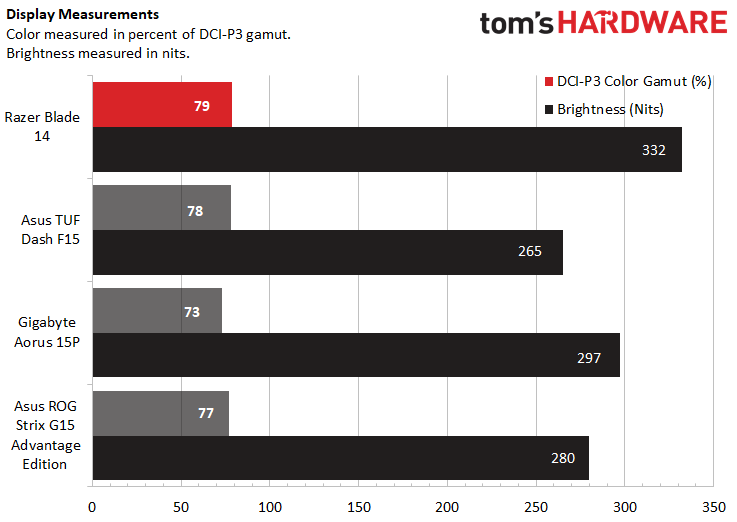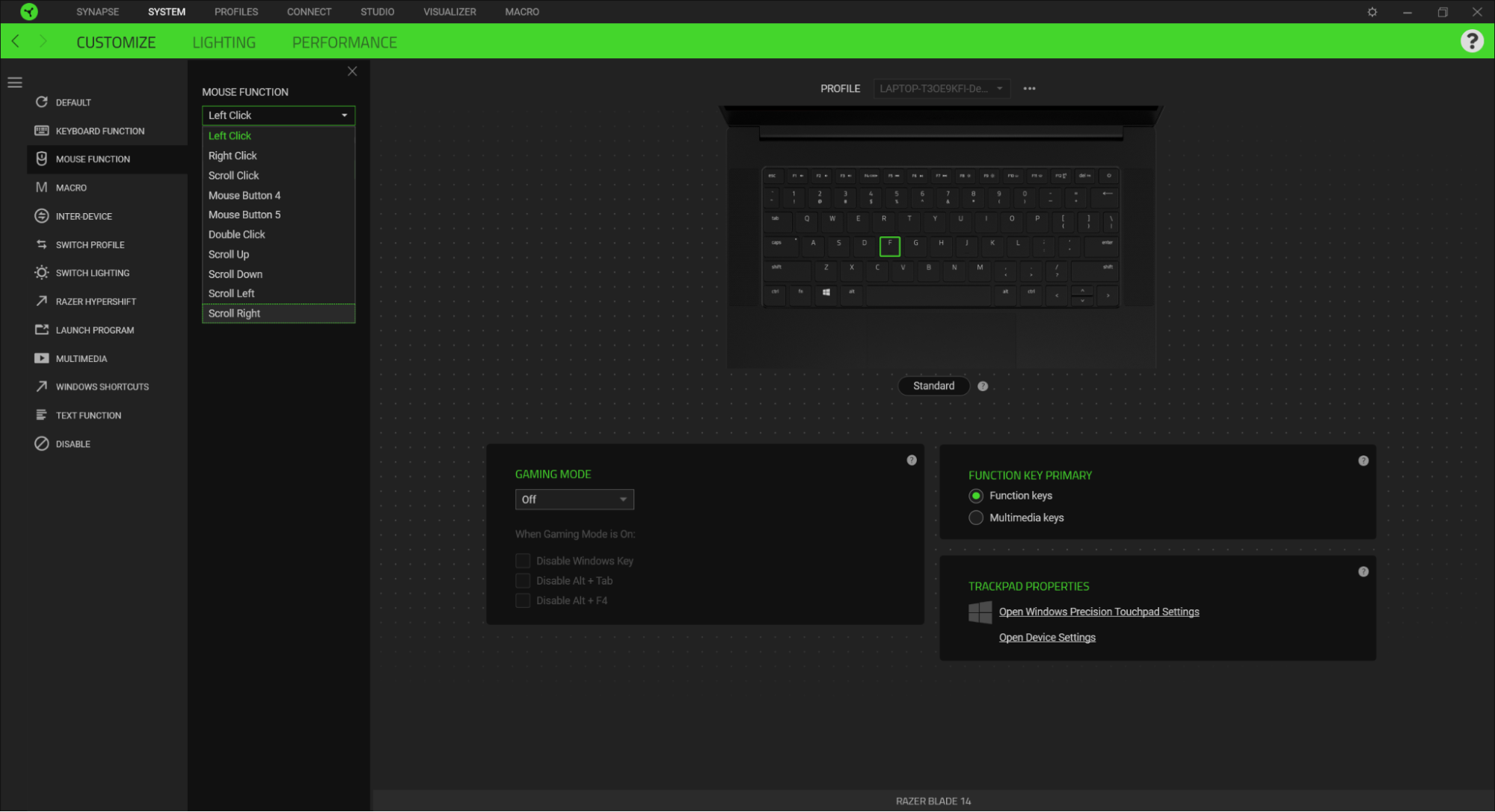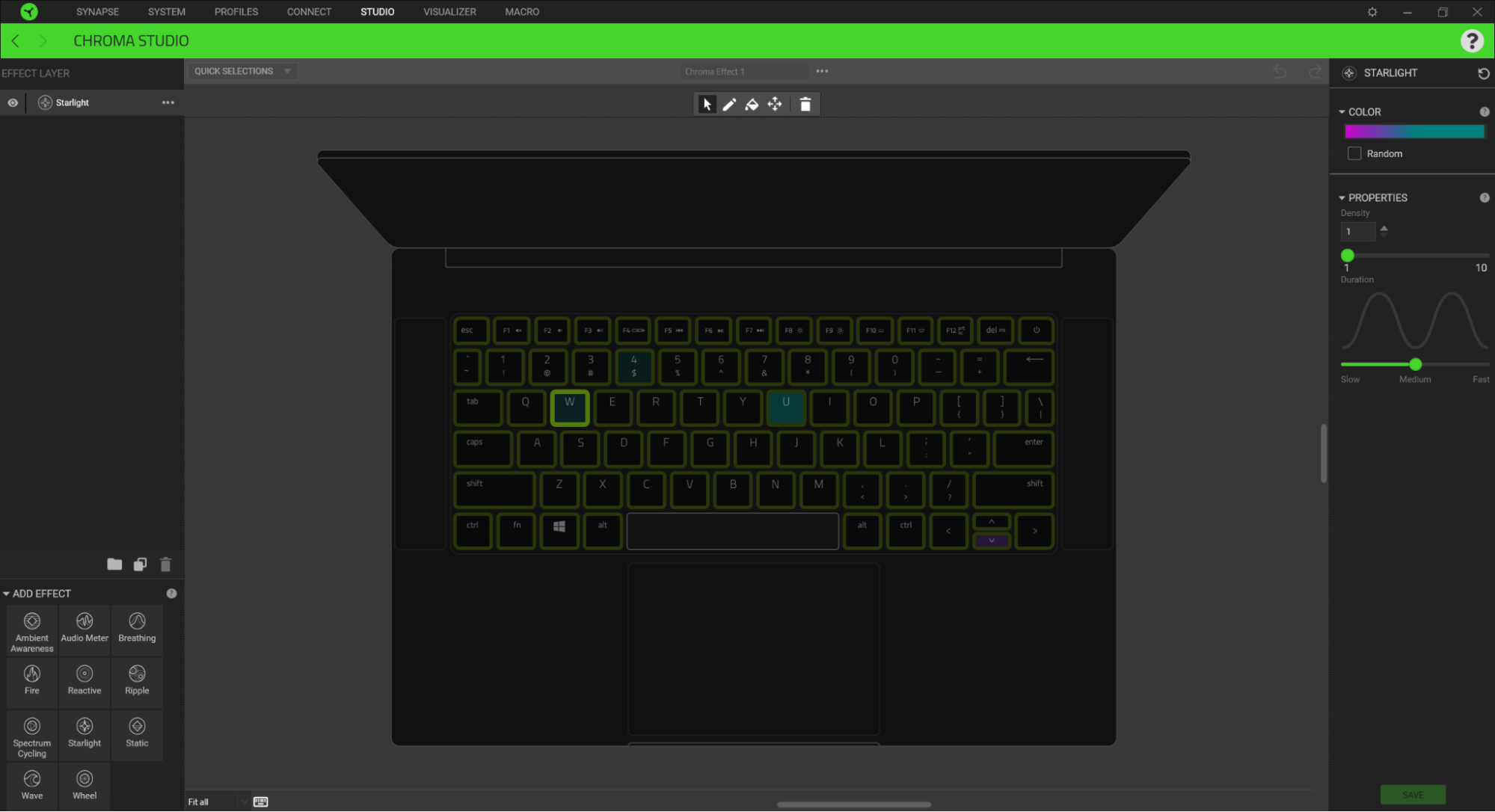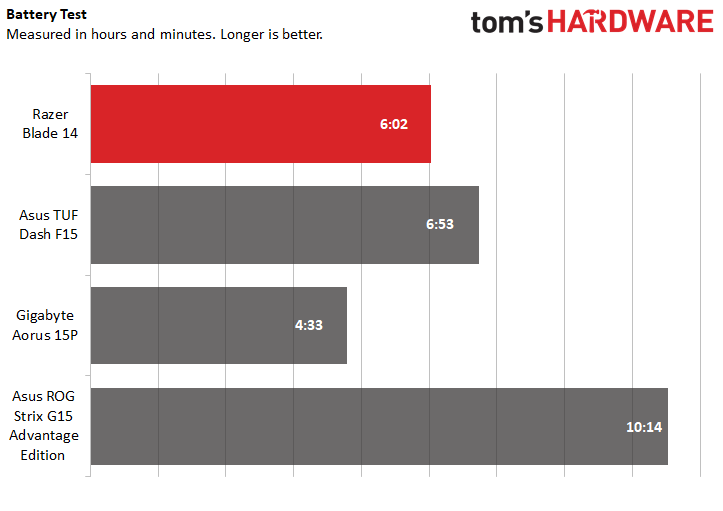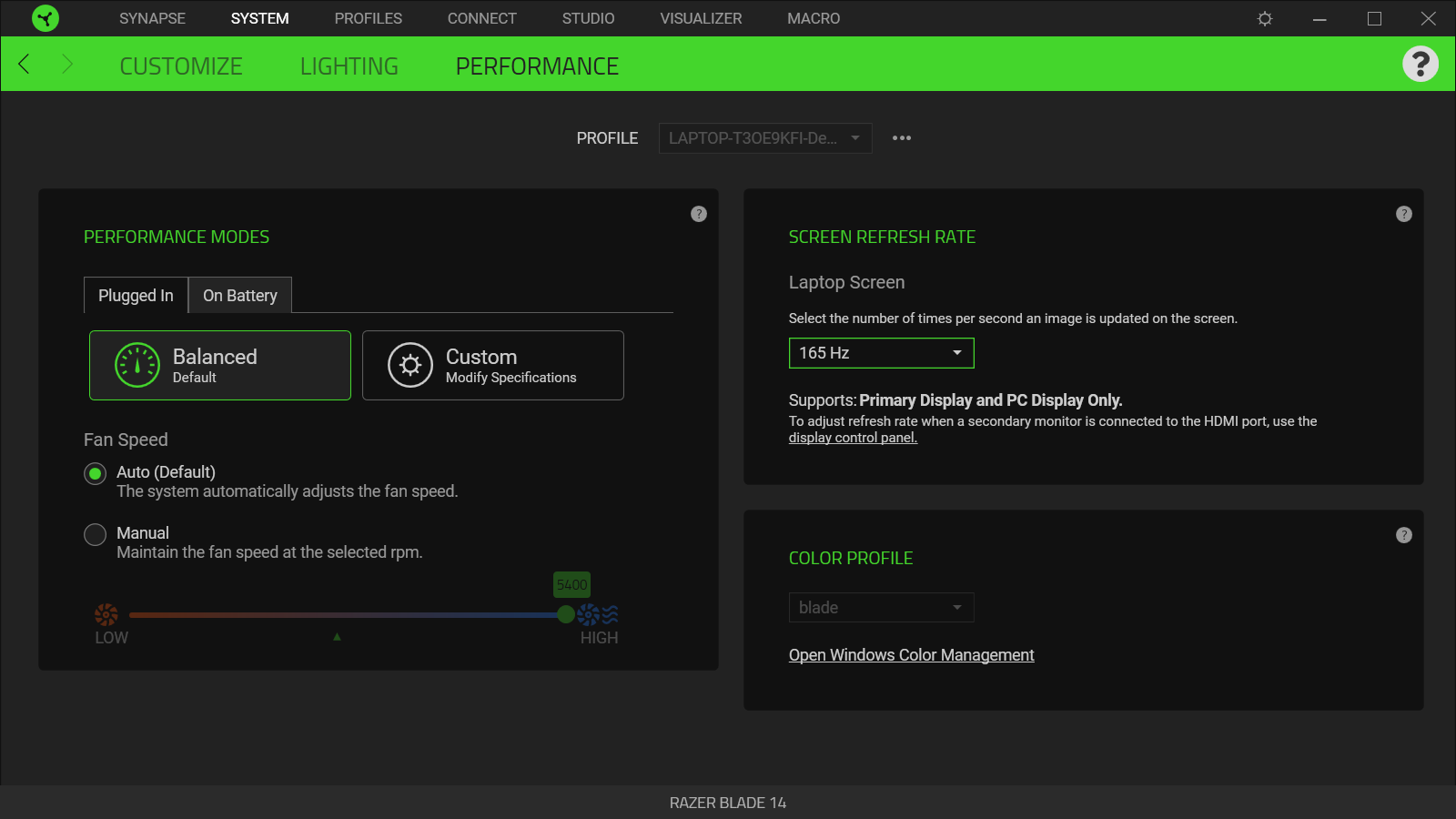Tom's Hardware Verdict
The Razer Blade 14 is small and portable, yet stronger at gaming than some RTX 3070-equipped rivals, if you can deal with its keyboard that gets particularly heated in the middle. The Blade 14 stands out further with a sharp, premium 1440p screen but comes at a price.
Pros
- +
+ Thin, lightweight
- +
+ Highly programmable keyboard
- +
+ Bright, colorful 1440p screen
- +
+ USB-C charging-capable
Cons
- -
Cramped, warm keyboard
- -
Grainy webcam
- -
Attracts fingerprints
- -
Expensive
Why you can trust Tom's Hardware
The best gaming laptops have long held reputations as chunky, cumbersome machines. The Razer Blade 14 breaks that rule of thumb with a 0.66-inch thick machine that weighs only 3.92 pounds. Equipped with an RTX 3070 (as tested) or RTX 3080, you may be surprised by its framerates, especially compared to rivals, but not by how warm its keyboard can get.
The Blade 14 stands out even more by being the first Razer gaming laptop to use an AMD CPU. Setting it up for success, Razer equipped the Ryzen 9 5900HX machine with a screen that’s sharper than most with 1440p resolution, plus an impressive 165 Hz refresh rate.
It’s a compelling option, but you can get laptops with larger screens and slightly better productivity or gaming performance for hundreds of dollars less than the Blade 14’s price tag ($2,200 as tested, $1,800 to start).
Razer Blade 14 Specs
| CPU | AMD Ryzen 9 5900HX |
| Graphics | Nvidia GeForce RTX 3070 Max-Q Laptop GPU (8GB, 100W max graphics power, 1,410 MHz MHz boost clock) |
| RAM | 16GB DDR4-3200 |
| Storage | 1TB NVMe PCIe 3.0 x4 M.2 SSD |
| Display | 14-inch IPS, 2560 x 1440 resolution @ 165 Hz |
| AMD FreeSync Premium: (48-165 Hz) | |
| Networking | Wi-Fi 6E, Bluetooth 5.2 |
| Ports | 2x USB 3.2 Gen 2 Type-A, 2x USB 3.2 Gen 2 Type-C, 1x HDMI 2.1, 3.5 mm jack |
| Camera | 720p with Windows Hello |
| Battery | 61.6 WHr |
| Power Adapter | 230W |
| Operating System | Windows 10 Home |
| Dimensions (WxDxH) | 12.59 x 8.66 x 0.66 inches (319.7 x 220 x 16.8mm) |
| Weight | ~3.92 pounds (1.78kg) |
| Price (as Configured) | $2,200 |
Design of the Razer Blade 14
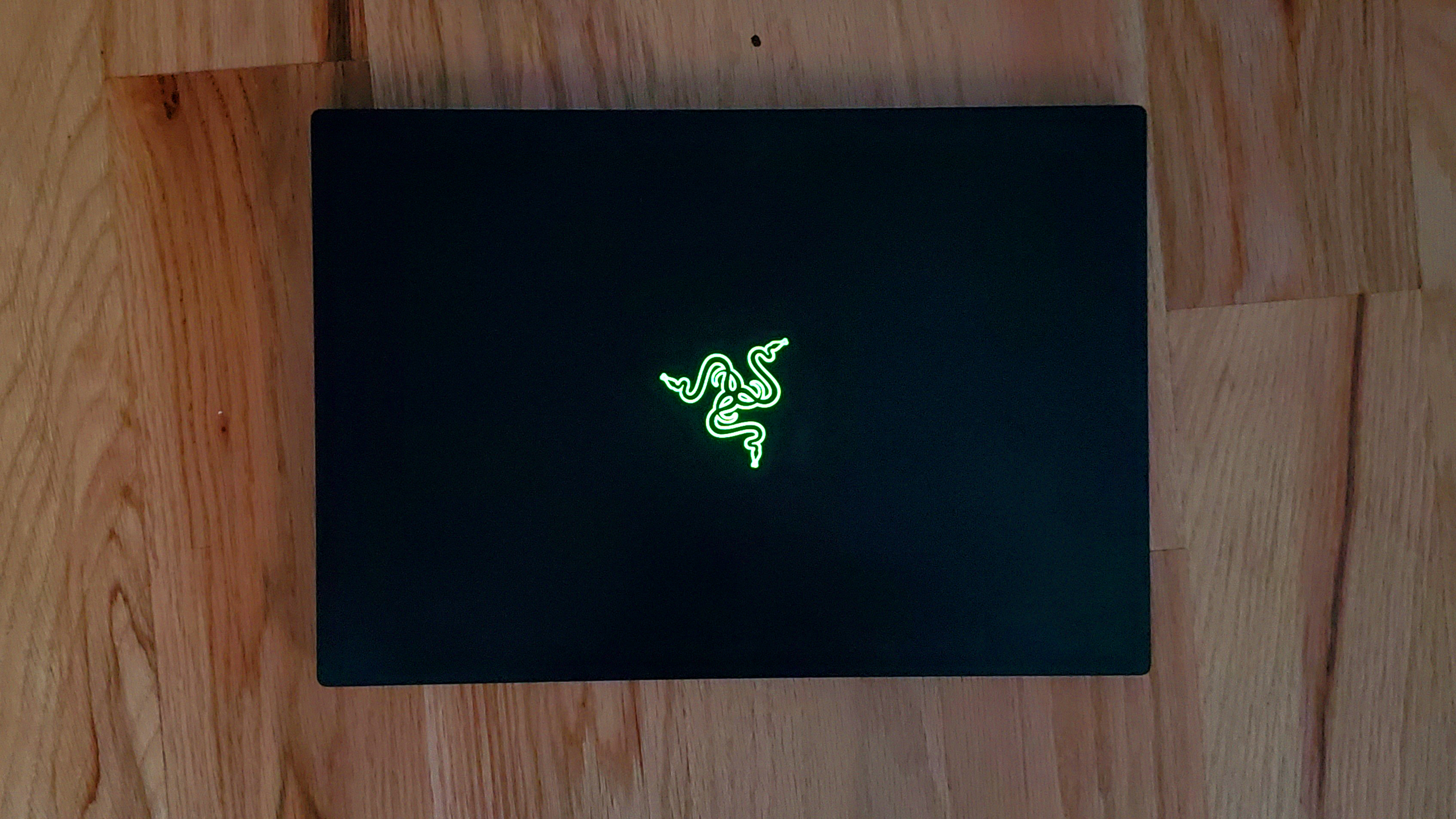
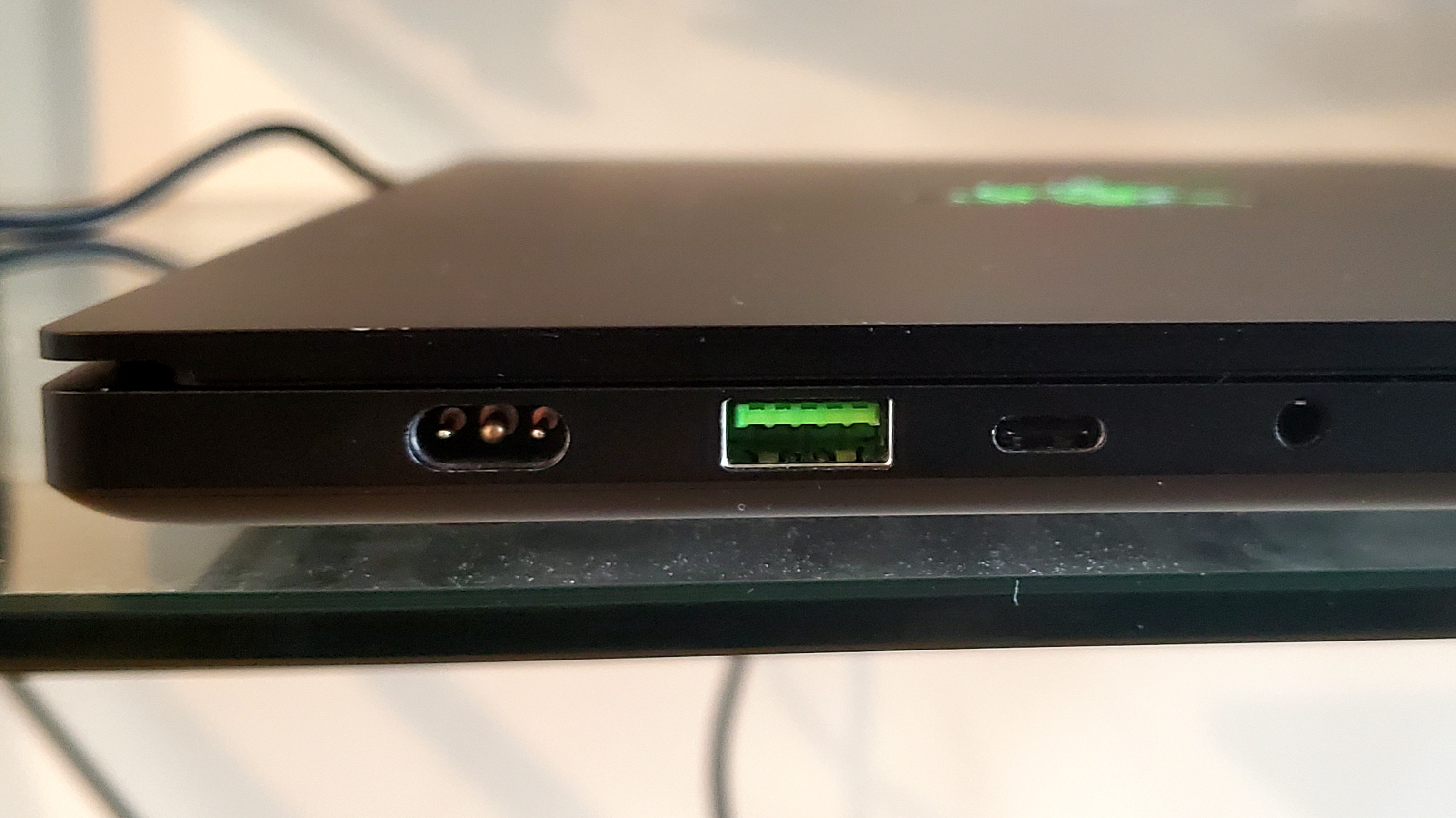


The Blade 14’s thin chassis is made from a block of CNC aluminum with an anodized finish for extra durability. A large, bright, backlit green Razer logo and green USB ports ensure you’ll feel like you’re using a Razer product. The Razer logo has a hard enough time looking classy, but glowing in neon green on an otherwise stark, expensive laptop lid makes it even more out of place.
The Blade 14’s overall look remains subdued though, especially compared to rivals. You can break up the PC’s barren deck with the per-key RGB keyboard, which can be quite brilliant and colorful when given the chance to pop among the laptop’s simpler design. Frustratingly, keeping either the desk or, especially, the lid fingerprint and smudge free is a task for Sisyphus.
Razer manages to cram a full range of ports on the Blade 14, despite its lean build. It features a 3.5mm headphone/mic jack, USB Type-A and USB-C (both 3.2 Gen 2) on the left side. The USB-C port handily serves as DisplayPort 1.4, which makes it easy to attach your best gaming monitor up to 240 Hz and can charge devices with Power Delivery 3.0 up to 100W. That includes the Blade 14 itself, which can charge over USB-C with a 20V USB-C laptop charger (see our Best USB-C Laptop Chargers rundown for recommendations). The laptop’s left side is also where you’ll attach the Blade 14’s proprietary charger, which is cleverly toward the north of the deck and has an angled connector that’ll keep the cable out of your way for the most part.
On the right side of the Blade 14’s deck are another pair of USB-A and USB-C ports and an HDMI 2.1 port. Ultimately, the I/O covers all bases. The laptop also includes a Kensington security slot.
Get Tom's Hardware's best news and in-depth reviews, straight to your inbox.
One of the Blade 14’s biggest assets is its small build, especially for a gaming laptop. Despite packing a discrete mobile GPU, this is a still rather thin and light notebook. It’s just 0.66 inches thick and measures 12.58 across x 8.66 inches deep. That’s all in an approximately 3.92-pound package.
For comparison, the MSI Prestige 14 Evo ultraportable, which has the same size screen but no discrete graphics card is about the same thickness (0.6 inches) and nearly matches the Blade’s 14’s width and depth (12.6 x 8.6 inches) too. However, without a discrete graphics card, the MSI ultrabook is unsurprisingly lighter at 2.8 pounds. Opting for a 15-inch screen will cost you a decent amount of weight and size. For example, the Asus TUF Dash F15, which also aims to be a thinner and lighter gaming laptop, is slightly thicker at 0.78 inches and weighs 4.41 pounds.
Gaming Performance on the Razer Blade 14
The Blade 14 we reviewed is equipped for serious gaming. It allowed us to enjoy 60-plus frames per second (fps) across all titles tested.
Our laptop configuration features one of Nvidia’s latest mobile graphics cards, a GeForce RTX 3070 Max-Q. Razer, like many PC makers, doesn’t list the GPU as being Max-Q, but we confirmed by following our instructions for How to Tell if an RTX 30-Series Laptop Uses a Max-Q GPU. The Blade 14’s graphics card includes 8GB of GDDR6 memory, with a max graphics power of 100W and a boost clock of up to 1,410 MHz (Nvidia specs the card to run from 1,290 to 1,620 MHz with boost).
The GPU is paired with an AMD Ryzen 9 5900HX, which has 8 CPU cores and 16 threads.
When I played Control at 1080p resolution and high settings, I got a typical framerate of 120-135 fps. It sometimes reached as 144 fps during low-intensity scenes and was typically in the 113-117 fps range during intense battles, though it sometimes dropped to as low as 100 fps. Rarely the game neared the 200 fps range, but that was in areas with very little going on, namely completing a mission in the barren astral plane.
At 1440p, Control ran in the 43-49 fps range but went as high as 55 fps and dropped to as low as 40 fps.
Ray tracing, naturally, noticeably hurt framerates. At 1080p with ray tracing set to high, the game dropped to the mid 40s to low 50s typically, but fell to a 34 fps low.
At 1440p and high settings, ray tracing at its high setting proved too much for the Blade 14. The framerate was in the upper 20s, below the 30 fps minimum we consider playable, so I reduced ray tracing to medium. There, the game was playable, often in the 39-42 fps range, whether I was casually exploring the map or fighting for Jesse’s life.
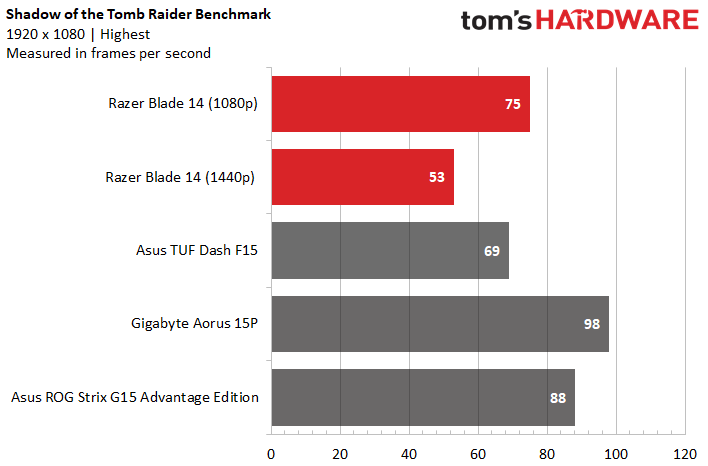
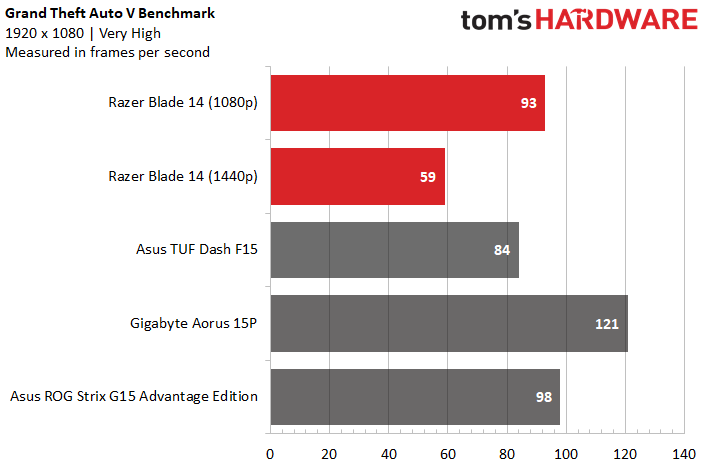
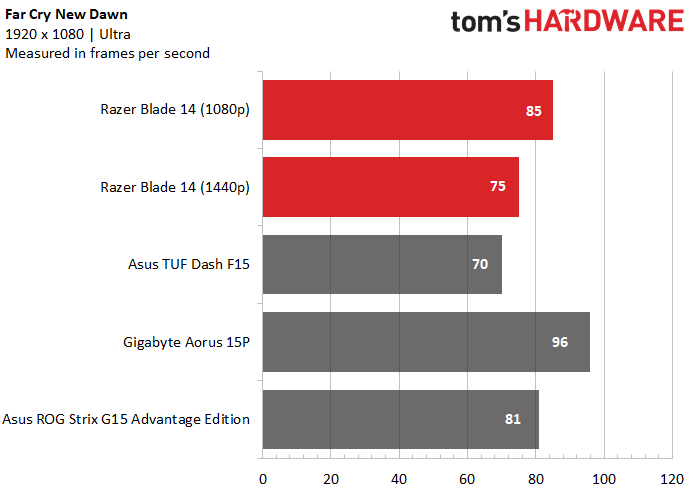
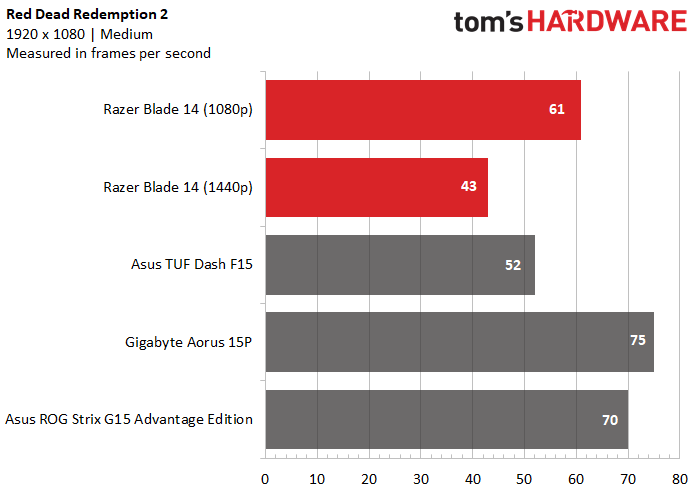
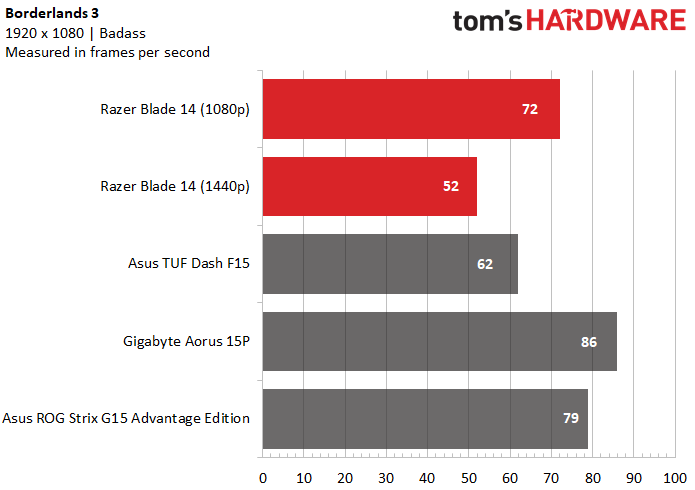
We ran the Shadow of the Tomb Raider benchmark on the Blade 14 at its highest settings and 1080p and saw a framerate of 75 frames per second (fps). This outperformed the Asus TUF Dash F15, which has the same GPU but with a slightly lower boost (1,390 MHz) and an Intel Core i7-11370H, which has half the cores. However, the Gigabyte Aorus 15P with its more powerful RTX 3080 and equally-cored i7-11800H beat the Razer by 23 fps, and the Asus ROG Strix G15 Advantage Edition, which has an AMD Radeon RX 6800M with 12GB of GDDR6 and the same CPU as our review focus, beat it by 13 fps.
When we boosted resolution to 1440p, we suffered a 29.33% drop in framerate, but the game was still more than playable, delivering 53 fps.
The Grand Theft Auto V benchmark (very high settings) ran at 93 fps on the Blade 14. That’s faster than the TUF Dash F15 and negligibly slower than the ROG Strix G15 (98 fps). The RTX 3080 in the Aorus 15P was able to get the game running at an impressive 121 fps, 28 more fps than the Blade 14. Moving up to 1440p resolution resulted in a 36.56% drop in frames for the Blade 14.
Our review machine managed an 85 fps framerate with Far Cry New Dawn’s benchmark (ultra) at 1080p. Again, that's better than the TUF Dash F15 (84 fps), plus a hair behind the ROG Strix G15. The Aorus 15P continued showing off, besting the comparison group at 96 fps. The 1440p framerate was 75 fps. Finally, the Blade 14 has met -- and surpassed -- the 60 fps golden standard at its highest resolution.
Our review focus struggled a bit more with Red Dead Redemption 2 (medium) but still hit 61 fps. The Aorus 15P and ROG Strix G15 both were in the 70s, and the TUF Dash F15 placed last place at 52 fps. At 1440p, the Blade 14 hit 43 fps, an 18 fps deficit compared to 1080p.
The Borderlands 3 benchmark (badass) ran at 72 fps on the Blade 14 at 1080p. That’s 10 fps better than the TUF Dash F15, 8 fps worse than the ROG Strix G15 and 14 fps worse than the powerful Aorus 15P.
Finally, we ran Metro Exodus’ benchmark (RTX) on a loop for 15 runs to simulate about 30 minutes of gaming. The game ran at an average framerate of 54.44 fps and was pretty consistent across runs, ranging from 54.26-55.44 fps. During that time, the RTX 3070’s average clock speed was 1,362.4 MHz, and its average temperature was 76.15 degrees Celsius (169.07 degrees Fahrenheit). Meanwhile, the CPU ran at an average clock speed of 3.24 GHz and average temperature of 77.11 degrees Celsius (170.8 degrees Fahrenheit).
Productivity Performance on the Razer Blade 14
The Blade 14 marks the first time Razer has turned to Team Red for a gaming laptop CPU. The machine uses the octa-core Ryzen 9 5900HX, which features a 3.3 GHz clock speed that can boost to 4.6 GHz. Completing the package is 16GB of DDR4-3200 RAM and 1TB NVMe PCIe 3.0 x4 SSD.
The system managed 25 Google Chrome tabs, playing a downloaded copy of Mission: Impossible - Fallout and running Slack, plus Razer Synapse and Nvidia GeForce Experience and Radeon Software running in the background. There was barely any perceivable lag at all when jumping to different Chrome tabs or scrolling and clicking within web pages.
Occasionally, there was about a 1 second delay for pictures to load. Mission: Impossible kept playing but with occasional stuttering. For a movie this good and action-packed, I want buttery-smooth playback. I quickly closed all of the open Chrome tabs except one and was able to enjoy Ethan Hunt’s heroics artifact-free.
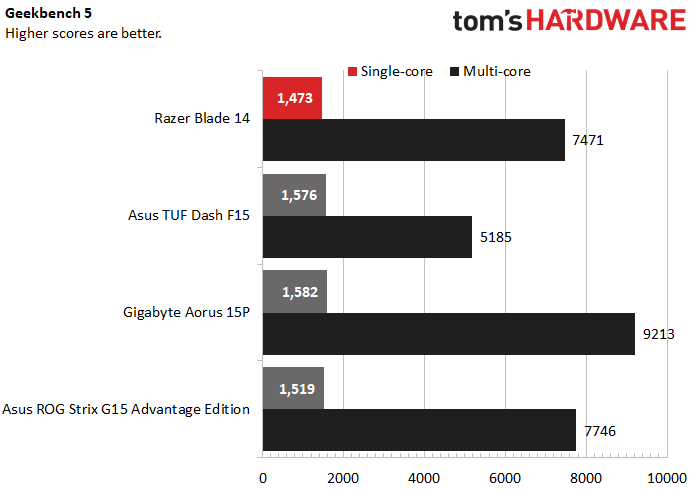
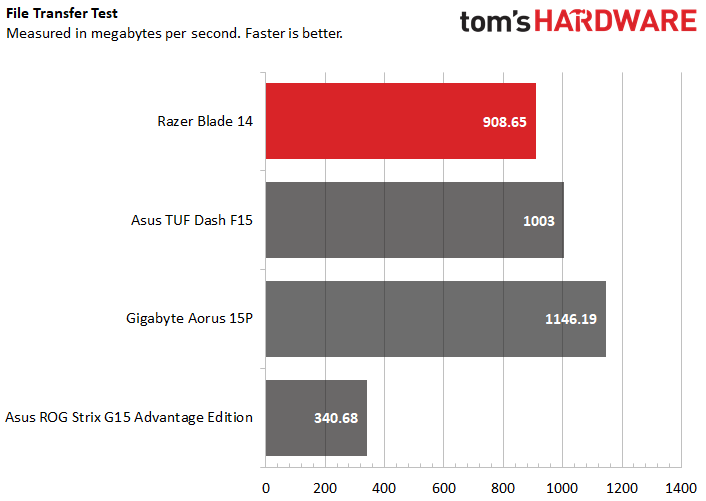
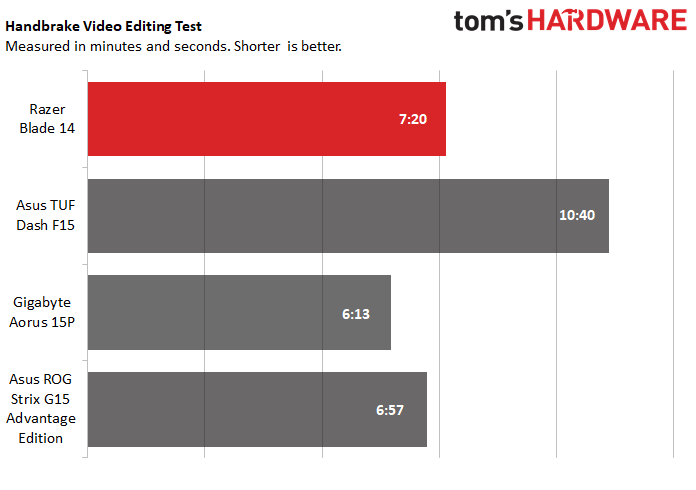
This is the first Razer gaming laptop with a Ryzen chip, but unfortunately the Ryzen 9 5900HX was a hair behind Intel alternatives in Geekbench 5. But don’t panic; the difference is only by a few points. The top PC among the comparison group was the Aorus 15P, (octa-core i7-11800H, 32GB of RAM), but it only beat the Blade 14 by 109 points. Single-core performance is still top-of-mind for gamers, so it’s notable that the Blade 14 couldn’t quite reach parity here, but the difference will be negligible for most.
Moving to the multi-core scores, the Blade 14 outperformed the TUF Dash F15, but that’s not surprising because the Asus machine’s i7-11370H has half the cores. The Aorus 15P’s Intel chip has the same number of CPU cores as the Ryzen 9 5900HX, but the machine outperformed the Blade 14 by a whopping 1,742 points.The Blade 14 was only 275 points behind the ROG Strix G15 with the same CPU.
Our file transfer test has each machine transfer 25GB of files, which the Blade 14 accomplished in 29.5 secords for a transfer rate of 908.65 MBps. That’s slower than the Aorus 15P (1,146.19 MBps) and a hair behind the TUF Dash F15 (1,003 MBps), but the ROG Strix G15 was at a snail’s pace (340.68 MBps).
In the Handbrake benchmark, each machine transcodes a video from 4K resolution to 1080p. The Blade 14 took third place, getting the job done in 7 minutes and 20 seconds. That’s 2:20 faster than the TUF Dash F15 but 1:07 slower than the Aorus 15P and 0:23 slower than the ROG Strix G15.
Display on the Razer Blade 14
You can get the Blade 14 with a 1080p resolution screen and 144 Hz for less money (see the Configuration section below), but our review unit featured a sharper 1440p screen for a wildly sharp pixel density of 209.8 pixels per inch (ppi). It also sports a 165 Hz refresh rate, 10ms GTG response time and AMD FreeSync Premium through the AMD CPU’s integrated graphics.
I typically used the Blade 14 directly perpendicular to a large, sunny window, but the small screen’s luminance ensured I never had to strain to see. At max brightness, the screen proved plenty bright for the situation with room to spare. I was even able to watch Mission: Impossible from a side angle, meaning I could comfortably share the masterpiece with a friend. There were some small glare patches on the third of the screen closer to me, but they didn’t detract much.
The film’s colors looked noticeably more saturated than on other screens, such as the Asus ROG Strix XG17AHPE, a $490 portable gaming monitor I used in a side-by-side comparison. Ving Rhames’ skin had more golden tones to it, and a sunny scene looked warmer, rather than whiter and washed out. A sunset sky had more hints of pink than on the comparison screen, where the sky was only dusty purple. Greenery on a mountain underneath Ethan’s dangling body had goldenrod bits rather than pale yellow.
Even scenes with more subtle colors looked more saturated on the Blade 14. In Kashmir, a mountain in the background turned browner at its tip, where it met sunlight, and a hut looked yellow where it looked bland gray on lesser screens.
The more subdued colors in Control came through clearly on the Blade 14’s screen. I was still able to see details in the game’s plentiful shadowed scenes. And when the game was meant to be colorful, such as with Jesse’s darker teal eyes, a blue cart or the strong green of a computer screen’s font, the screen delivered. More muted colors, like a faded olive crate were visible too. Some areas with heavy sunlight looked a little washed out for my liking, but in those instances, the overall scene was brighter and some darker things became easier to see.
All of the gaming laptops here have colorful displays, but if we’re nitpicking the Blade 14 does win the contest, covering 79% of the DCI-P3 color space. It also wins the brightness contest, hitting an impressive 332 nits at max settings. However, that’s only 35 nits brighter than the next brightest screen, that of the Aorus 15P. The TUF Dash F15 is noticeably dimmer, hitting 265 nits.
Keyboard and Touchpad on the Razer Blade 14
The keyboard on the Blade 14 is flat with a minimal, 1.1mm travel but a lot of functionality, including great RGB. The plastic keys also feel a touch too slippery during heavy typing. It’s not perfect, but the keyboard is slightly better than expected for gaming for such a compact laptop. Frequent typists, however, may suffer a decent adjustment period.
One downside to the Blade 14’s minute size is a cramped keyboard. When gaming, I sometimes had to scrunch my left hand in order to reach keys on the left side and letter keys simultaneously. The power key is also stealthily tucked right into the keyboard, but it’s dangerously close to the delete and backspace keys, and I almost turned the PC off accidentally multiple times. You’ll also notice truncated backspace, enter and up and down arrow keys; however, I didn’t have any issues with these keys, even when I first started using the Blade 14.
Opening up the included Razer Synapse app will give you a lot of options for your keyboard. Here, you can reprogram every key, except for the power, Fn and Windows keys. The Razer HyperShift features means every key can have a secondary function when pressing Fn. You can program Windows shortcuts, macros and everything else you’d expect of some of the best gaming keyboards.
Razer stays true to form in delivering per-key RGB control over the Blade 14’s keyboard too. Besides the 11 preset effects with speed and brightness controls, you can also create your own effects in Synapse’s Chroma add-on, which is complex but thorough.
The Blade 14’s glass touchpad measures 4.3 x 2.9 inches and feels spacious on the laptop’s small dec. It’s super slippery and smooth and feels as premium as you can expect from a $2,200 laptop’s touchpad. Windows gestures, like 3-finger taps and 4-finger swipes worked on the first try.
Audio on the Razer Blade 14
The stereo speakers in the Blade 14 are plenty loud enough for gaming, even with the laptop’s fans at max speed. Voices chanting in Control came through crisply and menacingly over my quick footsteps. I could hear individual weapon’s distinct noises. They all sounded a little tinnier than I wanted though and lacked the thunderous boom and bass needed to take sound to the next level.
The Blade 14 comes with THX Spatial Audio, a form of virtual 7.1 surround sound from THX, which Razer acquired in 2016. The app lets you toggle THX Spatial Audio on or off and includes 4 preset audio profiles with tweakable EQs, plus a custom option to build your own. In non-optimized games, like Borderlands 3 and Control, the virtual surround sound made a minimal, if not arguable, difference when playing. Borderlands 3 fared better with THX’s Game mode rather than the default Music. The soundscape was slightly clearer with unnecessary noises, like buzzing that gives the level a Western vibe, reduced in volume. The difference was subtle and not obviously better than leaving THX Spatial Audio off. With Control sounds sometimes felt more layered and detailed and less muffled effect with THX Spatial Audio off. Expect performance to vary depending on the game with the 18 games optimized for the feature offering the best potential.
Upgradeability of the Razer Blade 14
The Blade 14’s bottom lid is held in by10 Torx screws. Once you remove those, it comes off easily. Once inside, only one Philips head screw separates you from upgrading the machine’s SSD. The laptop can support M.2 SSDs up to 2TB. You can’t upgrade the RAM, however. According to Razer’s press material, onboard RAM “helps ensure speed and the incredible compact size.” The laptop isn’t available with more than 16GB of RAM, which should be fine for most gamers.
Battery Life on the Razer Blade 14
Razer claims that the new Blade 14 has “the longest battery life of any Razer Blade gaming laptop ever,” but it still couldn’t keep up with the ROG Strix G15.
The Blade 14 lasted 6 hours and 2 minutes on our battery test, which browses the web while running OpenGL tests and streaming video over Wi-Fi with the screen set to 250 nits brightness. The G15 lasted 4:12 longer, and even the TUF Dash F15 lasted 0:51 longer than the Blade 14.
It’s a shame the Blade 14 couldn’t shine here, considering it’s so lightweight and compact that you’ll want to move it around with you and not feel tethered to an outlet. It could be worse though. The Aorus 15P lasted 1:29 shorter than the Blade 14.
Heat on the Razer Blade 14
We’ve mentioned the Blade 14’s advanced keyboard, but how great is a keyboard if you’re hesitant to touch it? After about only 10-40 minutes, depending on if I was heavily using the laptop beforehand or not, of playing Control, the F key felt extremely hot as I held it down to open a door. The other keys were mostly fine. Seconds later, I heard the Blade 14’s fan blades rev up and felt a difference almost instantly, but relief was temporary. The F key and other central keys still got extremely hot at times, and other keys toward the center of the keyboard were very warm too. The central part of the Blade 14’s deck was also warm but not uncomfortable.
Changing the laptop’s fans from the auto setting to max speed (5,400 RPM) ensured the keys weren’t scorching, but some still got pretty darn warm at times, especially if I held them down. The good news is the fans aren't too annoying at max speed. They kind of sound like a gentle breeze, and with the game at max volume you won’t notice them much, especially with gunshots firing off.
To get hard temperature numbers, we ran Metro Exodus for 15 minutes before bringing out a heat gun. The Blade 14 was hottest on its underside near the hinge, where the temperature reached 118 degrees Fahrenheit (47.78 degrees Celsius). That’s much cooler than the powerful Aorus 15P fared after 30 minutes of running the game; its hottest point was 142.16 degrees Fahrenheit (61.2 degrees Celsius).
During its 15-minute run, the center of the Blade 14’s underside was a cooler 104.5 degrees Fahrenheit (40.28 degrees Celsius). Meanwhile, the spot between the G and H keys was 107.5 degrees Fahrenheit (41.94 degrees Celsius), and the laptop’s touchpad measured a more manageable 81.5 degrees Fahrenheit (27.5 degrees Celsius). But depending on how long you use and game on the Blade 14, experience tells us some keys in the center of the deck can get uncomfortably hot.
The Blade 14 manages heat via an upgraded vapor chamber cooling system that enables the Blade 14’s thin size and that Razer claims is more efficient than traditional heatpipe methods. The copper chamber is vacuum-sealed and holds deionized water that turns to vapor. This is supposed to help move heat from the PC’s components to a pair of integrated heat exchangers, each with 83 fins, before being exhausted by two fans. Each fan features 88 blades that are 0.1mm thin.
Webcam on the Razer Blade 14
The Blade 14 fits a 720p resolution webcam surrounded by a microphone on each side on the display’s top bezel. This is also an infrared camera, meaning you can use it to log into windows via facial recognition (Windows Hello).
Image quality was rather grainy with a lot of visual noise visible on both myself and in my background. Colors were pretty accurate, but some details got lost. My skin color was accurate as was my general hair color, but not down to individual highlights. In fact, a lot of my curls blended together, like a subtle watercolor effect. Still, the color accuracy makes the Blade 14’s webcam more than serviceable for a video call. If you plan on doing any streaming or recording though, you’ll want to invest in something off our best webcams list instead because the visual noise here will be distracting to viewers.
Software and Warranty on the Razer Blade 14
Besides the standard bloatware that comes with Windows 10, such as a shortcut to LinkedIn, the Blade 14 does not include many unwanted apps.
There’s the aforementioned THX Spatial Audio app. The Blade 14 also comes with AMD Radeon Software, which records how much time you’ve spent playing each game on your system and lets you change all your games’ settings in one place and monitor components performance.
Besides keyboard programming, Razer Synapse lets you control the laptop fans’ speed or have the PC adjust its fans automatically. You can also change the screen’s refresh rate here.
The Blade comes with a 1-year warranty by default but you can pay for a 3-year warranty via RazerCare protection plans.
Razer Blade 14 Configurations
There are 3 configurations of the Blade 14 available. Our review unit is the middle one and includes an RTX 3070, Ryzen 9 5900HX and a 1440p screen with a 165 Hz refresh rate and 10ms GTG response time. You also get 16GB of DDR4-3200 RAM and 1TB NVMe PCIe 3.0 M.2 SSD for $2,200.
The cheapest version of the Blade 14 is $1,800. It’s the same as our review unit but with a lesser RTX 3060 (6GB) GPU and lesser, 1080p screen with a 144 Hz refresh rate and 20ms GTG response time.
The most expensive Razer Blade 14 is $2,800. It’s an upgrade over our review configuration in that it has a more powerful RTX 3080 (8GB) GPU.
Bottom Line
The Razer Blade 14 is an intriguing option for modern day gamers. With a 0.66-inch thick frame, and more casual, toned down look, it can also be a travel-ready productivity companion. It’s surprising an RTX 3070 is packed into this thing -- that is, until you start feeling the warm keyboard during gaming sessions.
There are more powerful gaming options, but the Blade 14 can edge them out with its attractively light build and 1440p resolution. The Asus ROG Strix G15 Advantage Edition is one such machine and much cheaper, but that all-AMD machine has a dimmer display.
If you can manage $200 more and find it in stock, the Gigabyte Aorus 15P offers extreme gaming performance and an upgraded CPU, but you'll trade portability, battery life and have to deal with a nose cam.
But for those after a thin and light gaming laptop, it’s hard to beat the Blade 14. If you don’t mind a little more girth and a little less performance, the Asus TUF Dash F15, also with an RTX 3070, is a good alternative and, again, significantly cheaper. The big difference is in CPU power, where the Ryzen 9 5900HX wins.
But gamers insisting on 1440p and the most portable, modern package around can make the Blade 14 their weapon of choice.

Scharon Harding has over a decade of experience reporting on technology with a special affinity for gaming peripherals (especially monitors), laptops, and virtual reality. Previously, she covered business technology, including hardware, software, cyber security, cloud, and other IT happenings, at Channelnomics, with bylines at CRN UK.
-
saunupe1911 So yall aren't going to discuss how the RAM isn't upgradable? 16GB isn't enough within a machine like this at this price point.Reply -
Sleepy_Hollowed Replysaunupe1911 said:So yall aren't going to discuss how the RAM isn't upgradable? 16GB isn't enough within a machine like this at this price point.
This is honestly the only issue with it. The warm keyboard is actually a feature in cold offices and in the winter. -
Alvar "Miles" Udell I wonder how it'd stack up against the Lenovo 16" Legion 7 Series at the same $2000 price point.Reply
3070 vs 3070 Max Q
16" screen vs 14"
500cd/m² (rated) vs 332cd/m² (measured in this review)
2560x1600 vs 2560x1440
32GB RAM vs 16GB
Intel i7-11800H vs AMD Ryzen 9 5900HX
Should win in productivity and battery life due to the slightly faster 5900HX and smaller screen, but the GPU is a bit beefer as it's not a power optimized Max Q.
https://www.bhphotovideo.com/c/product/1624274-REG/lenovo_82k60002us_legion7_i7_11800h_32gb_1tb.html/specs -
escksu Nice! This is the smallest laptop with a 3070 integrated (most are 15" behemoths).Reply
However, I feel the cooling simply cannot keep up and hence its a waste. I rather they tone down the configuration, eg. 25W TDP CPU (like 5700U) and 3050 instead. The screen reduce it to 1920 x 1080. This way, it uses alot less power and runs alot cooler. Yet it still has enough muscle for decent 1080p gaming. -
Historical Fidelity I have the rtx 3080 version that I use when I’m on business trips for both work and gaming and I absolutely love it! I went with this one because I needed a mobile gaming platform that didn’t look out of place in a board room and it does exactly that. It’s basically a black MacBook Pro to anyone who doesn’t know about computers so that’s a plus, and the 3080 performs about 20-30% better in games than the razer 14 reviewed in this article.Reply -
escksu ReplyHistorical Fidelity said:I have the rtx 3080 version that I use when I’m on business trips for both work and gaming and I absolutely love it! I went with this one because I needed a mobile gaming platform that didn’t look out of place in a board room and it does exactly that. It’s basically a black MacBook Pro to anyone who doesn’t know about computers so that’s a plus, and the 3080 performs about 20-30% better in games than the razer 14 reviewed in this article.
Macbook Pro?? -
Historical Fidelity You do realize razer based the look and design of their cnc machined aluminum body after the MacBook Pro. It’s not that hard to understandReply -
JarredWaltonGPU Reply
Upgradeability of the Razer Blade 14The Blade 14’s bottom lid is held in by10 Torx screws. Once you remove those, it comes off easily. Once inside, only one Philips head screw separates you from upgrading the machine’s SSD. The laptop can support M.2 SSDs up to 2TB. You can’t upgrade the RAM, however. According to Razer’s press material, onboard RAM “helps ensure speed and the incredible compact size.” The laptop isn’t available with more than 16GB of RAM, which should be fine for most gamers.saunupe1911 said:So yall aren't going to discuss how the RAM isn't upgradable? 16GB isn't enough within a machine like this at this price point.
I don't know that there's much more to be said. No, the RAM can't be upgraded. If you do want more than 16GB, that's a deal-breaker for some. -
bjnmail ReplyJarredWaltonGPU said:Upgradeability of the Razer Blade 14The Blade 14’s bottom lid is held in by10 Torx screws. Once you remove those, it comes off easily. Once inside, only one Philips head screw separates you from upgrading the machine’s SSD. The laptop can support M.2 SSDs up to 2TB. You can’t upgrade the RAM, however. According to Razer’s press material, onboard RAM “helps ensure speed and the incredible compact size.” The laptop isn’t available with more than 16GB of RAM, which should be fine for most gamers.
I don't know that there's much more to be said. No, the RAM can't be upgraded. If you do want more than 16GB, that's a deal-breaker for some.
Don't know how they missed it, as it was pretty clear.
Any chance we could get memory timing info posted? Or even better, a screenshot of the memory & SPD tabs of CPU-Z? I'd find that far more useful than those whining about something that was a clear design and technical decision for a compact gaming system, and snarky comments won't change.
Thanks for what you guys do!