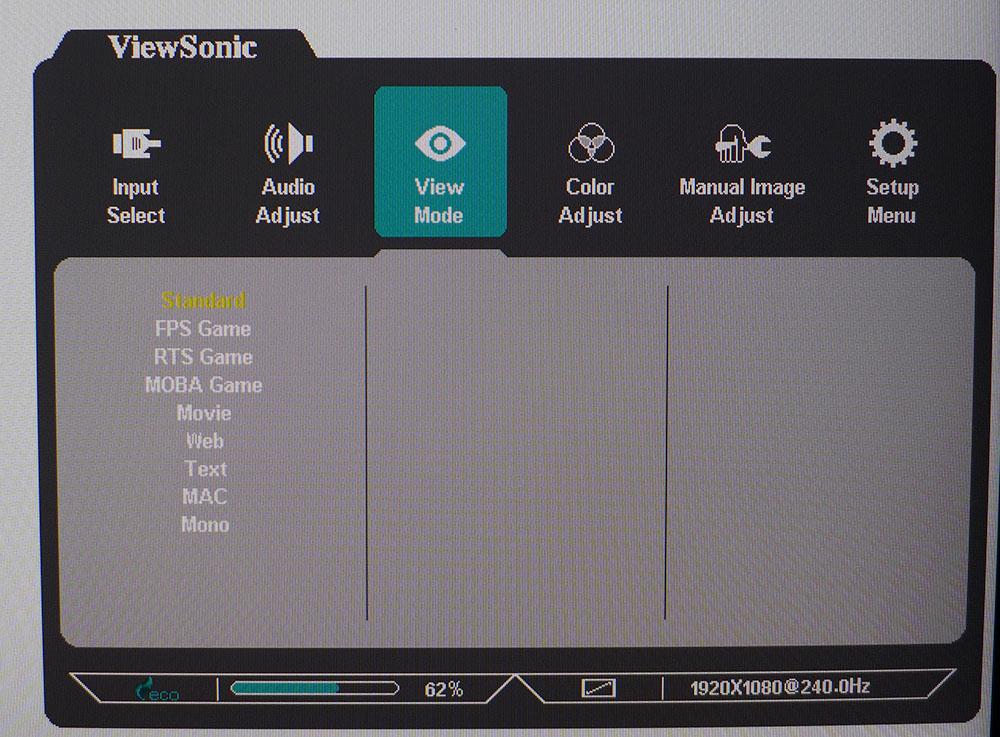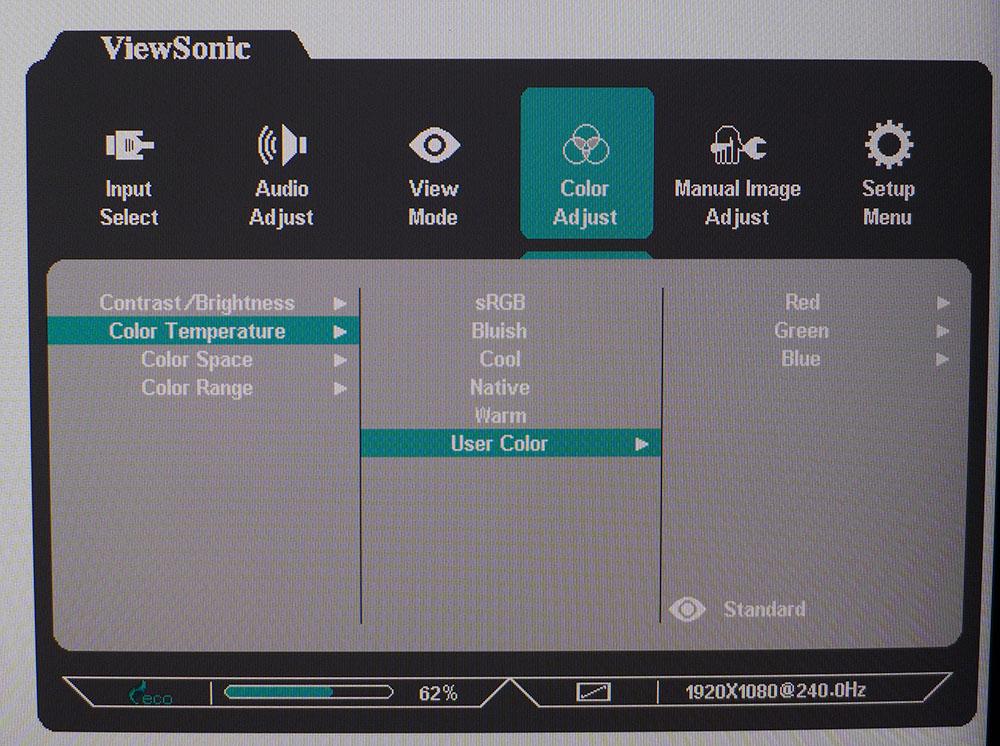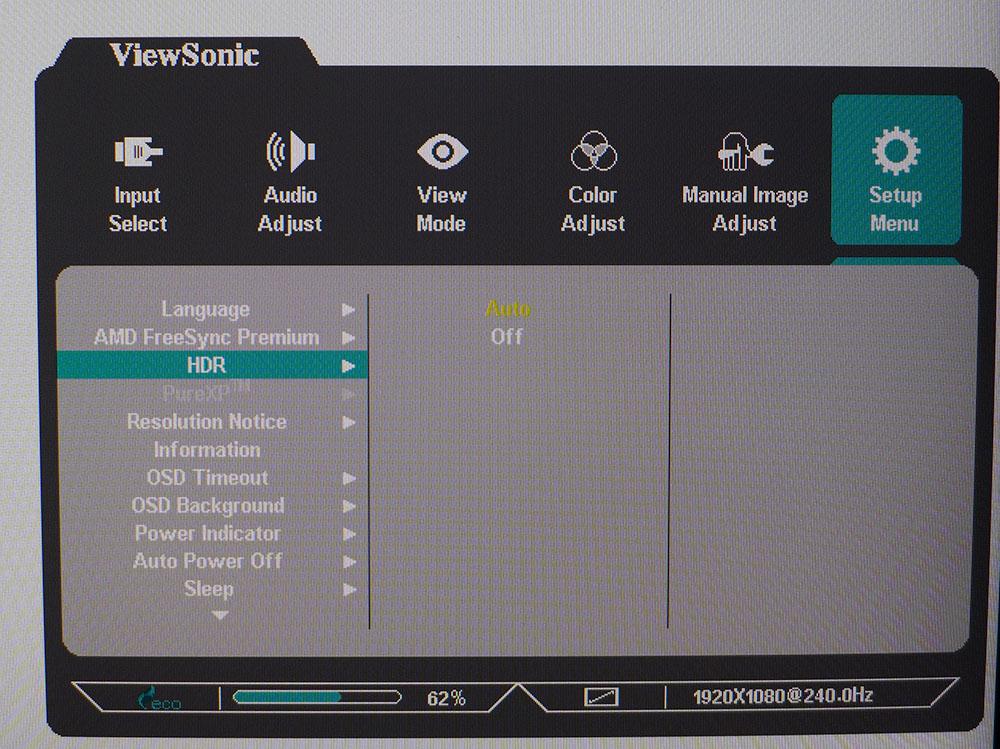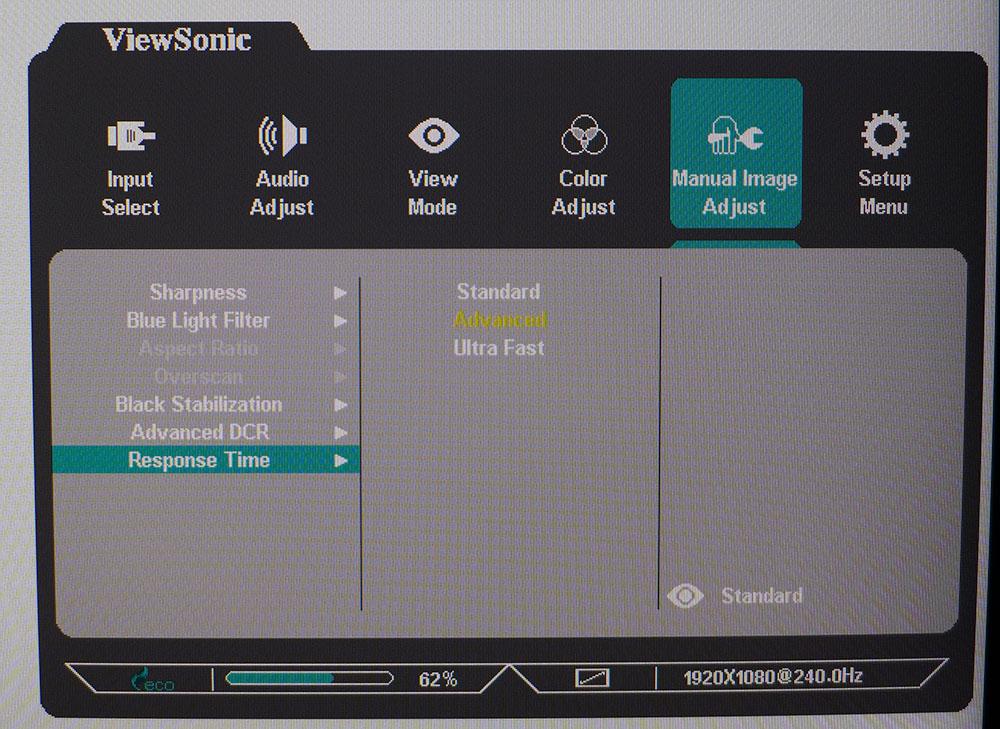Tom's Hardware Verdict
The ViewSonic XG2431 is an excellent gaming monitor, especially when used for HDR content. With top-notch video processing and a responsive 240 Hz on tap, it fulfills the needs of competitive players at an attractive price.
Pros
- +
+ Accurate color
- +
+ Excellent gaming performance
- +
+ Superb HDR image
- +
+ Solid build quality
- +
+ Good value
Cons
- -
SDR Contrast could be better
- -
No gamma options
Why you can trust Tom's Hardware
When ultimate gaming performance is the goal, you must prioritize refresh rate over pixel density for today’s best gaming monitors. If you have a lot of graphics processing power, you’ll still struggle to surpass the 144 Hz limit on even the best 4K gaming monitors (although upcoming models are finally moving past that). In addition, QHD screens running at 240 Hz can be expensive. The best way to put both speed and value on the desktop is with an FHD display running at 240 Hz or higher. Keeping the screen small means pixel density is high enough to provide a crisp picture without a visible dot structure or jagged lines.
ViewSonic’s XG2431 is just the thing for gamers looking for a fast monitor that costs less than $350. It’s a 24-inch IPS panel with FHD (1080p) resolution, 240 Hz refresh, Adaptive-Sync, HDR and premium build quality.
ViewSonic XG2431 Specs
| Panel Type / Backlight | IPS / W-LED, edge array |
| Screen Size / Aspect Ratio | 24 inches / 16:9 |
| Max Resolution & Refresh Rate | 1920x1080 @ 240 Hz |
| Row 3 - Cell 0 | FreeSync: 48-240 Hz |
| Row 4 - Cell 0 | G-Sync Compatible |
| Native Color Depth & Gamut | 8-bit (6-bit+FRC) / sRGB |
| Row 6 - Cell 0 | HDR10, DisplayHDR 400 |
| Response Time (GTG) | 1ms |
| Brightness (mfr) | 350 nits |
| Contrast (mfr) | 1,000:1 |
| Speakers | 2x 3w |
| Video Inputs | 1x DisplayPort 1.2 |
| Row 12 - Cell 0 | 2x HDMI 2.0 |
| Audio | 3.5mm headphone output |
| USB 3.2 | 1x up, 2x down |
| Power Consumption | 17.6w, brightness @ 200 nits |
| Panel Dimensions WxHxD w/base | 21.3 x 17.1-20.5 x 9.4 inches (541 x 434-521 x 239mm) |
| Panel Thickness | 1.9 inches (48mm) |
| Bezel Width | Top/sides: 0.2 inch (6mm) |
| Row 19 - Cell 0 | Bottom: 0.7 inch (19mm) |
| Weight | 15 pounds (6.8kg) |
| Warranty | 3 years |
Buyers no longer have to settle for a TN panel to get fast response. Nearly all gaming monitors these days use IPS panels, with the technology's superior viewing angles, and the XG2431 is no exception. With a 1ms claimed GTG response time, it can serve the most skilled players, yet is priced low enough to appeal to those on a budget.
Adaptive-Sync comes in both flavors, with AMD FreeSync as the native tech, running from 48 to 240 Hz. G-Sync also works without issue, but the XG2431 has not yet been certified by Nvidia. The full 240 Hz is available over both DisplayPort and HDMI with HDR. It will switch automatically to support HDR10 with peak output over 500 nits and dynamic contrast that delivers a broad dynamic range. The only thing missing from the image equation is extended color, but that is not a common feature for FHD monitors. The XG2431 covers the sRGB gamut completely and is fairly accurate out of the box.
Build quality is on par with all of ViewSonic’s offerings, which means a solid chassis, wobble-free stand and smooth ergonomics. There are two little rubber guides that fold down from the input panel to keep your mouse and keyboard cables tidy. About the only thing missing from the outside of the monitor is a lighting feature. But the XG2431 is all about performance, and it delivers it in spades. Let’s take a look.
Assembly and Accessories
The XG2431 comes from its small box in three pieces that assemble without tools. The resulting package is much sturdier than its price would suggest. Honestly, I’ve never seen anything less from ViewSonic. It always maintains a high build quality standard no matter the price point.
The power supply is internal, so you get an IEC power cord along with cables for DisplayPort and USB. A small plastic ring snaps onto the upright to help with wire management. And you can run mouse and keyboard cables through the guides that fold out of the panel’s bottom edge.
Get Tom's Hardware's best news and in-depth reviews, straight to your inbox.
Product 360





The XG2431 sports ViewSonic’s usual no-frills styling with a thin flush-mounted bezel of just 6mm around the top and sides and a 19mm strip across the bottom. It’s adorned with the ViewSonic logo at the center and a set of OSD control keys at the right. The power LED sits above a prominent toggle button and glows orange in standby and blue when the power is on. The base is finished with a brushed texture to look like metal. It has a metal core but is covered with hard plastic, as is the upright.
The stand includes complete adjustments with 5/15 degrees of tilt, a 90-degree portrait mode, 120mm height range and 90 degrees swivel to either side. Movements are firm and smooth, with no extra play involved. Integrated into the top of the upright is a handle that makes carrying the XG2431 to a LAN party an easy affair.
The side view is suitably thin, with a back panel that curves smoothly from side to side. There are no visual design elements and no lighting feature, just a large ViewSonic logo. You can see the handle and the cable management ring in the photo above.
The input panel has two HDMI 2.0 ports and a single DisplayPort 1.2. All support 240 Hz operation with HDR. To use G-Sync, you must plug into the DisplayPort, while FreeSync works with either interface. USB is supported up to version 3.2 by one upstream and two downstream ports. Firing from down-facing grilles are two three-watt speakers that play cleanly at polite volumes in the upper midrange. If you’d rather use headphones, a 3.5mm jack is provided.
OSD Features
The XG2431’s OSD is controlled by five keys rather than the joystick that’s become more common. If you’re spoiled by joysticks as I am, the buttons are a bit clunky. However, I got used to them after a short time. Thankfully, the power button is raised higher than the other keys, so I did not turn the monitor off accidentally.
The OSD starts with nine picture modes that alter color and contrast to varying degrees. The best choice is the default Standard preset. It allows for a full calibration, which isn’t strictly required but will improve picture quality. I’ll get into that below.
Color Adjust has all image controls, including brightness and contrast. There are five color temp presets plus User Color, which has RGB sliders. They can be used to achieve excellent grayscale tracking, and they have a positive effect on the color gamut. There are no gamma presets which I missed during the testing phase. The XG2431 runs a tad light with relatively low contrast. A darker gamma option would be welcome here.
The HDR and Adaptive-Sync controls are found in the Setup menu. Also here is PureXP, which is ViewSonic’s term for blur-reduction via backlight strobe or ULMB. It works in place of Adaptive-Sync like most monitors with the feature. The good news is that at speeds over 200fps, you can forgo AS and see a very smooth image with PureXP. It has five different settings that get progressively darker as you add more blur reduction. The Light option works just fine though I saw a hint of ghosting around vertical lines in test patterns and in gameplay. You also give up HDR when PureXP is engaged.
The Manual Image Adjust menu has more image options, including Sharpness which adds unattractive edge enhancement, and a blue light filter for reading comfort. Black Stabilization enhances shadow detail at the expense of black levels. Advanced DCR is a dynamic contrast feature for SDR signals. It increases contrast but also introduces edge enhancement. DCR is active for HDR signals and does not add edge enhancement for that content. The overdrive is very well implemented and provides excellent blur reduction with no ghosting at its Advanced setting.
ViewSonic XG2431 Calibration Settings
The XG2431 is right on the edge of needs/doesn’t need calibration. Grayscale runs a tad blue, but most content will not show the error. Color gamut coverage is very good. Gamma is a tad light and I wished for a darker preset but there were none available. By tweaking the RGB sliders, I achieved reference level grayscale accuracy and a nice improvement in the gamut. sRGB is the only choice, there is no extended color, but that is typical of small FHD displays. Here are the settings I used for my metered and hands-on tests. In HDR mode, all picture controls are grayed out, but accuracy is pretty good with a slightly blue grayscale and nicely saturated color. I’ll show you all the results in the next three pages.
| Picture Mode | Standard |
| Brightness 200 nits | 46 |
| Brightness 120 nits | 23 |
| Brightness 100 nits | 11 (min. 83 nits) |
| Contrast | 70 |
| Color Temp User | Red 93, Green 100, Blue 97 |
Gaming and Hands-on
The XG2431 proved a very versatile monitor for all tasks, both work and entertainment-focused. Windows apps show good color saturation and fine detail. FHD resolution in a 24-inch monitor does not mean pixelation or jagged lines. Dot density is high enough at 92ppi to keep the picture sharp and clean. Small text is easy to read at a normal viewing distance of two to three feet. Though the black levels weren’t particularly deep, contrast in photos and video was good enough for enjoyable viewing and working in Photoshop.
HDR worked fine in Windows from a contrast and color standpoint. The image was a bit brighter but not harsh looking. But I could see a bit of edge enhancement that I was unable to tune out. This did not appear in any games I played, only in basic Windows apps like Word and Excel. For things like writing, YouTube or web browsing, I preferred SDR.
However, HDR is killer for gaming. My go-to titles, Call of Duty WWII and Doom Eternal, looked amazing, far better than I’d expect for a $300 monitor. The XG2431 redefines what inexpensive HDR can look like. The dynamic contrast feature works brilliantly, especially if your game has HDR tweaks built-in. Both of these titles have that feature. I could see the rich highlight and shadow detail with bright whites and deep blacks. HDR literally transforms this monitor. Color was rich as well, with fiery reds in Doom and lush greens and blues on the battlefields of Call of Duty.
Resolution was a non-issue for me. I never noticed that the XG2431 is FHD and that’s thanks to its small size and its high speed. 240 Hz is significantly better than the 144 Hz Ultra HD upper limit. Ideally, I’d opt for a QHD 240 Hz screen because my test rig has a GeForce RX 3090. But if you don’t have an ultrra-expensive video card, a 240 Hz FHD monitor can still display frame rates over 200fps.
I was able to try out the PureXP blur reduction effectively thanks to those high speeds. Over 200fps, Adaptive-Sync isn’t really necessary. I saw an occasional frame tear, but only because I watched for it. The backlight strobe makes motion even smoother. I stuck with the Light setting to keep the picture bright. Higher settings make it too dark. For competition, I can see a skilled player opting for PureXP over Adaptive-Sync. However, I preferred to keep HDR active.
After reviewing a large number of slower screens, most of which are excellent gaming monitors, I am now reminded of the importance of high refresh rates. With superb motion resolution and other-worldly control response, it’s hard to go back to even 144 Hz.
Current page: Features and Specifications
Next Page Response, Input Lag, Viewing Angles and Uniformity
Christian Eberle is a Contributing Editor for Tom's Hardware US. He's a veteran reviewer of A/V equipment, specializing in monitors. Christian began his obsession with tech when he built his first PC in 1991, a 286 running DOS 3.0 at a blazing 12MHz. In 2006, he undertook training from the Imaging Science Foundation in video calibration and testing and thus started a passion for precise imaging that persists to this day. He is also a professional musician with a degree from the New England Conservatory as a classical bassoonist which he used to good effect as a performer with the West Point Army Band from 1987 to 2013. He enjoys watching movies and listening to high-end audio in his custom-built home theater and can be seen riding trails near his home on a race-ready ICE VTX recumbent trike. Christian enjoys the endless summer in Florida where he lives with his wife and Chihuahua and plays with orchestras around the state.