Tom's Hardware Verdict
The Alienware AW2725QF effectively and elegantly balances performance between video card and display. It’s great to look at and delivers responsive gameplay in both 4K/180 Hz and Full HD/360 Hz modes. At this point in time, its flexibility and value are unmatched.
Pros
- +
Very bright image for SDR and HDR
- +
Vibrant and accurate color
- +
Terrific gaming performance with dual resolution and speed capability
- +
Fully loaded with gaming and convenience features
- +
Solid build quality
- +
Excellent value
Cons
- -
Average SDR contrast
Why you can trust Tom's Hardware
When building or purchasing a gaming PC, the video sub-system is ultimately what makes or breaks your experience. We all want the highest possible resolution, you need to take a look at one of the best 4K gaming monitors. But that means an expensive video card is needed to move those 8.3 million pixels. Even with the fastest hardware currently available, getting past 200 fps in 4K is hard.
What if you could have the best of both worlds in one monitor? 4K for more casual games, high-quality video and productivity; and FHD for super-quick response in first-person shooters and racing sims. You can do this with Alienware’s new AW2725QF. It operates like two monitors in one and with a single button, switches modes seamlessly. It’s a 27-inch IPS panel with 4K at 180 Hz, Full HD at 360 Hz, Adaptive-Sync, HDR600 and wide gamut color. Let’s take a look.
Alienware AW2725QF Specs
| Panel Type / Backlight | IPS / W-LED, edge array |
| Row 1 - Cell 0 | 24 dimming zones |
| Screen Size / Aspect Ratio | 27 inches / 16:9 |
| Max Resolution and Refresh Rate | 3840x2160 @ 180 Hz |
| Row 4 - Cell 0 | 1920x1080 @ 360 Hz |
| Row 5 - Cell 0 | FreeSync and G-Sync Compatible |
| Native Color Depth and Gamut | 10-bit / DCI-P3 |
| Response Time (GTG) | 0.5ms |
| Brightness (mfr) | 400 nits SDR |
| Row 9 - Cell 0 | 600 nits HDR |
| Contrast (mfr) | 1,000:1 |
| Speakers | None |
| Video Inputs | 1x DisplayPort 1.4 |
| Row 13 - Cell 0 | 2x HDMI 2.1 |
| Audio | 3.5mm headphone output |
| USB 3.2 | 1x up, 3x down |
| Row 16 - Cell 0 | 1x USB-C down |
| Power Consumption | 32w, brightness @ 200 nits |
| Panel Dimensions WxHxD w/base | 24.1 x 16.1-20.4 x 9.6 inches (612 x 409-518 x 244mm) |
| Panel Thickness | 2.7 inches (68mm) |
| Bezel Width | Top/sides: 0.3 inch (7mm) |
| Row 21 - Cell 0 | Bottom: 0.6 inch (14mm) |
| Weight | 15.8 pounds (7.2kg) |
| Warranty | 3 years |
The AW2725QF isn’t the first monitor I’ve reviewed with two resolution/refresh modes. I recently tested Asus’ PG32UCDP, an OLED that does 4K at 240 Hz and FHD at 480 Hz. While it posted some impressive numbers, it is also expensive at $1,300. The AW2725QF is selling for $600 at this writing and delivers nearly the same performance in both panel response and input lag.
For that sum, you get a 27-inch IPS panel that runs 4K at 180 Hz and Full HD at 360. It also supports G-Sync with an Nvidia certification and FreeSync plus VRR for consoles. A DisplayPort 1.4 and two HDMI 2.1 inputs will run the full resolution and refresh rates with a PC. Consoles can run at 4K and 120 Hz with VRR.
A Fast IPS panel is certified for VESA DisplayHDR 600, and it offers wide gamut color. I measured over 90% coverage of DCI-P3. Creator modes deliver accurate sRGB color if you need precision for critical applications. The backlight is an LED edge array with 24 dimming zones for greater contrast in HDR mode. In my tests, the AW2725QF topped 11,200:1 with low black levels, putting it in Mini LED territory for both brightness and dynamic range.
Like all Alienware gaming monitors, the AW2725QF does not skimp on features. The only thing it doesn’t have are internal speakers, but you get a cool pop-out hook for headphones. It also has plenty of USB ports including a USB-C on the bottom edge of the panel where it’s easy to reach. AlienVision includes several viewing enhancements like sniper, night vision and aiming points.
Oh, and I almost forgot. The AW2725QF supports Dolby Vision. Though common for a few years in the TV world, Dolby Vision is still only found in a handful of computer monitors. Support from gaming titles is sparse which is the likely reason for this, but if more desktop displays had it, more game creators would embrace it. Its dynamic tone mapping is visibly superior to the fixed version found in HDR10 material.
Get Tom's Hardware's best news and in-depth reviews, straight to your inbox.
Even with its huge array of features, the AW2725QF’s big attraction is its dual-mode operation. It literally is two monitors in one and as you’ll soon see, this could be a real game-changer.
Assembly and Accessories
Alienware continues its responsible tradition of forgoing the usual crumbly foam packaging for molded cardboard that is completely recyclable. The base and upright connect with a captive bolt and the panel snaps in place to create a solid package with a premium look and feel. The AW2725QF cuts no corners in build quality. The accessory bundle includes an IEC cord for the internal power supply plus DisplayPort, HDMI and USB cables.
Product 360



The AW2725QF follows Alienware’s simple but instantly recognizable aesthetic with smooth tapered surfaces, a matte finish, and elegant lighting. The back shows The Alien plus a “27” to denote the screen size. A crosshatch pattern adorns the central oval that rings the stand’s attachment point. The screen has a super thin flush bezel with the Alienware moniker at the bottom. The power LED is also a button and glows with whatever color you choose from the OSD. You can also pick the colors of the lights in the back. Or shut everything off for a stealth look.
The stand is Alienware’s usual high-quality piece with full ergonomics. You get 5/21 degrees tilt, 20 degrees swivel and a 4.3-inch height adjustment. The smooth and firm movements befit a premium display. At the top left is a metal headphone hook that extends when pressed. It feels capable of supporting heavy cans and will likely withstand many years of use.
The input panel is underneath and faces downwards. It’s split in two with USB 3.2 (one up and two down) on one side and video (one DisplayPort 1.4 and two HDMI 2.1) on the other. On the front edge, next to the OSD joystick are two additional USBs, one of which is type C. The HDMI inputs are designed for consoles’ 4K at 120 Hz with VRR but will support the full 3840x2160 resolution, and refresh rates (180 or 360 Hz) on a PC.
OSD Features
The AW2725QF’s OSD is extensive so apologies in advance for the large number of photos. Hey, this monitor does a lot of cool stuff. A centrally located joystick controls the fun. Press it once to summon a quick menu with status bar. Click it back to open the full OSD.
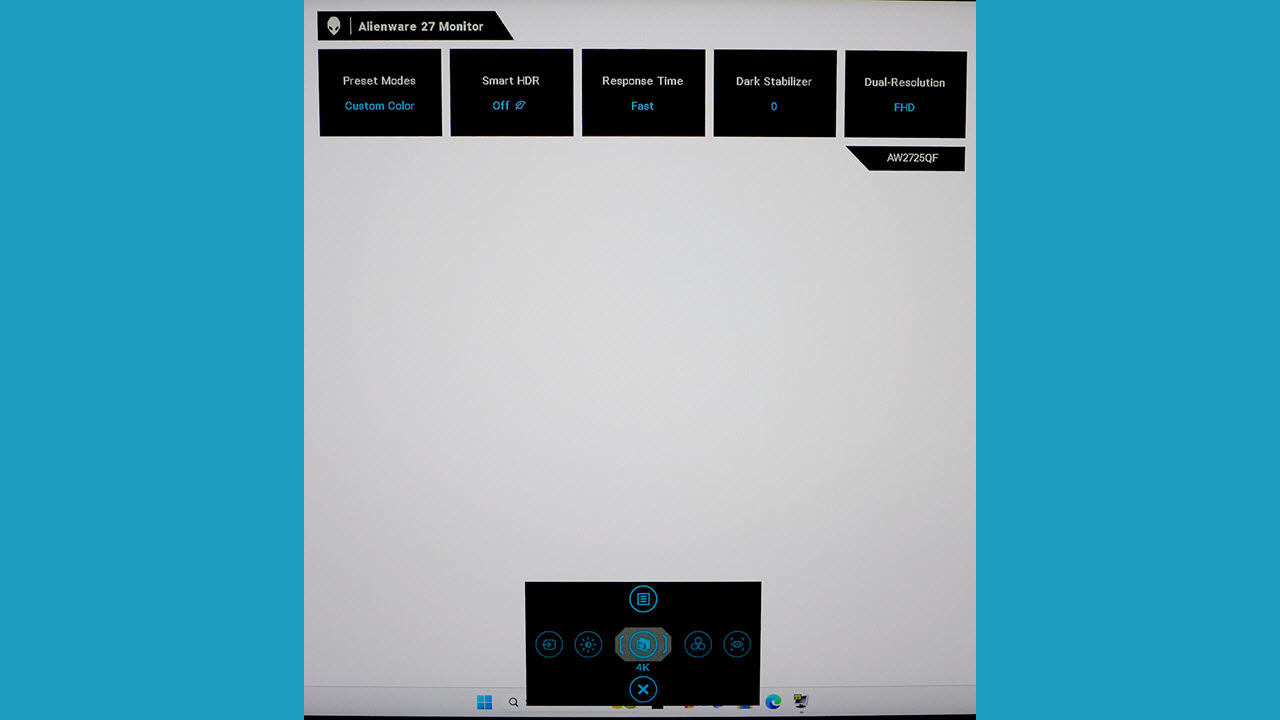
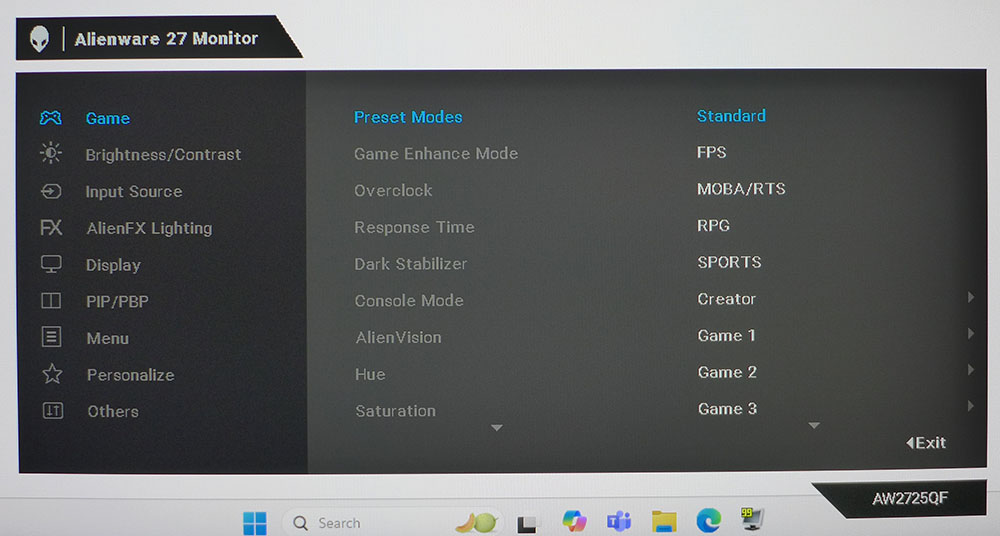
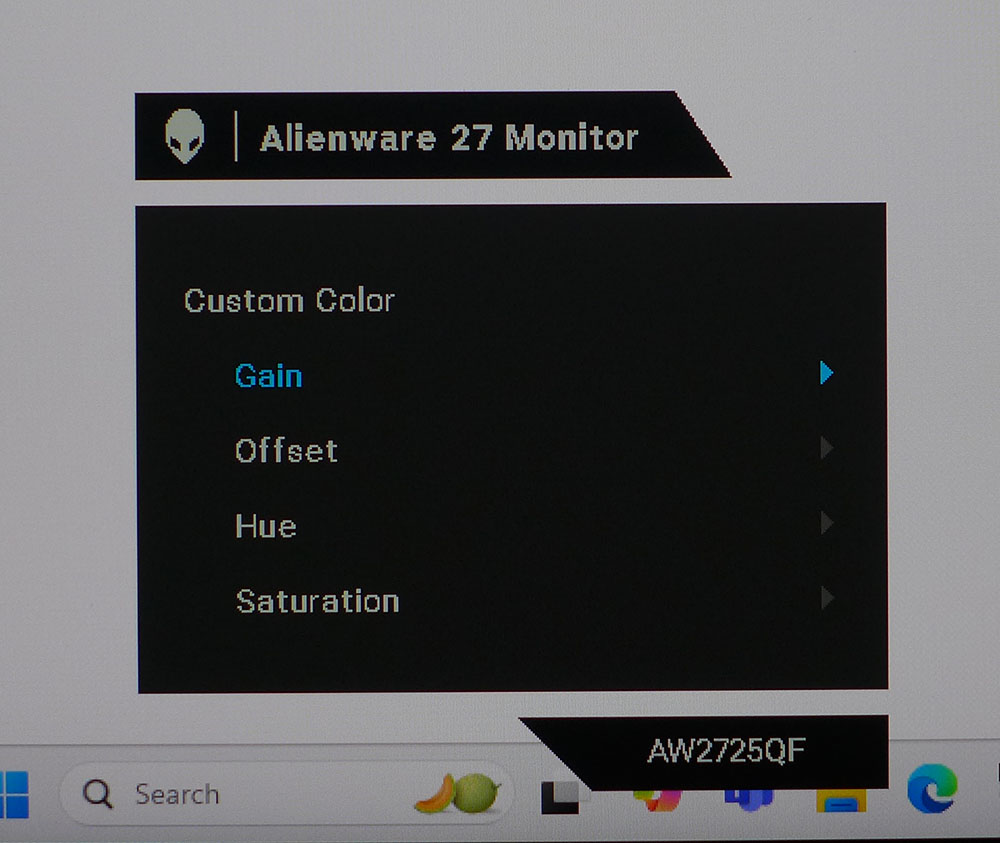
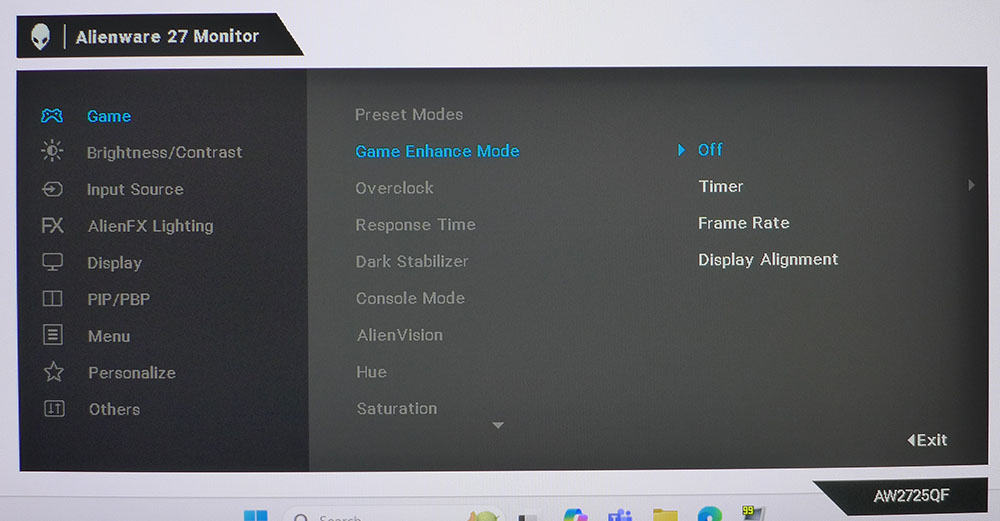
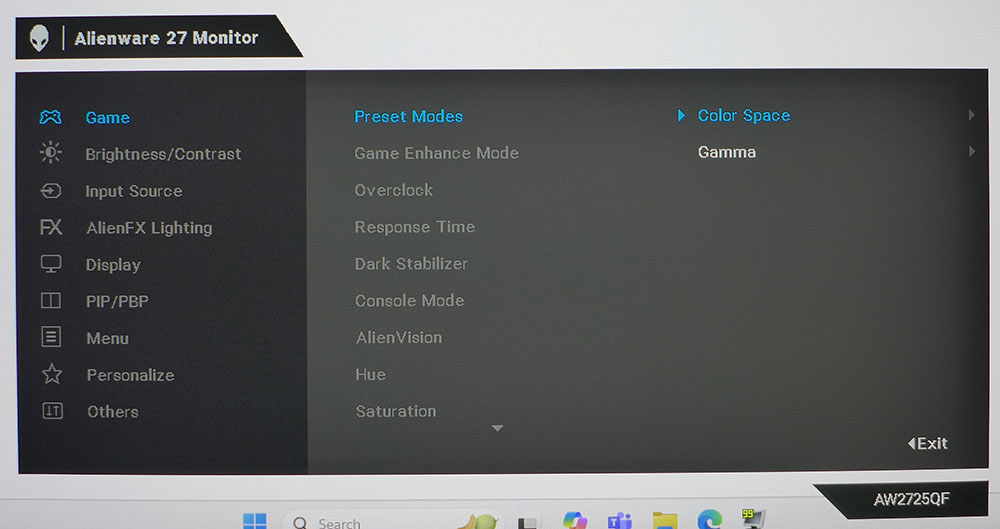
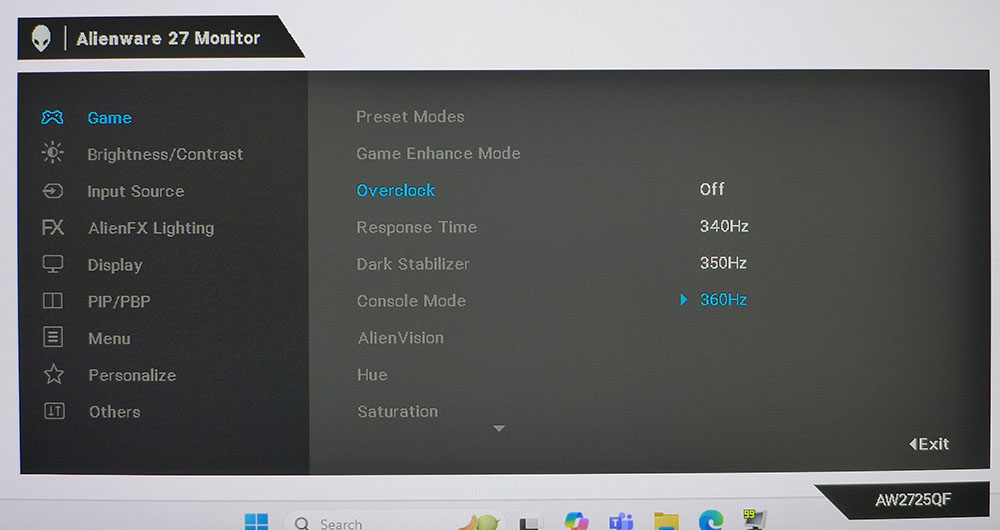
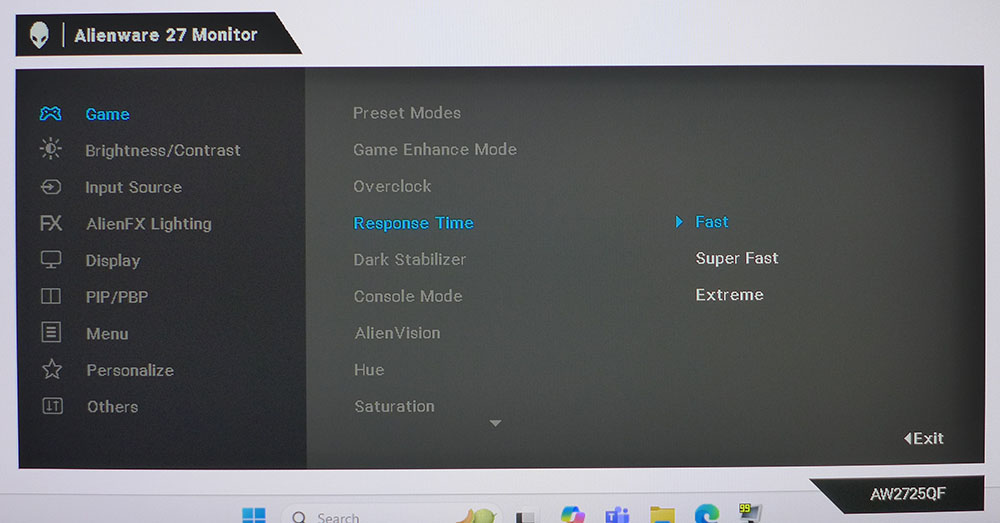
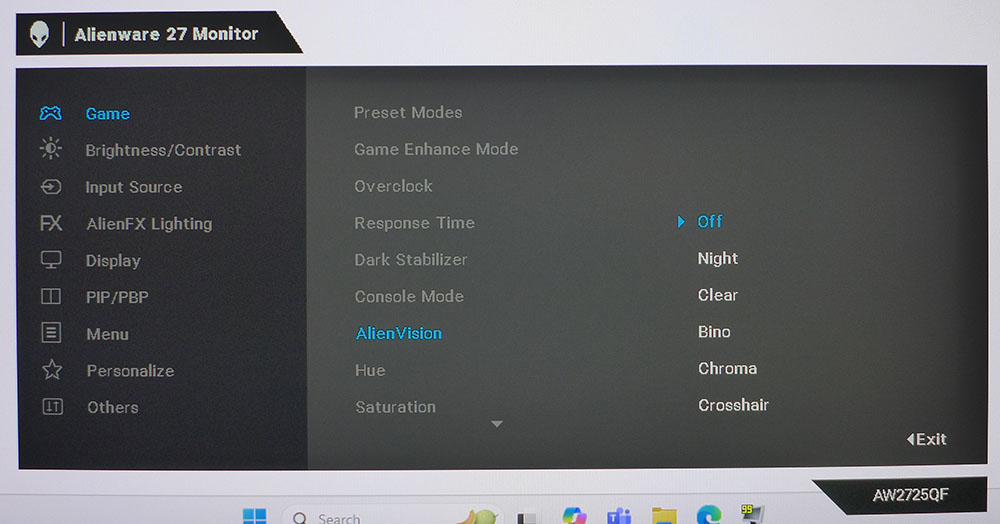
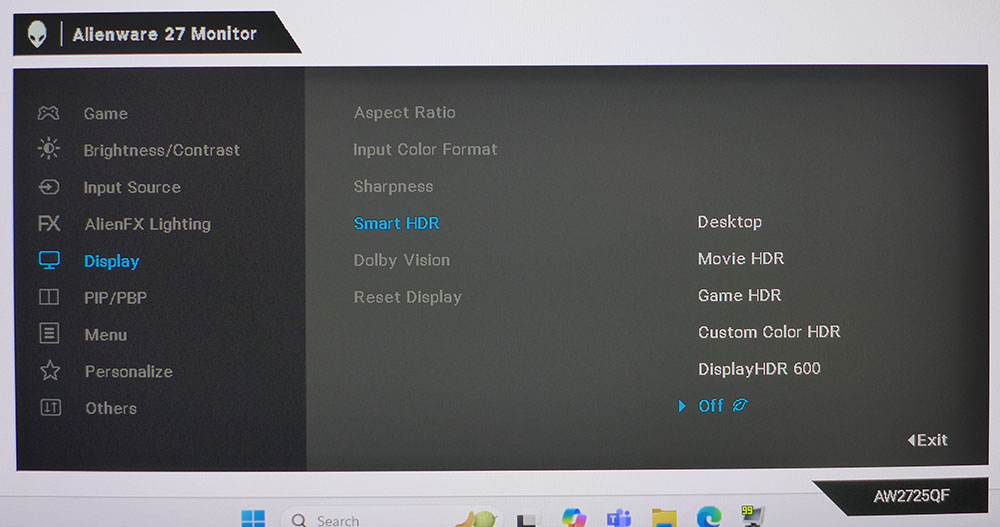
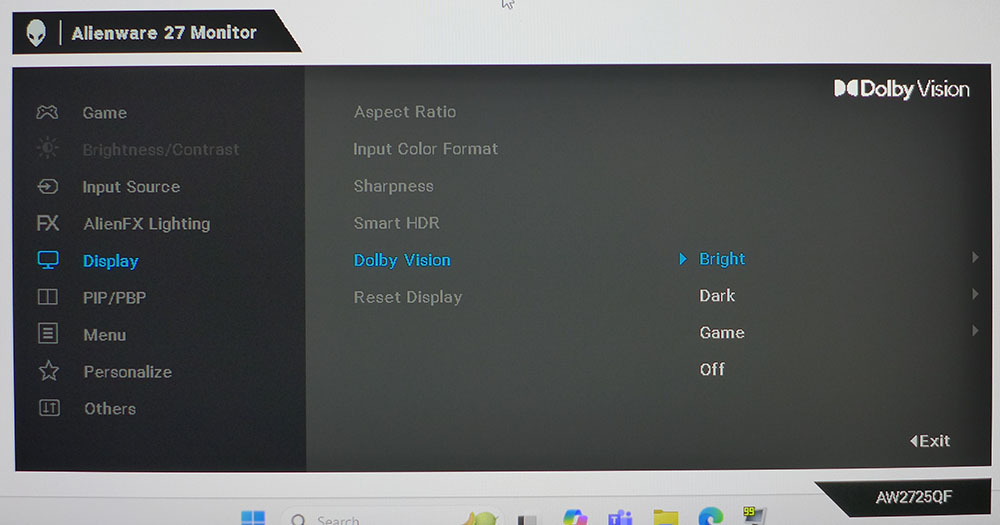
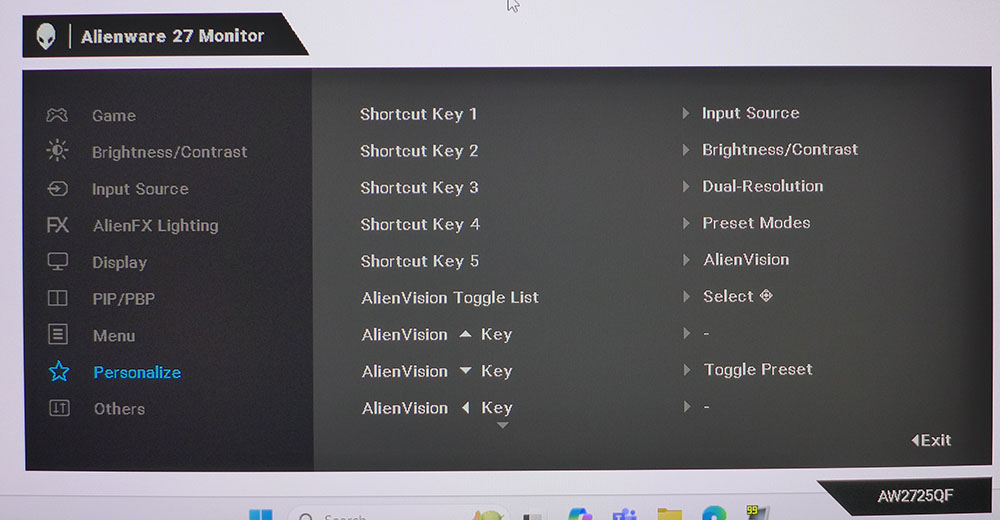
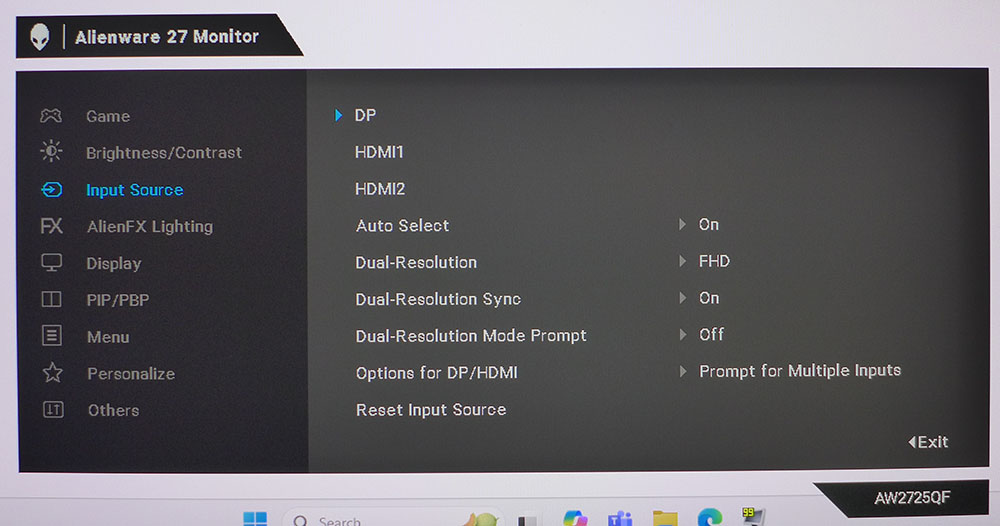
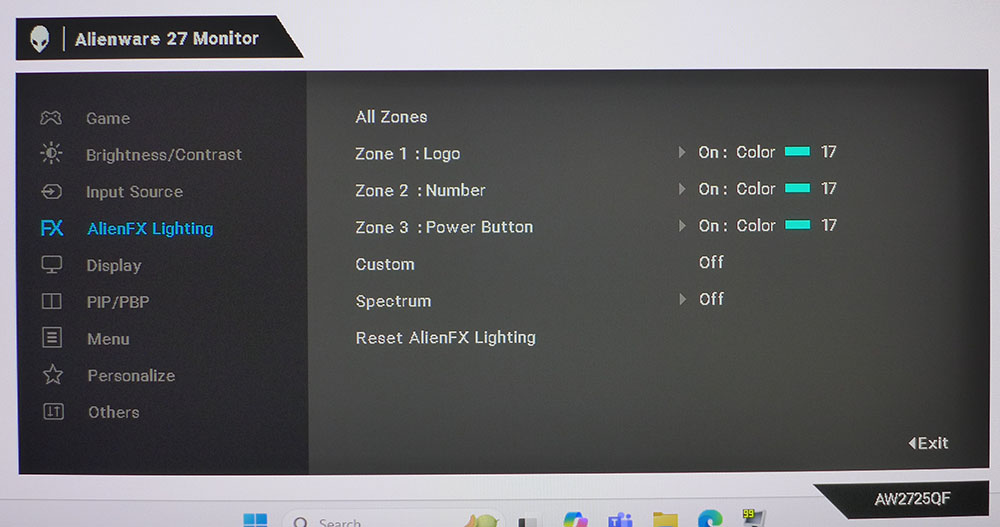
To enable the AW2725QF’s dual refresh/resolution operation, you press the joystick once to open the quick menu, then scroll left or right until the “4K” icon is centered. Another press changes the resolution and refresh rate on the fly. I’ll get into more detail in the hands-on section because there are a few setup chores to do first.
In the Game menu are 12 picture modes with different levels of adjustability. Standard is the default and it’s reasonably accurate but has no options for color tweaks. The Creator mode has DCI-P3 and sRGB options along with gamma presets, but no color temps. The three Game modes let you adjust grayscale and configure video processing. And there’s the familiar Custom Color mode which has RGB gain and offset plus color management. For my purposes, I used Custom Color which, after a few tweaks, is very color accurate.
Game Enhance has timers, a frame rate counter and display alignment marks. The overclock is also dual mode in that you can set it separately for 4K and FHD resolution. In 4K, the choices are 170-180 Hz and FHD has 340-360 Hz. I maxed both modes and had no issues with stability. The three-level overdrive works well in both refresh modes. I found Super Fast to strike the best balance between blur reduction and ghosting. AlienVision has night vision, sniper mode and aiming points to help you better dispatch distant threats.
The input selector has options for the dual-resolution switch. I recommend leaving these alone as they are already on the right settings for an easy change that requires just two presses of the OSD joystick. AlienFX Lighting lets you change colors and effects for the power LED, The Alien and the 27 on the back of the panel. Or you can turn the lights off if you wish.
Smart HDR refers to the HDR10 options, which includes five modes. Though you might think DisplayHDR 600 is the brightest, it isn’t. Custom Color HDR is where I found the best image. It also has adjustments for brightness, contrast and color saturations. In the Dolby Vision sub-menu, you can pick between Bright, Dark, Game or Off. This mode only works when content is encoded in Dolby Vision.
The OSD joystick can be programmed for many different quick access functions. You can also set up your own AlienVision menu to easily toggle play enhancements on and off.
Alienware AW2725QF Calibration Settings
There are a few ways to optimize the AW2725QF’s image depending on your intended use. For most situations, the default Standard mode is fine with a slightly warm grayscale, accurate gamma and good color saturation in the DCI-P3 space. If you want sRGB, choose Creator mode and that gamut from the sub-menu. To calibrate grayscale, I recommend Custom Color, where you’ll find gain and offset sliders plus color management. I only had to tweak the gain controls to achieve reference level. The sRGB mode has a fixed D65 color temp that tracks without any visual errors. My settings for Custom Color mode are below.
For HDR content, the best image comes in the Custom Color HDR mode, which has the brightest highlights and broadest dynamic range. For Dolby Vision, I recommend Bright for rooms with some ambient light and Dark for rooms with no light.
| Picture Mode | Custom Color |
| Brightness 200 nits | 81 |
| Brightness 120 nits | 67 |
| Brightness 100 nits | 52 |
| Brightness 80 nits | 37 |
| Brightness 50 nits | 14 (min. 32 nits) |
| Contrast | 71 |
| Color Temp User | Gain – Red 93, Green 93, Blue 100 |
| Row 8 - Cell 0 | Bias – Red 50, Green 50, Blue 50 |
Gaming and Hands-on
To set up the dual refresh modes, I started with the AW2725QF in 4K mode. Go to the Overclock section of the Game menu and select 180 Hz. Once this is working, select the 4K icon in the OSD quick menu to switch to FHD resolution. Visit the Overclock section again and set it to 360 Hz. Then, you’ll be able to switch with two presses of the joystick. When making the change, do it from the Windows desktop, not in-game. That way, it will be seamless.
My testing PC is equipped with a GeForce RTX 4090, so it is well suited for 4K gaming. I was able to maintain the maximum 180fps in 4K while playing Doom Eternal. I enjoyed the superb overdrive which erased nearly all motion blur.
I switched to 360 Hz mode by returning to the Windows desktop and pressing the OSD joystick twice. Make sure the little 4K icon is centered before the second press. The AW2725QF changes within a few seconds and I was back in Doom Eternal about a minute later. The response and non-existent input lag were obvious as my aiming precision improved by leaps and bounds. Dispatching enemies became child’s play because I could stop and fire exactly where I wanted to. If you’re playing in an esports competition, the FHD mode provides a significant advantage.
Comparing the images, FHD is a little softer than 4K. But motion resolution is so clear and consistent I barely noticed. The one thing in favor of the AW2725QF’s 4K mode is pixel density. 27-inch 4K monitors are rare, but they should be savored because there are 163 pixels per inch. That’s about as dense as it gets unless you go to 6K or 8K. That 27-inch size also means FHD won’t be as soft as it is on a 32-inch monitor, the more common 4K size. Bottom line, the AW2725QF has a pixel density advantage over its chief rival, Asus’ PG32UCDP.
I had no negative observations to make when engaging in workday tasks. The AW2725QF’s color is superb with rich hues and bold saturation. The native gamut is just over 90% of DCI-P3 so it’s well situated between sRGB and the full P3 space. You get more color but not too much more. Accuracy, particularly in the Custom Color mode, is excellent and I never thought it looked overblown in SDR/sRGB content. The high pixel density also made small text razor sharp, enough that I barely noticed that I wasn’t playing or working on a 27-inch screen. My daily use display is 32 inches.
Takeaway: The AW2725QF is incredibly versatile for any game type and any work situation. If you have a powerful video card, you can play most games in 4K. But if you want the ultimate advantage with super low input lag, FHD/360 mode is only two button clicks away. The switch was always seamless and reliable. I also appreciated Alienware’s precise overdrive. The HDR image is one of the best apart from a premium Mini LED or OLED so that is a definite consideration. For $600, the AW2725QF delivers tremendous performance and usability.
MORE: Best Gaming Monitors
MORE: How We Test PC Monitors
MORE: How to Buy a PC Monitor
MORE: How to Choose the Best HDR Monitor
MORE: Best Gaming Monitors
MORE: How We Test PC Monitors
MORE: How to Buy a PC Monitor
MORE: How to Choose the Best HDR Monitor
Current page: Features and Specifications
Next Page Response, Input Lag, Viewing Angles and Uniformity
Christian Eberle is a Contributing Editor for Tom's Hardware US. He's a veteran reviewer of A/V equipment, specializing in monitors. Christian began his obsession with tech when he built his first PC in 1991, a 286 running DOS 3.0 at a blazing 12MHz. In 2006, he undertook training from the Imaging Science Foundation in video calibration and testing and thus started a passion for precise imaging that persists to this day. He is also a professional musician with a degree from the New England Conservatory as a classical bassoonist which he used to good effect as a performer with the West Point Army Band from 1987 to 2013. He enjoys watching movies and listening to high-end audio in his custom-built home theater and can be seen riding trails near his home on a race-ready ICE VTX recumbent trike. Christian enjoys the endless summer in Florida where he lives with his wife and Chihuahua and plays with orchestras around the state.
-
oofdragon Dual resolution is such a DUMB thing, although this is less worse than the useless 32 inch versionReply -
UnforcedERROR Reply
There are plenty of reasons it's not dumb, actually, but ok.oofdragon said:Dual resolution is such a DUMB thing, although this is less worse than the useless 32 inch version
