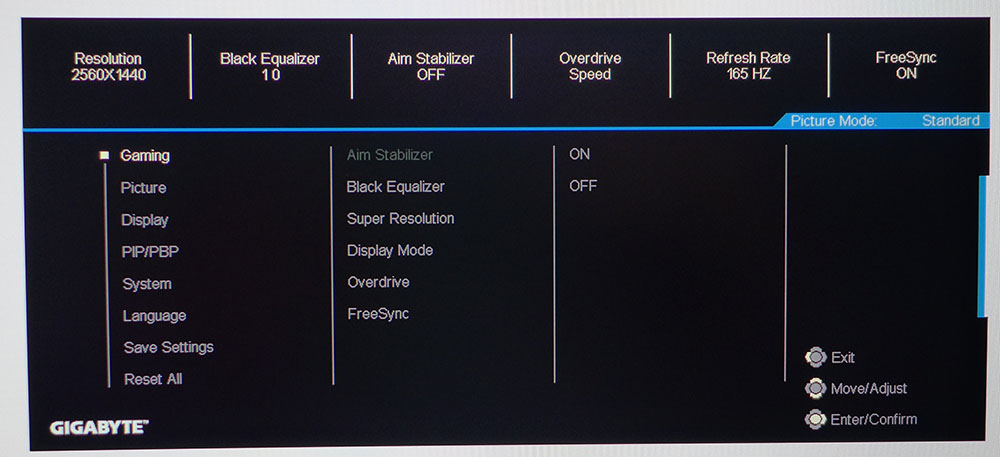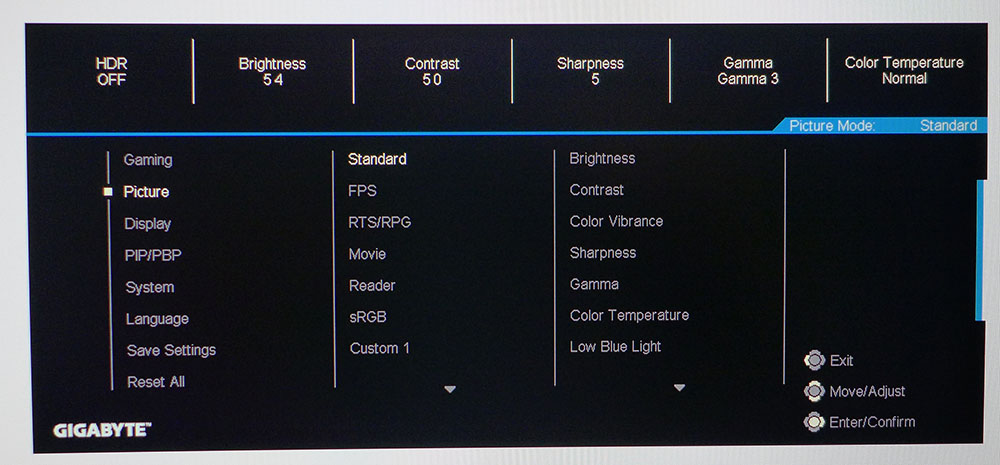Tom's Hardware Verdict
If you don’t care about a usable sRGB mode, the Gigabyte G27QC gaming monitor is nearly flawless. With accurate color, no need for calibration and premium-level gaming performance, it delivers a lot for the money. An ideal match for budget-oriented gaming systems.
Pros
- +
High Contrast,
- +
Great color accuracy
- +
Fast refresh rate with Adaptive-Sync
- +
Strong build quality
Cons
- -
No sRGB mode
- -
HDR quality is just OK
Why you can trust Tom's Hardware
The market for 27-inch 1440p gaming monitors is a crowded place. As we’ve observed, that screen size and resolution represents a price and performance sweet spot where you are getting near-premium speed and gaming cred at a below-premium price. There is a little more performance available in the top-end displays but at a lot more cost.
We’ve looked at quite a few of them already and today, we’ll be checking out a new monitor from Gigabyte, the G27QC. It’s a VA panel with a 1500R curvature, a 165 Hz refresh rate extended color and Adaptive-Sync. Falling into the mid-price category, it can be found on the street for around $290 at this writing. Let’s take a look.
Gigabyte G27QC Specifications
| Panel Type / Backlight | VA / W-LED, edge array |
| Screen Size, Aspect Ratio & Curve | 27 inches / 16:9; Curve radius: 1500mm |
| Max Resolution and Refresh Rate | 2560 x 1440 @ 165 Hz; FreeSync 48-165 Hz |
| Native Color Depth & Gamut | 8-bit / DCI-P3 HDR10 |
| Response Time (GTG) | 1ms |
| Brightness | 300 nits |
| Contrast | 3,000:1 |
| Speakers | 2x 2w |
| Video Inputs | 1x DisplayPort 1.4, 2x HDMI 2.0 |
| Audio | 3.5mm headphone output |
| USB 3.0 | 1x up, 2x down |
| Power Consumption | 31.4w, brightness @ 200 nits |
| Panel Dimensions | 24 x 15.6-20.8 x 8 inches (610 x 396-528 x 203mm) |
| Panel Thickness | 3.3 inches (85mm) |
| Bezel Width | Top/sides: 0.3 inch (8mm); Bottom: 0.9 inch (23mm) |
| Weight | 14.1 pounds (6.4kg) |
| Warranty | 3 years |
If you haven’t experienced a curved monitor before, a 16:9 example like the G27QC is a great way to dip your toe in the water. In this type of panel a 1500mm curve radius isn’t extreme radius, but you can still get a taste of what the curve might add to the gaming experience. There’s no image distortion, and you see a little more action in your peripheral vision, especially when sitting up close.
You can sit as close as you like to the G27QC. Its 109 pixel per inch pixel density is ideal for showing fine detail while keeping frame rates high. A 165 Hz refresh rate ensures that you’ll have excellent motion resolution with a wide variety of graphics cards from the mid-price point and higher. This monitor is a great match for many systems built with a budget in mind.
Also present is HDR10 support with extended color, along with AMD FreeSync. TThe G27QC employs an edge-array backlight and no dynamic contrast in HDR mode so we wouldn't expect this to be the best HDR monitor or offer a huge difference over SDR. But we have found Gigabyte and its subsidiary Aorus to be masters at extracting more contrast from their VA screens than other manufacturers, and the G27QC is no exception.
Assembly and Accessories
The G27QC comes out of the box with its upright already attached. Just bolt up the base and you’re ready to go. HDMI, DisplayPort and USB cables are included, along with an IEC cord for the internal power supply.
Product 360




Physically, the G27QC sports solid build quality, a good stand with useful adjustments and understated styling. A flush mounted bezel takes up just 8mm of the top and sides with a larger 23mm trim strip across the bottom. A desktop with three G27QCs would make a formidable array for flight simulators and first-person shooters. Plus, the on-screen display (OSD) includes alignment marks for lining up multiple panels.
Get Tom's Hardware's best news and in-depth reviews, straight to your inbox.
A single joystick that also doubles as a power toggle handles OSD control. The joystick feels like a quality piece and makes short work of menu navigation. Stand adjustments are also smooth and firm, offer 5.2 inches of height range plus 5/20 degrees of tilt. There is no swivel function.
Two built in speakers each deliver 2W of power and play at moderate volume levels in the middle and upper frequencies. There is no bass to speak of. Gamers will be better served by using the headphone jack found on the input panel to plug in their best gaming headset.
Video connections include two HDMI 2.0 and a single DisplayPort 1.4. HDMI ports are limited to 144 Hz but will work with FreeSync and HDR.
This monitor isn't Nvidia-certified, but we got it to run G-Sync. You can learn how we did this in our article on How to Run G-Sync on a FreeSync Monitor. For G-Sync with HDR and 165 Hz, you'll need to use DisplayPort.
OSD Features
If you prefer to navigate the menu on your Windows desktop, Gigabyte offers OSD Sidekick as a free download. It groups all monitor functions into a convenient app, letting you monitor CPU and GPU stats through the USB connection.
The G27QC has a large and flexible OSD divided into seven sub-menus. Additional menus include Game Assist and a dashboard for monitoring the health of your CPU and GPU. It can display temperatures, fan speeds and usage rates. A press and up-click of the joystick brings it up.
Gaming features are grouped into the first menu. Aim Stabilizer is a backlight strobe blur reduction option. It works above 100 Hz and makes Adaptive-Sync unusable. The overdrive has three speeds; we found the highest to work well at maintaining motion resolution during fast-moving action without ghosting. You can also toggle Adaptive-Sync here.
The Picture menu has six presets. The default, Standard, allows for calibration with four color temp and five gamma options. You can adjust color saturation and tweak the RGB sliders. Also available is a low blue light feature. The G27QC is exceptionally accurate out of the box, and we were only able to make a tiny improvement with adjustment. Calibration isn't necessary; however, three custom memories are available to store user settings.
Game Assist is where you’ll find a selection of aiming points, countdown timers and refresh rate indicators. The information can be placed anywhere on the screen using the joystick. A set of alignment marks is available to help line up additional monitors.
Gigabyte G27QC Calibration Settings
The G27QC doesn’t need calibration, but since the controls are there, we tweaked them. Out of the box, the Standard mode delivered a near-perfect D65 color temp with gamma right on 2.2. DCI is the native and only color gamut available. Though there is an sRGB mode among the presets, it does not reduce the color gamut. Interestingly, the Gigabyte G32QCgaming monitor has a usable sRGB mode, so we don't know why our review focus doesn't. We don’t know why it works differently here.
Here are our recommended settings for the Gigabyte G27QC with SDR content.
| Picture Mode | Standard |
|---|---|
| Brightness 200 nits | 54 |
| Brightness 120 nits | 21 |
| Brightness 100 nits | 13 |
| Brightness 80 nits | 5 (minimum 68 nits) |
| Contrast | 50 |
| Gamma | 3 |
| Color Temp User | R 87, G 84, B 100 |
Applying an HDR10 signal automatically switches the G27QC over to HDR mode . All picture controls are locked out except brightness. Grayscale is a touch on the green side, so we wish there were RGB sliders available. As we said earlier, Adaptive-Sync and HDR can work together over DisplayPort up to the maximum refresh rate of 165 Hz.
Gaming and Hands-on
The G27QC's 1500R curve worked well with any type of gaming. The curve is subtle enough that you’re barely aware of it, yet it adds a bit more feeling of immersion than a 27-inch flat screen.The anti-glare layer is tightly fitted for a sharp and artifact-free image.
The first thing we noticed when Windows appeared was the G27QC’s rich color. Though it has about the same 85% DCI coverage as most extended color monitors, the monitor's high contrast made every hue stand out. While 95-100% of the gamut would be even better, Gigabyte wrings extra contrast from its VA panels when compared to others. It also helps that the G27QC has accurate color. Whether you calibrate or not, the entire palette is perfectly matched to the content. Even a Windows desktop background looked extra good on this display.
Since there is only a single color gamut, you will see all SDR content rendered in DCI-P3. The Standard preset has the correct color temp and gamma for SDR. Whether watching Blu-ray or streamed shows and movies or playing games like Tomb Raider, you see that extra color. It never became unnatural or overblown, thanks to the G27QC’s linear saturation and luminance tracking. While we’d like to have a true sRGB mode, it isn’t sorely missed. If you want to do color-critical work in Photoshop, a software profile can take care of the corrections for you.
Gaming is a pleasure in either SDR or HDR mode. Tomb Raider has many scenes with deep contrast and detailed shadows that looked fantastic. Internal environments, like caves or buildings displayed many foreboding dark areas that maintained their air of mystery without descending into murk and mush. Color was rich as well with warm flesh tones, brilliant blues and lush greens.
Video processing is as good as the best gaming monitors we’ve tested. FreeSync and G-Sync, despite lacking Nvidia certification, worked perfectly when we paired the screen with a Radeon RX 5700 XT or GeForce GTX 1080 Ti. At QHD resolution with detail set to Ultimate, we regularly pegged the frame rate at 165 fps. Action was smooth and blur-free at all three overdrive settings. Motion resolution was always sharp, no matter how fast we moved the mouse. Control lag was non-existent.
After switching HDR on in Control Panel, we set about battling through the streets of Europe in Call of Duty: WWII. HDR is well-implemented in this title, and we did see a slightly more impactful presentation. There is no apparent hit to performance as frame rates again stayed in the 150-160 fps range on our AMD and Nvidia systems. This game’s color palette is super-realistic, and the G27QC made it very enjoyable. Texture is the star of this game, and we saw everything from sweaty skin to gritty rubble and rusty metal. Explosions produced satisfying fire and smoke effects with no banding artifacts.

Christian Eberle is a Contributing Editor for Tom's Hardware US. He's a veteran reviewer of A/V equipment, specializing in monitors. Christian began his obsession with tech when he built his first PC in 1991, a 286 running DOS 3.0 at a blazing 12MHz. In 2006, he undertook training from the Imaging Science Foundation in video calibration and testing and thus started a passion for precise imaging that persists to this day. He is also a professional musician with a degree from the New England Conservatory as a classical bassoonist which he used to good effect as a performer with the West Point Army Band from 1987 to 2013. He enjoys watching movies and listening to high-end audio in his custom-built home theater and can be seen riding trails near his home on a race-ready ICE VTX recumbent trike. Christian enjoys the endless summer in Florida where he lives with his wife and Chihuahua and plays with orchestras around the state.
-
maestro0428 This is right up my alley. Ive been looking for a larger monitor to game on. And it's actually a good value. Wish it was flat though as the curve is just a marketing gimmick if you ask me. Do they have a flat version?Reply -
Selcuk Estel Replymaestro0428 said:This is right up my alley. Ive been looking for a larger monitor to game on. And it's actually a good value. Wish it was flat though as the curve is just a marketing gimmick if you ask me. Do they have a flat version?
Yes there's a flat one of the same model aptly named G27Q without the C at the end. (C=curve) -
QSV I will never understand how tech sites can recommend any VA monitors for gaming with their huge issues like black smearing and certain flickering textures.Reply -
veldrane2 cons:Reply
27"
2k
VA for gaming ...
27" - been on it for about a decade now, its time to move up
2k - not even a wide 2k, just 2k, in light of the new GPUs and upcoming CPUs, seriously ?
VA - VA for gaming is hit and miss at best, usually its the miss despite marketing claims.
Curved - preger flat,though this isn't necessarily a con as some people might prefer curved so I did not list it as such.