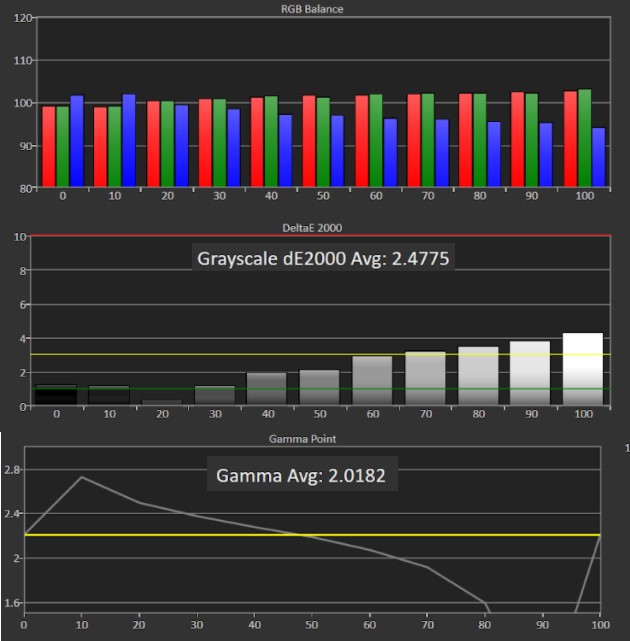Tom's Hardware Verdict
While not the cheapest or best-performing 4K monitor, the Philips 278E1A strikes a good balance between a decent IPS panel and affordable pricing. It’s also a little brighter than most budget 4K monitors.
Pros
- +
+ Brighter than most monitors in its class
- +
+ Attractive design
- +
+ Affordable
Cons
- -
Black levels could be better
- -
Visible inaccuracies at high brightness
Why you can trust Tom's Hardware
Phillips makes a solid attempt at scoring a spot on our Best Budget 4K Monitors page with the Philips 278E1A. Selling for about $270 when we wrote this; (although, pricing seems to fluctuate, and the monitor often goes out of stock), it’s not the most-affordable 4K screen we’ve tested. But it’s not far off and sports an attractive faux-brushed-metal shell and a higher peak brightness than most of its budget competition in this 27/28-inch range.
And while viewing angles are good, thanks to its IPS panel, you’ll still want to keep expectations in check. The refresh rate is listed as a static 60 Hz, and HDR isn’t in the cards, despite a measured peak brightness of a bit over 400 nits. Serious gamers or those looking for the best computer monitor for content creation or consumption should look elsewhere. But if you don’t want to spend a lot and are looking for a 4K display that’s well-rounded with a bit of extra brightness for those sunny days, the Philips 278E1A is worth serious consideration. Just make sure you bring along some external speakers because what’s here is weak, and some similarly labeled models don’t have speakers at all.
Philips 278E1A Specs
| Panel Type / Backlight | IPS / W-LED |
| Screen Size, Aspect Ratio | 27 inches / 16:9 |
| Max Resolution & Refresh Rate | 33840 x 2160 @ 60 Hz |
| Native Color Gamut | sRGB |
| Response Time (GTG) | 4ms |
| Max Brightness | 350 nits |
| Contrast | 1,000:1 |
| Connectivity | 2x HDMI 2.0, 1x DisplayPort 1.4 |
| Power Consumption | 20.3W |
| Dimensions (WxHxD w/base) | 24.1 x 18.1 x 7.6 inches |
| Weight | 10.5 pounds |
| Warranty | 1 year |
Assembly and Accessories of Philips 278E1A


Like most mainstream displays in recent years, assembly of the Philips 278E1A is simple. The metal base attaches to the upright with a captive thumb screw. There’s also a slot in the back of the stand to route cables (an HDMI cable comes in the box), although it’s not roomy enough to handle all the cables you might like to hide here.
If you need height or other adjustments, there are VESA mounts on the back for an arm, which is how I mounted the monitor to my workbench.
Note that the first half of the cable for the external power brick is only about 34 inches long, which isn’t ideal if your monitor is on a standing desk or just a tall desk far from your power outlet.
Product 360: Philips 278E1A
Measuring 28 inches diagonally and standing just over 18 inches tall with the stand, the Philips 278E1A is fairly standard for a monitor of this size. The panel looks good out of the box, helped by the fact that the plastic shell is bezel-free, save for the lip at the bottom that’s about 0.75 inch tall.
Speaking of the monitor’s shell, it’s a grey plastic affair with a look that mimics brushed metal. Visually, it looks pretty good; although, there’s a visible seam running all the way around, where the plastic of the outer edge of the monitor meets the back panel. And the plastic feels a bit cheap, though not more so than I would expect from a 4K screen in this price range. At least the stand is metal and feels fairly sturdy. You can tilt the panel forward (20 degrees) or back (-5), but that’s all there is in the way of adjustability.
Inputs around back are fairly standard for a budget-focused monitor. Aside from the power plug for the external brick and both audio in and a headphone jack, you get a pair of HDMI 2.0 ports and a DisplayPort 1.4.
Get Tom's Hardware's best news and in-depth reviews, straight to your inbox.
There aren’t any USB ports here, but that’s increasingly the case with budget-priced monitors. And frankly I’ve found over the years that it’s better to just get an affordable USB hub to route some ports to a convenient location anyway. That way you don’t have to route extra cables to the back of our display. And your handy ports don’t go away just because you get a new monitor.
The Philips 278E1A I tested also has a pair of 3-watt speakers that fire out of the bottom of the screen. As you might guess, they don’t get very loud and don’t sound great. You should get external speakers--especially given Philips seems to sell a version of this same monitor without speakers at all, and it’s not easy to know which one you might be getting.
OSD Features of Philips 278E1A
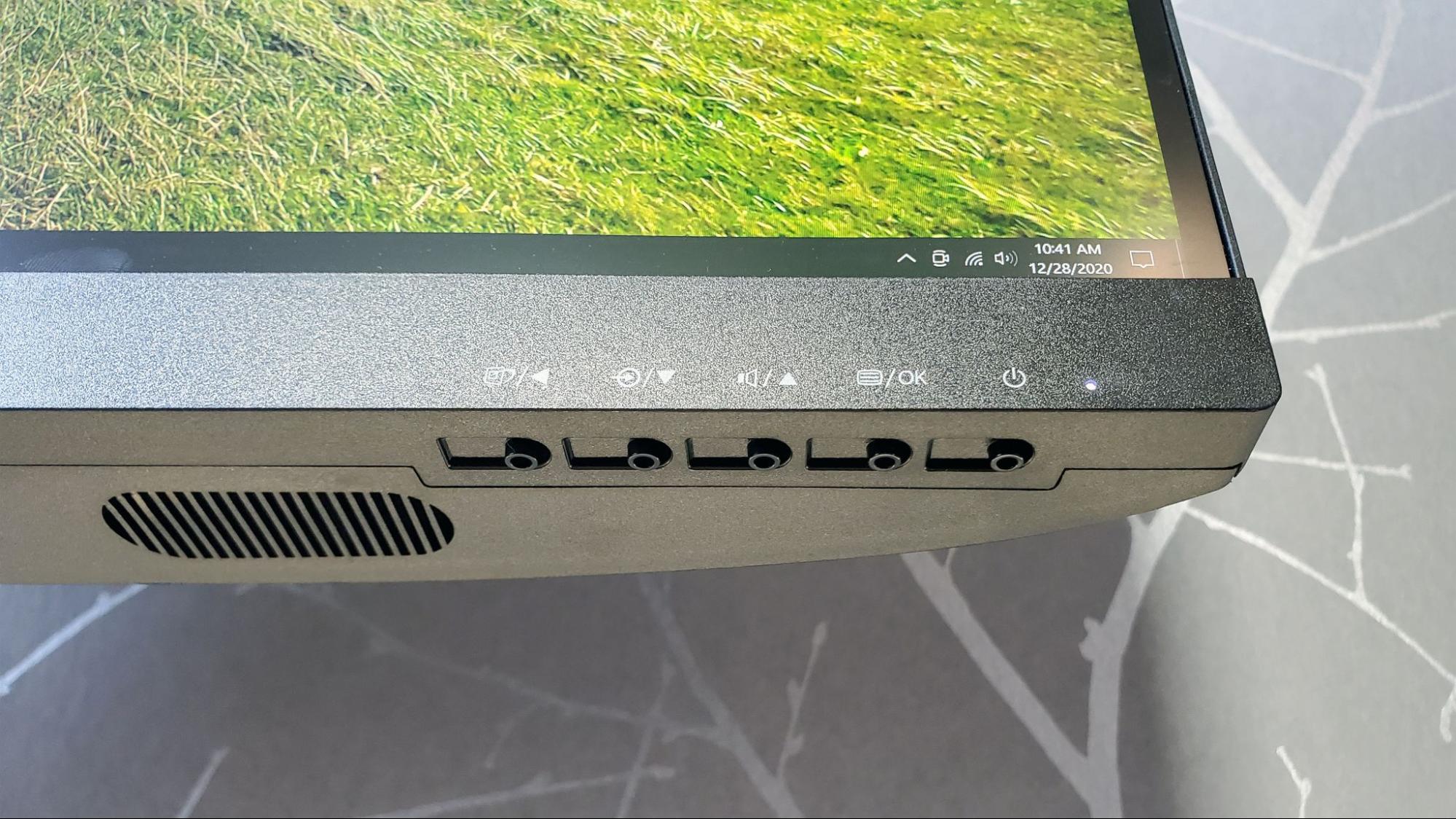
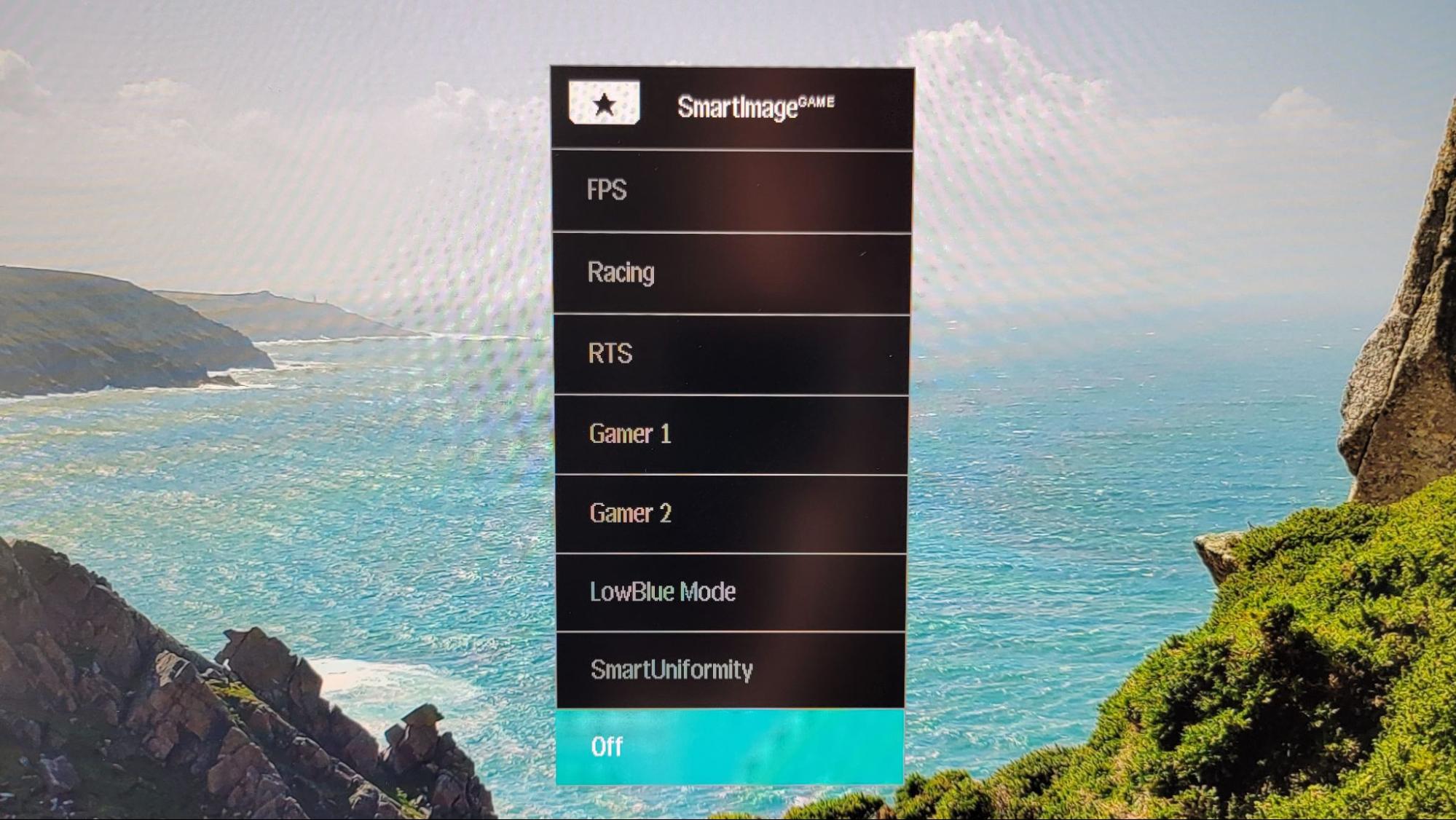
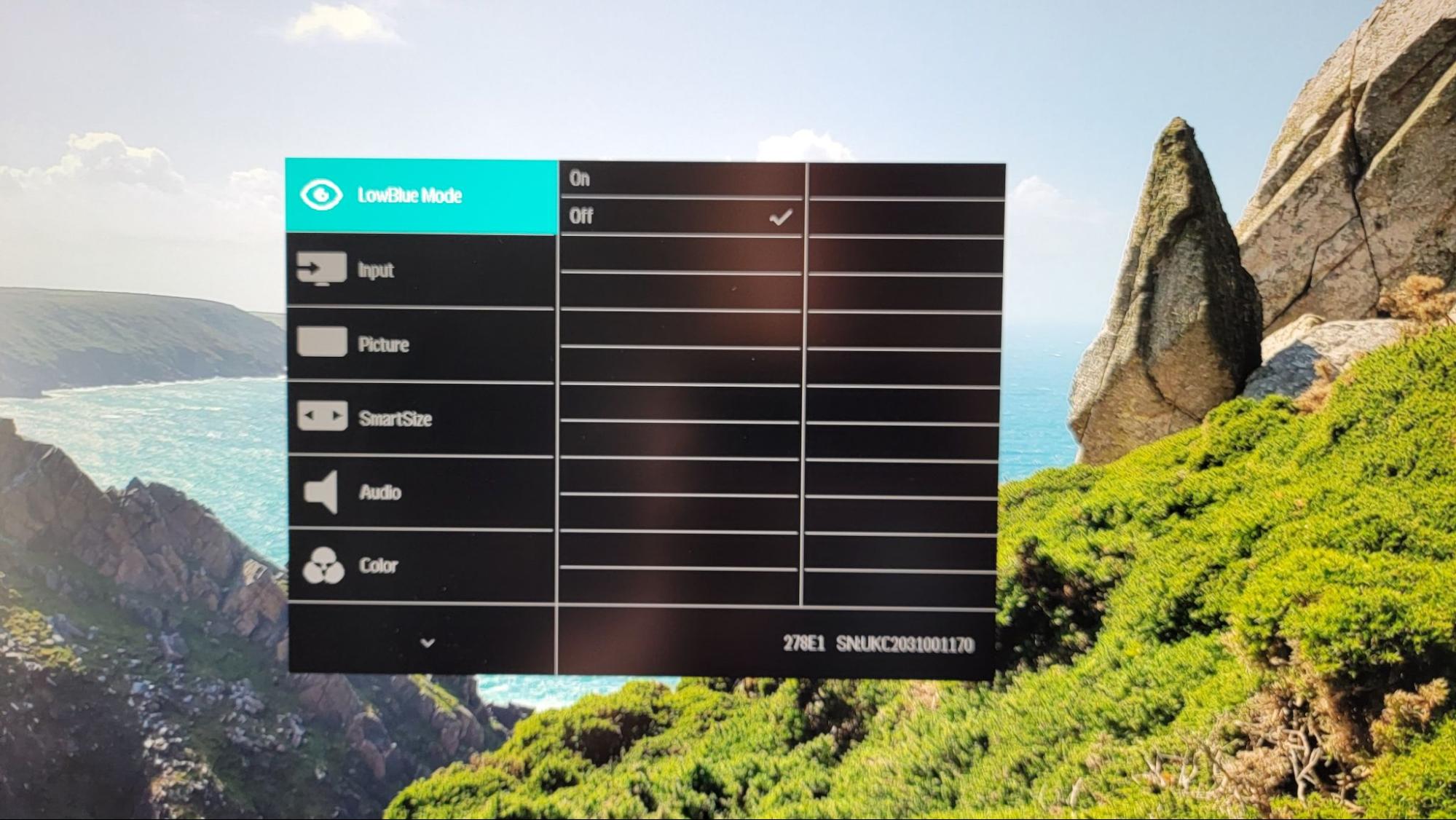
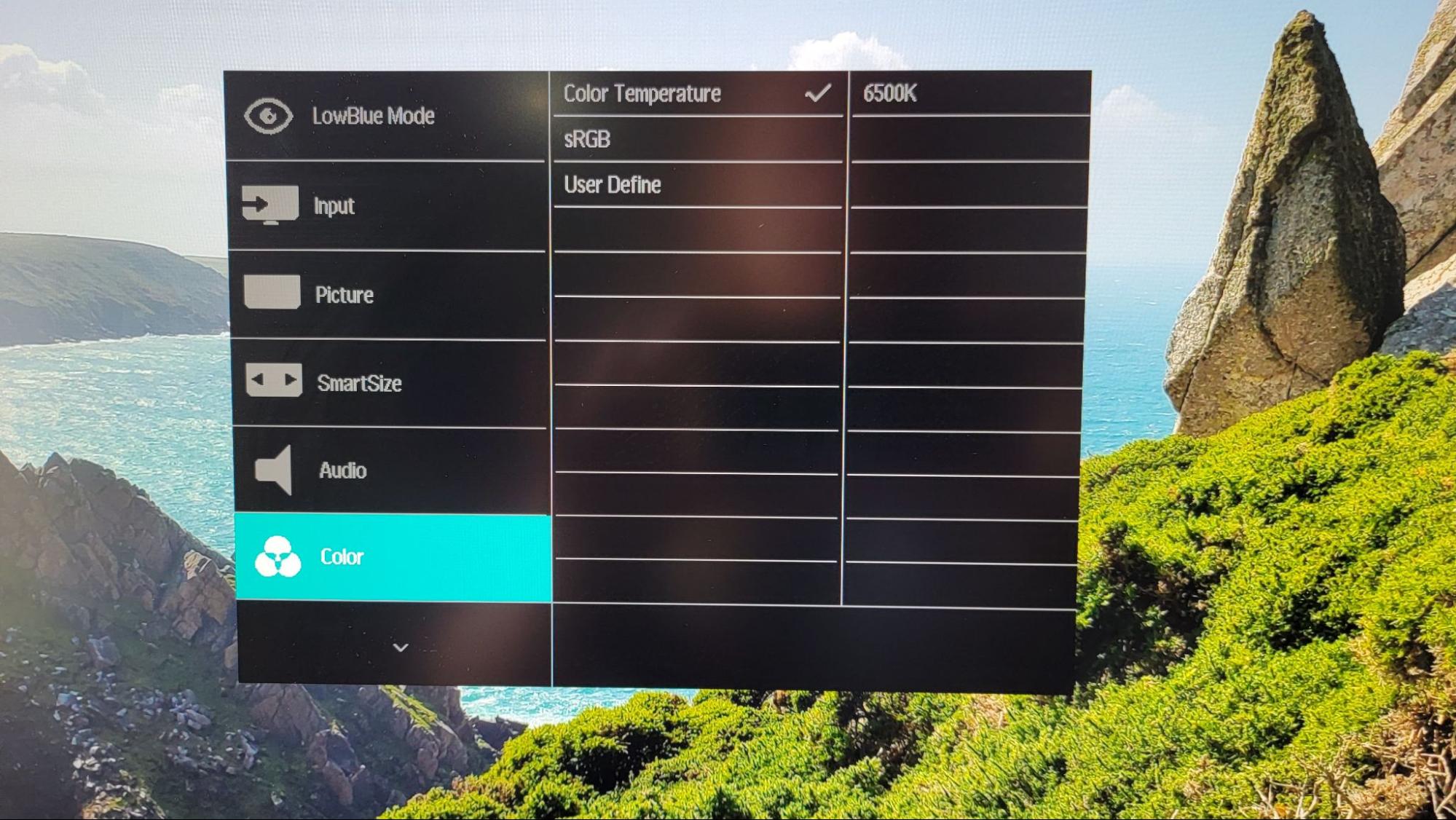
As mainstream monitors go, the Philips 278E1A’s on-screen display (OSD) is reasonably well laid out and controlled by five buttons below the lower-right edge of the display.
Pressing the up button first brings up volume, which you can then adjust up or down with either button, while pressing the down button first lets you easily switch between the three inputs. Pressing the left/back button brings up a SmartImage menu with various color presets for different types of games, as well as a LowBlue mode for reducing blue light and SmartUniformity, designed to make sure brightness and colors are uniform across the screen. The latter is, of course, best left to the panel itself and not for software to try and compensate for. I left these settings alone and stuck with leaving SmartImage on the Off setting.
The main menu is brought up by hitting the OK button, which is just to the left of the power button, one in from the right. There, you can do basically everything in the other menus, just with the added fun of navigating through multiple layers. Also here is a SmartSize setting, which can force the panel to different aspect ratios and sizes--most likely to be used for connecting to legacy hardware--as well as a Color menu that lets you select between six color temperatures, as well as adjust the level of red, blue and green in the User mode.
In short, the menus aren’t overly complicated or tough to navigate. And while there isn’t a ton of customization or extra features buried in the OSD, there’s enough here for most mainstream users who likely are only occasionally going to enter these menus and adjust settings anyway.
Hands-On With the Philips 278E1A
I’ve been using the Philips 278E1A nearly every workday over the last few months, primarily as my main testing display, but also to occasionally game, and to enjoy the rough seas and rocky shores on the excellent Shetland Webcams while I somewhat impatiently wait for international travel to open back up again.
For these tasks, plus occasional image editing, the Philips 278E1A has served me well. I’m not much of a competitive gamer, so the 60 Hz refresh was enough for my excursions in the realms of RTS and FPS titles. And while as we’ll see shortly in testing, cranking up the brightness to the screen’s top levels results in some color and grayscale issues, it was still helpful to be able to turn the display up to a high brightness level (our testing peaked at over 400 nits) in the afternoons when bright sun streams into my home office.
Again though, for almost any application, you’ll want speakers that get louder than the pair of 3W models in this monitor. So I paired my test PCs with UE’s Megablast speaker via Bluetooth.
Brightness and Contrast of the Philips 278E1A
Our testing includes use of a Portrait Displays SpectraCal C6 colorimeter. To read about our monitor tests in-depth, check out Display Testing Explained: How We Test PC Monitors. We cover brightness and contrast testing on page two.
We wanted to see how the Philips 278E1A stacks up against similarly sized 4K displays, so we looped in the Dell S2721QS and Lenovo’s ThinkVision S28u-10. The former is our current favorite budget 27-inch 4K monitor, while the latter has a slightly larger 28-inch panel and is both bright and colorful. And all three panels here are IPS. So the Philips 278E1A faces stiff competition.
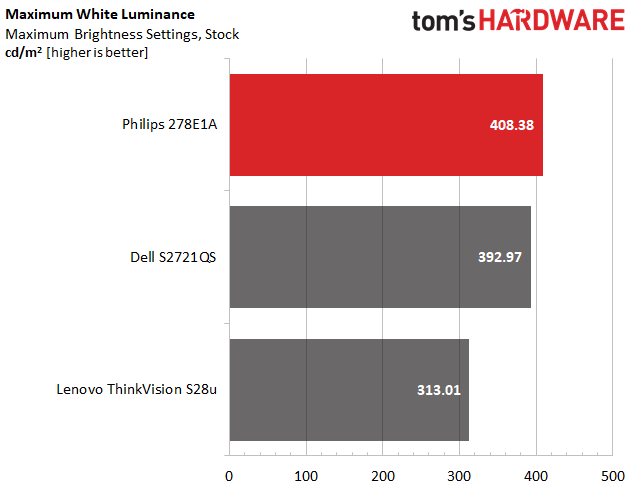
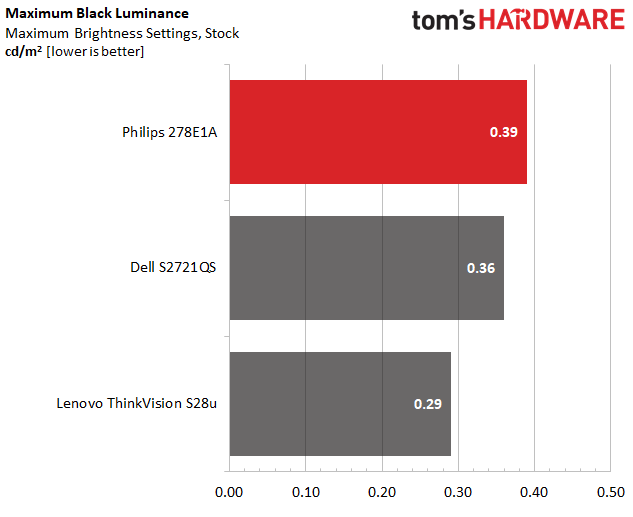
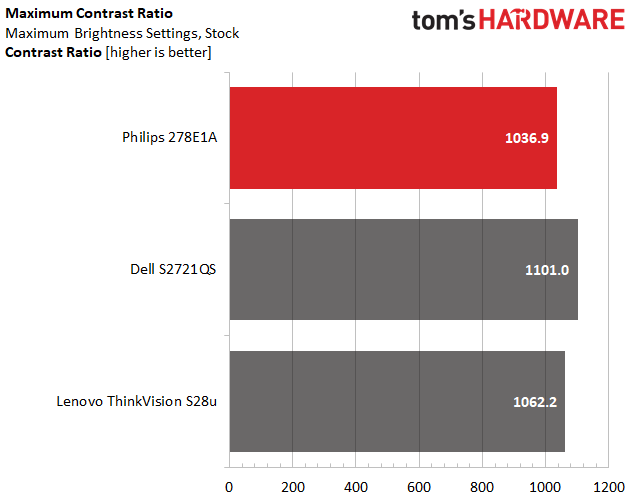
The Philips 278E1A looks good out of the gate in our tests. While the company advertises the display as capable of just 350 nits, our results show the panel can get even brighter. At 408 nits, it edges out the Dell (393 nits) and blows away the Lenovo monitor (313 nits).
But the Philips panel is less impressive on the black level front. At 0.39 nit, it’s close to the Dell’s 0.36, but the Lenovo wins here at 0.29.
As is often the case with IPS screens, none of these panels excel when it comes to contrast, all sticking close to the 1,000-1,100:1 level. But while the Dell manages to edge just above 1,100: and the Lenovo lands at 1,062:1, the Philips screen sits in last place at 1,036:1. But the Philips and Lenovo’s results are pretty close. If contrast ratio is key for you, you should probably consider a VA panel rather than IPS.
Grayscale and Gamma Tracking on the Philips 278E1A
We describe our grayscale and gamma tests in detail here.
Out of the box, the Philips 278E1A’s grayscale tracking showed room for improvement, with an average grayscale error of about 2.5 Delta E (dE). At lower brightness levels up to about 30% brightness, blue is higher than it should be. At around 30% brightness, red and green take over and become increasingly dominant. Still, with the average dE value still solidly below 3, most won’t notice these issues. Considering this is one of the brighter panels in this class, you should still be able to get good results at reasonable brightness. Just don’t crank the backlight up all the way unless you really need to because at any level above 80%, the monitor starts creeping into visible-grayscale-error territory.
As is often the case with mainstream or budget monitors, Gamma also misses the 2.2 ideal, with things getting bad above about 70% brightness, washing out highlights. On the other end of the brightness scale, gamma is too high, making shadows harder to see, particularly between 10 and 30% brightness levels.
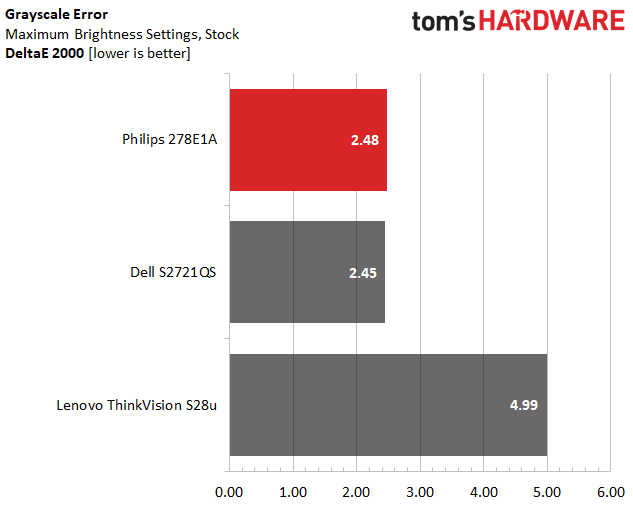
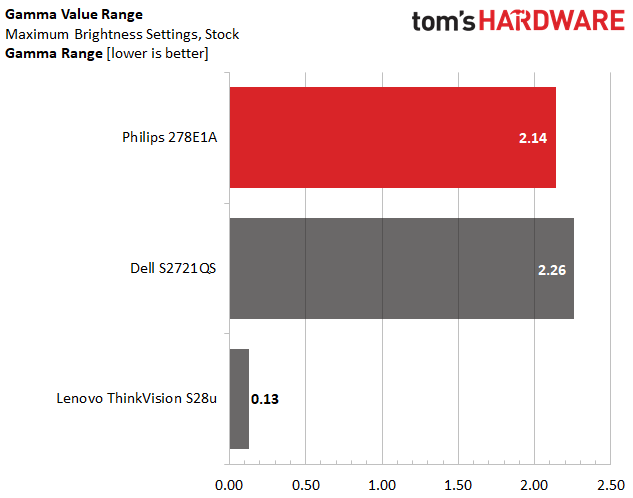
While grayscale tracking wasn’t stellar on the Philips 278E1A, its errors were below the 3dE visual threshold. It effectively tied the Dell and was about twice as good here as the lower-priced Lenovo.
Our gamma value range chart looks at how well each display does at sticking to the 2.2 gamma goal across brightness levels. The smaller the range, the better. Philips’ 278E1A performed as we’d expect from a budget monitor and very slightly edged out the Dell, but the Lenovo displayed excellent performance here.
Color Gamut Accuracy on the on Philips 278E1A
For details on our color gamut testing and volume calculations, click here.
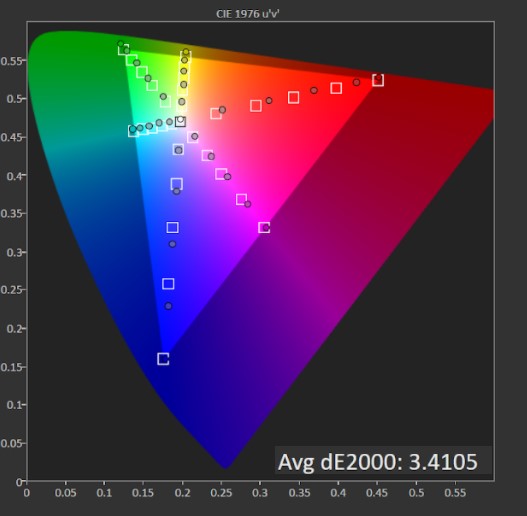
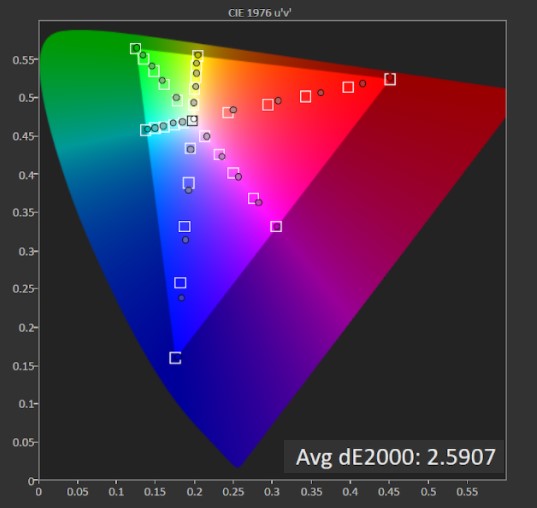
In its default picture mode, the 278E1A does a decent job of covering the sRGB space, but with a 3.4dE error, keen eyes may notice some errors. Red is oversaturated at all points except for 100% saturation, and blue has the same issue at all points except for 100% and 20%. There’s a little extra magenta and green at the inner points too, but these issues are less extreme.
Things get better when switching to the monitor’s dedicated sRGB mode. The error drops under 3dE to 2.6dE, so you shouldn't be able to notice any issues with the naked eye. If we’re nitpicking though, red and blue are still oversaturated in the same areas, but green is pulled more in-line with its targets.
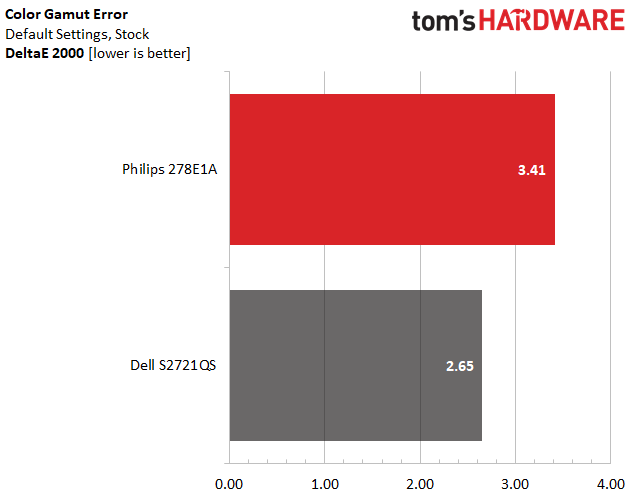
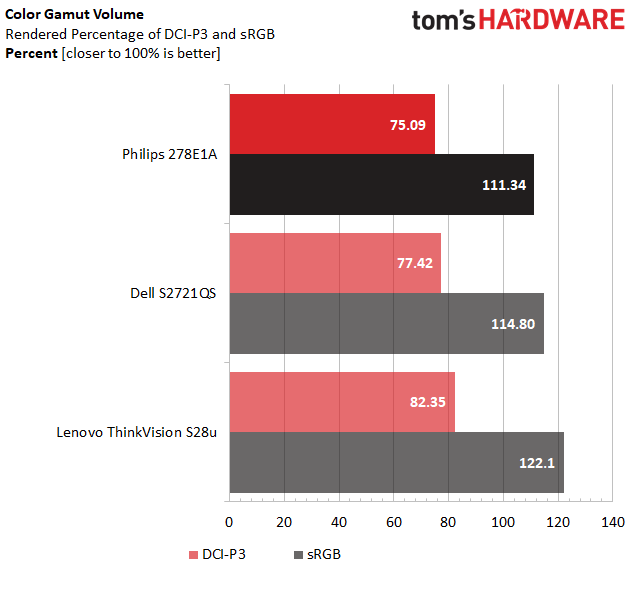
If you want something color-accurate right out of the box, the S2721QS is a better option. At 2.65dE, it shouldn’t show any visible errors in the sRGB space, unlike the Philips with its 3.41dE error. But keep in mind that you can get accurate sRGB by using the Philips’ dedicated sRGB mode. We don’t have sRGB numbers for the Lenovo ThinkVision S28u, but the Philips isn’t the worst among budget 4K monitors when it comes to sRGB accuracy. The LG 27UK500-B, for example, has a 4.10dE out of the box.
The Philips 278E1A isn’t a particularly colorful monitor, but its 111% coverage of the sRGB spectrum at least slightly beats Philips’ claims of 109%. That said, both the Dell and Lenovo monitors do better here, as well as in the DCI-P3 space -- although none of these panels play well in that more colorful realm.
Bottom Line

I went into testing the Philips 278E1A looking mostly for something that could live on my test bench and let me test 4K games and other content without taking up much space. It does that with ease and at times takes up no space on my desk now that I have it mounted on an arm on the edge of my bench. I can just turn it around and away from the bench and I’ll have plenty of room for other devices I’m working on.
But the Philips 278E1A is capable of quite a bit more than that. It’s a good all-around performer for your 4K desires on a budget. Selling for well under $300 when I wrote this, its IPS panel tops out at 60 Hz, so it’s not a good fit for the smoothest, fastest pace gaming but is fine for AAA titles if you’re happy with about 60 fps.
And while bright, cranking the backlight up much past 70% results in color and grayscale issues that would make it far from ideal for media creation. But keep that brightness around the middle of max, and it’s OK for those tasks as well.
So if you’re after something that can handle mainstream gaming, 4K media playback and occasional image or video editing on a budget, the Philips 278E1A is a solid all-arounder at a price that’s fairly pleasing. You could spend $115 or so more on the Dell S2721QS to get low-end HDR and slightly better performance overall. But unless you had the two monitors side by side, you probably wouldn’t notice the difference.
Likewise, Lenovo’s ThinkVision S28u-10 at times sells for a little less, around $240. But depending on where and when you search, the Lenovo monitor often sells for significantly more. But the Lenovo screen generally performed a bit worse than the Philips monitor in our testing, only has two inputs and sports a worse stand. And depending If you can find the Philips 278E1A for around $270 or less, it’s one of the better budget 4K displays available. Just keep your expectations in check and be prepared to bring some speakers.
After a rough start with the Mattel Aquarius as a child, Matt built his first PC in the late 1990s and ventured into mild PC modding in the early 2000s. He’s spent the last 15 years covering emerging technology for Smithsonian, Popular Science, and Consumer Reports, while testing components and PCs for Computer Shopper, PCMag and Digital Trends.
-
voyteck ReplyWhile grayscale tracking wasn’t stellar on the Philips 278E1A, its errors were below the 3dE visual threshold.
I don't really care about errors in the center of a screen. Tell me about brightness and color uniformity (which usually sucks big time). -
waltc3 Just bought my first Philips monitor, a 43" giganticus 4k DisplayHDR 1000-certified, a Philips Momentum, and I am terrifically impressed. I had thought my previous monitor, a BenQ EW-3270U was really nice--but it pales beside this Philips. The Philips is also a Wide Color Gamut SDR monitor, and it's more than obvious in use. The BenQ was supposed to be, as well, but you couldn't tell it was WCG using it. Typical brightness on this monitor is ~600-~700 nits, 1030 nits in HDR 1000 mode (via Display Port 1.4)--whereas the max brightness of the BenQ at max was ~308 nits. Typical on the BenQ was ~250 nits. Amazingly, at $850, this monitor only cost ~$50-$100 more than the BenQ when it was originally released (The EW-3270U costs about $400 now.) Very happy with this Philips--and very surprised by it, too...;) Pleasantly so.Reply