Tom's Hardware Verdict
If you're fully settling into that home office lifestyle, the LG 27UK500-B gives you 4K and HDR without breaking the bank. Professional artists and gamers should look elsewhere, and there aren’t many handy features, but the screen doesn’t falter much in terms of image quality.
Pros
- +
Bright, crisp image quality
- +
Adaptive-Sync
Cons
- -
Static stand without adjustable height
- -
No USB ports
- -
Thicker bezels
- -
Inaccurate color out of the box
Why you can trust Tom's Hardware
Many of us have been using home offices for months, but it might be time to upgrade your setup. While there are offerings built for professional artists and gaming, sometimes you just need a solid monitor that provides a good amount of work space.
The LG 27UK500-B, one of the best budget 4K monitors, gives you exactly that. Similar to the larger LG 32UN500-W, the manufacturer has cut the features on this monitor down to the bone without cutting out key specs. This is a mid-sized monitor with a native 4K resolution and HDR support, coming in at less than $300. The 27UK500-B isn't built to compete with the best 4K gaming monitors, but its 60 Hz Adaptive-Sync allows for some healthy casual gaming and its image quality is good, so long as you don’t demand accurate color out of the box.
LG 27UK500-B Specs
| Panel Type / Backlight | IPS / LED |
| Screen Size / Aspect Ratio | 27 inches / 16:9 |
| Max Resolution & Refresh Rate | 3840 x 2160 @ 60 Hz |
| Row 3 - Cell 0 | FreeSync 40-60 Hz |
| Native Color Depth & Gamut | 8-bit + FRC, sRGB, HDR10 |
| Response Time (GTG) | 5ms |
| Max Brightness | 300 nits |
| Contrast | 1,000:1 |
| Speakers | None |
| Connectivity | 2x HDMI 2.0 |
| Row 10 - Cell 0 | DisplayPort 1.4 |
| Row 11 - Cell 0 | 3.5mm jack |
| Power Consumption | Up to 41W |
| Dimensions (WxHxD w/base) | 24.5 x 18.1 x 8.2 inches (622.3 x 459.7 x 208.28mm) |
| Weight | 11.3 pounds (5.1kg) |
| Warranty | 1 year |
This is an IPS panel—terminology that LG coined in the first place—so you’re looking at great color reproduction (sRGB 98%) and good viewing angles. With 3840 x 2160 resolution, this 27-inch monitor has a pixel density of 163 pixels per inch (ppi). That’s way sharper than our 109ppi desired minimum, making this a compelling panel when you're scanning those spreadsheets.
If you want to do any serious gaming, you’ll want something with a higher refresh rate than the 27UK500-B's 60 Hz and a lower response time than its 5 ms. If you do decide to game, the 27UK500-B does have support for AMD FreeSync, which will fight screen tearing when paired with an AMD graphics card. Plus, you can run G-Sync on FreeSync monitors without Nvidia’s certification, although performance is not guaranteed.
There's HDR10 support, but only 300 nits of max brightness here. For HDR, you want to maximize brightness, with some monitors sitting in the 600-1,000 nit range. We're not even hitting the lowest DisplayHDR spec, 400 nits, with the 27UK500-B . If you want one of the best HDR monitors or even just something with impactful HDR, you’ll need to look elsewhere
Assembly and Accessories of LG 27UK500-B



Assembling the 27UK500-B is as easy as putting three parts together. Out of the box, you use two screws to attach the stand arm to the monitor and then attach the base of the stand with an included hand screw. Yes, a screwdriver is needed, but only briefly. There are also screw holes on the rear of the monitor to attach an optional 100 x 100mm VESA mount.
The monitor also comes complete with a high-speed HDMI cable, a DisplayPort cable and the power supply.
Get Tom's Hardware's best news and in-depth reviews, straight to your inbox.
Design of the LG 27UK500-B



As soon as you plug it in and turn it on, you'll immediately notice the 27UK500-B’s bezels. They're about 0.50 inch thick on the top and sides and 0.75 inch thick on the bottom. More expensive models in LG's line-up of monitors feature far smaller bezels overall. So that’s something to consider if you’re after a multi-monitor setup or just want an ultra sleek look.
The stand itself is mostly static. You can tilt the monitor to face upwards and downwards in a fairly-limited 10-15 degrees, but there's no height adjustment and no way to pivot the monitor into a portrait monitor. The monitor’s base is a wide curve that’s pretty stable overall. There’s very little wobble. But you may need to factor in the arms of the curve, which stick out beyond the front of the monitor. This isn’t a dealbreaker, just something to keep in mind in regard to deskspace.
You'll find an assortment of ports on the panel next to the stand arm at the rear of the monitor. This includes the two HDMI ports, the DisplayPort, the DC power socket and a 3.5mm headphone jack. (Yes, it's on the rear of the monitor instead of the bottom or sides.) There's also a Kesington lock below where the ports sit.
OSD Features of LG 27UK500-B
The on-screen display (OSD) functions of the 27UK500-B are controlled via a tiny nub on the bottom-center of the monitor. This nub can be clicked inward or tilted in four directions. Up and down on the nub show the current connection being used on the monitor. Left and right change headphone volume.
Pressing the nub inward brings up the OSD, which has four options: Power Off, Input, Picture Mode and Settings. Pushing the nub up (away from you) is "Power Off", which turns off the monitor. Left is "Input," allowing you to change between any of the attached ports; you can jump from your work desktop attached via DisplayPort to your PlayStation 5 on HDMI at the press of a button.
Pressing down from the quick menu takes you to the Picture Mode menu. Here, you'll find preset options: Custom, Vivid, HDR Effect, Reader, Cinema, FPS, RTS, Color Weakness, EBU, REC709 and SMPTE-C. The last few options illustrate where LG sees this monitor being used, as they represent the color space for PAL, HDTV and NTSC modes for broadcasting purposes. Each of those are legacy color systems from the days of analog television, built for lower resolutions, meaning they might useful for folks dealing with retro video content. The monitor is set to "Vivid" out of the box, which pushes up the saturation of the reds, which I don't recommend.
If you really want to get into tweaking, you'll want to choose head to the Settings menu. It holds Quick Settings, which contains Brightness and Contrast sliders, plus your Color Temperature settings. The default Color Temperature is Warm, but you can change it to Cool, Medium, Custom or Manual. The Custom option uses your chosen RGB and brightness settings, while Manual brings up a slider from 5,000- 10,000 Kelvin (in increments of 500).
Within the rest of the Picture Mode menu are a host of other options. Game Adjust lets you change the FreeSync range (48-60 Hz in Basic mode and 40-60Hz in Extended mode) or turn it off and change the response time between Fast, Faster and Normal. Black Level lets you change the contrast ratio, DFC (Digital Fine Contrast) automatically adjusts the brightness according to what's currently on screen and Super Resolution+ is supposed to improve image clarity on lower-resolution media.
You'll also find more general settings, like OSD size, menu language and muting the audible beep that happens when you turn on the monitor
Hands-on with LG 27UK500-B
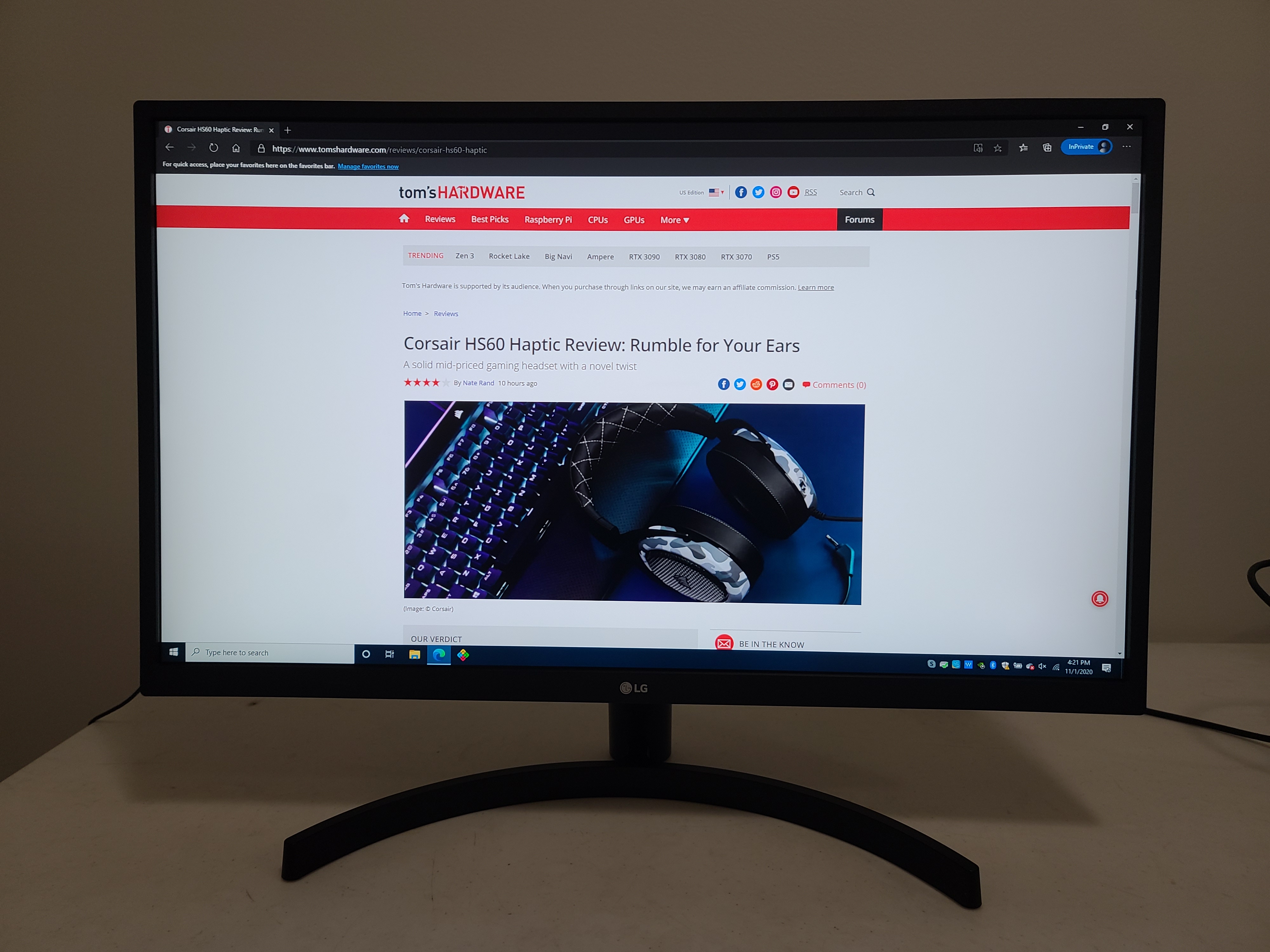
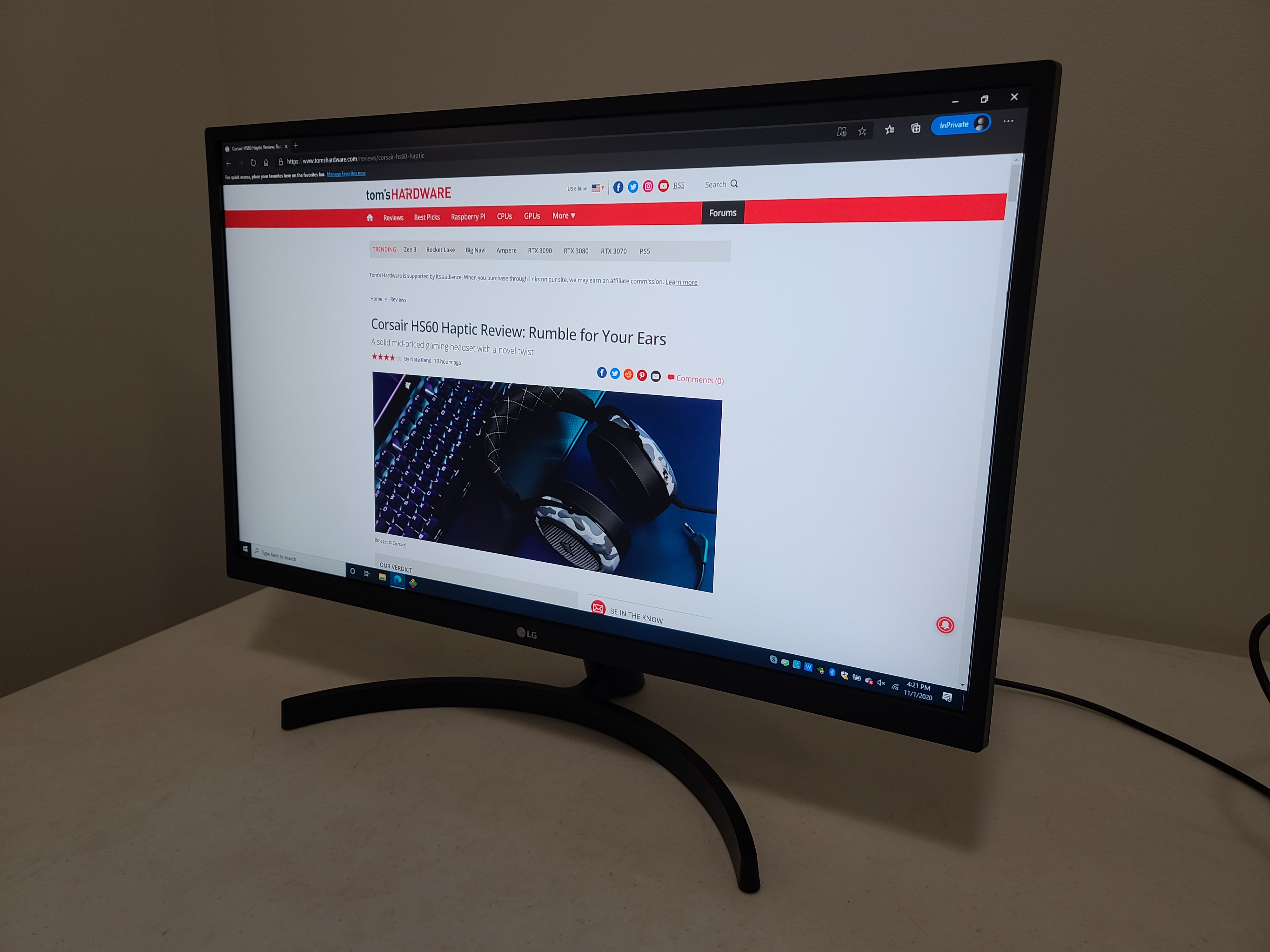
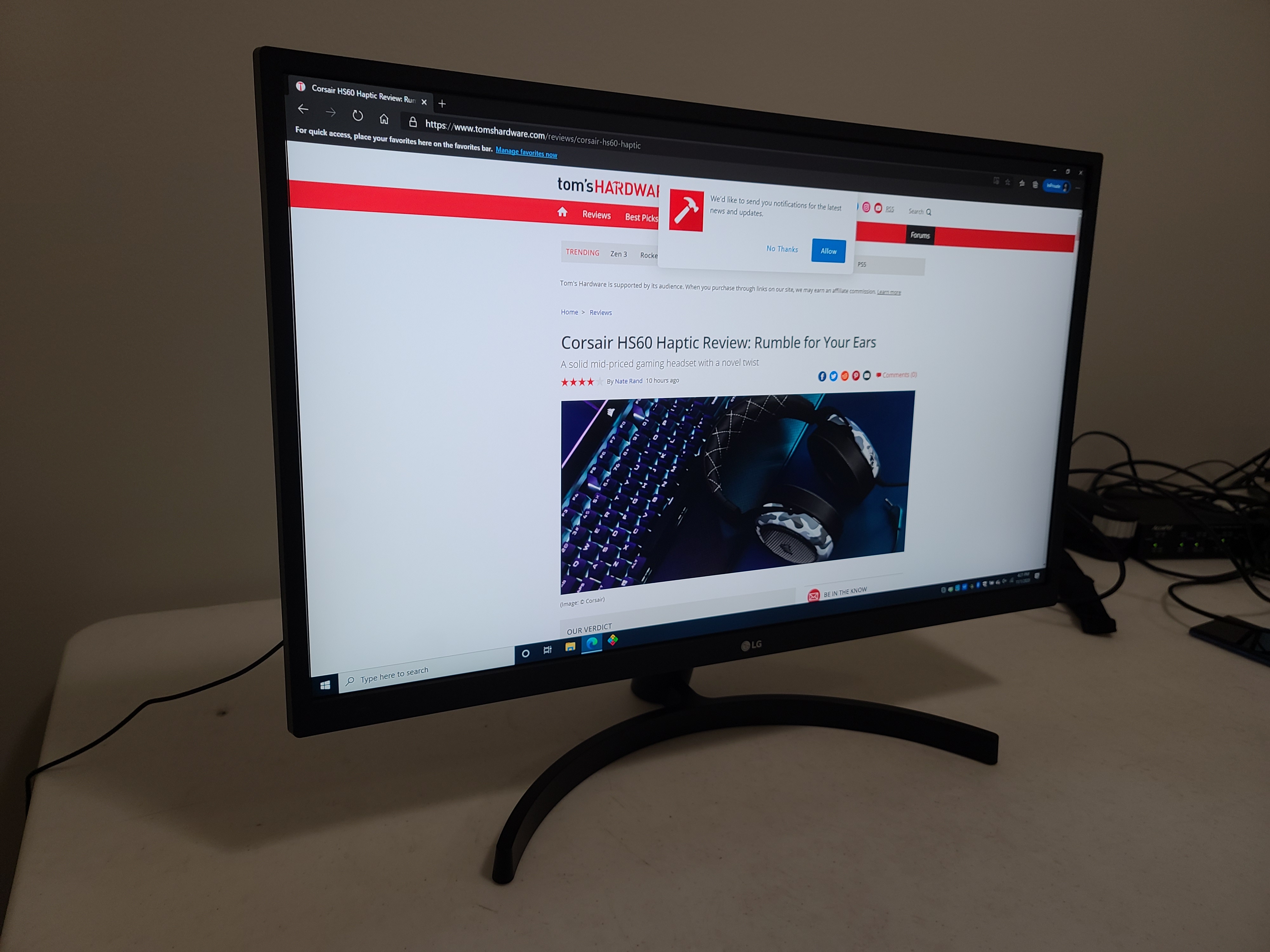
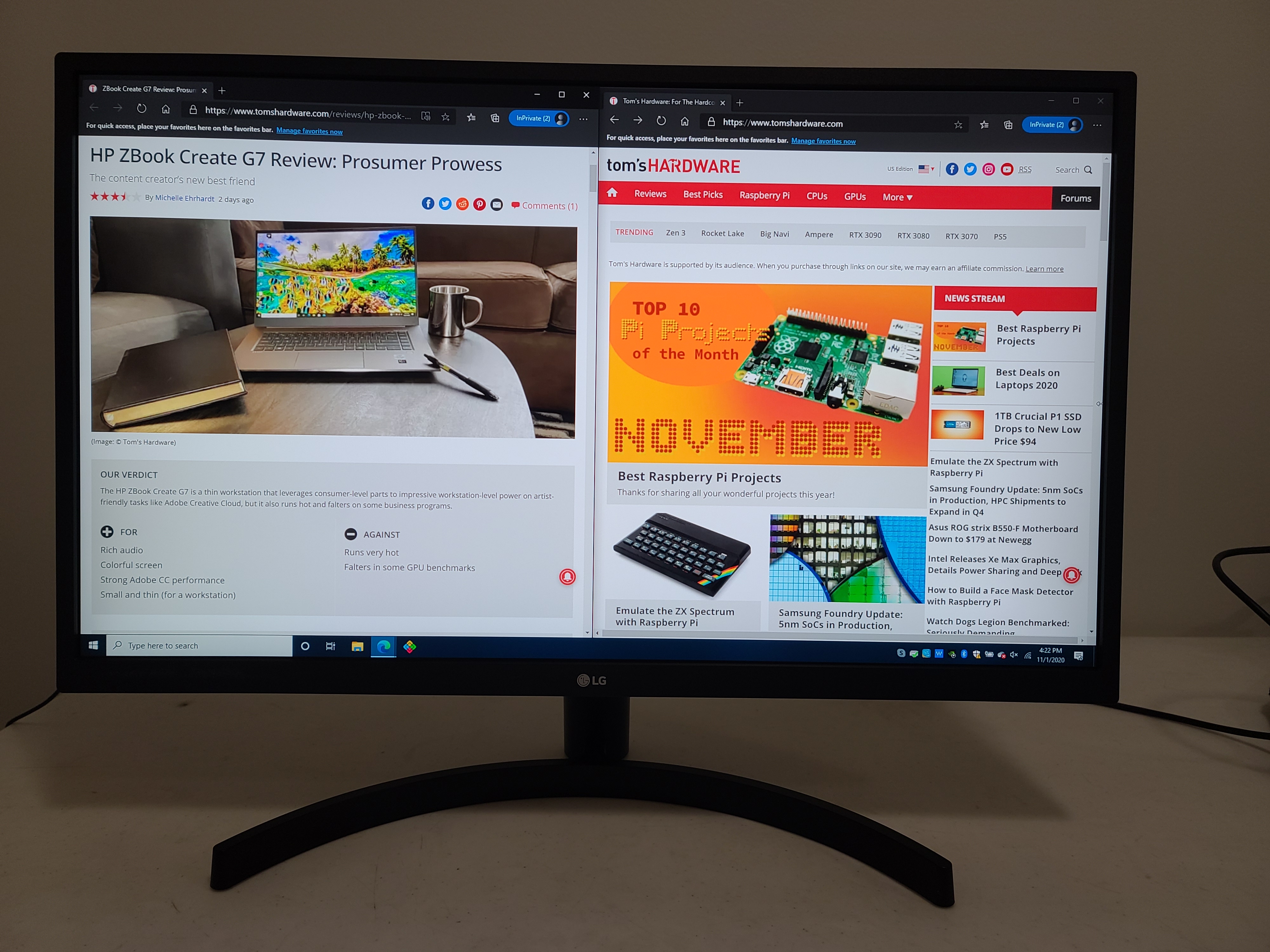
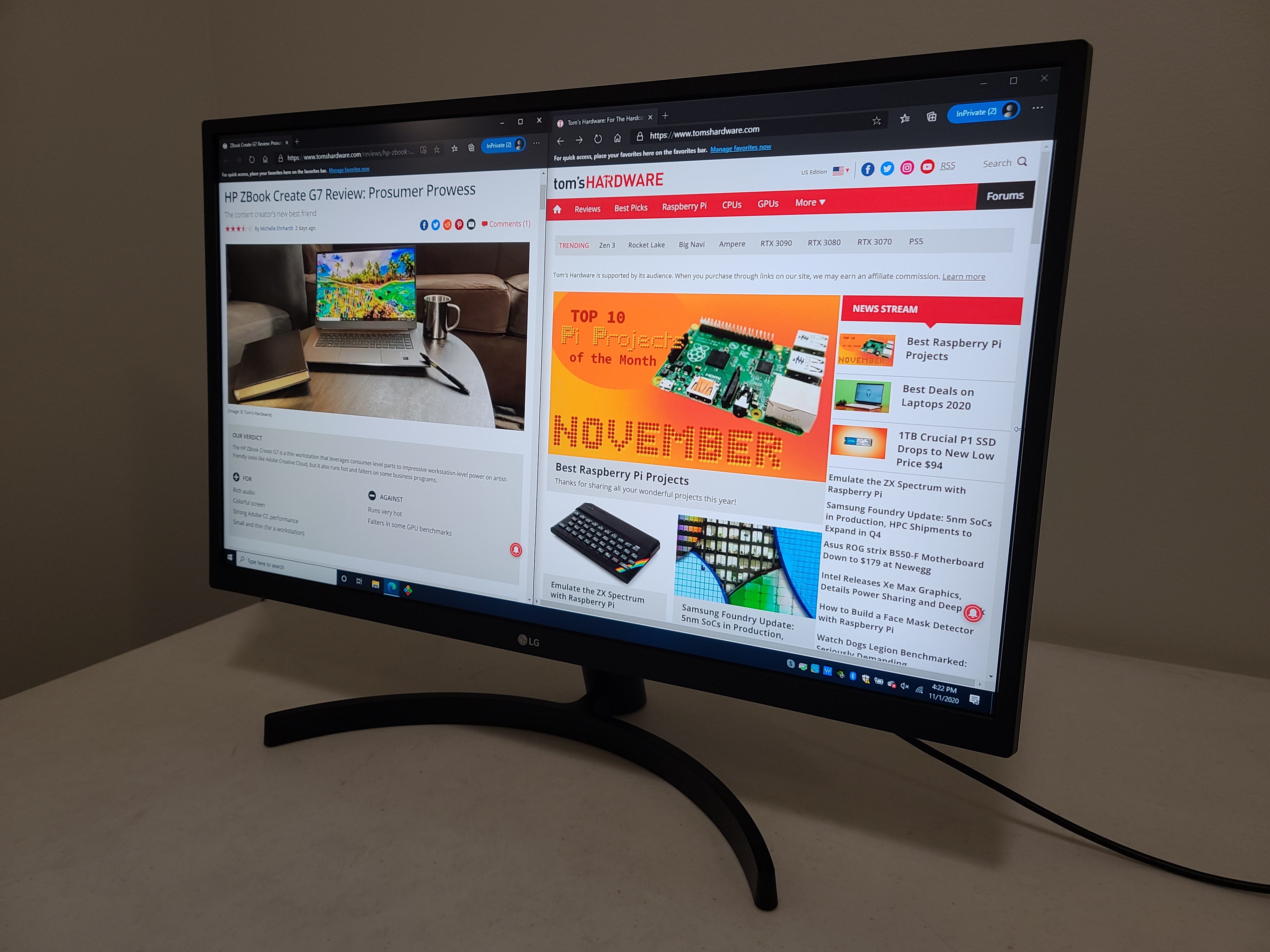
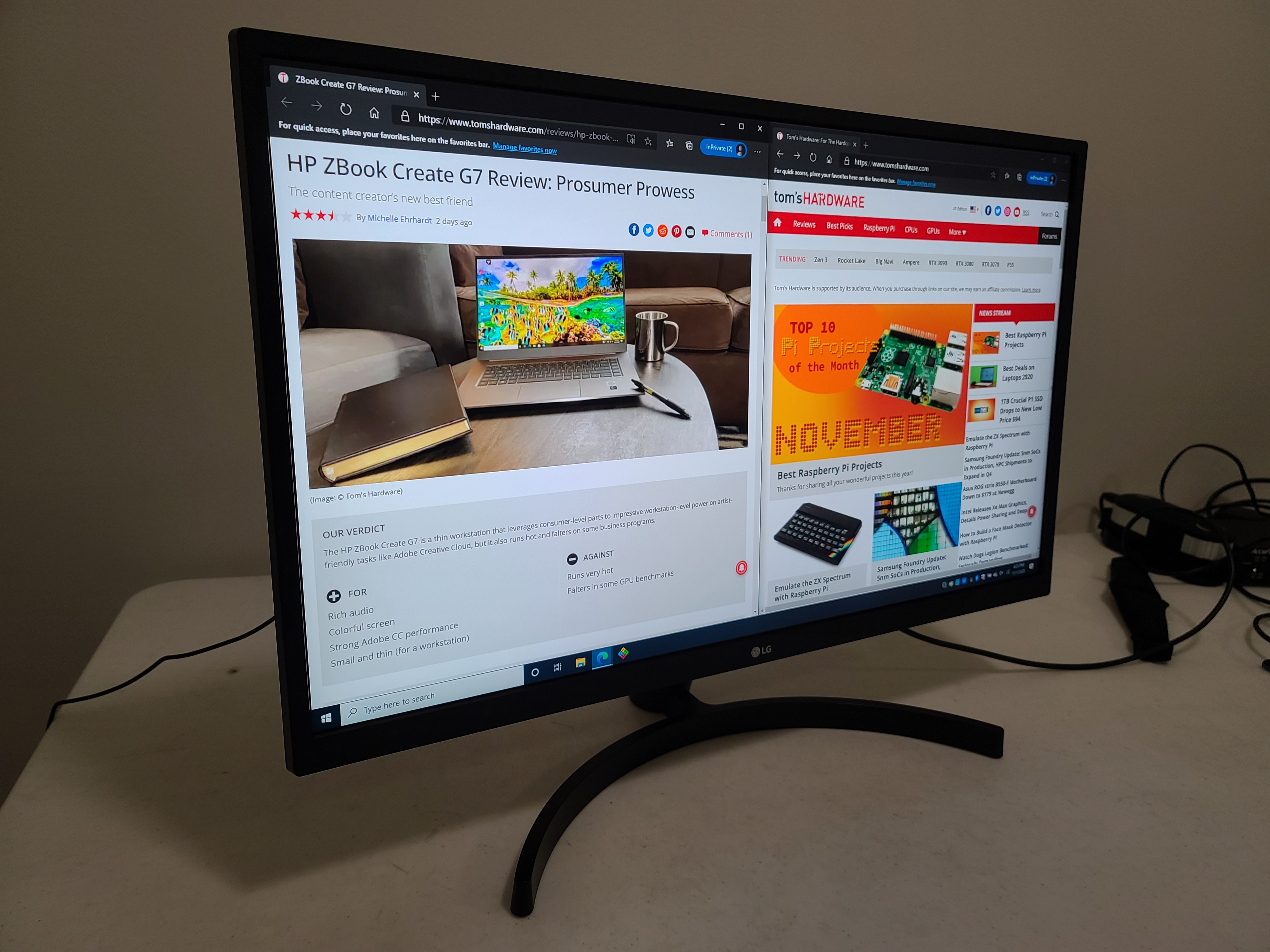
A 27-inch 4K monitor offers a lot of workspace. On Tweetdeck, I had a total of eight columns visible without scrolling left to right; social media managers take notice! Playing around with DaVinci Resolve 17 for some casual video editing, I found I had a lot more space available for ancillary menus and drop-downs compared to when using my typical 1080p monitor. Scanning spreadsheets was also a breeze, thanks to the sharp text 4K enables.
LG says the 27UK500-B is color-calibrated out of the box. After a few small tweaks, namely kicking up the brightness and contrast a nudge, setting the Gamma to Mode 2 for a slightly darker image and pumping up the blue a little, I loaded up a 4K copy of Tenet (note that our benchmarks below were performed with the monitor’s default settings). The film’s color palette is muted, with the exception of certain scenes, like one in a pair of rooms cast in stark reds and blues. In that scene, the colors were bright and looked accurate compared to what I’m used to seeing when watching the movie on my television.
I then jumped over to my go-to film, John Wick 3: Parabellum. The 27UK500-B did a great job of capturing all of the colors of that film, from the golden tint of the Continental Hotel, to the harsh green of the nighttime raid against the same location, backed by brief highlights of red. The film looked wonderfully colorful on the LG, with hypersaturated scenes, like the motorcycle chase, where shining reds and yellows speed by the city’s sickly teal hue. I could've done with a bit more differentiation between the darker parts of the image, as the monitor crushes the blacks a bit.













The combination of 4K and HDR can be game-changing for movie watching, but the 27UK500-B doesn’t deliver here. It’ll play HDR content fine, but you’re missing features that really make HDR content pop, like local dimming or high brightness. As a result, HDR content looked the same as it would on an SDR monitor. If HDR is key, there are other options available.
Given the 27UK500-B’s specs, it's clear it's not meant for high-level gaming. With a 60 Hz refresh rate and 5 ms response time, it can’t keep up with the best gaming monitors, even with its inclusion of Adaptive-Sync. Still, I booted up my system with an Nvidia GeForce RTX 3070 and loaded up Cyberpunk 2077. This is a fantastic visual masterpiece, but the downside is my rig struggled to get anywhere near 60 frames per second (fps) at 4K. It lived closer to 30 fps with some settings turned down.
Give the fact that I'm using an Nvidia card, I had to rely on a DisplayPort connection to test Adaptive-Sync. Though this monitor isn't G-Sync certified, I was able to get it running here, ensuring a smooth frame rate (once I turned some graphical settings down) even when my gaming struggled here and there. At 4K and Ultra settings, there was clear screen tearing when the game dipped below the FreeSync range of the monitor.
As I played, I could clearly make out the teal and orange hues of Night City, and that was punctuated by billboards and signs in bright greens, reds and violets. In certain areas of the city, like the main drag, a cornucopia of colors looked great on the 27UK500-B. Switching to the cockpit view, the orange text of my car's dashboard was quite sharp and legible.
I also played some Immortals Fenyx Rising on the 27UK500-B, a game where my rig can consistently hit 60 fps. Ubisoft imbued the game with vibrant colors, from the emerald grass swaying in the breeze, to the burning infernal engines of Hephaistos. At 4K, there was excellent clarity with this monitor, with the pink groves of Aphrodite's realm popping against the general landscape of the island.
Brightness and Contrast on LG 27UK500-B
Our testing includes use of a Portrait Displays SpectraCal C6 colorimeter To read about our monitor tests in-depth, check out Display Testing Explained: How We Test PC Monitors. We cover brightness and contrast testing on page two.
For comparison, we put the 27UK500-B up against two other 27-inch 4K monitors in its price range, the Lenovo ThinkVision S28u-10 and Dell S2721QS. Both are IPS monitors, like our review focus.
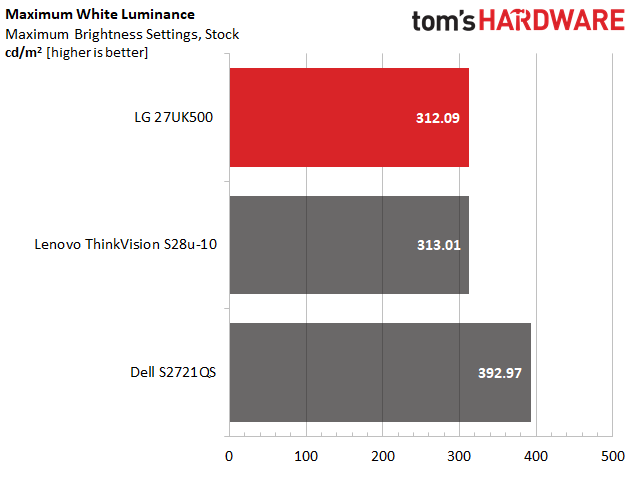
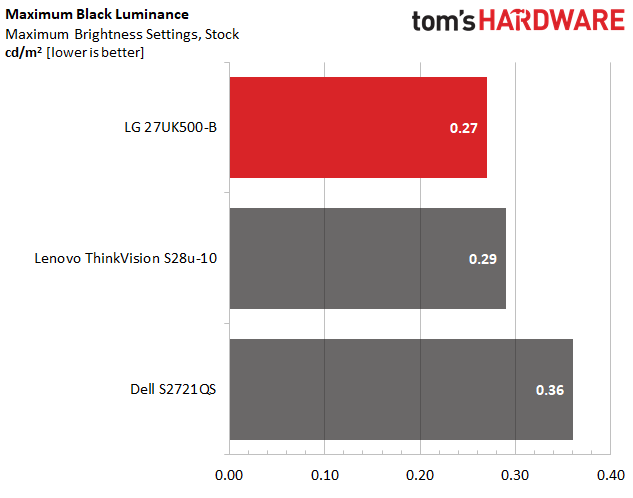
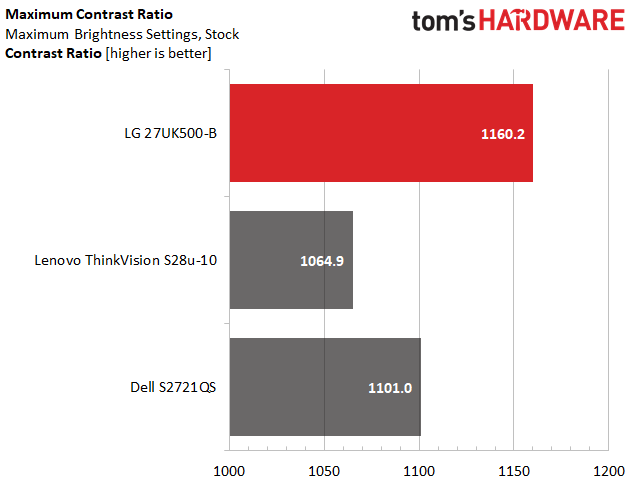
With the backlight maxed out, the 27UK500-B hit 312.09 nits, which is just above LG's official rating of 300 nits. That's good enough for most home office settings, and to be honest, was a little bright for me on a mostly white screen. The Dell is even brighter, ahead by just under 80 nits, though the LG delivered slightly better in the black level test, with the best results of the three.
That low black level helps the LG stand out in terms of contrast. The 27UK500-B’s 1,160.2:1 contrast ratio is notably higher than the 1,000:1 we’d generally expect from an IPS monitor. But in the head-to-head comparison, the LG hardly gains any ground.
Grayscale and Gamma Tracking of LG 27UK500-B
We describe our grayscale and gamma tests in detail here.

Out of the box, there’s a lot of red bias in the 27UK500-B at 50% brightness and above, and blue is lacking. But you may be able to manage this with some tweaking. With a grayscale error of 3.8 Delta E (dE), this is a noticeable error but still solid performance for a budget monitor. Some folks may not even notice.
The LG's is darn near spot on the 2.2 ideal we prefer for gamma, coming in with an average gamma of 2.25. That said, at 10% brightness there's a spike that makes it harder to see shadows, and at 80-90% brightness the same is true of highlights. In terms of gamma value range, the LG trails far behind the Lenovo, but edges out the Dell for second place.
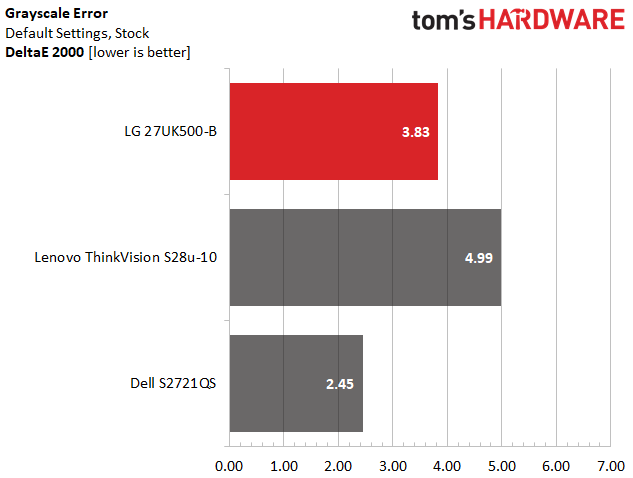
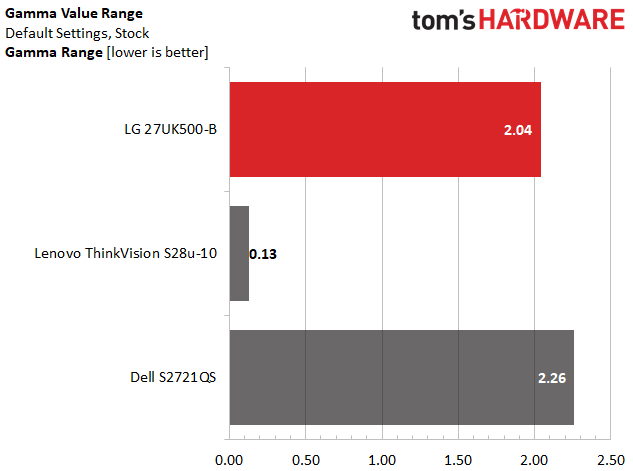
The 27UK500-B’s 3.83dE grayscale error lands it in second place among our comparison group with the Lenovo falling in last place at 4.99dE. In terms of gamma value range, the LG trails far behind the Lenovo, but edges out the Dell for second place.
Color Gamut Accuracy of LG 27UK500-B
For details on our color gamut testing and volume calculations, click here.
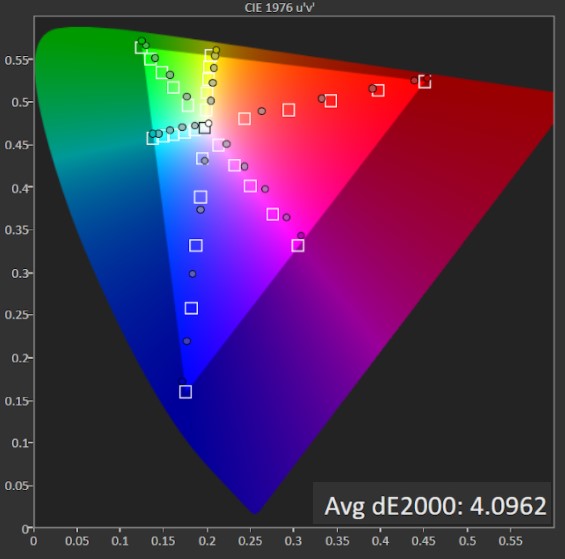
Taking a gander at our sRGB color gamut chart, we can see that the white point is nearly spot-on, but some of the colors are off. There's oversaturation in red, blue, and green here. Green is just a bit off, while the red is very oversaturated. Blue is oversaturated until the highest step, where it's just slightly under. Again, this is with the monitor’s default settings, so improvements could potentially be made with some calibration.
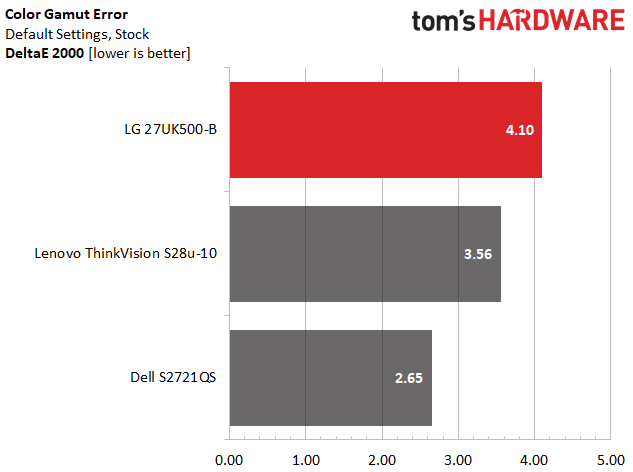
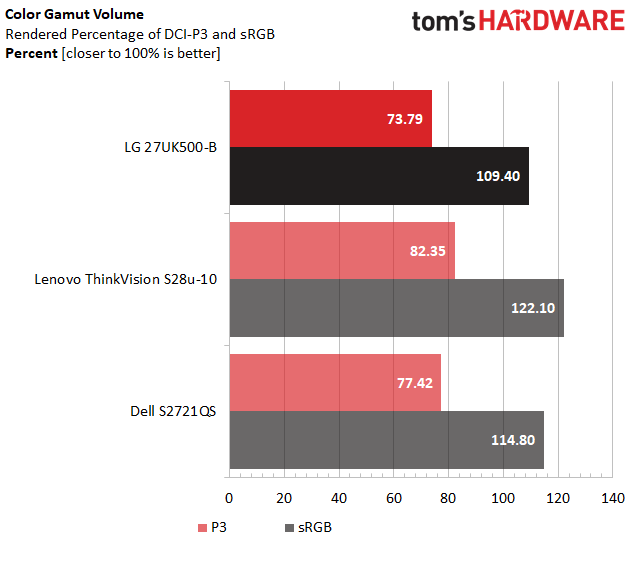
The LG 27UK500-B has room to grow when it comes to color accuracy. With a 4.10dE, it easily loses among our comparison group. If you want a monitor without any visible color errors in the sRGB color space, the S2721QS is your best bet.
Things don’t improve in the color volume test, with the LG, again, landing in last place. Still, with its solid 109.4% coverage of its native color space, you should have more than enough color for general use activities, like surfing the web. If you want something with a little extra color, the Lenovo wins here.
Benchmarks: HDR Performance on LG 27UK500-B
LG markets this monitor as an HDR monitor, and it supports such content but lacks a number of features needed to compete. To start, it’s not bright enough to meet VESA’s lowest DisplayHDR spec and lacks any edge-array or local dimming backlighting, which would help with contrast. The can 27UK500-B HDR content, but you're not going to see a huge difference between HDR and SDR here.
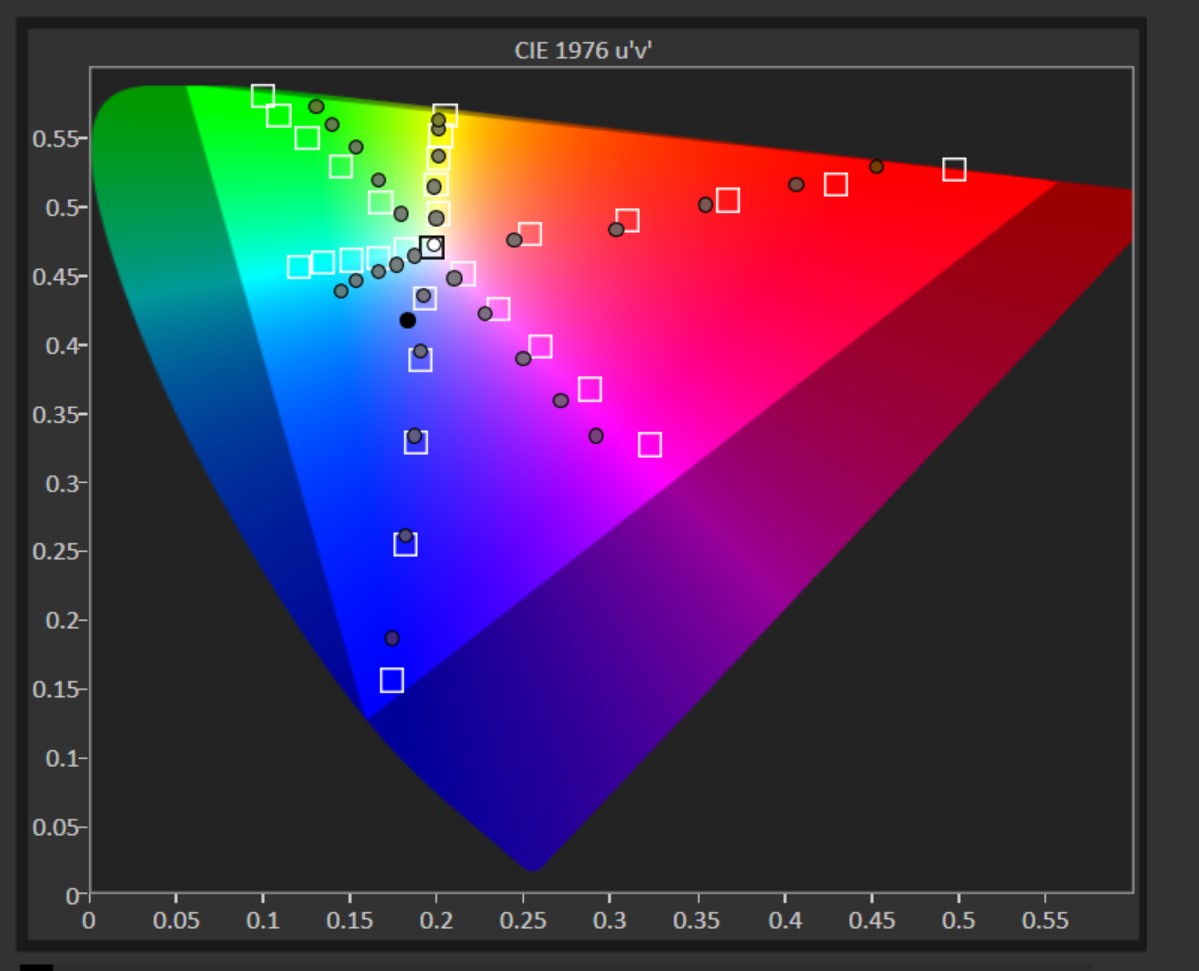
In HDR mode, the 27UK500-B fails to capture the entire DCI-P3 color space, with blue, red and cyan far from their outer triangle targets. Green is undersaturated and off-spec overall. The cyan and magenta are also shifted towards blue.
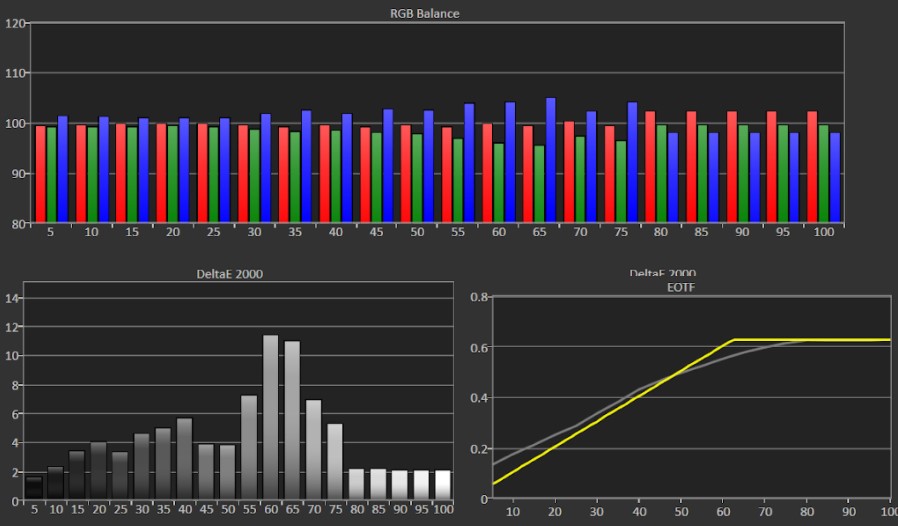
There are some notable grayscale errors in HDR mode around the 55-75% brightness steps, but you’re likely to max out the backlight on this monitor for HDR, and at that point grayscale tracking is on point. EOTF tracking on the LG 25UK500-B is decent, tracking closely to the yellow line except for, again, at around 55-75% brightness.
Bottom Line
For less than $300, the LG 27UK500-B is a great monitor for work and casual play. When compared to other 27-inch budget 4K monitors, the LG 27UK500-B stands up pretty well. It's well-suited for being the single monitor in your home office setup, letting you work on those documents before flipping over to enjoy some Spider-Man: Miles Morales on PlayStation 5.
The monitor does compromise a bit in order to keep its price point. Serious gamers will need a higher refresh rate, for example. And you’ll have to do some tweaking if you want it to be color-accurate. The Lenovo ThinkVision S28u-10 does better in terms of color coverage and accuracy. There are also no extra bells and whistles with the 27UK500-B. The stand doesn’t move, there are no speakers and the bezels could be thinner. For a feature-rich IPS experience, consider the Dell S2721QS.
But for the price, those drawbacks might not be a problem for you and you might even be able to find an LG promo code to bring it down further. If that’s the case, the 27UK500-B should have no problem earning its keep in your home office.
-
FalconBlue Hi Mike Williams – There's a typo in the article. Under the Benchmarks: HDR Performance... heading, the paragraph ends with this sentence: "The can 27UK500-B HDR content, but..."Reply
I assume you mean to say something like: "The 27UK500-B can display HDR content, but..."