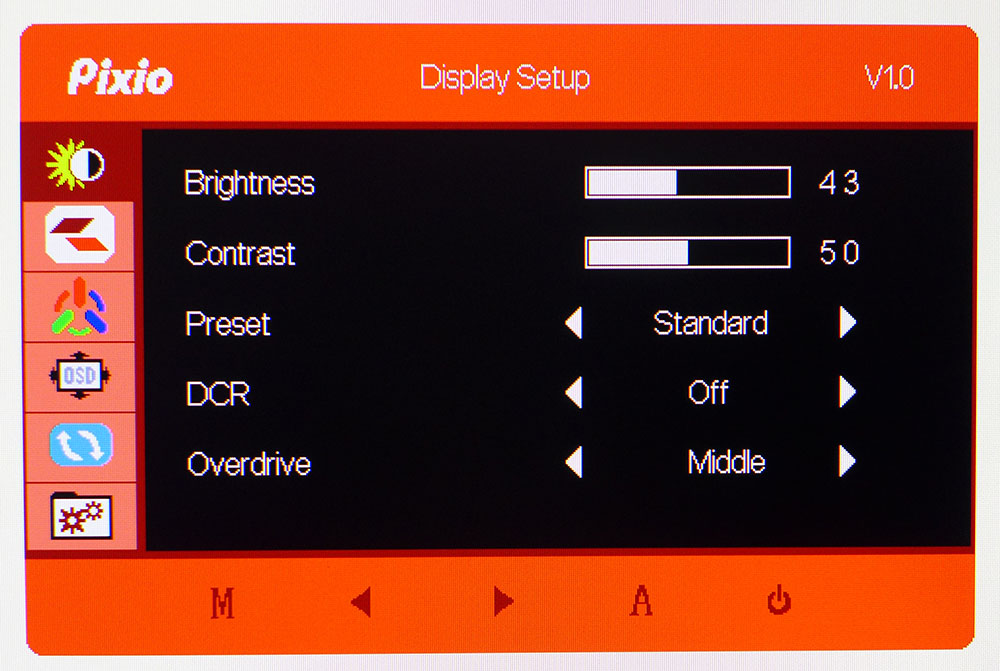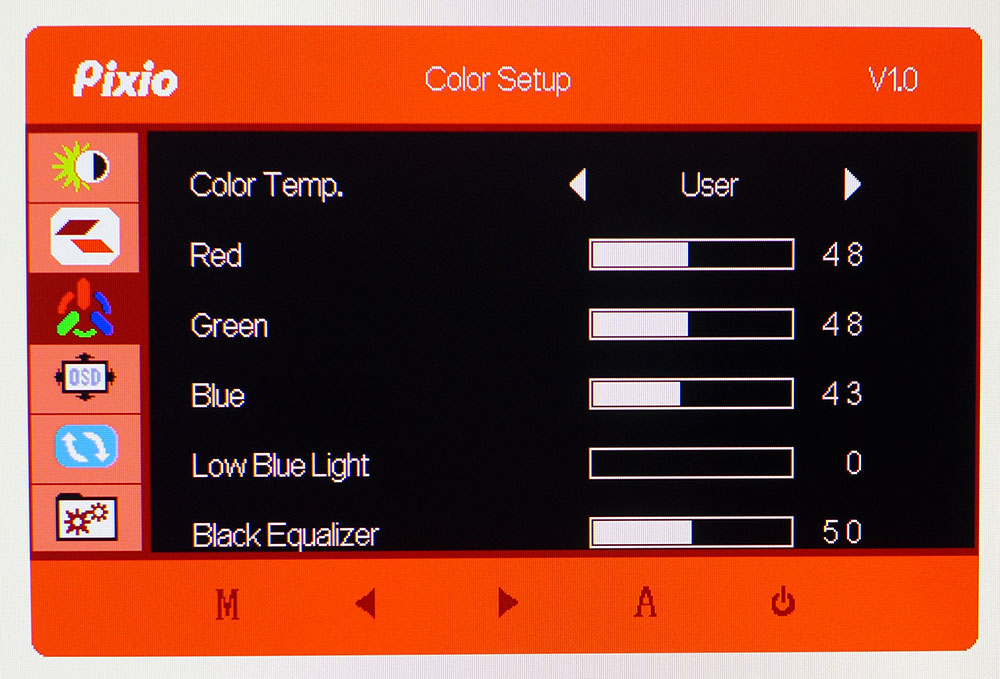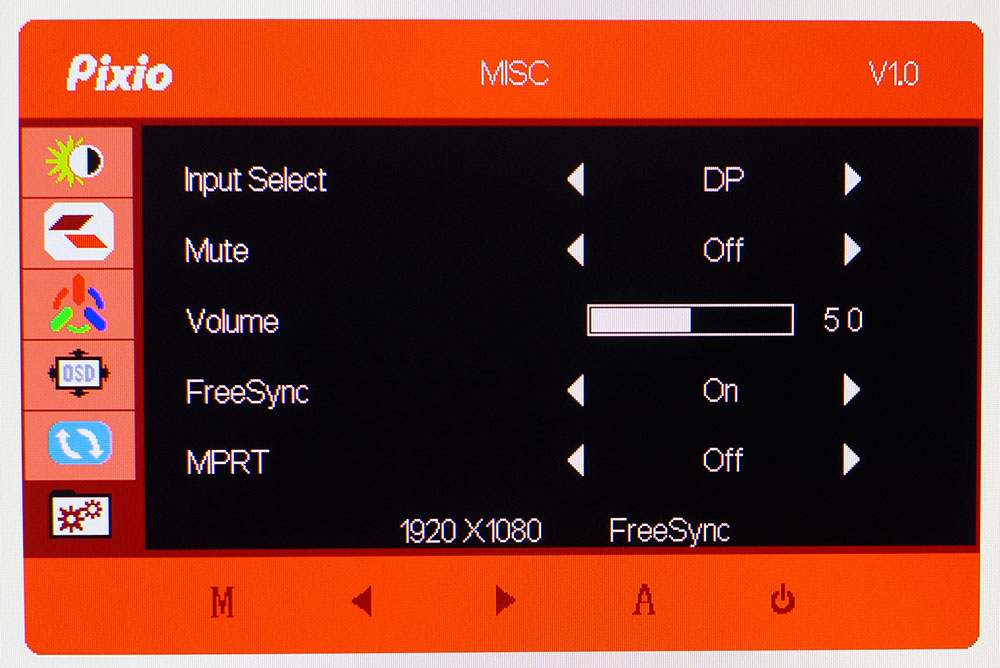Tom's Hardware Verdict
With only minor flaws, the Pixio PX247 is a standout in the price/performance contest. It delivers 144 Hz and Adaptive-Sync without issue. After a few tweaks, it can sport accurate color and decent contrast too. This monitor is as speedy as any premium screen we’ve reviewed and provides a gaming experience far better than its price suggests.
Pros
- +
Accurate color once calibrated,
- +
Reliable 144Hz operation,
- +
Solid contrast
- +
Low input lag
- +
Terrific value
Cons
- -
Needs adjustment for best possible picture
- -
Stand is too low
- -
Quiet, tinny speakers
Why you can trust Tom's Hardware
For those hunting the best gaming monitor, the feature list is obviously a top priority. You’ll need a fast refresh rate and Adaptive-Sync for sure. HDR and extended color would be nice too, and how about some zooty styling and cool RGB? An ultra-wide curved screen can sound cool too. But when you actually have to open your wallet, suddenly value rises to the top of the must-haves list. What does a monitor need to have to be adequate for gaming? Is there an inexpensive monitor that is more than merely competent?
Today, we’ll be trying to answer that question with a review of the Pixio PX247. It wasn’t too long ago that any IPS panel carried a price premium. Now , their prices range widely. The PX247 is a 24-inch IPS display with a 144 Hz refresh rate, AMD FreeSync and nothing more. But as I write this, it’s selling for a mere $170.
Specifications
| Panel Type / Backlight | IPS / W-LED, edge array |
|---|---|
| Screen Size / Aspect Ratio | 24 inches / 16:9 |
| Max Resolution & Refresh | 1920 x 1080 @ 144Hz; FreeSync 48-144 Hz |
| Native Color Depth / Gamut | 8-bit / sRGB |
| Response Time (GTG) | 1ms |
| Brightness | 350 nits |
| Contrast | 1,000:1 |
| Speakers | 2 |
| Video Inputs | 1x DisplayPort 1.2, 1x HDMI 1.4 |
| Audio | 3.5mm headphone output |
| USB 3.0 | None |
| Power Consumption | 15.4w, brightness @ 200 nits |
| Panel Dimensions | 21.7 x 15.3 x 5.1 inches (550 x 389 x 130mm) |
| Panel Thickness | 0.3-1.3 inches (8-32mm) |
| Bezel Width | Top/sides: 0.4 inch (11mm); Bottom: 0.7 inch(17mm) |
| Weight | 6.6 pounds (3kg) |
| Warranty | 3 years |
There are plenty of things missing from the PX247 that other gaming monitors offer, such as HDR, extended color, aiming points and fancy RGB. But these features are part of the Would Be Nice List. Does one really need HDR and extended color? The PX247 delivers just what’s needed for gaming with a native 144 Hz refresh rate and FreeSync for fighting screen tearing.
Since FreeSync bottoms at 48 Hz, low framerate compensation can take over to keep frame tears at bay. And since the PX247 has 1080p resolution, you won’t often see speeds below 60 frames per second (fps), even without the best graphics card. A card costing about the same at this Pixio ($170 currently) can keep the action moving smoothly. And although it hasn’t been certified by Nvidia, we got G-Sync to run on it (to see how, check out our How to Run G-Sync on a FreeSync Monitor article).
The PX247 certainly seems to have the goods on paper. It’s a no-frills monitor that has just what’s needed and nothing more.
Assembly and Accessories
The PX247 arrives in a carton barely larger than a briefcase. Its contents are well-protected by flexible non-crumbly foam, so there seems little chance of shipping damage.
You’ll need a Phillips-head screwdriver on hand to bolt the panel, upright and base together using the included hardware. A small trim piece in the back covers up the screws once installed. If you prefer a different mounting solution, there’s a 75mm VESA lug pattern, though you’ll need to source your own bolts.
Get Tom's Hardware's best news and in-depth reviews, straight to your inbox.
The only bundled cable is DisplayPort, while the power supply is a small wall-wart.
Product 360



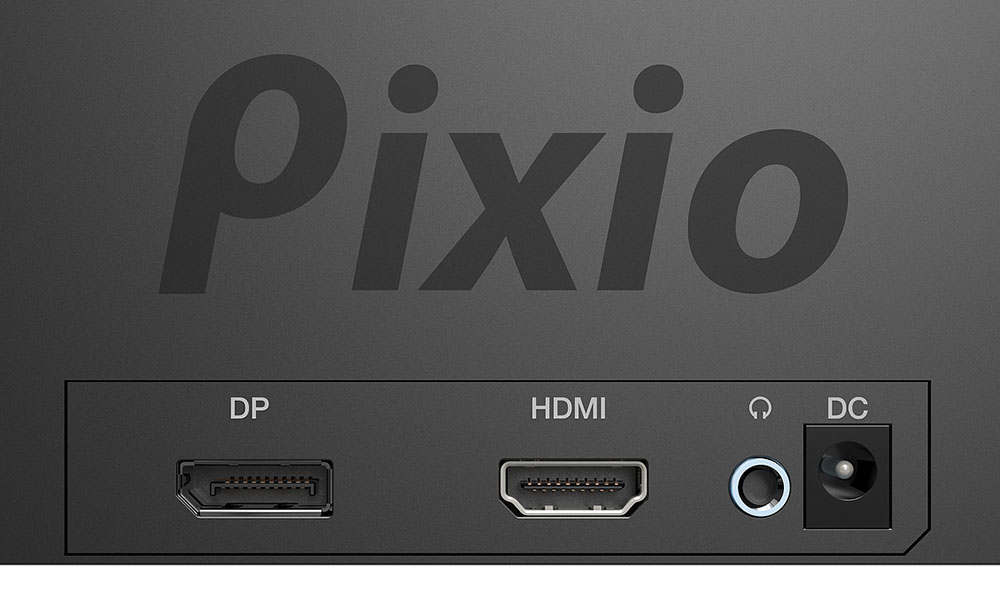
The PX247 has a simple design that makes no attempt at game-oriented styling. It could be called a sleeper because one would never know that it houses a 144 Hz refresh rate or Adaptive-Sync.
The front has an almost-flush bezel that’s around 11mm wide on the top and sides and 17mm wide at the bottom. At right are small icons indicating the four control keys and the power toggle. The stand offers only a 5/25-degree tilt adjustment. Though the parts look thin, the base and upright are solid metal and fairly solid. Our only complaint is that the panel sits quite low on the desktop. A pedestal would be a simple solution to this issue.
The side profile shows a thin/thick design where the upper two-thirds are just 8mm deep. The bottom bulge houses all internal components and is 32mm thick. If you use a monitor arm or bracket, it attaches at the bottom point. The panel’s back is metal in the thin section and acts as a natural heatsink.
Video inputs are at the bottom and face rearward. You get one each of HDMI 1.4 (limited to 120 Hz) and DisplayPort 1.2 (144 Hz with FreeSync or unofficial G-Sync). The PX247 also has a 3.5mm headphone jack, which you’ll want to use because the built-in speakers are extremely quiet and tinny.
OSD Features
The OSD is simple but includes everything needed for gaming and for calibration. It’s divided into six sub-menus and navigated with the tiny buttons below the front bezel.
The Display Setup menu has luminance controls and four available picture modes. Standard is the default and the only one that allows full adjustment. There’s an aggressive dynamic contrast option that causes some clipping of highlight and shadow detail. A well-implemented overdrive works best on its middle setting and eliminates motion blur almost entirely with no visible ghosting. It works seamlessly with Adaptive-Sync.
The Color Setup menu has three preset color temps, plus a user option with RGB sliders. If you want the easiest road to accurate color, choose the Warm option. The default, Normal, is much too cool in tone. There are no gamma presets, which is unfortunate since gamma, while reasonably linear, is a little light in tone. A Low Blue Light slider adjusts the white point for easier reading, and Black Equalizer can help gamers see into deep shadows better by raising the black level.
The Misc menu has a FreeSync toggle and an option called MPRT, a blur-reducing backlight strobe that doesn’t work very well. Turning it MPRT takes out Adaptive-Sync and several other image controls, including brightness. It also creates an odd phasing effect that we could plainly see in the Blur Busters moving photo test. There is absolutely no reason to use it. Adaptive-Sync with overdrive on medium is the best possible setting for smooth motion and blur reduction.
Setup and Calibration
The PX247 comes set to its Standard picture mode, which has all image controls available. Sticking with that preset, we measured the default Normal color temp and found it very cool in tone. The Warm preset is far better for both grayscale and color accuracy. Further adjustments to the RGB sliders gave us an excellent result. This monitor is capable of very accurate imaging that’s far better than its price suggests.
Here are the calibration settings we arrived at for our tests.
| Picture Mode | Standard |
|---|---|
| Brightness 200 nits | 43 |
| Brightness 120 nits | 19 |
| Brightness 100 nits | 13 |
| Brightness 80 nits | 7 (minimum 53 nits) |
| Contrast | 50 |
| Color Temp User | Red 48, Green 48, Blue 43 |
Gaming and Hands-on
One of the nice things about a simple monitor like the PX247 is ease of setup. There are only a few options to deal with before you can forget about the details and just enjoy gaming. Gaming PCs with an AMD or Nvidia graphics card both recognized the Pixio’s 144 Hz and Adaptive-Sync capabilities and configured themselves accordingly. G-Sync, which the monitor isn’t officially certified for, requires the extra step of checking the enable box in the appropriate dialog, but we were ready to play within moments. There is no overclock required to run at 144 Hz if you connect via DisplayPort. HDMI is limited to 120 Hz.
Though resolution is FHD, the PX247 is only a 24-inch screen, so pixel density is a decent 92 pixels per inch (ppi). If you look closely, you can see the pixel gaps, but at a 2-3 foot distance, they are not visible. This is typical for a 1080p screen this size. Detail was sharp and clear on the PX247, thanks to a tight anti-glare layer. There was no grain or other physical image artifacts.
Color looked bright and saturated within the confines of sRGB, which is all you need for a Windows app. Photos, meanwhile, looked natural and vibrant, while the video showed accurately and cleanly. Contrast is at the same level as any IPS or TN screen running in SDR mode. Blacks were reasonably true but not at the depth of a VA panel, or one with a full-array local dimming backlight. There was no improvement when using the PX247’s dynamic contrast feature. It clips too much detail and should be left off.
We also saw no benefit to the MPRT backlight strobe. It didn’t reduce blur. In fact, an odd phasing effect took place that made moving objects and backgrounds a little fuzzy. It’s better to leave things set to 144 Hz with Adaptive-Sync in play.
Turning to games, we moved to the interior of an abandoned building in Tomb Raider. There is a nice water effect here that shimmered and glowed with a realistic texture. Highlights popped, and movement was perfectly smooth. The frame rate stayed locked at 144 fps, no matter how detailed the environment. The PX247 is a performance-oriented monitor for sure. We saw no color issues worth noting and enjoyed vibrant hues and drab tones where appropriate. Contrast was, again, equal to most IPS or TN screens we’ve reviewed. The PX247 carries no advantage or disadvantage when it comes to dynamic range.
Call of Duty WWII is HDR-capable but also looks quite good when played on an accurate SDR monitor, like the PX247. This game would look significantly better on a premium screen, like the 4K resolution Acer Predator X27, but at the Pixio’s price, there is nothing to complain about. Textures looked super realistic with enough contrast to create a tactile feel to the image. Grit and grime played a strong supporting role in making this game look good.
We played these games on the PX247 for several hours, and at no time was there a perception that this is a cheap monitor. The PX247 looks every bit as good as many more-expensive screens.

Christian Eberle is a Contributing Editor for Tom's Hardware US. He's a veteran reviewer of A/V equipment, specializing in monitors. Christian began his obsession with tech when he built his first PC in 1991, a 286 running DOS 3.0 at a blazing 12MHz. In 2006, he undertook training from the Imaging Science Foundation in video calibration and testing and thus started a passion for precise imaging that persists to this day. He is also a professional musician with a degree from the New England Conservatory as a classical bassoonist which he used to good effect as a performer with the West Point Army Band from 1987 to 2013. He enjoys watching movies and listening to high-end audio in his custom-built home theater and can be seen riding trails near his home on a race-ready ICE VTX recumbent trike. Christian enjoys the endless summer in Florida where he lives with his wife and Chihuahua and plays with orchestras around the state.