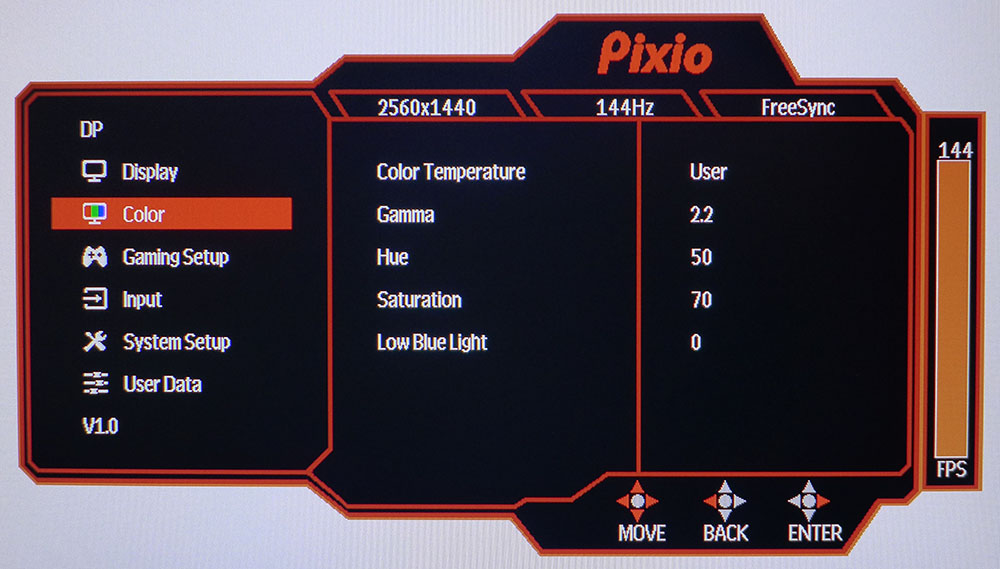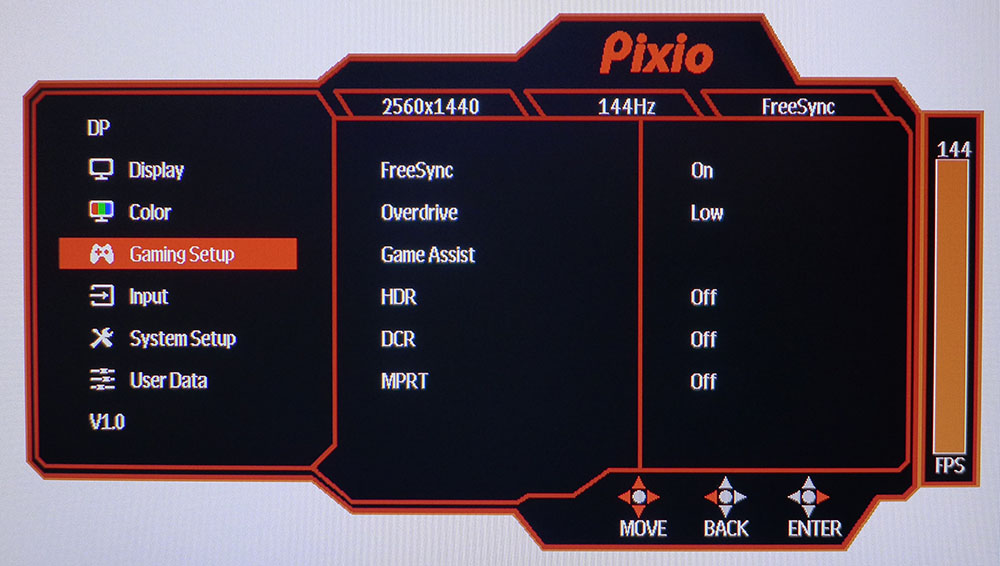Tom's Hardware Verdict
The Pixio PX278 needs some tweaking but can ultimately provide vivid color and decent contrast. Video processing is exemplary with no-fault FreeSync support, making this a great value choice in 27-inch gaming monitors.
Pros
- +
Speedy and responsive
- +
Good DCI-P3 coverage
- +
Good price
Cons
- -
HDR looks much the same as SDR
- -
Needs calibration for best image
- -
No swivel or height adjustment
- -
Our review unit had minor uniformity issues
- -
sRGB mode is unusable
Why you can trust Tom's Hardware
Gaming monitors come in many sizes and shapes. Ultra-wide, curved, large and small, the industry provides displays for every desktop and budget. If price is a primary consideration in your search for the best gaming monitor, note that there are some solid candidates that deliver great performance for the money. The Pixio PX278 is one such example.
Pixio’s PX278 is a 27-inch, TN screen with 1440p resolution, a 144 Hz refresh rate, both types of Adaptive-Sync, plus HDR support. At this writing, you can pick one up for only $300, but you’ll want to do some tweaking once you get it.
Pixio PX278 Specs
| Panel Type / Backlight | TN / W-LED, edge array |
|---|---|
| Screen Size / Aspect Ratio | 27 inches / 16:9 |
| Max Resolution & Refresh Rate | 2560 x 1440 @ 144Hz, FreeSync |
| Native Color Depth / Gamut | 8-bit / DCI-P3 |
| Response Time (GTG) | 1ms |
| Brightness | 400 nits |
| Contrast | 1,000:1 |
| Speakers | None |
| Video Inputs | DisplayPort 1.2, HDMI 2.0, HDMI 1.4 |
| Audio | 3.5mm headphone output |
| USB | 1x down (service only) |
| Power Consumption | 24w, brightness @ 200 nits |
| Panel Dimensions (WxHxD w/base) | 24.3 x 18.3 x 9.9 inches (616 × 465 × 252mm) |
| Panel Thickness | 2.4 inches (62mm) |
| Bezel Width | Top/sides: 0.3 inch (8mm); Bottom: 0.7 inch (18mm) |
| Weight | 13.2 pounds (6kg) |
| Warranty | 3 years |
Founded in 2016, Pixio is a fairly new brand. It focuses on well-specced gaming monitors at value prices, like the 27-inch curved Pixio PXC273.The PX278 goes flat but ups the feature set over that model with QHD resolution and HDR. A white LED backlight tops 400 nits for both SDR and HDR content. The native color gamut is DCI-P3.
Adaptive-Sync comes in the AMD FreeSync flavor, but we also got it to run G-Sync. Nvidia has not certified the PX278, but we had no issues running both FreeSync and G-Sync technologies with HDR at 144 Hz. Check out our tutorial on how to run G-Sync on a FreeSync monitor.
So, what’s the catch? The PX278 uses a TN panel, which is old school by today’s standards. TN has poor off-axis image quality and doesn’t always offer the most saturated color. But recent TN monitors we’ve reviewed have made significant strides in their color quality and fidelity. TN’s one advantage over VA and IPS is speed.
Assembly and Accessories of Pixio PX278
The Pixio PX278 comes together easily. The all-metal upright is already attached. Just grab a Phillips-head to bolt the metal base in place, and you’re ready to rock. The upright comes off with the push of a button to reveal a 100mm VESA mount.
Build quality is excellent with light and stiff materials used throughout. Bundled cables are sparse and only include IEC power and DisplayPort.
Get Tom's Hardware's best news and in-depth reviews, straight to your inbox.
Pixio PX278 Product 360


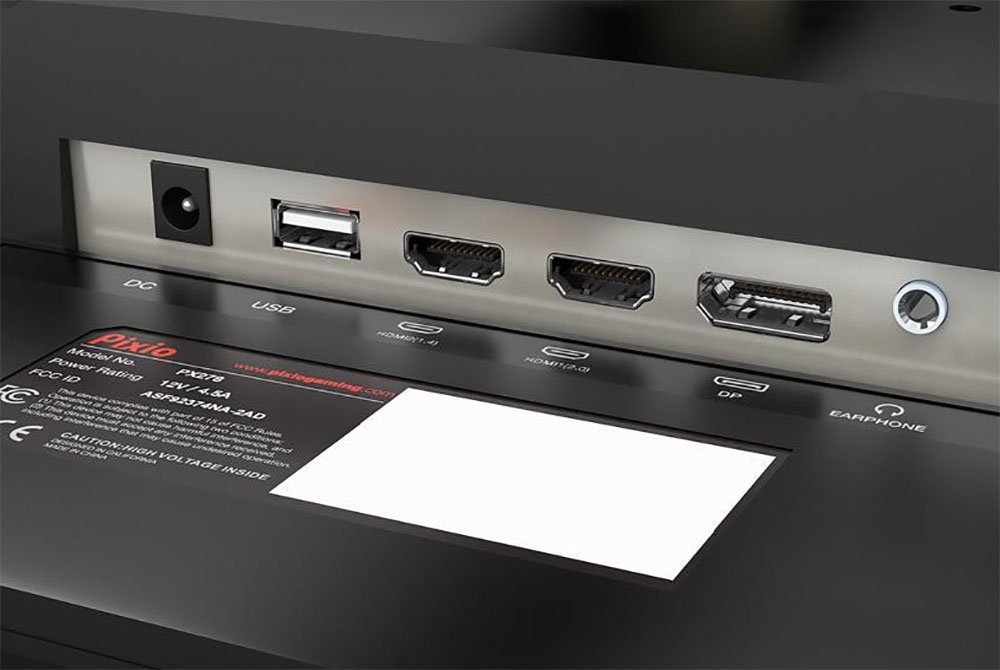
The Pixio PX278 is simply styled in front with a thin 8mm bezel that sits flush with the anti-glare layer. It’s fitted tightly, which provides a very sharp image that’s free of grain or other artifacts. The bottom trim strip is a bit wider at 18mm and features only the model number printed in tiny characters at the left. An equally tiny power LED sits on the right side and lights up blue when the power is on and flashes red in standby mode.
Reaching around the back right reveals… nothing. You’ll have to slide your fingers a bit to the left to find the one and only control button, a multi-function joystick. It navigates the on-screen (OSD) easily and incorporates quick access functions like input selection, brightness, picture mode and game assist. The latter includes aiming points, fps indicator and a countdown timer.
The all-metal stand can only tilt. You get 20 degrees backward and 5 degrees forward. We missed swivel and a height adjustment, though the screen is at an appropriate altitude for most desktops. If you like to keep the screen perfectly vertical and raise it up to your field of view though, the PX278 sits too low. We had to angle it upward a bit for comfort.
The back features molded-in lines that suggest a sci-fi look, but there is no RGB lighting. Also absent are internal speakers and USB ports. There is a downstream connector on the input panel, but it’s only for firmware updates.
Video interfaces include a single DisplayPort 1.2 that supports FreeSync, G-Sync (unofficially) and HDR at 144 Hz. An HDMI 2.0 input supports FreeSync and HDR at 144 Hz, and a second HDMI 1.4 input supports HDR at 60 Hz. All inputs accept 2560 x 1440 signals. There’s also a 3.5mm headphone jack.
OSD Features on Pixio PX278
The Pixio PX278’s OSD is stylish and includes everything needed for image adjustment and gaming. You’ll always see signal status at the top of the menu, which you bring up by pressing in the joystick. Note that confirming a selection requires a right-click rather than a press. This is different from most joystick setups we’ve encountered.
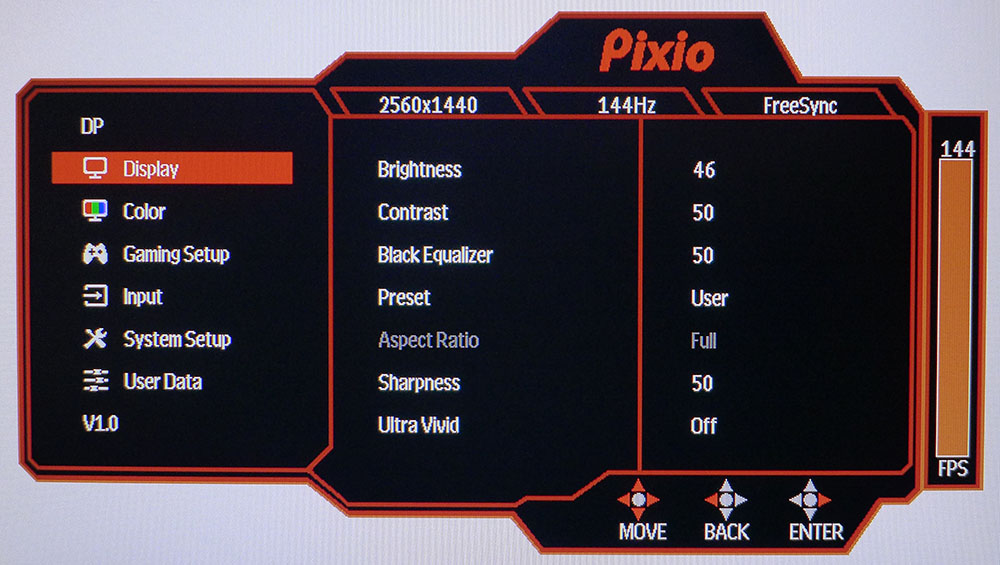
The Display menu has all the necessary luminance controls, plus a sharpness control and something called Ultra Vivid. That’s a form of edge enhancement that sharpens the picture but occasionally creates outlines around contrasting objects. We preferred not using Ultra Vivid. If you’re having trouble seeing into dark places, Black Equalizer will raise the black level to make detail more visible.
The Color menu has four color temperature presets, plus an adjustable User mode. You also get four gamma presets and hue and saturation sliders. A Low Blue Light feature warms the image for fatigue-free reading. The calibration controls work well, which is crucial because the PX278 needs help to look its best. We’ll detail that procedure below.
Gaming Setup packs all game-related options into a single menu. You’ll have to toggle FreeSync on to use Adaptive-Sync. Overdrive works best on its Middle setting. Game Assist offers aiming points, a frame counter and countdown timers. HDR must also be toggled manually when you switch signal types. DCR is a dynamic contrast feature that clips some shadow and highlight details in an effort to increase perceived contrast. Finally, MPRT is a blur-reducing backlight strobe. It only drops brightness slightly, but it doesn’t work with Adaptive-Sync.
Pixio PX278 Calibration Settings
Out of the box, the Pixio PX278 needs some adjustment to achieve its best possible image. We selected the User color temp and used the RGB sliders to dial in good grayscale tracking. Gamma is fine on the default 2.2 setting. We reduced Contrast by three clicks to resolve a highlight clipping issue. After measuring color saturation at 30 points, we determined that a reduction in the Color Saturation slider was in order. Normally, we don’t like to do this because it affects all colors. But in this case, reducing color saturation significantly improved accuracy.
Color is always in the DCI-P3 realm. There is an sRGB option among the color temperature options, but it doesn’t reduce the gamut and has a very blue white point. Below are our recommended settings.
If you want to enjoy HDR, you have to turn on HDR mode in Windows and on the monitor; the monitor won’t switch automatically. That also means you have to turn HDR off manually when you return to SDR mode. HDR mode locks out all image adjustments but measured with reasonable accuracy in our tests.
| Picture Mode | User | Row 0 - Cell 2 |
| Brightness 200 nits | 46 | Row 1 - Cell 2 |
| Brightness 120 nits | 25 | Row 2 - Cell 2 |
| Brightness 100 nits | 19 | Row 3 - Cell 2 |
| Brightness 80 nits | 14 | Row 4 - Cell 2 |
| Brightness 50 nits | 7 (minimum 21 nits) | Row 5 - Cell 2 |
| Color Saturation | 55 | Row 6 - Cell 2 |
| Contrast | 47 | Row 7 - Cell 2 |
| Gamma | 2.2 | Row 8 - Cell 2 |
| Color Temp User | Red 50, Green 53, Blue 48 | Row 9 - Cell 2 |
Gaming and Hands-on with Pixio PX278
The Pixio PX278’s sharp image and nicely-saturated color served everyday productivity tasks well. Contrast is on par with any good quality TN or IPS screen we’ve reviewed. Despite the PX278’s low price, there were no immediately obvious sacrifices to picture fidelity. We tried various settings of the Sharpness control and found it worked best at 50%. Raising it added edge enhancement, which ultimately made small text harder to read, especially in menus and dialogs. Ultra Vivid had a similar effect. It seemed to add detail in photos and video, but there were distracting instances of objects with outlines.
The SDR game Tomb Raider has a rich color palette, and it looked very good on the Pixio PX278 after our calibration settings above. Out of the box, the game looked over-saturated, especially in red and blue areas. Sky textures were unnaturally vivid, and reds sometimes looked cartoonish. Our grayscale tweaks and a reduction in the color saturation slider fixed those issues neatly. In-game contrast was on par with other TN screens, with reasonably deep blacks and bright highlights. The Pixio PX278 can’t compete with a VA panel for dynamic range though.
Video processing was without fault. FreeSync worked like a charm, as did G-Sync, even though the PX278 isn’t Nvidia-certified. The refresh rate stayed at or near the 144 Hz mark while we used a Radeon RX 5700 XT, as well as a GeForce GTX 1080 Ti.. Overdrive worked best on its middle setting, which reduced motion blur to almost nothing while avoiding ghosting artifacts. Control response was exemplary with no lag or stutter at any time.
Switching to HDR mode in Windows first required a click in the Control Panel, then a visit to the OSD to turn on HDR. Once engaged, the image looked very bright and saturated. But there was no way to reduce luminance, so it might be too harsh to play games in a darkened room. The PX278 is like most HDR monitors in that it locks out all image controls when playing or viewing HDR content.
After making some luminance tweaks in Call of Duty :WWII’s menu, we settled in for a few tank battles. However, it didn’t look much different from playing this game in SDR. Since HDR contrast is the same 1,000:1 with HDR as it is in SDR mode, that’s not surprising. It’s still true that to get the best HDR monitor, you need to spend more money on a full-array local-dimming (FALD) monitor.
With HDR engaged, we were able to play at 144 Hz with either FreeSync or G-Sync. Refresh stayed at or near 144 Hz, just like SDR, and we still didn’t encounter any screen tearing. There was no performance penalty for engaging HDR in a game that supports it. Since the Pixio PX278 renders reasonably accurate HDR color, we saw no reason not to use it. Overall gaming performance was excellent in any case with faultless video processing and no perceptible lag to control inputs.

Christian Eberle is a Contributing Editor for Tom's Hardware US. He's a veteran reviewer of A/V equipment, specializing in monitors. Christian began his obsession with tech when he built his first PC in 1991, a 286 running DOS 3.0 at a blazing 12MHz. In 2006, he undertook training from the Imaging Science Foundation in video calibration and testing and thus started a passion for precise imaging that persists to this day. He is also a professional musician with a degree from the New England Conservatory as a classical bassoonist which he used to good effect as a performer with the West Point Army Band from 1987 to 2013. He enjoys watching movies and listening to high-end audio in his custom-built home theater and can be seen riding trails near his home on a race-ready ICE VTX recumbent trike. Christian enjoys the endless summer in Florida where he lives with his wife and Chihuahua and plays with orchestras around the state.