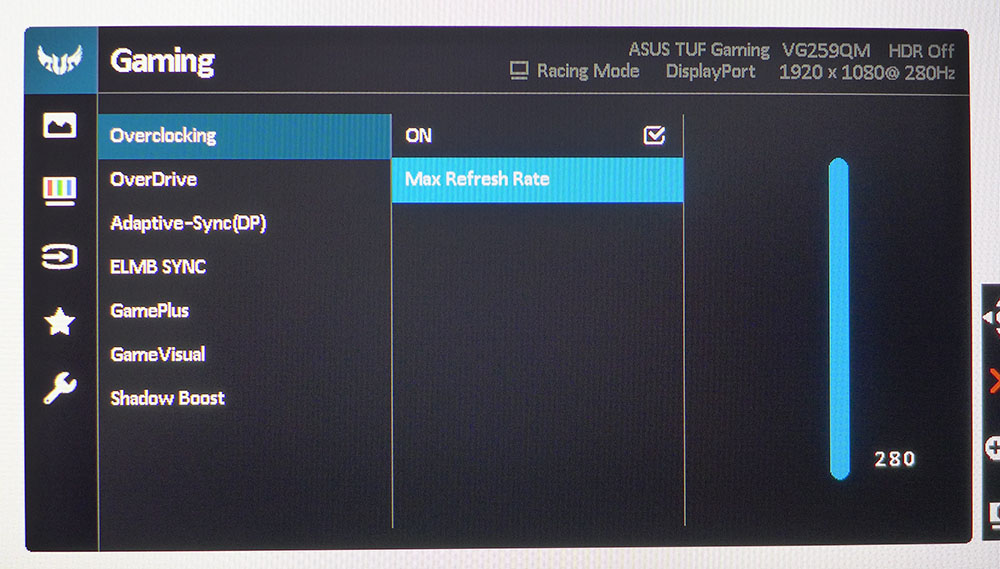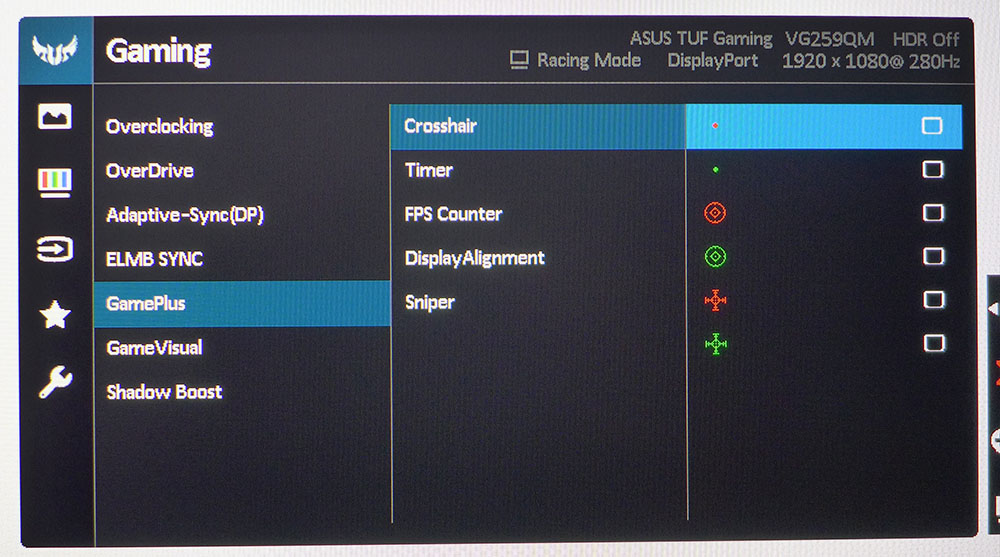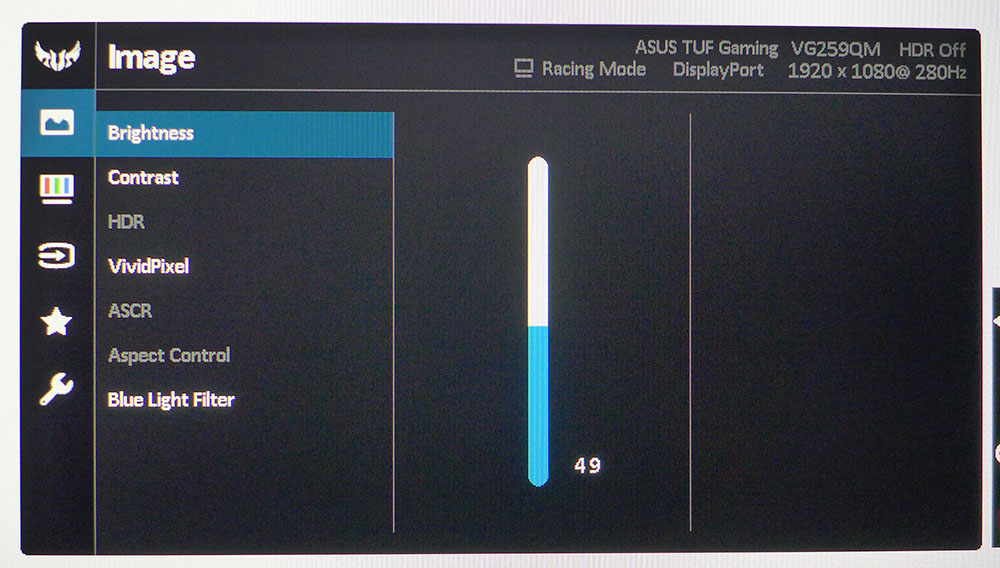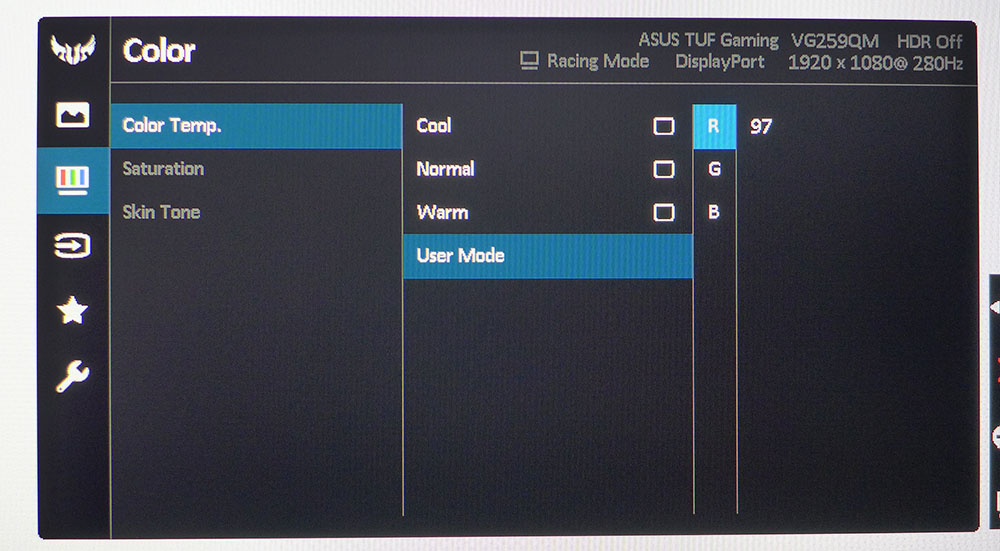Tom's Hardware Verdict
The Asus TUF Gaming VG259QM has gaming performance second to none. By allowing ELMB and Adaptive-Sync to work together, it produces a moving image that’s always sharp and smooth. With super-low input lag and a 280Hz refresh rate, it provides a unique and wonderful gaming experience.
Pros
- +
Phenomenal gaming with simultaneous Adaptive-Sync and ELMB
- +
280Hz
- +
Build quality
- +
Value
Cons
- -
Light gamma
- -
No extended color
- -
HDR doesn’t pop
Why you can trust Tom's Hardware
In every gaming monitor review, we talk about image accuracy and fidelity. Contrast and color are the two things that can make or break a display’s picture quality. But gaming performance is equally important. How a monitor handles fast motion is crucial to the gaming experience. Fast refresh and FreeSync or G-Sync are available in literally hundreds of screens, but those two things alone do not guarantee success.
Ever since the Asus VG248QE debuted in 2013, fast refresh rates have become commonplace among the best gaming monitors. Today, 144 Hz is a minimum standard for gaming monitors. We’ve looked at several 240 Hz monitors over the past three years and even a couple of models that hit 265 Hz. Today, we’re reviewing the fastest panel yet: the 280 Hz Asus TUF Gaming VG259QM, which achieves its max refresh rate via overclock. It’s a 25-inch IPS screen with FreeG-Sync Compatibility, along with DisplayHDR 400 certification. Value is also a feature with a price tag of around $320 - $430 at this writing.
Asus TUF Gaming VG259QM Specs
| Panel Type / Backlight | IPS / W-LED, edge array |
|---|---|
| Screen Size / Aspect Ratio | 24.5 inches / 16:9 |
| Max Resolution & Refresh Rate | 1920 x1080 @ 240 Hz; 280 Hz with overclock’ G-Sync Compatible (48-280 Hz) |
| Native Color Depth & Gamut | 8-bit / sRGB; DisplayHDR 400, HDR10 |
| Response Time (GTG) | 1ms |
| Brightness | 400 nits |
| Contrast | 1,000:1 |
| Speakers | 2x 2w |
| Video Inputs | 1x DisplayPort 1.2, 2x HDMI 2.0 |
| Audio | 3.5mm headphone output |
| USB 3.0 | None |
| Power Consumption | 18.3w, brightness @ 200 nits |
| Panel Dimensions | 22.2 x 14-19.1 x 8.7 inches |
| WxHxD w/base | (564 x 355-485 x 221mm) |
| Panel Thickness | 2 inches (51mm) |
| Bezel Width | Top/sides: 0.4 inch (10mm)’ Bottom: 0.6 inch(14mm) |
| Weight | 11.2 pounds (5.1kg) |
| Warranty | 3 years |
Features
The VG259QM is part of Asus’ TUF Gaming line of affordable, high-performance gaming monitors. We’ve already looked at the Asus TUF Gaming VG289Q, which broke price barriers with a 4K resolution panel with HDR for under $400. The VG259QM is all about speed. Its native refresh is 240 Hz, but with overclock engaged, it can hit 280 Hz; our sample did so reliably. Resolution is 1080p (1920 x 1080), which makes it easier on your graphics card to achieve 280 frames per second (fps)
But wait, there’s more. Asus includes ELMB (Extra-Low Motion Blur) in the form of a backlight strobe. Here’s the good part: You can run the VG259QM at 280 Hz, with Adaptive-Sync and ELMB. Typically, one must choose Adaptive-Sync or blur-reduction. The best choice is always FreeSync or G-Sync, but to have both running simultaneously is something you must see to appreciate. We’ve seen well-implemented overdrives that reduce blur almost to nothing. But ELMB and Adaptive-Sync together produce motion resolution that’s simply on another level.
The basic panel is dubbed “Fast IPS,” and it certainly is that with a claimed GTG response time of 1ms. DisplayHDR 400 but means the VG259QM delivers at least 400 nits peak in HDR mode. But there are two things missing here. One is any form of dynamic contrast. HDR contrast is the same 1,100:1 in HDR as it is for SDR, which means HDR won’t look much different than SDR. Also omitted is an extended color gamut. The native space is sRGB. But honestly, once you see the VG259QM in action, you won’t care about either of those things.
Assembly and Accessories
The panel and upright are already assembled, so all you need to do is attach the base with a captive bolt. The cable bundle is minimal with one each of HDMI and DisplayPort (for a gaming comparison, see our HDMI vs DisplayPort article). There are no USB ports, and the power supply is a tiny brick that connects to the panel with a right-angled plug.
Product 360


There is no RGB here, but styling is clearly Asus, and build quality is excellent. Styling is Asus’ usual sci-fi theme with futuristic looking molded panels and angles galore. From the front, all you see is a screen with a thin 10mm flush-mount bezel. At the bottom, is Asus’ logo and an HDMI/DP graphic. Controls are around the back right and consist of a power toggle, three keys and a tiny joystick for quick and easy on-screen display (OSD) navigation.
Get Tom's Hardware's best news and in-depth reviews, straight to your inbox.
The VG259QM’s stand is rock solid and offers complete adjustment with 5.1 inches of height, 90 degrees swivel to either side, 5/33-degree tilt and a portrait mode. High build quality is reflected in the firm and sure movements. The VG259QM is a monolithic package that will likely last through many years of use.


The side view is a bit chunky, which is no surprise given an almost complete lack of curved surfaces. There are no USB ports, but you do get two built in speakers that deliver 2 watts apiece. They play at reasonable volume levels without distortion, but their small size means you’ll only hear higher frequencies. For improved sound, plug headphones or powered speakers into the provided 3.5mm audio jack.
The input panel is tucked under the upright and offers two HDMI 2.0 ports and a single DisplayPort 1.2. The latter delivers the full 280 Hz with HDR and Adaptive-Sync. HDMI is limited to 240 Hz but can use HDR. We also got AMD FreeSync to work via HDMI, even though the monitor's not AMD-certified.
OSD Features
The VG259QM has an OSD that’ll be familiar to those who’ve used Asus monitors before. It’s divided into six sub-menus with gaming front and center. In its upper right zone, you can always see the picture mode, active input, HDR status, resolution and refresh rate.
Gaming is represented by the TUF logo, which looks like a bird -- the T and the F are the wings. Here, you’ll find the overclock, which must be engaged to run at 280Hz. There’s also overdrive with five levels, an Adaptive-Sync toggle, ELMB Sync, GamePlus, GameVisual (seven picture modes) and Shadow Boost, which performs exactly as described by increasing black levels to boost shadow detail.
Once you’ve set 280 Hz, you can toggle Adaptive-Sync and ELMB as you please. All three will operate at the same time. When ELMB is active, overdrive is grayed out. But you can still use Adaptive-Sync and 280 Hz with overdrive. However, you can’t use ELMB when HDR is engaged. Our recommendation: Leave HDR off. ELMB with Adaptive-Sync is the best way to enjoy the VG259QM.
GamePlus features aiming points, timers, a frame counter and display alignment marks for multi-screen setups. Also here is sniper mode, which puts an aiming point at the center of the screen and magnifies the center zone (about 1-inch square) 1.5, 1.7 or 2 times larger. It’s pretty cool and makes long distance frags much easier.
The Image menu has luminance controls, along with VividPixel (edge enhancement) and a blue light filter. Turning this on makes reading less fatiguing with a warmer white balance and lower backlight level. When HDR is engaged, most controls are grayed out, but you get two HDR modes, Gaming and Cinema. They differ in their luminance curves(more on this on page four).
Calibration controls consist of three color temp presets and a user mode with RGB controls. We achieved fantastic grayscale tracking with a few adjustments but missed gamma presets. Default gamma is a bit light, and we would have liked the option to darken the mid-tones a little.
Asus VG259QM Calibration Settings
The VG259QM defaults to Racing mode. There, you can adjust grayscale tracking to a very high degree of accuracy. By default, the white point is a tad cool, so we tweaked our way to an impressive result. The color gamut is sRGB regardless of signal type, so there are no options there. HDR signals lock out all image controls, but there are two presets available that differ in their luminance curves.
Below are our recommended settings for SDR content.
| Picture Mode | Racing |
|---|---|
| Brightness 200 nits | 56 |
| Brightness 120 nits | 25 |
| Brightness 100 nits | 14 |
| Brightness 80 nits | 7 (minimum: 60 nits) |
| Contrast | 80 |
| Gamma | 2.2 |
| Color Temp User | Red 80, Green 100, Blue 88 |
Gaming and Hands-on
We didn’t have too many choices to make when configuring the VG259QM for gaming. With the overclock maxed at 280 Hz and ELMB and Adaptive-Sync on, we never had a single issue running at max speed for hours at a time. This worked equally well on both our FreeSync and G-Sync-ready systems. This was our preferred mode of play, as motion processing and response were at their best. Control inputs were almost anticipated with never the slightest hint of delay. If it can be said that the right monitor makes you a better gamer, the VG259QM is it. We had a much easier time aiming and moving with precision.
No matter how quick the control input, moving backgrounds were rendered with perfect sharpness. There were no frame tears, which is to be expected when using Adaptive-Sync. But even the finest textures never blurred or broke up, no matter how fast we moved the mouse. The combination of ELMB and Adaptive-Sync is far better than the best overdrive can muster.
Color and contrast looked great in both Tomb Raider and Call of Duty: WWII. Though we like VA panels for their greater dynamic range, it didn’t take long to become addicted to the feel and experience of gaming with the VG259QM. Our calibration (see above )improved image depth with black levels and shadow detail that rendered well. We never had trouble seeing into deep shadows. Color saturation was also exemplary. Though it wasn’t quite as dramatic as a DCI-P3 monitor, detail and texture popped nicely.
Engaging HDR in Call of Duty: WWII worked without issue using either FreeSync, (despite lacking certification) or G-Sync Compatibility, and frame rates weren’t affected. We saw occasional peaks of 280 fps with sustained rates between 220 fps and 240 fps on a Nvidia GeForce GTX 1080 Ti and AMD Radeon RX 5700 XT. There is nothing like the high fps possible with an FHD monitor. You will not want for more pixel density. The monitor supports HDR content, but HDR looks almost looks exactly the same as SDR.
As such, we’d opt for ELMB over HDR. Turning off ELMB lets you use the overdrive and works well but it isn’t as good as using ELMB. If you only need one reason to buy the VG259QM, it’s for the ability to run Adaptive-Sync and ELMB together.
For workday tasks, SDR was the preferred mode. It made photos and most videos look their best. ELMB can be left on, as it doesn’t hurt brightness much. Measured light reduction was just 5.8%, and you can adjust the backlight independently, making it easy to match light levels between modes. The easy way is to leave ELMB on and set brightness to 55 for 200 nits.
MORE: Best Gaming Monitors
MORE: How We Test Monitors
MORE: All Monitor Content

Christian Eberle is a Contributing Editor for Tom's Hardware US. He's a veteran reviewer of A/V equipment, specializing in monitors. Christian began his obsession with tech when he built his first PC in 1991, a 286 running DOS 3.0 at a blazing 12MHz. In 2006, he undertook training from the Imaging Science Foundation in video calibration and testing and thus started a passion for precise imaging that persists to this day. He is also a professional musician with a degree from the New England Conservatory as a classical bassoonist which he used to good effect as a performer with the West Point Army Band from 1987 to 2013. He enjoys watching movies and listening to high-end audio in his custom-built home theater and can be seen riding trails near his home on a race-ready ICE VTX recumbent trike. Christian enjoys the endless summer in Florida where he lives with his wife and Chihuahua and plays with orchestras around the state.
-
nofanneeded FHD gaming in 2020 is not acceptable :P the same way 800x600 screens are not made anymore today , also FHD should disappear and Monitors should start from 1440P.Reply
Enough already monitor makers ! Enough ! -
nofanneeded Replyplas7208 said:We need OLED monitors, not TN or IPS. This is old school for sure
Get OLED TV from LG will be alot cheaper than monitors for PC .