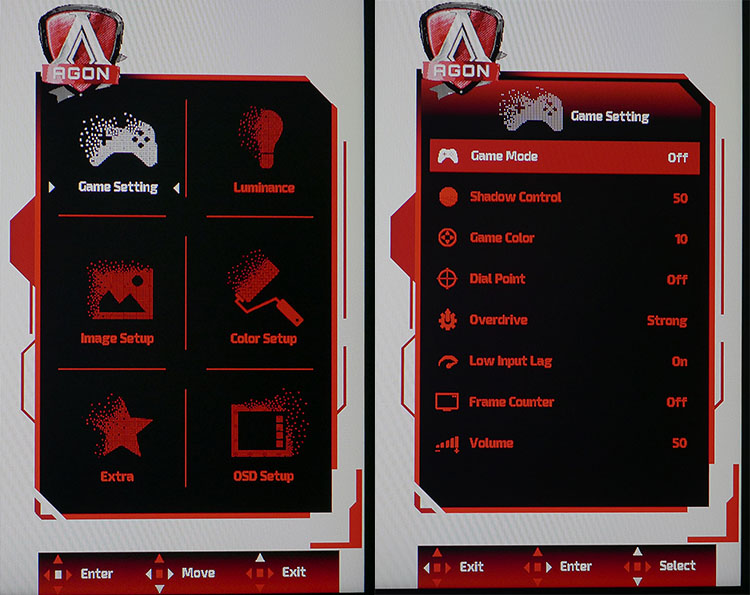Tom's Hardware Verdict
The AOC Agon AG322QC4 delivers excellent gaming performance, HDR and saturated color for less than $600 (£400). As a value choice among HDR-capable monitors, it has few if any equals.
Pros
- +
Contrast
- +
Gaming performance
- +
Styling and build quality
- +
FreeSync 2
- +
144Hz
- +
HDR
- +
DCI-P3 color
- +
Value
Cons
- -
Out-of-box accuracy
- -
No sRGB gamut option
Why you can trust Tom's Hardware
Features and Specifications
Now that HDR monitors are becoming more common, we’re seeing a number of different standards. At the premium end are panels that can hit 1,000 nits brightness and have full-array zone-dimming backlights (like the Asus ROG Swift PG27U and Acer Predator X27). But at nearly $2,000 (£1,600), those monitors are out of reach for many. If you can accept an edge-array backlight and 400 nits max brightness, AOC has a monitor for you that’s just $545 (£398.58), the Agon AG322QC4, a 32-inch curved VA panel with QHD resolution (2560x1440), FreeSync 2, a 144Hz refresh rate and almost 85 percent coverage of the DCI-P3 wide color gamut.
After reviewing both the Predator X27 and ROG Swift PG27U, we know that monitors with full-array,1,000-nit backlights are the reference standard in HDR displays. It’s also clear that having the best means laying out a princely sum. For the rest of us, good HDR can be found in monitors with edge backlights that produce lower peak white levels. VESA (The Video Electronics Standards Association) recognizes this and has published standards that consider more value-oriented products. The AG322QC4 is one such panel and is certified to produce at least 400 nits in HDR mode, hence the VESA DisplayHDR 400 certification.
To increase contrast, the monitor has a well-engineered dynamic contrast feature that operates whenever HDR10 content is detected. It topped 10,000:1 contrast in our HDR tests. Overall, this monitor’s a good deal for HDR viewers.
Specifications
| Panel Type & Backlight | VA / W-LED, edge arrayDisplayHDR 400 |
| Screen Size & Aspect Ratio | 32 inches / 16:9Curve Radius: 1800mm |
| Max Resolution & Refresh | 2560x1440 @ 144HzFreeSync 2: 48-144Hz |
| Native Color Depth & Gamut | 8-bit / DCI-P3 |
| Response Time (GTG) | 4ms |
| Brightness | 400 nits |
| Contrast | 2,000:1 |
| Speakers | 2x 5w |
| Video Inputs | 2x DisplayPort 1.22x HDMI 2.01x VGA |
| Audio | 2x 3.5mm in2x 3.5mm out |
| USB | 3.0: 1x up, 2x down |
| Power Consumption | 31.6w, brightness @ 200 nits |
| Panel Dimensions(WxHxD with base) | 28.1 x 20.6-24.9 x 10.9 inches / 714 x 523-623 x 277mm |
| Panel Thickness | 3.8 inches / 97mm |
| Bezel Width | Top/sides: 0.4 inch / 9mmBottom: 0.9 inch / 24mm |
| Weight | 14.6 pounds / 6.6kg |
| Warranty | Three years |
Unpacking & Accessories
You’ll need a Phillips-head screwdriver to attach the panel to the upright. After, you attach the base with a captive bolt.
The accessory bundle includes cables for DisplayPort and HDMI (you’ll need to use the latter for HDR). You also get USB 3.0 and analog audio cables. A large brick serves as the external power supply. The on-screen display (OSD) controller is much like ones we’ve seen from AOC in the past and plugs into its own port underneath. AOC includes a printed quick-start guide and has more detailed documentation available online.
Product 360



Style-wise, the AG322QC4 follows in the footsteps of other Agon monitors. The bezel is thin around the top and sides and sits flush behind the anti-glare layer. A wider-trim strip goes across the bottom and has thin LED lights that can change color according to settings in the OSD. The effect extends around back to four more strips surrounded by a silver accent piece. The base and upright are solid aluminum finished in a satin texture. Quality is evident both in appearance and feel, and materials seem more premium than the price would suggest. A handle caps the upright, and you also get a headphone hook that folds out from the upper right.
The stand offers full ergonomic adjustments, including 30-degree swivel in each direction, 29-degree back tilt and 5-degree forward tilt, along with 4.3 inches of height range. Movements are firm and without play. Two 5W speakers provide decent volume in the upper-mid frequency range. Two 3.5mm inputs and two 3.5mm outputs support external audio.
Get Tom's Hardware's best news and in-depth reviews, straight to your inbox.
Video connections consist of two DisplayPorts, two HDMI 2.0 inputs and a VGA connector. You can enjoy FreeSync 2 and a 144Hz refresh rate over DisplayPort or HDMI, but, as noted above, HDR only works with the latter. USB ports are version 3.0 and include one upstream and two downstream jacks.
OSD Features
Menu control comes in two forms, a small joystick mounted underneath the center of the panel and a plug-in puck controller that adds three buttons for the various game modes. We tried both and found the joystick to be more efficient and intuitive. It doubles as the power toggle when you press it for three seconds.
The OSD has a new graphical style we haven’t seen from AOC before. It’s divided into six sub-menus. Game Setting provides things like shadow control, overdrive, a frame rate counter and an aiming point. Image settings are found in the Luminance menu, which has three gamma presets, as well as Color Setup, which has color temp options. You get multiple white points, plus a user mode, which provides a precise calibration. Also here is sRGB mode, but we found that it did not reduce the color gamut to that standard. Regardless of settings, you’ll see DCI-P3 for all content.
When the monitor detects HDR signals, it locks all picture controls except for the four HDR modes: HDR, Movie, Game and Picture. The most accurate one is HDR. The others change the luminance curve and, while they may be preferred by some users, are less accurate. For VGA port users, the Image Setup menu has controls for position, clock and phase.
Setup and Calibration
The first thing we noticed in the OSD is the Low Blue Light option is on by default. This makes the white point more red than it should be. We turned Low Blue Light off before running any tests or calibrating.
We then tried to force the AG322QC4 into an sRGB-compatible color mode without success. DCI-P3 is the one and only gamut choice. This won’t be a problem for most, as the extra saturation gives games an added punch. But those needing an accurate sRGB or Rec.709 monitor are out of luck.
Default gamma is a bit off the mark as well, but that’s easily fixed by selecting Gamma 2 instead of Gamma 1. A few tweaks of the RGB sliders, which start center-range, provide excellent grayscale tracking and good color accuracy in the DCI space. Calibration isn’t possible for HDR signals, but it turns out none is needed (those test results are on page four).
Here are our suggested settings for SDR content:
| AOC Agon AG322QC4 Calibration Settings | |
| Eco Mode | Standard |
| Brightness 200 nits | 52 |
| Brightness 120 nits | 24 |
| Brightness 100 nits | 17 |
| Brightness 80 nits | 11 |
| Brightness 50 nits | 0 |
| Contrast | 48 |
| Gamma | 2 |
| Color Temp User | Red 52, Green 49, Blue 48 |
MORE: Best Gaming Monitors
MORE: How We Test Monitors
MORE: All Monitor Content

Christian Eberle is a Contributing Editor for Tom's Hardware US. He's a veteran reviewer of A/V equipment, specializing in monitors. Christian began his obsession with tech when he built his first PC in 1991, a 286 running DOS 3.0 at a blazing 12MHz. In 2006, he undertook training from the Imaging Science Foundation in video calibration and testing and thus started a passion for precise imaging that persists to this day. He is also a professional musician with a degree from the New England Conservatory as a classical bassoonist which he used to good effect as a performer with the West Point Army Band from 1987 to 2013. He enjoys watching movies and listening to high-end audio in his custom-built home theater and can be seen riding trails near his home on a race-ready ICE VTX recumbent trike. Christian enjoys the endless summer in Florida where he lives with his wife and Chihuahua and plays with orchestras around the state.
-
Mopar63 Compared to the Samsung CHG70 32" I am curious which has the better image quality. Spec wise they seem very similar.Reply -
William_X89 I wish more HDR monitors came with Gsync. So far the only ones I've seen are the nearly $2000 ones. Nobody seems to make a 2k HDR monitor with Gsync that I've seen. 4K seems unnecessary on a 27" screen.Reply -
cryoburner Reply
I haven't looked much into that monitor, but I believe it has an SRGB mode, which could be important if you need colors to match how they appear on a regular monitor, rather than having everything appear oversaturated.21639762 said:Compared to the Samsung CHG70 32" I am curious which has the better image quality. Spec wise they seem very similar. -
florian.mitowski Thanks for the test, i just dont understand one thing :Reply
"DisplayPort or HDMI, but, as noted above, HDR only works with the latter"
Why???
displayport 1.2 and hdmi 2.0 both support QHD at 144Hz and HDR -
quique_quiles Wait, you CAN'T use HDR on DisplayPort? I just bought this monitor last week and i'm using on DisplayPort.Reply -
ShredTheGnarr Reply
You can. I am using HDR on Display Port.quique_quiles said:Wait, you CAN'T use HDR on DisplayPort? I just bought this monitor last week and i'm using on DisplayPort.
However when Windows is set to auto detect for HDR and the monitors HDR auto detect feature also on, these 2 features dont play well with each other and its caused some crashes