Tom's Hardware Verdict
Though the Asus ProArt PA32DC lacks any real gaming features, it isn’t designed for entertainment. What it does is deliver accurate color for every possible SDR and HDR image format. With a stunning image, it’s a pleasure to work on.
Pros
- +
Stunning image
- +
Tremendous contrast and color saturation
- +
Accurate presets for every possible SDR and HDR format
- +
Rugged build quality
- +
Slick auto-calibration feature with integrated meter
Cons
- -
60 Hz maximum refresh rate
- -
No Adaptive-Sync
Why you can trust Tom's Hardware
Until recently, the term “desktop OLED” was something of a unicorn. With OLED panel production focused on televisions and screens larger than 50 inches, the idea of an OLED computer monitor seemed far-fetched.
But that has changed in the past two years. I’ve reviewed a few promising displays that carry all the features necessary to mate with a PC or console gaming system. Granted, a 48-inch panel is still pretty big for a desk, but I saw a lot to like in Alienware’s AW3423DW, a 34-inch curved ultra-wide. However, I still hoped for a traditional flat panel offering.
I can now report that the unicorn has been discovered and documented. Asus is one of the first companies to introduce an OLED screen packaged as a traditional computer monitor. The ProArt PA32DC is a 32-inch 16:9 flat panel with Ultra HD resolution, HDR and a wide color gamut. It’s a premium professional display that’s coming out of the gate at $3,500, so let’s see if it's worthy of inclusion among the best computer monitors.
Asus ProArt PA32DC Specs
| Panel Type / Backlight | Organic Light-Emitting Diode (OLED) |
| Screen Size / Aspect Ratio | 32 inches / 16:9 |
| Max Resolution & Refresh Rate | 3840x2160 @ 60 Hz |
| Native Color Depth & Gamut | 10-bit / Rec.2020 |
| Row 4 - Cell 0 | HDR10, HLG, Dolby Vision |
| Row 5 - Cell 0 | DisplayHDR 400 |
| Response Time (GTG) | 0.1ms |
| Brightness (mfr) | 250 nits SDR |
| Row 8 - Cell 0 | 500 nits HDR |
| Contrast | Infinite |
| Speakers | 2x 3w |
| Video Inputs | 1x DisplayPort 1.4 |
| Row 12 - Cell 0 | 3x HDMI 2.0 |
| Row 13 - Cell 0 | 1x USB-C |
| Audio | 3.5mm headphone output |
| USB 3.2 | 4x down |
| Power Consumption | 37.5w, brightness @ 200 nits |
| Panel Dimensions WxHxD | Mini stand: 28.9 x 19.3 x 6.4 inches (735 x 489 x 163 mm) |
| Row 18 - Cell 0 | Standard stand: 28.9 x 19.6-24.7 x 9.6 inches (735 x 497-627 x 245mm) |
| Panel Thickness | 2.1 inches (54mm) |
| Bezel Width | Top/sides: 0.7 inch (18mm) |
| Row 21 - Cell 0 | Bottom: 1.4 inches (36mm) |
| Weight | Mini stand: 17.6 pounds (8kg) |
| Row 23 - Cell 0 | Standard stand: 27.5 pounds (12.5kg) |
| Warranty | 3 years |
Not to be confused with the Quantum OLED screen I reviewed in the Alienware AW3423DW, the PA32DC has an RGB OLED panel. It exceeds 100% coverage of DCI-P3, 111% was the test result I recorded, and it qualifies for DisplayHDR 400, making it one of the brighter OLEDs available in the computer genre. It tops out at around 260 nits in SDR mode, but my HDR tests coaxed over 528 nits from a 25% window pattern. It’s brighter than other OLED gaming monitors I’ve reviewed, like the Aorus FO48U and Alienware’s AW5520QF. But if you want maximum light output, MiniLED is still the king of that castle, with some models topping 1,400 nits.
Where OLED dominates is black levels, as they are unmeasurable. The ability of an OLED to selectively turn off pixels on a frame-by-frame basis allows it to have infinite contrast. I use the term infinite theoretically. The scientific reality is that an OLED’s black levels cannot be measured by any instruments currently in use. While MiniLED has made great strides in this area, the maximum number of dimming zones they deliver today is 1,152. An Ultra HD OLED has 8,294,400. The visual difference is huge. Putting the best MiniLED next to even an inexpensive OLED shows the latter to be superior in image depth and color saturation.
The Asus ProArt PA32DC is a professional display all the way. It doesn’t have Adaptive-Sync or refresh rates over 60 Hz, so it won’t be a top choice for gamers. What it does have is accurate color that can be reliably maintained over time. It includes color modes for every standard in use today and has a built-in meter for auto-calibration that motors down from the top bezel and interfaces with Asus’ ProArt Calibration software. You can use the same software with the meter of your choice and the PA32DC supports auto-calibration with Calman and Light Illusion. If you prefer a manual calibration, that option is there as well.
All color and dynamic range standards are supported from Rec.709 and sRGB to Adobe RGB, DCI-P3 and Rec.2020. HDR comes in HDR10, Hybrid Log Gamma and Dolby Vision formats. You can even specify the luminance curve for HDR10 as Optimized, Clip or Basic. SDR content can be viewed in an HDR emulation mode as well. And video production aids include on-screen rulers and framing aids for movie and TV formats.
Get Tom's Hardware's best news and in-depth reviews, straight to your inbox.
Assembly and Accessories for Asus ProArt PA32DC
The PA32DC ships in a TV-style box that lifts vertically to expose the contents well-packed with flexible foam. The panel can be set up immediately using two little feet that rotate outward. This approach puts the screen right on the desktop; it’s better used this way with a riser. A weighty and solid stand is also included that bolts onto the panel. You also get a rigid light hood that bolts into threaded fittings on the top and sides of the bezel. It has a little cutout for the light meter on top.
Assembly is a little fiddly if you use the stand and/or the hood. I found that all the threaded holes were filled with tiny rubber dust plugs that required needle-nose pliers to remove. Asus includes a Phillips-head screwdriver and plenty of fasteners. I’d have preferred to see a snap-on fitting for the stand.
The cable bundle comprises multiple power cords, HDMI and DisplayPort cables, and USB-C/A and C/C connectors. The only thing missing was a remote control. While this isn’t necessary, it is convenient with larger monitors like this.
Product 360: Asus ProArt PA32DC








The PA32DC’s styling is all about function. There is no attempt at a thin bezel or any cosmetic enhancement. And rightly so; it’s a professional screen that will see duty in a post-production bay and on-site for filming. A large metal handle on the back makes it very easy to move about whether you use the stand or the feet, as I did.
The stand is a 10-pound beast with all metal construction and firm movements. You get -5/23 degrees tilt, 30 degrees swivel to either side and a 130mm height adjustment. The panel can be rotated 90 degrees to portrait mode as well. If you use your own mounting system, there are 100mm VESA lugs in the back.
The front has an array of control keys in the lower right and a joystick for navigation. Two of the keys are programmable for various functions, and the rest offer direct access to things like picture mode and input selection.
The calibration meter lives in a little protrusion at the top and rotates forward to measure the top center of the screen when activated. You’ll need Asus’ ProArt Calibration software and a USB connection to make this work.
All connections are arrayed on the sides of the component bulge in back, video inputs on the right and USB on the left. For video, you get a single DisplayPort 1.4 and three HDMI 2.0b. I was surprised not to see at least one HDMI 2.1 input, but since the PA32DC doesn’t support Adaptive-Sync and tops out at 60 Hz, it’s not necessary. You can also run video through the USB-C input on the opposite side and connect four peripherals via the USB 3.2 outputs. There’s a headphone jack included as well. There are two built-in speakers, which I found played very quietly. Even at full volume, I could barely hear them. They are fit for Windows system sounds but not much else.
OSD Features of Asus ProArt PA32DC
The PA32DC’s OSD is extensive as one would expect from a monitor this capable. Two clicks of the joystick summons it, and it’s divided into nine sections. Pressing any key brings up a quick menu that makes more commonly used functions available. I’ll get into the details below.
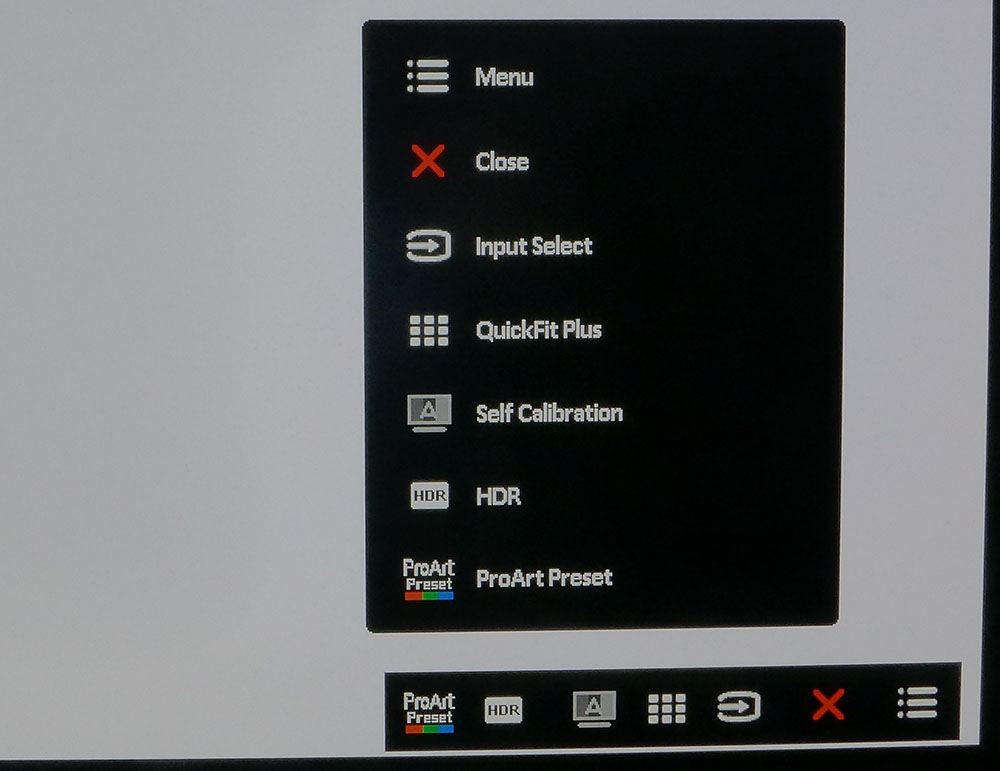

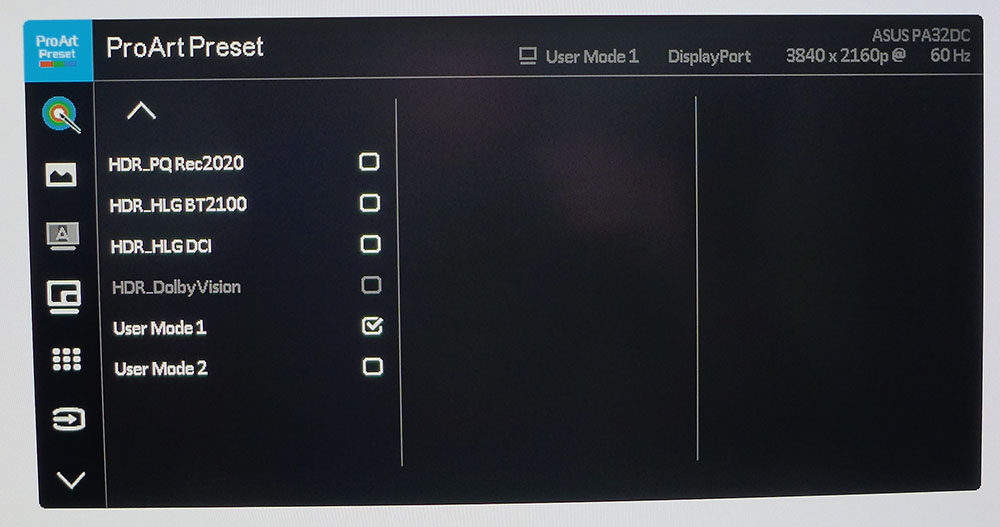
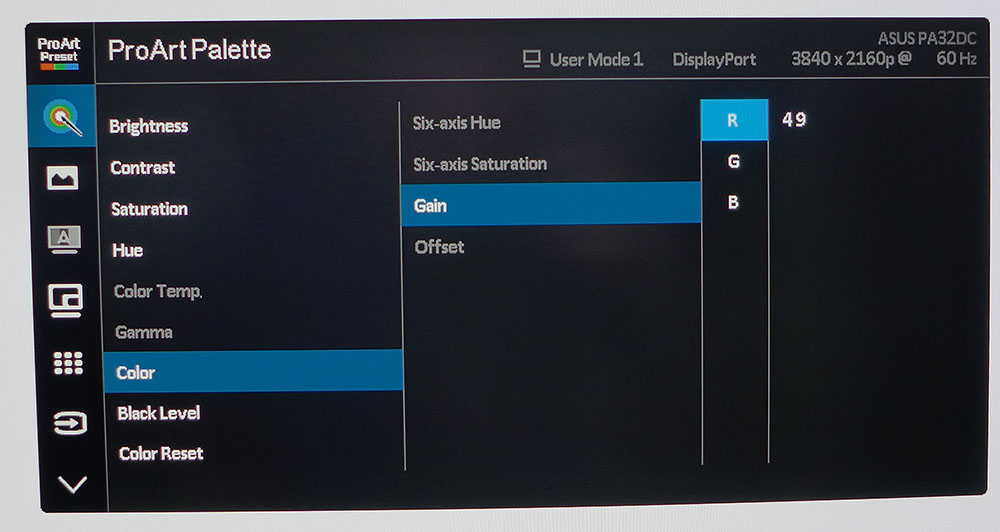
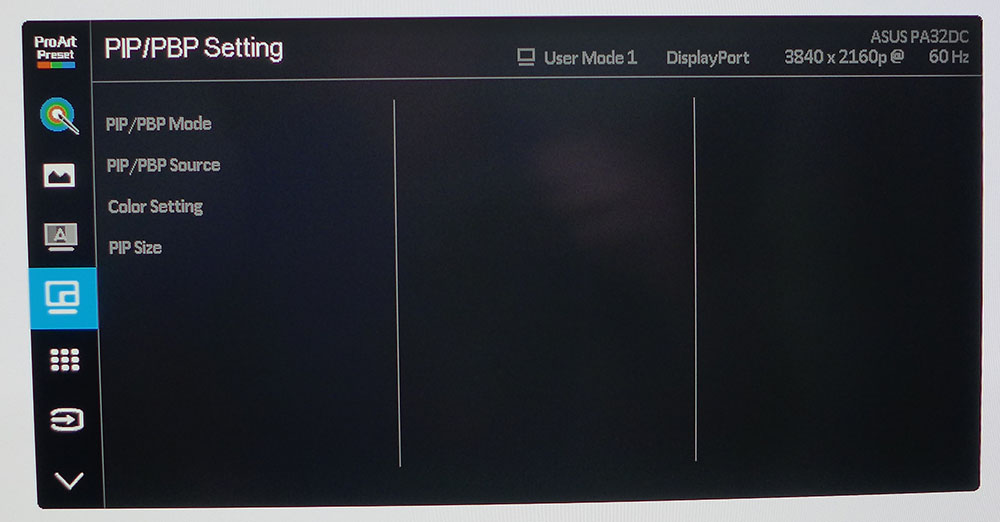
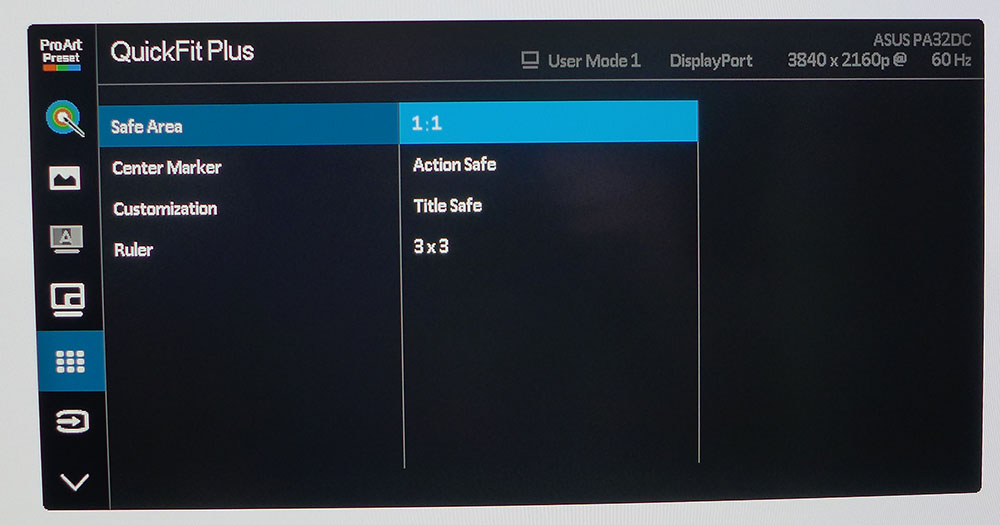
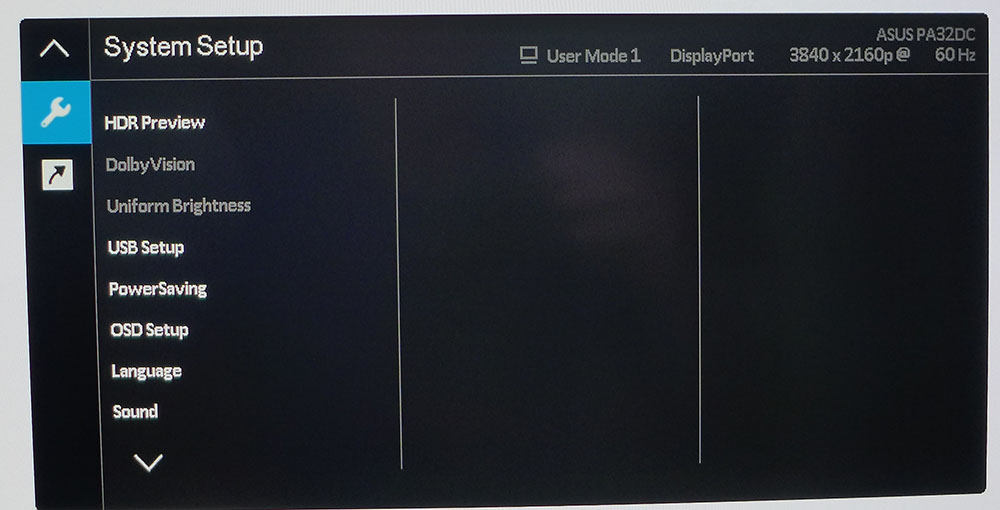

There are 14 ProArt Presets that include every major color standard for both SDR and HDR. Each is pre-calibrated and supported by the included data sheet unique to each sample. My test results verified Asus’ data in every case. The PA32DC ships in its Standard mode which has decent grayscale tracking but below average color and gamma accuracy. You’ll want to select one of the other presets to suit your task.
Though some parts are grayed out in different modes in the Palette menu, all the necessary options for manual calibration are there. The sRGB mode is fixed and has no options. The User modes let you adjust RGB gains but not gamma, color temp or gamut. Luckily, the PA32DC can be auto-calibrated in any of the picture modes using the ProArt software or Calman’s auto-cal feature.
You can display the output of two sources at once using the PIP and PBP modes. Each can use a different color mode which makes it handy for comparing content formats.
QuickFit is set up for video production with title and action areas and on-screen rulers ticked in centimeters. You can also mark the center of the screen and create a custom-sized square or rectangle. This is great for on-site production when a director needs help composing a shot.
The HDR Preview does a passable job of simulating HDR with SDR material. It’s here for quick comparisons during post-production. You can also specify the bandwidth for the USB-C port. The Uniform Brightness option disables any brightness throttling when the average picture level changes. This delivers more real-world contrast at the expense of power consumption.
Finally, you can program two of the control keys to your preference. You can go right to a User mode or adjust brightness, volume or a number of other options.
Calibration Settings for Asus ProArt PA32DC
There are many ways to calibrate the PA32DC. Using Asus’ ProArt software allows you to employ the built-in meter or one of your own. Or you can use Calman or Light Illusion for an auto-cal that creates an internal lookup table. In my case, I performed a manual calibration in the User mode. This is a bit limited because you can’t specify gamma, color temp or gamut. It uses 2.2, D65 and DCI-P3 as its reference. However, I could achieve excellent results with the RGB gain controls.
The preset modes allow changes to gamma and color temp as well as color saturation, hue and two-point white balance. HDR modes also have RGB calibration plus three different EOTF options. In short, there’s never a situation where you can’t achieve perfect color. Below are the settings I used for SDR and HDR. They were dialed in with instruments using manual controls.
| Picture Mode | User 1 |
| Brightness 200 nits | 78 |
| Brightness 120 nits | 47 |
| Brightness 100 nits | 38 |
| Brightness 80 nits | 30 |
| Brightness 50 nits | 18 (min. 6 nits) |
| Contrast | 78 |
| RGB Gain SDR | Red 49, Green 48, Blue 53 |
| RGB Gain HDR | Red 49, Green 46, Blue 51 |
Gaming and Hands-on with Asus ProArt PA32DC
For those asking, “Can I game on the PA32DC?”, the answer is yes, if you don’t set your expectations too high. The image is certainly stunning. Contrast and color saturation are better than even the best MiniLED panel. But the 60 Hz refresh rate and lack of Adaptive-Sync will distract you if you're used to a modern gaming screen. Even though there is some visible motion blur in the test patterns I viewed, it wasn’t an issue when playing. A 120 Hz or 144 Hz model is a better tool if you want to game on an OLED monitor. But the PA32DC isn’t meant for that.
What it delivers incredibly well is accurate color in every conceivable signal format for both SDR and HDR. It has preset modes for Rec.709, sRGB, Adobe RGB, DCI-P3 (the cinema version AKA DCI 1.2) and Rec.2020. The native gamut covers just over 111% of DCI-P3, so it comes up slightly short of the full 2020 color space. And if you want a true Rec.2020 monitor that’s this precise, add another digit to the PA32DC’s price tag.
I performed a manual calibration in one of the User modes for testing purposes. This delivered results as good as any of the presets. User restricts you to DCI-P3 color, 2.2 gamma and a D65 white point which can be adjusted to a high level of accuracy. To calibrate the other color modes, you’ll have to use auto-cal with either Asus’ ProArt software, Calman or Light Illusion.
I spent a lot of time using the PA32DC as a day-to-day monitor, which was a pleasure. The picture is so deep and saturated that color jumps off the screen. Though some LCDs have the same color volume, an OLED’s extremely high contrast makes all colors look more vivid. That strength extends to rendering fine detail like text or high-res photos. Realism is on another level.
Though I am not involved in video production, I tried out the QuickFit feature and found it handy for creating borders around the screen's perimeter or displaying rulers on the top and left edges. I can see how this would be useful for composing a shot.
To check out HDR content, I started with an Ultra HD Blu-ray player. Once the player is running, I had to choose the appropriate HDR mode manually. This is so you can choose from three different PQ options for the correct luminance curve.
HDR10, when displayed in PQ Optimized mode, is simply stunning. Any concerns about peak brightness can be allayed right now. There is more than enough light available from the PA32DC. Color is super saturated without being overblown, thanks to perfect luminance tracking. I had tweaked grayscale tracking before watching HDR video but switching back to the default settings made little difference. All the color and signal modes are accurate out of the box.
The Asus ProArt PA32DC is a workhorse monitor, but I would be more than happy to use it as a day-to-day tool for writing, photo editing and other everyday computing tasks.
MORE: Best Gaming Monitors
MORE: How We Test PC Monitors
MORE: How to Buy a PC Monitor: A 2022 Guide
MORE: How to Choose the Best HDR Monitor
Current page: Features and Specifications
Next Page Response, Input Lag, Viewing Angles & Uniformity
Christian Eberle is a Contributing Editor for Tom's Hardware US. He's a veteran reviewer of A/V equipment, specializing in monitors. Christian began his obsession with tech when he built his first PC in 1991, a 286 running DOS 3.0 at a blazing 12MHz. In 2006, he undertook training from the Imaging Science Foundation in video calibration and testing and thus started a passion for precise imaging that persists to this day. He is also a professional musician with a degree from the New England Conservatory as a classical bassoonist which he used to good effect as a performer with the West Point Army Band from 1987 to 2013. He enjoys watching movies and listening to high-end audio in his custom-built home theater and can be seen riding trails near his home on a race-ready ICE VTX recumbent trike. Christian enjoys the endless summer in Florida where he lives with his wife and Chihuahua and plays with orchestras around the state.
-
dk382 Reply
It's a professional mastering monitor, not meant for ordinary consumers... It's pretty cheap as far as those go, actually.Kridian said:$3,500!?
minimum $800. -
Kridian I don't think accurate color should be dangled out there like it's some golden carrot.Reply
f-that. -
drajitsh One of the problems of oleds was the burnout of the emitters, with the blue being the most vulnerable. Has that been solved.Reply -
dk382 Reply
Ordinary consumer displays tend to come reasonably well calibrated these days. This display takes things to the next level by having a built-in calibration system that costs quite a bit extra to include. Good, reliable, finely-calibrated tools come at a premium over standard consumer-oriented tools no matter the industry. And that's what this product is—a tool for professionals. This display and other displays like it (LG 32EP950 for instance) are being used as work-from-home HDR mastering monitors since they're cheaper and easier to use than dual-layer LCD mastering monitors (at the cost of lower peak brightness). It's also being used by colorists and graphic artists who demand perfect black levels.Kridian said:I don't think accurate color should be dangled out there like it's some golden carrot.
f-that.
drajitsh said:One of the problems of oleds was the burnout of the emitters, with the blue being the most vulnerable. Has that been solved.
No, not "solved," though it has been mitigated somewhat. They've developed various "pixel refresh" techniques that help the various colored subpixels burn at a more even rate. And this panel has a blank pixel buffer that the screen will move around in so static elements don't stay on the same pixel for too long.