Tom's Hardware Verdict
The HyperX Armada 25 delivers fantastic gaming performance, a colorful and contrasty image, and premium build quality. With the included mounting arm, it sets itself apart from other gaming monitors. Highly Recommended.
Pros
- +
Excellent contrast and color
- +
Premium video processing
- +
High-end build quality
- +
Super useful mounting arm included
Cons
- -
No speakers, audio or USB
- -
No HDR or extended color
Why you can trust Tom's Hardware
HP has long operated its line of HyperX-branded gaming peripherals, which include headsets, microphones, mice and keyboards. However, the brand is looking to branch out with the release of 25-inch FHD 240 Hz Armada 25 and the 27-inch QHD 165 Hz IPS Armada 27 gaming displays. The Armada 25 is the panel I’ll be testing here.
Users looking for speed over resolution will want to take notice. The Armada 25 offers 240 Hz operation with G-Sync certification and FreeSync compatibility. It has an effective overdrive and also includes a backlight strobe blur reduction feature. There’s no HDR or extended color, but when it comes to response and clean video processing, HyperX has you covered. Let’s look at this new contender for the best gaming monitors list.
HyperX Armada 25 Specs
| Panel Type / Backlight | IPS / W-LED, edge array |
| Screen Size / Aspect Ratio | 24.5 inches / 16:9 |
| Max Resolution & Refresh Rate | 1920x1080 @ 240 Hz |
| Row 3 - Cell 0 | G-Sync: 48-240 Hz |
| Row 4 - Cell 0 | FreeSync compatible |
| Native Color Depth & Gamut | 8-bit / sRGB |
| Response Time (GTG) | 1ms |
| Brightness (mfr) | 400 nits |
| Contrast (mfr) | 1,000:1 |
| Speakers | None |
| Video Inputs | 1x DisplayPort 1.4 |
| Row 11 - Cell 0 | 2x HDMI 2.0 |
| Audio | None |
| USB 3.0 | None |
| Power Consumption | 19.5w, brightness @ 200 nits |
| Overall Dimensions | Panel: 21.5 x 13 inches (546 x 330mm) |
| Row 16 - Cell 0 | Clamp footprint: 4 x 4.5 inches (102 x 114mm) |
| Panel Thickness | 2.4 inches (61mm) |
| Bezel Width | Top/sides: 0.3 inch (7mm) |
| Row 19 - Cell 0 | Bottom: 0.8 inch (20mm) |
| Weight | 17.1 pounds (7.8kg) |
| Warranty | 3 years |
At $449 for the 25-inch and $499 for the 27-inch, the choice between them comes down to speed, and 240 Hz is significantly smoother than 165 Hz in my experience. Some may decry the Armada 25’s FHD resolution but when the picture is moving quickly, blur becomes a real factor. With a reliable 240 Hz refresh rate and one of the better overdrives I’ve seen, it delivers extremely smooth motion processing with no ghosting. And if you prefer a backlight strobe over Adaptive-Sync, HyperX obliges with a five-level option that lets you balance brightness with clarity. It has no real downside, as I didn’t notice any phasing problems.
The Armada 25 is certified by Nvidia for G-Sync operation between 48 and 240 Hz. I also verified AMD FreeSync compatibility in my tests.
Though there is no HDR or extended color, HyperX didn’t skimp on image quality. I measured around 1,200:1 contrast which is higher than most IPS panels can muster. Color accuracy is excellent as well. You can enjoy the Armada 25 without calibration and its color gamut covers nearly 110% of sRGB according to my measurements.
What sets it apart from other gaming monitors is the inclusion of a monitor arm instead of a stand. I was initially surprised to see this but once set up, the Armada 25 is a seriously rugged and solidly-built display. The arm is easily the best example I’ve experienced. It can clamp to your desk’s edge or use the included adaptors if you have a hole available. HP makes an extra arm available if you want to mount a second screen on a single column.
HP is no stranger to gaming, as it already has success with the Omen series. On the surface, the new HyperX Armada 25 looks like a home run, but only a deeper dive will tell for certain.
Get Tom's Hardware's best news and in-depth reviews, straight to your inbox.
Assembly and Accessories for the HyperX Armada 25
HyperX ships the Armada 25 in recyclable packaging with no crumbly foam or plastic bits aside from the slick envelopes that protect the parts from scratches. The arm clamps easily to a table or desk 15 to 50 millimeters (0.6-2 inches) thick. It’s quite substantial, and the assembly is rated to hold up to 20 pounds per arm. You can slide a second arm on the column if you wish. A movable ring sets the height of the fulcrum and includes a hook for cable management. The power supply is internal, and you get long HDMI and DisplayPort cables. The DP cable is red, which is a nice touch.
Product 360: HyperX Armada 25
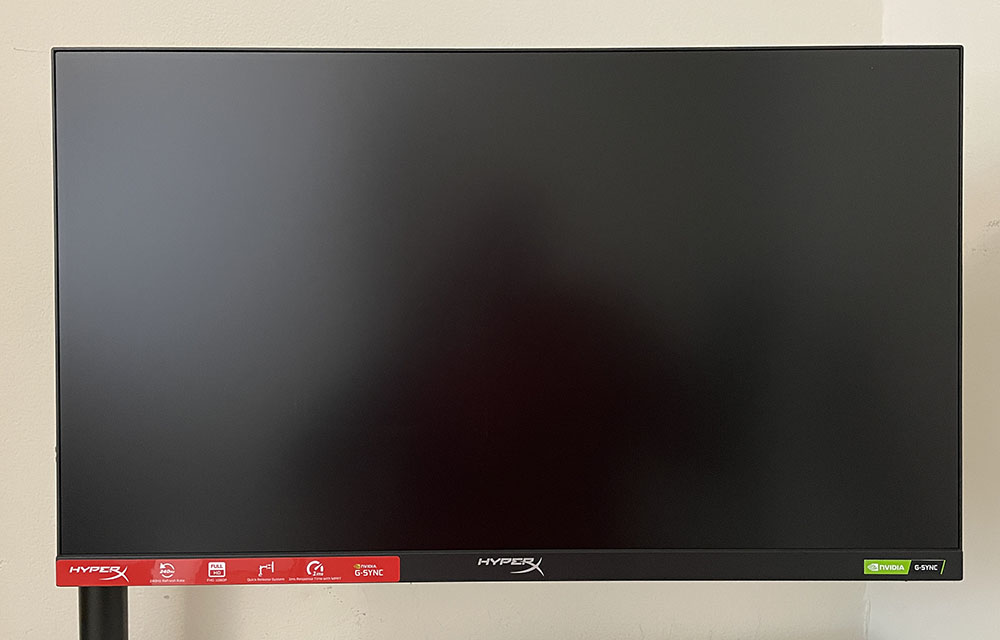






The panel is largely unadorned with simple and functional styling. Only HyperX logos on the front and back announce the brand. A G-Sync label in the lower right verifies the Armada 25’s Nvidia certification. A few polished bits form a large X on the back with a large logo at the top. The controls consist of a single power toggle key and a joystick for all other functions.
The arm allows for a wide range of movement and positioning. Each joint is firm and smooth, with no play. The arm slips over the column and is retained by a quick-release ring that can be raised and lowered. The panel fulcrum can be tilted from -20 to +60 degrees, rotated 90 degrees for portrait mode and swiveled 90 degrees to either side. The arm can swivel 180 degrees as well. The lift range is 12.5 inches, and the arm can sit in a 10-inch window on the column. Each arm can hold up to 20 pounds and works with both 100mm and 75mm VESA bolt patterns. For edge mounting, the desk needs to be between 0.6 and 2 inches thick. A hole mount should be between 0.6 and 2.4 inches. The column and single arm weigh just over 10 pounds. It is well-built and extremely flexible; you can position the panel almost anywhere.
The panel comes off with the push of a button for easy access to the inputs. The Armada 25 offers only video access, two HDMI 2.0 ports and one DisplayPort 1.4. There is no audio output jack, no speakers and no USB. Cables are run through clips on the arm to keep everything neat and tidy.
OSD Features of HyperX Armada 25
The Armada 25’s OSD is clearly from HP but sticks to the branding with HyperX logos. It’s divided into eight submenus and comes up when you click the joystick twice. A quick menu gives access to brightness, picture modes and input selection. At the bottom, you can see the input resolution and refresh rate always displayed.
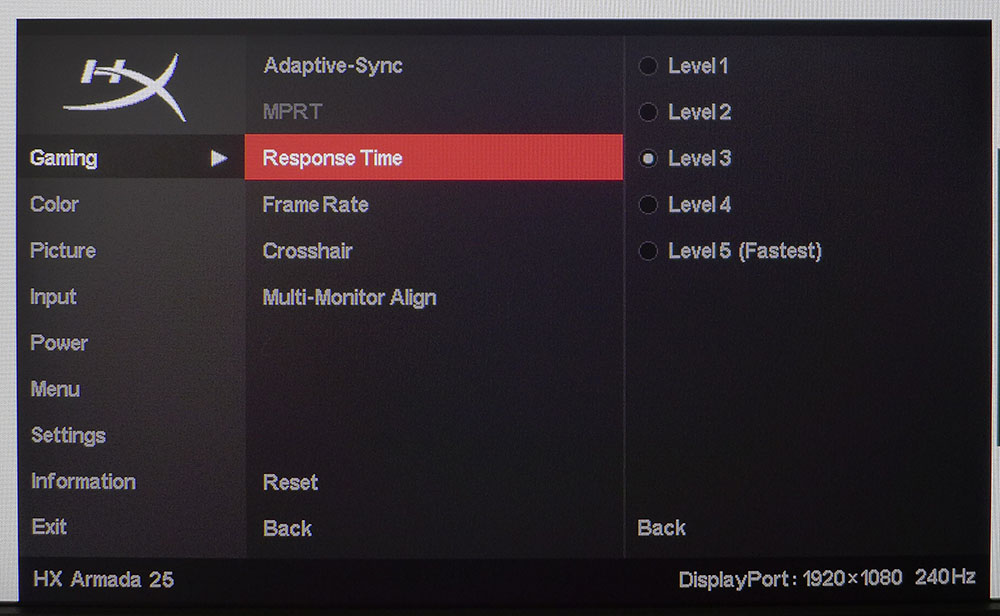
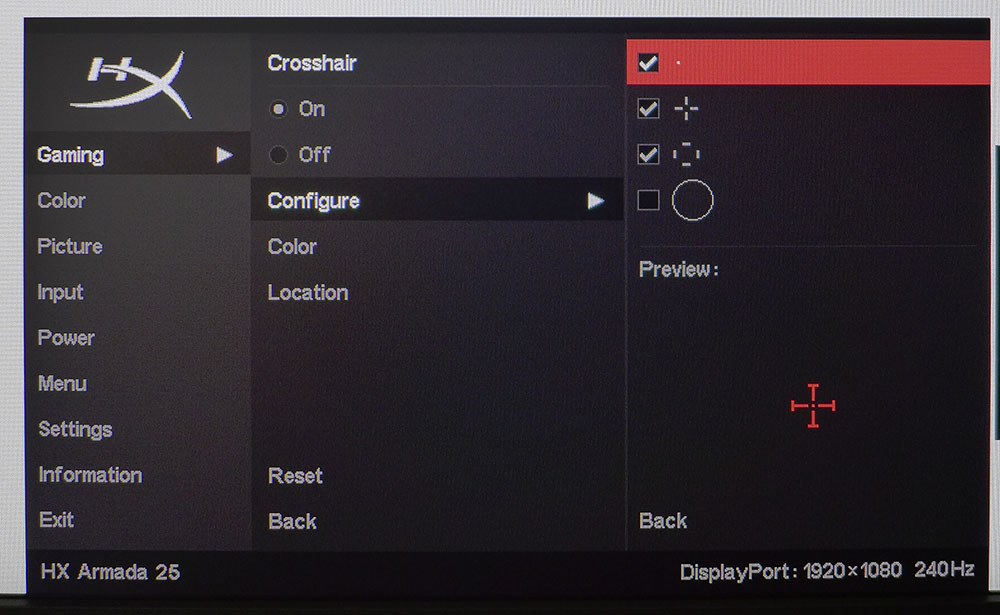
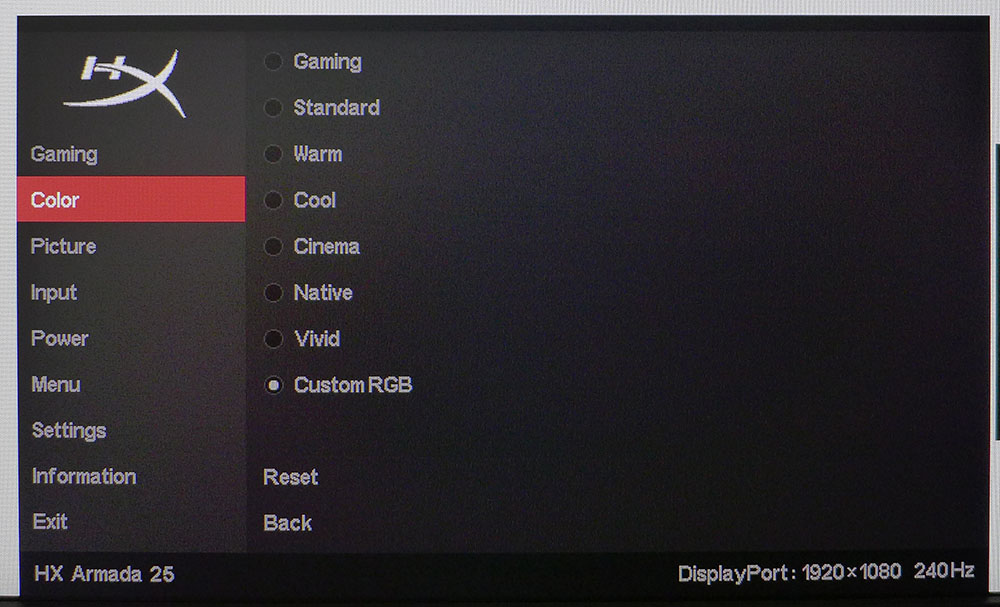
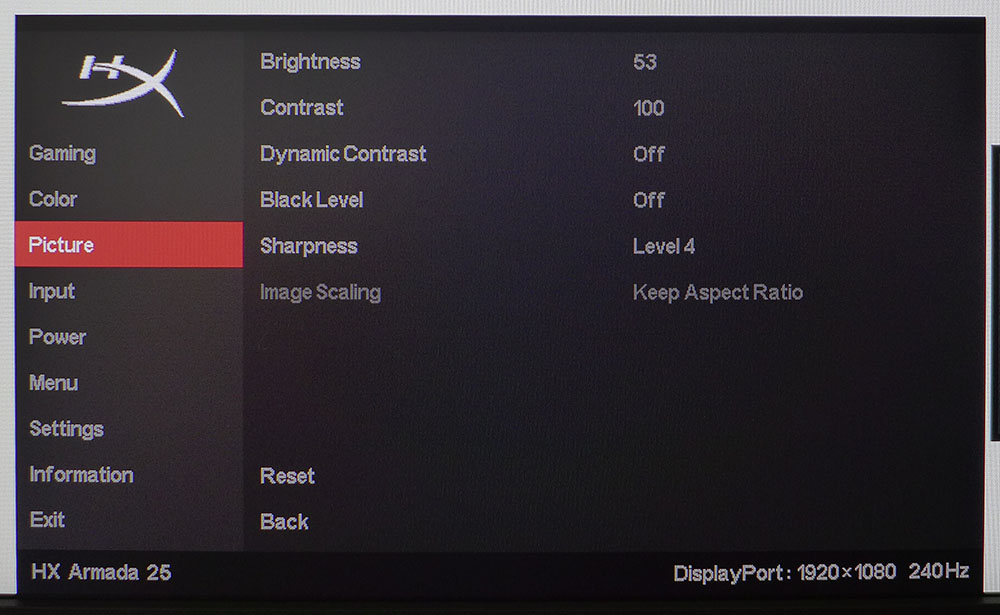
The HyperX Armada 25 has one of the best overdrives I’ve seen. It works best at evel 3, where you’ll get no real motion blur or ghosting. If you prefer a backlight strobe, turn off Adaptive-Sync and turn on MPRT. It has five levels which deliver varying levels of brightness. Level 2 is only about 5% dimmer and smooths motion further with no phasing artifacts. HyperX delivers excellent video processing overall.
The crosshair can be created from four available shapes and comes in eight different colors that can be placed anywhere on the screen. You can also turn on a frame rate indicator.
There are eight picture modes, of which Standard is the default. It’s accurate enough to be used without calibration, but you can achieve greater precision in Custom RGB where you get RGB sliders to adjust color temperature. I missed a gamma setting because the included luminance curve is a tad light. But this is a minor nit on my part. The only color gamut is sRGB, and thanks to a bit of bonus blue, it is nicely saturated for all types of content.
Calibration Settings for HyperX Armada 25
The Armada 25 ships in its Standard picture mode, which is close enough to spec that it doesn’t require calibration. However, I saw a visible improvement when I adjusted the sliders in Custom RGB. They have fine resolution, which makes precise adjustments very easy. Gamma is a tad light, averaging around 2.11 after calibration. Given the panel’s excellent contrast, I’d love to see a darker option, but this is a minor point. My instrument-derived settings are below. I used them for all testing and gaming.
| Picture Mode | Custom RGB |
| Brightness 200 nits | 53 |
| Brightness 120 nits | 27 |
| Brightness 100 nits | 21 |
| Brightness 80 nits | 15 |
| Brightness 50 nits | 6 (min. 33 nits) |
| Contrast | 100 |
| RGB Sliders | Red 253, Green 255, Blue 240 |
Gaming and Hands-on with HyperX Armada 25
Gaming on any 240 Hz monitor, regardless of resolution, is a lot of fun. The response and smooth motion are such an enhancement that resolution becomes a secondary consideration. An 4K monitor will be sharper, but the clarity of an FHD display running at a high frame rate is more consistent. There is never any visible blur, and every control input meets with instant action. With my frame rates around the 240 fps mark, I could freely switch between G-Sync and MPRT (backlight strobe) and see little difference in motion quality. Adaptive-Sync is barely a factor over 200 fps, and the Armada 25’s superb overdrive kept things clean no matter how fast I moved the mouse.
Though the image was softer than a QHD or 4K screen, there was more than enough contrast and color to make it look deep and dimensional. Textures popped off the screen and accurate color ensured a natural look. The Armada 25 looks slightly better than most IPS monitors thanks to its contrast advantage. 200:1 doesn’t seem like a big upgrade, but visually, it’s significant. Only a VA panel will be any better than this.
The arm system was also a pleasure to use. With essentially no desktop footprint, you can let objects live under the panel without getting in the way. And if you want to change positions for different games, it’s easy to do. The Armada 25’s arm is one of the best I’ve experienced. It’s super solid, firm in movement and built to last.
Workday tasks are easy to get through as well. Though pixel density isn’t super high at 90ppi, it’s enough to read small text or render fine detail in photos and video. The Armada 25’s excellent contrast helps make things look sharper than one would expect. Accurate color is a bonus too. For all-around use, work and entertainment, this monitor gets the job done.
MORE: Best Gaming Monitors
MORE: How We Test PC Monitors
MORE: How to Buy a PC Monitor: A 2022 Guide
MORE: How to Choose the Best HDR Monitor
Current page: Features and Specifications
Next Page Response, Input Lag, Viewing Angles and Uniformity
Christian Eberle is a Contributing Editor for Tom's Hardware US. He's a veteran reviewer of A/V equipment, specializing in monitors. Christian began his obsession with tech when he built his first PC in 1991, a 286 running DOS 3.0 at a blazing 12MHz. In 2006, he undertook training from the Imaging Science Foundation in video calibration and testing and thus started a passion for precise imaging that persists to this day. He is also a professional musician with a degree from the New England Conservatory as a classical bassoonist which he used to good effect as a performer with the West Point Army Band from 1987 to 2013. He enjoys watching movies and listening to high-end audio in his custom-built home theater and can be seen riding trails near his home on a race-ready ICE VTX recumbent trike. Christian enjoys the endless summer in Florida where he lives with his wife and Chihuahua and plays with orchestras around the state.