Tom's Hardware Verdict
The Phillips 328E1CA is a super colorful monitor that looks good on your desk and includes thoughtful extras, like speakers and cable management, despite its low price. However, gamma is lighter than it should be.
Pros
- +
+ Good-looking design
- +
+ Affordable
- +
+ Wide color gamut
- +
+ Built-in speakers
- +
+ Adaptive-Sync
Cons
- -
Lacks USB ports
- -
Light gamma out of box
Why you can trust Tom's Hardware
The Philips 328E1CA is ready for the modern office with its bezel-free design, 1500R curve and large 32-inch screen. At just $350 as of this writing, it proves that you don’t have to break the budget to get a 4K curved monitor with solid color, built-in speakers and even AMD FreeSync to fight screen tears during fast-paced action.
The Philips 328E1CA is definitely hard to resist when looking at its feature set. But some flaws in image quality make it harder for it to compete with the best budget 4K monitors.
Philips 328E1CA Specs
| Panel Type / Backlight | VA / W-LED |
| Screen Size / Aspect Ratio | 31.5 inches / 16 :9 |
| Max Resolution & Refresh Rate | 3840 x 2160 @ 60 Hz |
| AMD FreeSync (48-60 Hz) | |
| Native Color Gamut | sRGB |
| Response Time (GTG) | 4ms |
| Max Brightness | 250 nits |
| Contrast | 2,500:1 |
| Speakers | 2x 3W |
| Connectivity | 2x HDMI 2.0, 1x DisplayPort 1.2 |
| Power Consumption | 61.1W |
| Dimensions (WxHxD w/base) | 27.9 x 20.6 x 11.1 inches |
| Weight | 22.4 pounds |
| Warranty | 1 year |
Assembly and Accessories of Philips 328E1CA




The Philips 328E1CA has simple, tool-less assembly. All I had to do was attach the base with a captive bolt, which took mere seconds, I connected the HDMI cable to my laptop and plugged in the power cable and I was working on documents within moments.
If you’re inclined to mount it on an aftermarket arm there’s a 100mm VESA mount on the rear of the monitor that allows you to do so.
The unit came with HDMI, DisplayPort and power cables. Sadly, there are no USB ports of any kind to speak of.
Product 360: Philips 328E1CA
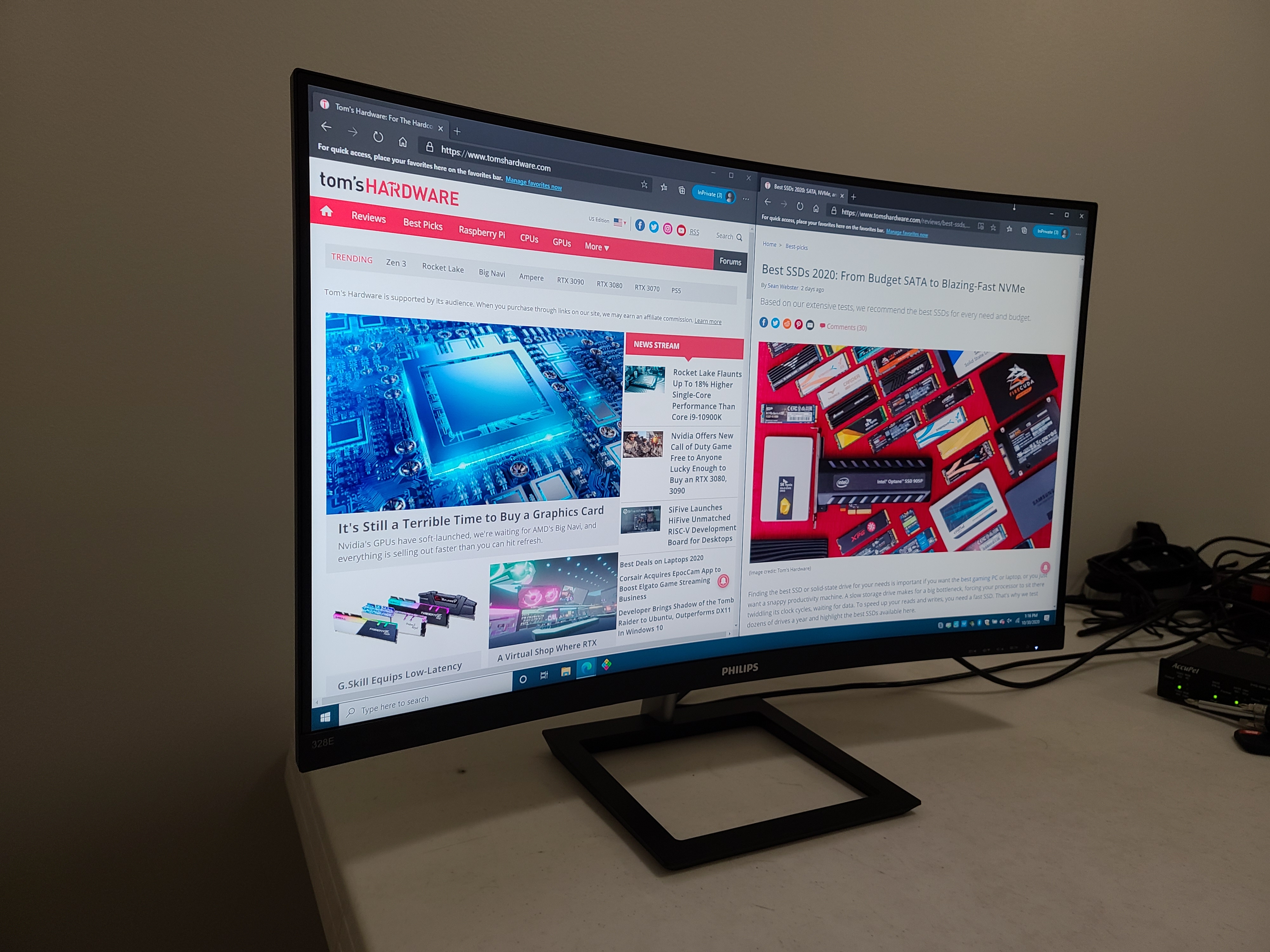

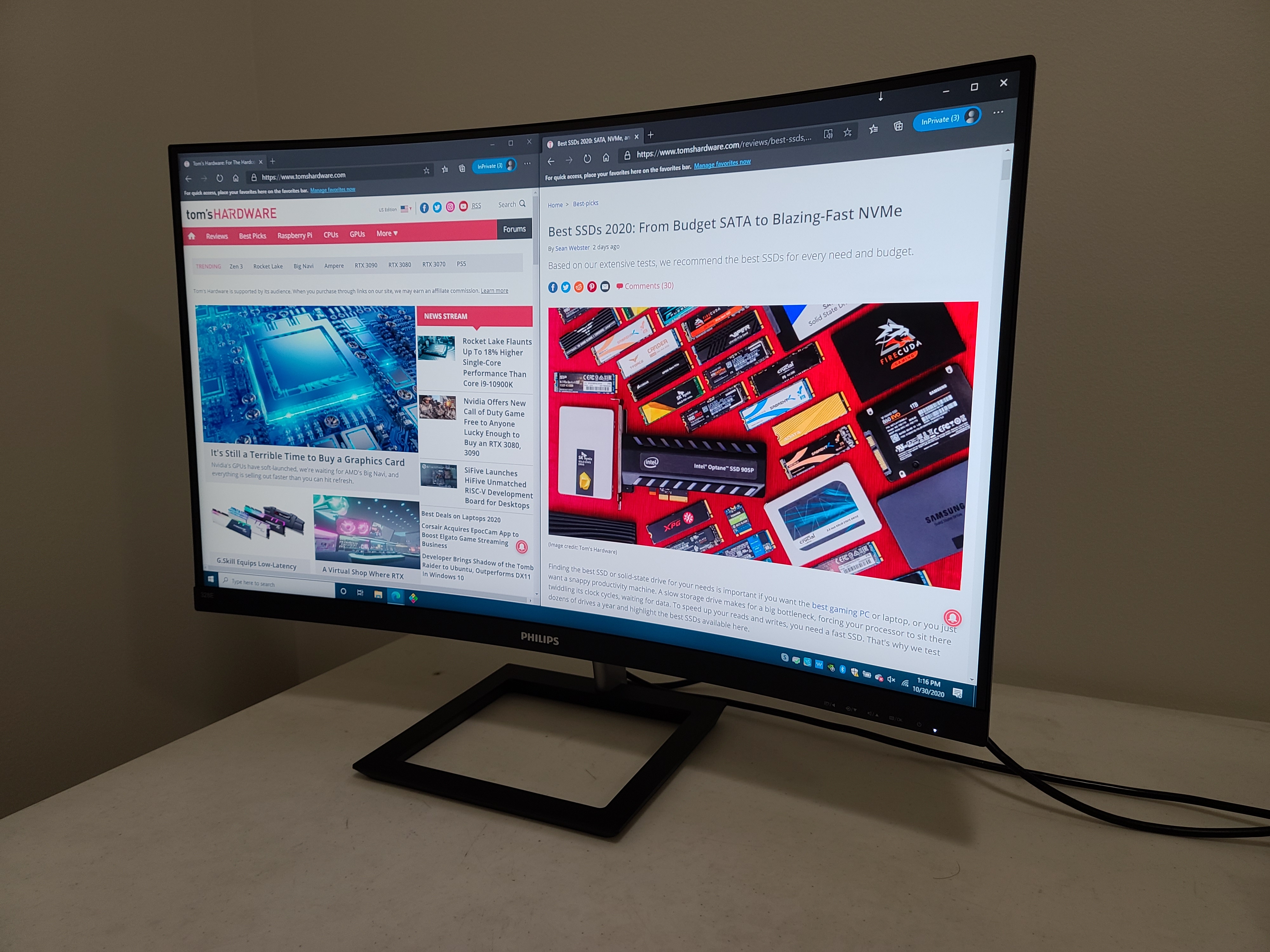
The Philips 328E1CA is 31.5 inches measured diagonally and has a VA panel in the 16:9 aspect ratio. The panel itself sits nicely within the nearly bezel-less unit. I say nearly because the bottom bezel is large enough to hold the Philips logo and clear white font indicators for the buttons controlling the on-screen display (OSD) menu. The monitor weighs a sturdy 22.4 pounds with the more striking square-shaped base.
In terms of how extreme a monitor’s curve can be, 1500R is decent (some of the best gaming monitors have curves as dramatic as 1000R). 1500R means the suggested maximum viewing distance of 1.5m (4.9 feet), so that’s something to take note of, especially if there’s a very specific place you plan on placing the monitor.
Get Tom's Hardware's best news and in-depth reviews, straight to your inbox.
On the rear of the monitor, you will find two HDMI 2.0 ports, DisplayPort 1.2, audio in and a 3.5mm headphone jack. Despite being a budget monitor, Philips didn’t skimp on some features of convenience. The stand for example, features an effective tunnel for cable management in the back. You even get two 3W speakers on the bottom of the unit (more on that in the Hands-on section below).
OSD Features of Philips 328E1CA
The Philips 328E1CA’s OSD is well laid out and easy to use, thanks to the five-button setup located at the bottom right of the display. Pressing any of the four buttons left of the power button will call it up. The OSD is very clean, clear-cut and would have made adjustments easy if I didn’t dislike it's out-of-box coloring and brightness so much.
The SmartImage menu lets you select a mode based on what you’re doing, and the monitor will optimize contrast, color, saturation and sharpness for that media. The 328E1CA’s SmartImage options include FPS, RACING, RTS, Gamer 1, Gamer 2, LowBlue Mode and Smart Uniformity. This is an odd lineup, considering the 328E1CA isn’t marketed as a gaming monitor. We used the default setting, Smart Uniformity, for our testing. It looked the best, providing me with optimal brightness (100% default) and color performance.
The OSD’s Picture menu has sliders for Brightness, Contrast, Sharpness and SmartResponse and SmartContrast, which are both off by default, and Gamma (2.2 default) and pixel orbiting, which is supposed to fight burn-in.
Meanwhile, the Color menu is where you go to select your color temperature. Here’s where you’ll find sRGB mode, which has Red, Green and Blue sliders, or you can choose the User-defined option and create your own.
You’ll also find menus for Input, Smart Size, Audio, Language, OSD Settings and SetUp and
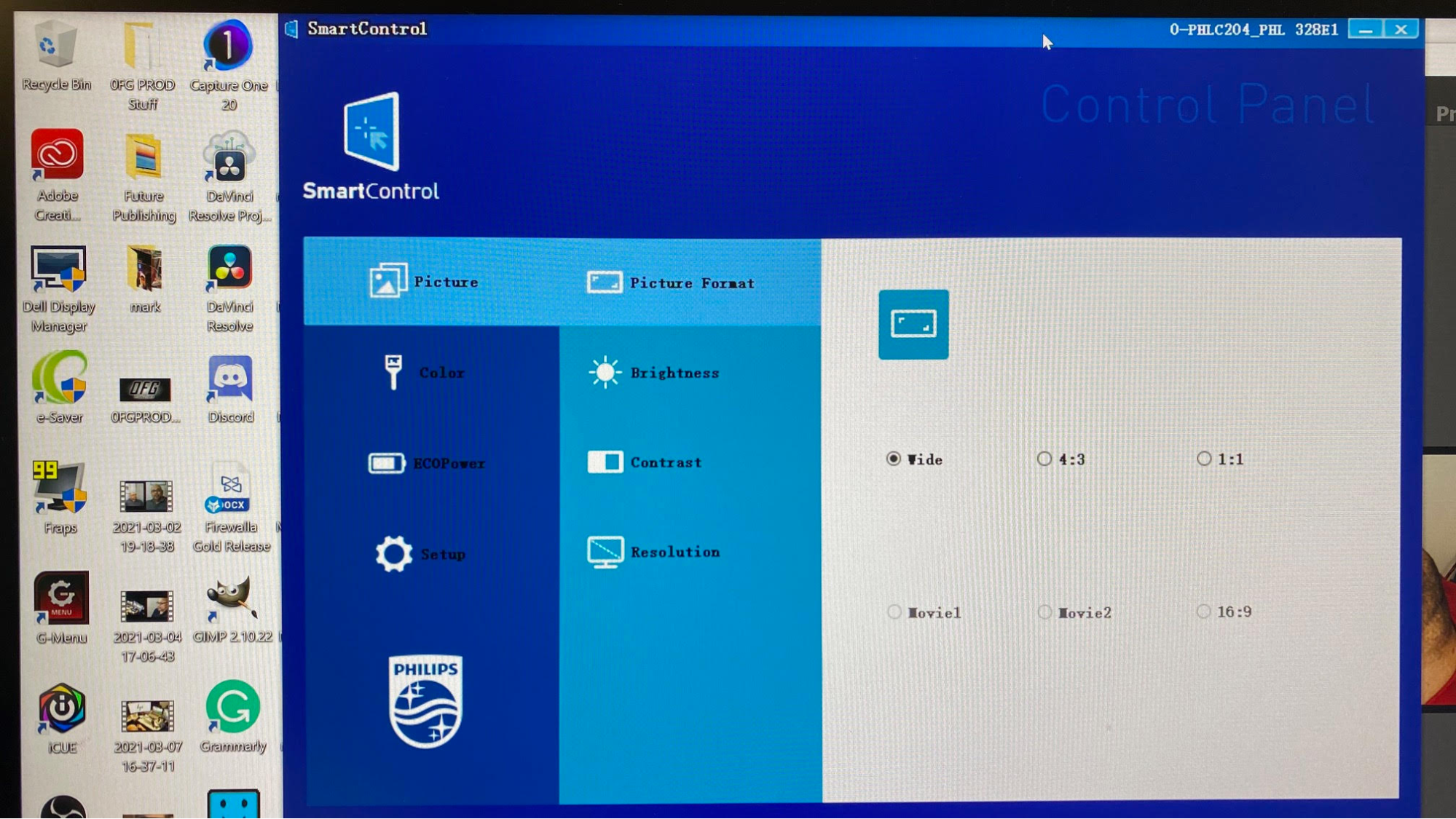
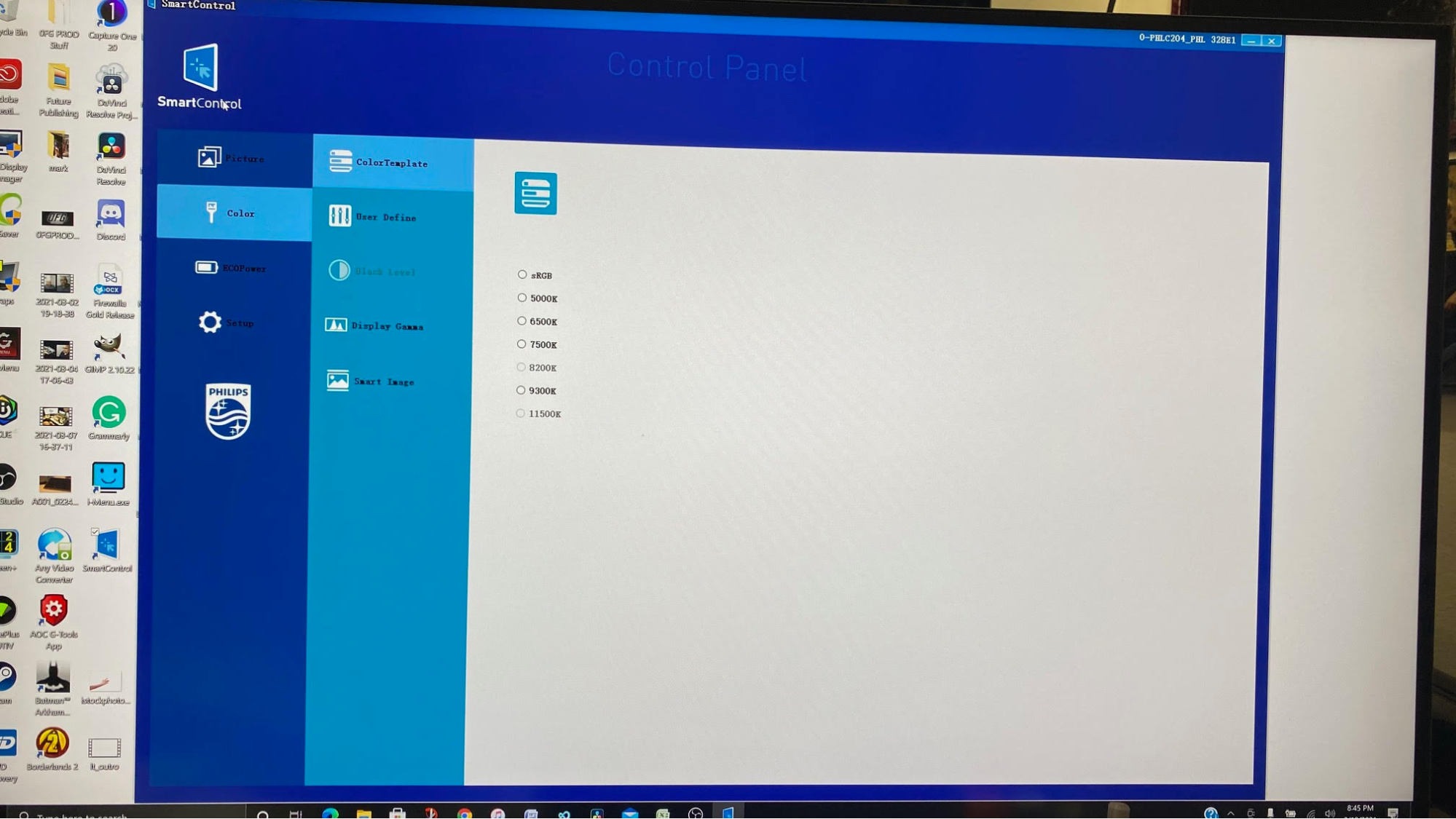
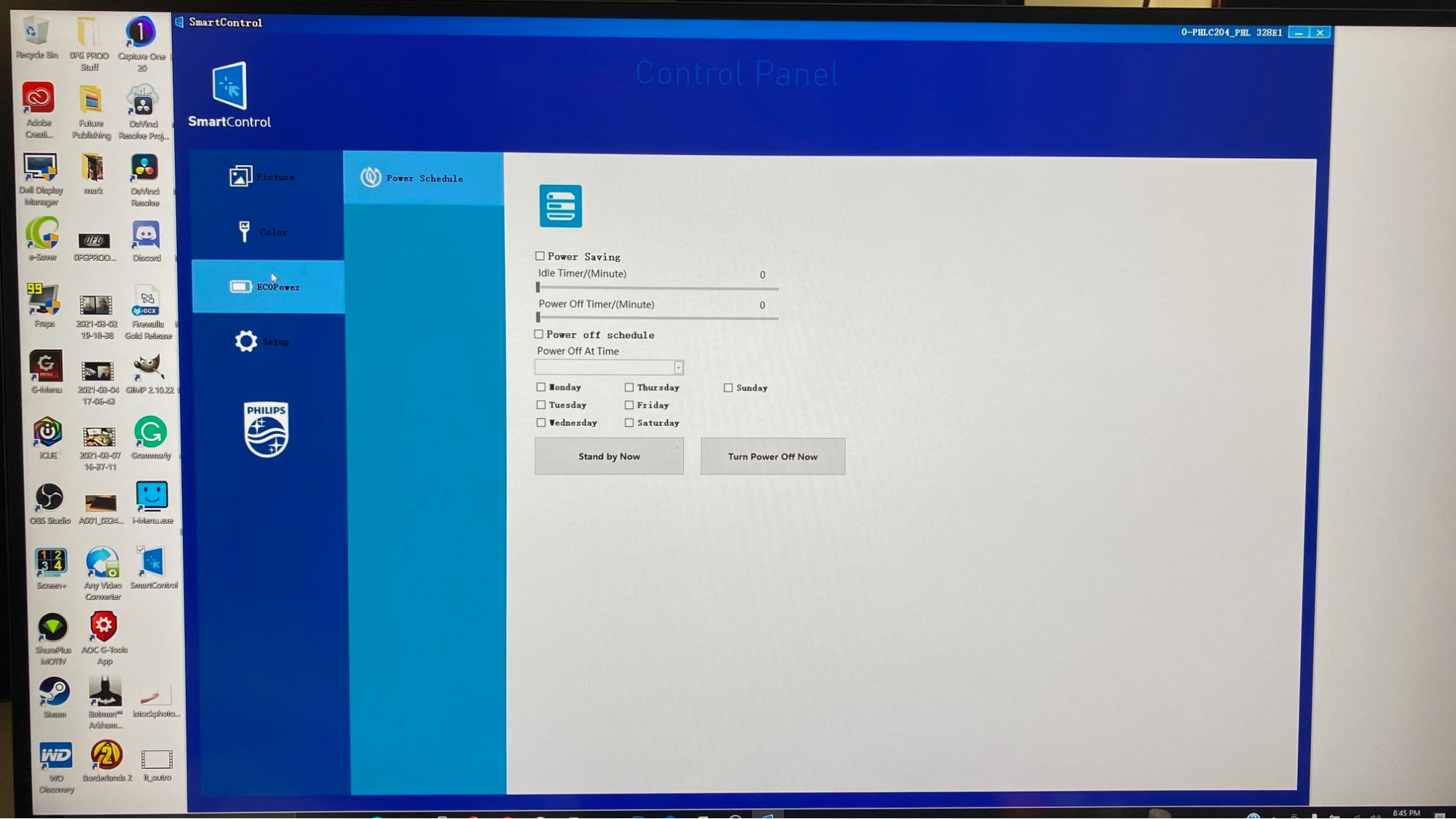
Another way to control the monitor's OSD features is via the Smart Control app (downloadable here). The Smart Control app is very clean but also very unimaginative and simple, offering the same feature set as the unit’s OSD. However, many will find it easier to click around software than fumble with the monitor’s buttons. Unlike the handy software offered for the Dell S2721QS, there’s no feature here that will dramatically aid productivity, like a windows manager.
Hands-On with Philips 328E1CA



My experience with the Philips 328E1CA right out of the box was very pleasing. Without any calibrating, the screen was bright enough to work in documents, and colors looked warmly saturated. Often I find myself fiddling with a new monitor to make it brighter, more colorful or to get the hues correct, but I didn’t immediately feel that need here. Daily news writings were easy on the eyes, thanks to the clear and bright view of my white documents.
Thanks to the monitor’s large size and aided by its 1500R curve, I enjoyed the effect of opening multiple windows in a functional size. Being able to view documents in my peripheral vision added to my productivity. And despite the curve, nothing ever looked distorted.
The curve also made both movie-watching and (light) gaming feel more immersive, pulling the action around me and making me feel like I was deeper inside the environment. But for this effect, I’d actually prefer a steeper curve. Ultimately though, while this isn’t an ultrawide monitor, the Philips 328E1CA’s curve still proved effective, with some thanks due to the ample screen size.
Watching a 4K trailer for the James Bond film No Time to Die aided Daniel Craig in his mission to be obnoxiously beautiful by making the blue in his eyes come through stunningly. But it’s not just Craig’s offensively swoon-worthy appearance that shined on the 328E1CA . Explosions looked accurate and realistic, with the proper shades of orange-yellow with slight hints of red. The 328E1CA also did a nice job of accurately reproducing varying skin tone with a natural appearance.
If you’re looking for one of the best 4K gaming monitors, the 328E1CA isn’t it. This is definitely geared more toward general use with just a 60 Hz refresh rate and 4 ms GTG response time. However, Philips also includes FreeSync to fight screen tears, which is handy if you’re pairing it with a budget graphics card whose frame rate may fall below 60 frames per second (fps) and drop as low as 48 fps. If your graphics card can’t reach 48 fps, you may see screen tears though. And if your GPU can surpass 60 fps, a monitor with more speed is a better match.
I played Borderlands 2 on the 328E1CA ,and the game looked heavily saturated with colors, in a way that made the animation style look beautiful, yet, still accurate. Adaptive-Sync ensured there was no screen tearing or jaggedness to speak of. Finer details in the background and in the annoying robot that follows you around also came through clear and quickly.
The pair of speakers on the button of the screen do a decent job of providing accurate audio but they can sometimes sound a little hollow. However, with built-in speakers that are only 3W, you shouldn’t be expecting much. Audio quality is comparable with most television speakers and will not detract from your viewing experience.
Brightness and Contrast of Philips 328E1CA
Our testing includes use of a Portrait Displays SpectraCal C6 colorimeter. To read about our monitor tests in-depth, check out Display Testing Explained: How We Test PC Monitors. We cover brightness and contrast testing on page two.
To see how the Philips 328E1CA stacks up against other 32-inch budget 4K monitors, we pulled in the LG 32UN500-W and AOC CU32V3. Like the Philips, both are VA panels. And the AOC also has the same 1500R curve, just like our review focus.
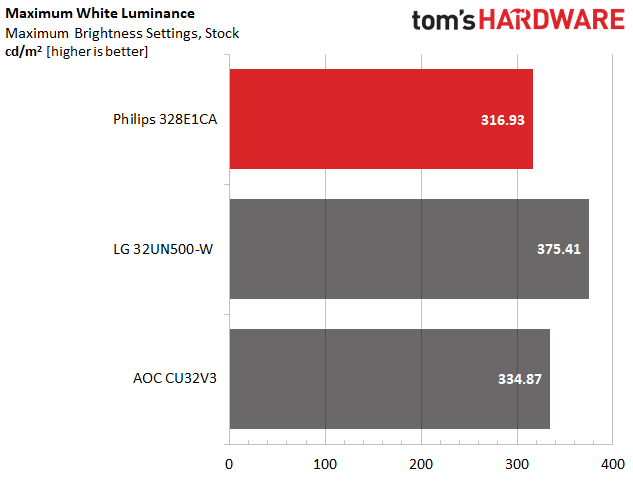
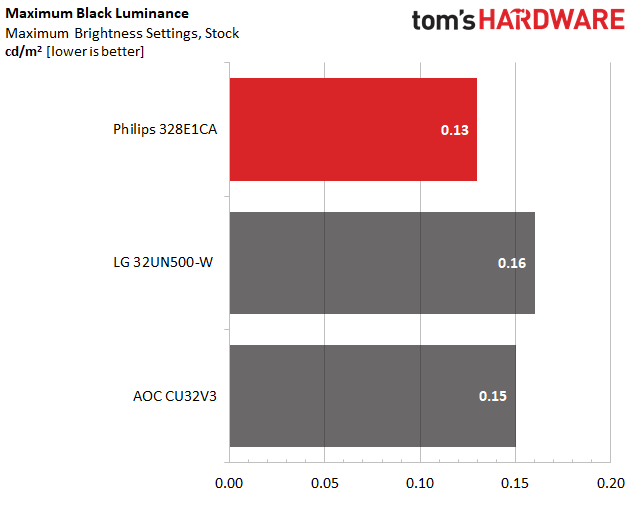
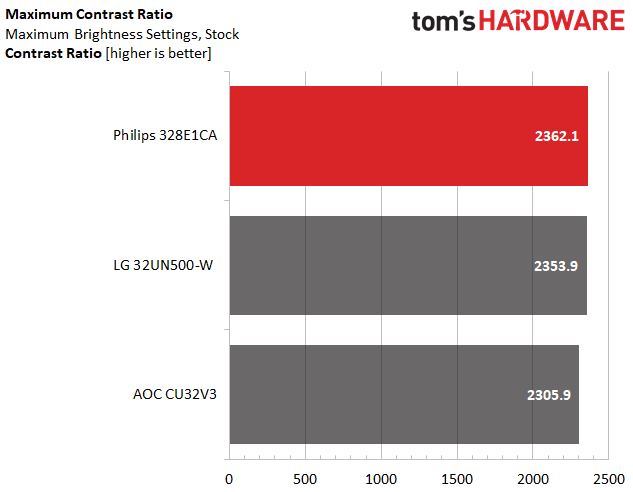
Philips specs the 328E1CA as hitting a maximum brightness of 250 nits, but our review unit surpassed that significantly, hitting 316.9 nits. That’s a solid level of brightness at this price point and was sufficient for getting work done. But the 328E1CA is in last place among the comparison group and was blown away by the LG (375.4 nits).
The 328E1CA posted an excellent black level of just 0.13 nits, which is low enough to beat both the LG and AOC monitors here. As expected of VA panels, the 328E1CA goes on to show an excellent contrast ratio of 2,362.1 contrast ratio, which led our competitor group. However, all the monitors in the group have great contrast.
Grayscale and Gamma Tracking on Philips 328E1CA
We describe our grayscale and gamma tests in detail here.
With its out-of-box settings, the Philips 328E1CA showed excellent grayscale tracking right out of the box. With an average grayscale error of 1.7 Delta E (dE), there are no visible errors across all brightness levels.
Gamma is a different story. Our testing shows it’s a bit lighter than the 2.2 ideal. That issue is especially prominent at 90% brightness, which can make shadows look too bright and make it harder to see brighter highlights. If you use the monitor at its default setting though, which sets brightness to 100%, you should be fine. At lower brightness levels, especially 10% brightness, gamma jumps to about 2.6, which can make details in shadow areas hard to see. Although, unless you’re in a very dark room, you’re not very likely to make your monitor that dim.
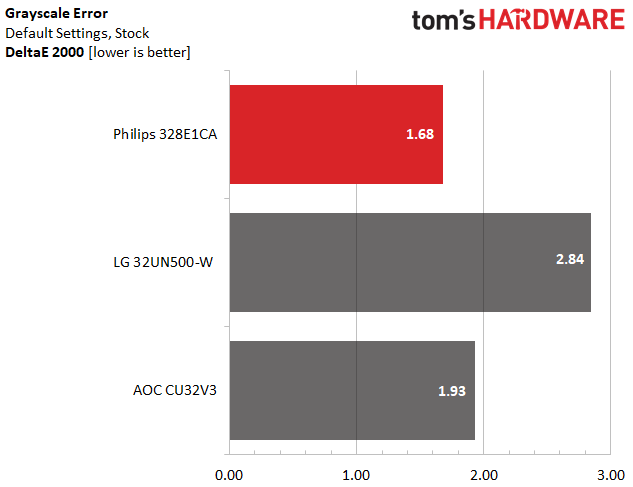
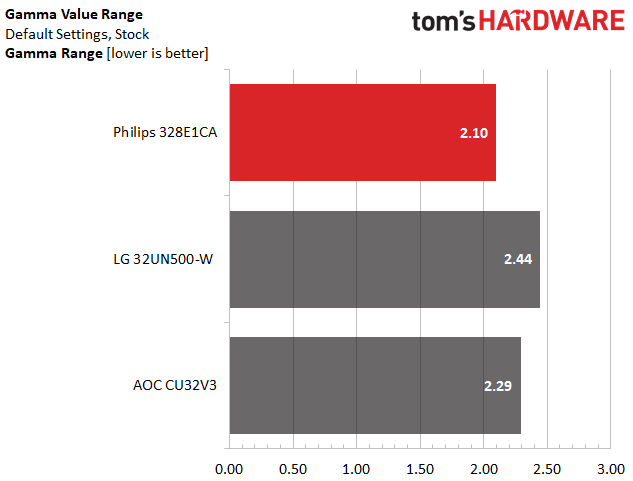
A 1.7dE grayscale error puts the 328E1CA at the top of a group of monitors that all feature relatively accurate grayscale tracking, especially at budget prices. The LG 32UN500-W closed out our group with a 2.84dE, pretty close to the 3dE visible threshold.
When looking at a monitor’s range of gamma values, we want that range to be as tight as possible because that means the monitor is sticking as close to the 2.2 ideal as possible throughout all brightness steps. All the monitors in the group have room to grow, which might be possible via calibration. But out of the box, the Philips 328E1CA had the best results, posting the lowest score at 2.1dE.
Color Gamut Accuracy of Philips 328E1CA
For details on our color gamut testing and volume calculations, click here.
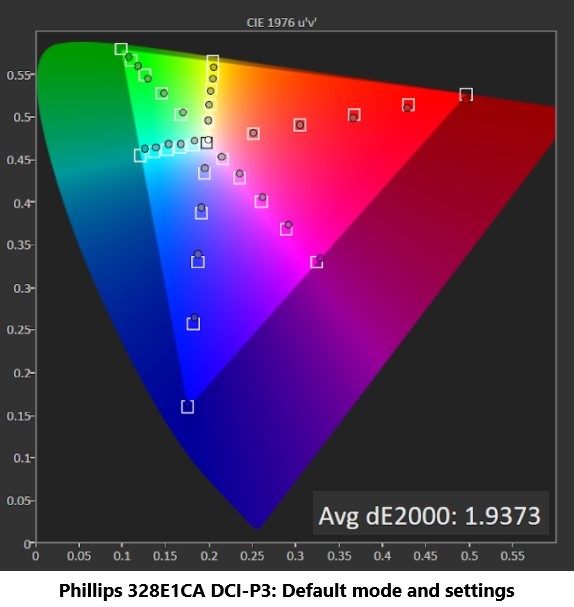
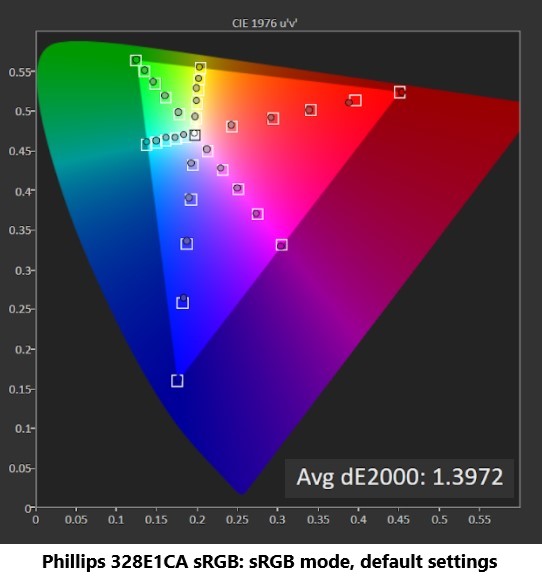
Philips says the 328E1CA’s native color gamut is sRGB with a touted 122% coverage (actual is higher) that clearly pushes it into the more colorful DCI-P3 territory. And, as the first chart above shows, the 328E1CA is an accurate DCI-P3 monitor without calibration. Green, yellow and aqua fall short of their deepest saturation points, most blue points are a bit undersaturated too. But this is still good performance for a budget screen, and color errors shouldn’t be visible with the naked eye.
But that doesn’t mean you can’t get the smaller color gamut. In sRGB mode (second chart above), the 328E1CA successfully shrinks its color gamut into something that looks more like sRGB with no visible errors.
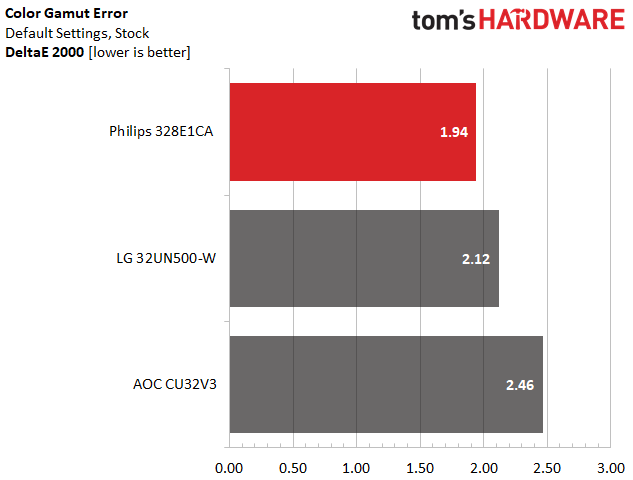
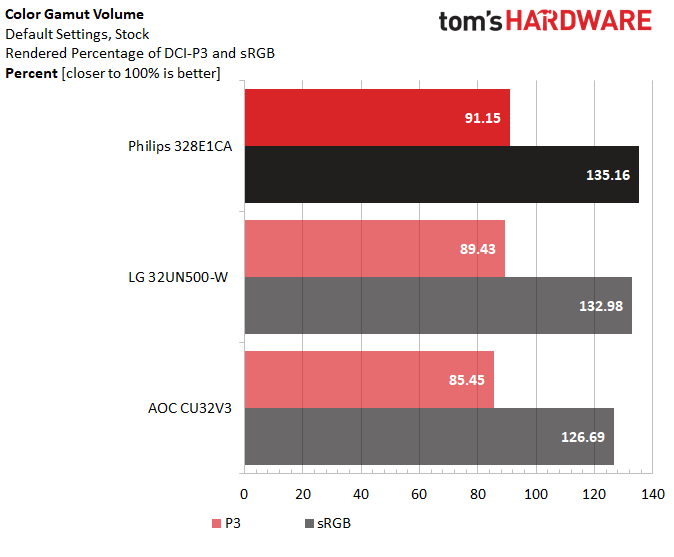
Without any calibration, the 328E1CA is a very colorful monitor. With 135.2% coverage of sRGB (more than the 122% on the spec sheet), Windows and SDR movies will look extra colorful. It's the most colorful monitor here, with 8.5% more sRGB coverage than the AOC. If you want sRGB to look accurate, you still have the option to enter sRGB mode, but we enjoyed the extra saturation the 328E1CA added at its default settings.
Despite being an sRGB-native screen, the 328E1CA also covers an impressive amount of DCI-P3 for any monitor, let alone a budget one.
Bottom Line




The Philips 328E1CA is a really good 4K monitor for the price. with a 32-inch panel, you’re getting a lot of display to work with, whether you’re editing documents or doing some casual gaming at 60 Hz. The 1500mm curve is subtler than others, yet effective.
The 328E1CA stands out from the competition with an extra wide color gamut. sRGB will look extra colorful out of the box, but there’s also an accurate sRGB mode for those who prefer the smaller color space. Without calibration though, gamma is too light, and other monitors will give you greater port options, such as USB.
But if you like an extra vibrant image with some quality-of-life features tossed in, the Philips 328E1CA is a good value.
-
waltc3 What's nice about this monitor is the resolution & price. What I don't care for:Reply
(As you can tell, I have strong opinions about 4k monitors...;))
1) Lack of at least HDR 10 compatibility. Makes a huge difference in games like Baldur's Gate 3, No Man's Sky, & Red Dead Redemption 2, just for starters. These games all look great on my 4k 32" HDR 10 monitor--such that I no longer run them in normal SDR mode. Game developers are getting the hang of HDR, now, and the results can be outstanding. Microsoft is introducing a new feature called "Auto HDR" which aims to automatically convert all SDR D3d11/12 games to HDR on the fly. In v2004 b21337.1000, this feature makes its debut--and it does a good job for a beginning effort. Doubtless HDR in Windows is going to be big--so no one should write it off just because it hasn't been much good before now--as I was tempted to do. It's getting much better, very fast!
2)No Display Port 1.4 compatibility. My 20-month-old AMD 50th Ann Ed 5700XT supports DP 1.4 and HDR, most monitors do today.
3) Curved screen. Moving the screen more than 4 feet from you as this review mentions, is not advisable, imo. My 32" 4K monitor is ~18" from my peepers (24" when I lean back) and as such it fills ~80% of my view field and is very comfortable for gaming. Moving a 32" monitor > 4 feet away, even a curved monitor, won't get close to filling 80% of your view field--sort of kills the whole curvature argument, imo. 32" is more than manageable from 18"+ away. And of course, when web browsing and running software other than games--well that curve warps everything that wants to display flat. I see nothing there except a sales gimmick--one of those things that sounds much better than it is. It reminds me of the old CRT days, when "flat screen" monitors became all the rage because the "fish-eye" look of the warped CRTs was gone. Why on earth bring it back?....;)
4) Watching Movies. I cannot in good conscience recommend movie watching on 32" 4k monitors like this, or like mine (a BenQ EW-3270U HDR). Because for less money you can buy a significantly larger 4K HDR TV that is tuned in every respect for movies and streaming presentations via a Roku/BR disk player, etc. Much as I love my present 32" monitor for gaming and browsing and work, I like my much cheaper 55" 4k HDR TV a whole heck of a lot better than the monitor for all things video. Looks great from 8'-10' back, as well. I'm a purist, I guess--TVs for 4k movies and 4k streaming (as well as BluRay 1080P), and my computer monitor for everything else. For just $100 more, the BenQ EW-3270U HDR RGB offers a good deal more monitor than this Phillips.
