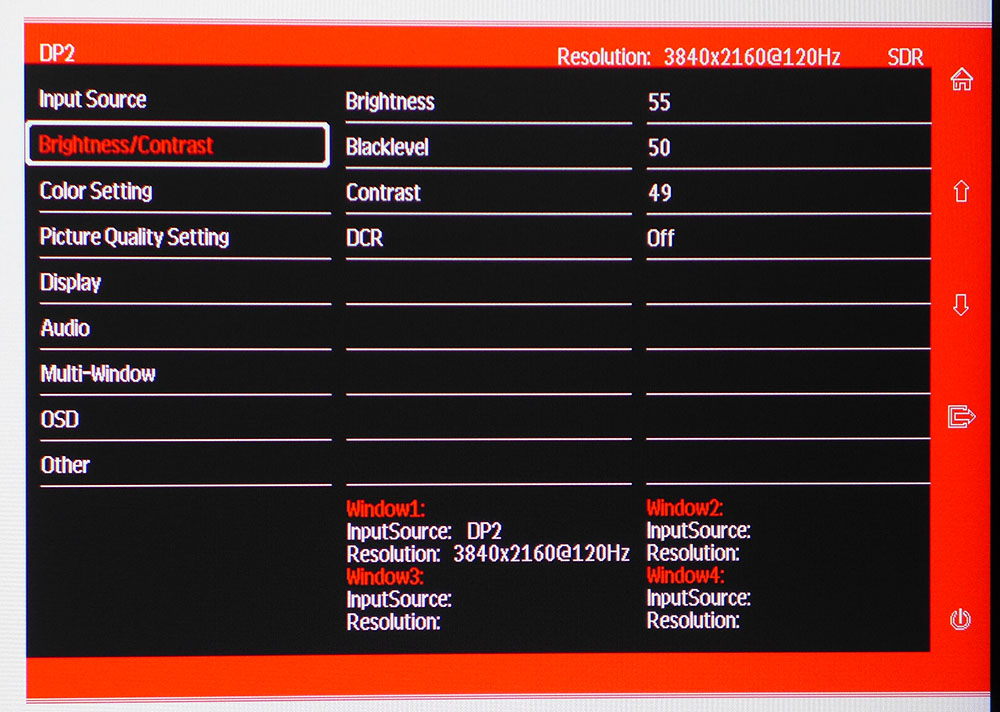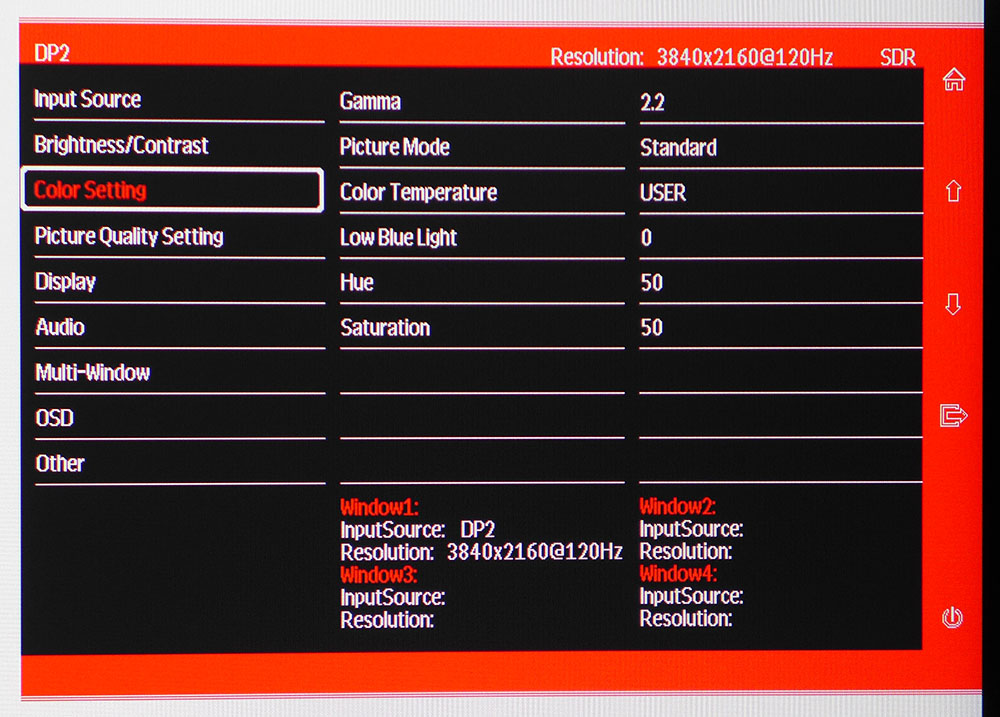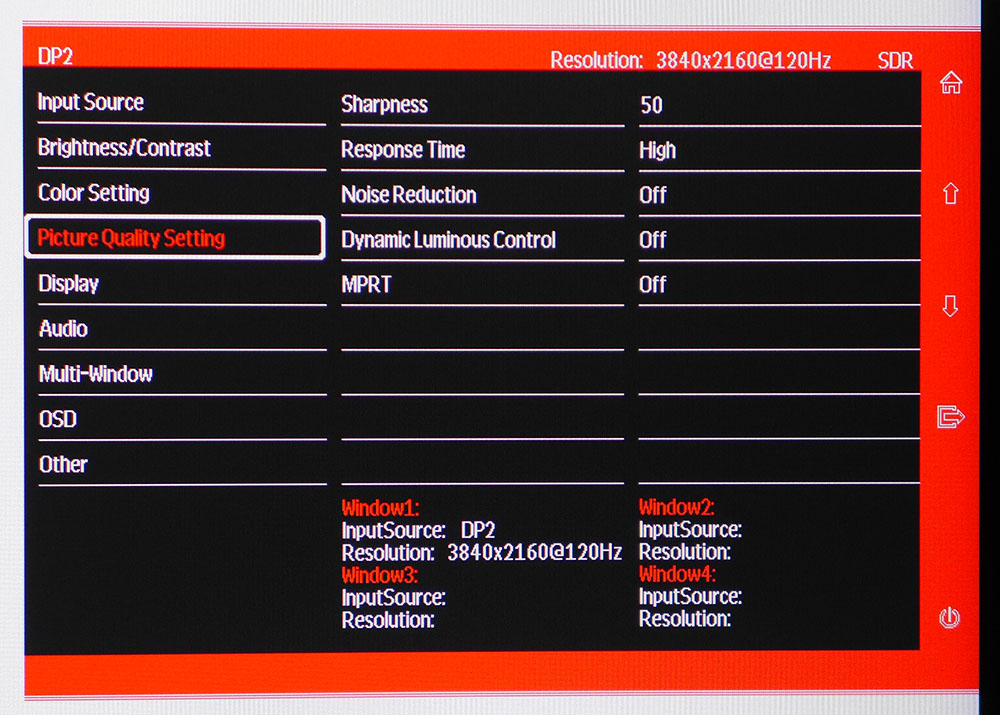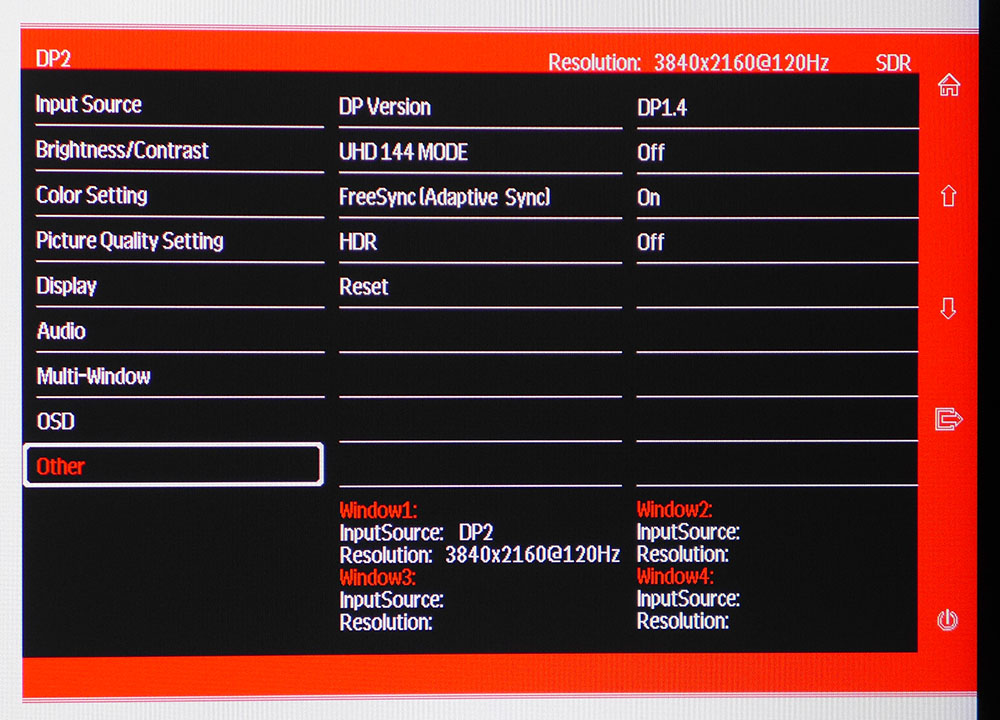Tom's Hardware Verdict
The Viotek GFI27QXA is a decent value among fast refresh 4K gaming monitors. But you'll have to pick between HDR and Adaptive-Sync. And if you want to hit 144 Hz, you'll have to sacrifice both. But the GFI27QXA is a great and colorful screen if you can accept the quirks.
Pros
- +
Accurate color
- +
Good IPS contrast
- +
Strong build quality
- +
100% DCI-P3 gamut coverage
Cons
- -
No HDR with Adaptive-Sync
- -
No HDR or Adaptive-Sync at 144 Hz
- -
No sRGB mode
Why you can trust Tom's Hardware
The creation of any gaming system involves a set of goals and a budget. It’s always best to make a list of “gotta haves” and “would be nice.” The latter list often includes the best 4K gaming monitor. But driving nearly 8.3 million pixels, especially while gaming, requires an expensive graphics card, (and the display itself can cross the four-figure mark). Then there’s the question of speed. You won’t find many UHD screens running faster than 60 Hz. Does UHD at 60 fps look better than 1440p at 120 fps?
If you’re looking to answer these questions for around $800, the Viotek GFI27QXA is on offer ($750 MSRP but selling for $680 as of writing). It’s a 27-inch 4K resolution IPS monitor that can hit a 144 Hz refresh rate with overclock and has Adaptive-Sync and HDR support. On paper, it checks quite a few of those “would be nice" boxes.
Viotek GFI27QXA Specifications
| Panel Type/ Backlight | IPS / W-LED, edge array |
| Screen Size & Aspect Ratio | 27 inches / 16:9 |
| Max Resolution & Refresh Rate | 3840 x 2160 @ 120 Hz, 144 Hz w/overclock; FreeSync 48-120 Hz, G-Sync Compatible |
| Native Color Depth / Gamut | 8-bit / DCI-P3, HDR10 |
| Response Time (GTG) | 5ms |
| Brightness | 350 nits |
| Contrast | 1,000:1 |
| Speakers | 2x |
| Video Inputs | 2x DisplayPort 1.4, 2x HDMI 2.0 |
| Audio | 3.5mm headphone output |
| USB 3.0 | None |
| Power Consumption | 25w, brightness @ 200 nits |
| Panel Dimensions (WxHxD w/base) | 24.4 x 16.9-20.7 x 9.1 inches (620 x 429-526 x 231mm) |
| Panel Thickness | 1.7 inches (44mm) |
| Bezel Width | Top/sides: 0.4 inch (10mm); Bottom: 0.8 (19mm) |
| Weight | 13.5 pounds (6.1kg) |
| Warranty | 3 years |
Based on specs, the GFI27QXA seems like a good value when compared to other 4K panels. It runs at 120 Hz natively and makes 144 Hz available through an overclock. It offers AMD FreeSync and proved to be compatible with Nvidia G-Sync in our tests, even though it's not Nvidia-certified (you can learn how in our How to Run G-Sync on a FreeSync monitor article).
The GFI27QXA also supports HDR10 signals; although, with 350 nits max brightness and no VESA certifications, we wouldn't expect this to be the best HDR monitor.
Assembly and Accessories





The GFI27QXA comes with quite a complement of fasteners. There are three bags of tiny screws for the stand, the 75mm VESA mount and the light-blocking hood. Yes, Viotek has included a very nice rigid hood that bolts into fittings on the side and top of the panel. It’s something we’ve seen only on a few very expensive professional displays.
You also get a Phillips-head screwdriver with a substantial rubberized handle, so you’ll want to keep it for your toolbox after the monitor’s assembled.
The power supply is a small external brick, and you get two DisplayPort cables.
Get Tom's Hardware's best news and in-depth reviews, straight to your inbox.
Product 360
With the hood in place, the GFI27QXA is a hefty package. The stand and base look slight in the photos, but they're quite solid with heavy metal parts and a firm mechanism for ergonomic adjustments. You get 3.8 inches of height, plus 15-degree swivel to the left and right and 5/15-degree tilt. You can also rotate into 90-degree portrait mode, something that has become uncommon of late. Build quality is good with heft to the entire package.
The flush front bezel is 10mm wide at the top and sides with a 19mm strip across the bottom, which carries the Viotek logo. The hood is 5 inches deep and lined with light-absorbing felt. When installed, it substantially improved image quality by reducing the effect of ambient light on the anti-glare layer. It also has hinges, so you can move it out of the way without undoing the six tiny screws that hold it in place.
In back is one of our favorite features, a small red handle at the top of the upright. It’s solid metal and super-handy for moving the GFI27QXA around. There's also a rectangular LED lighting feature with rounded corners. You can’t change the color, but the effect can either be steady or flickering.
The GFI27QXA doesn't have any USB ports ,but there are built-in speakers, which play at a polite volume level with a presentation centered in the upper frequencies.
Four control buttons grace the back-right side with a fifth larger key to toggle power. They click nicely and make on-screen display (OSD) control fairly intuitive. The input panel faces rearward which makes the jacks easy to access.
You get two DisplayPort 1.4 and two HDMI 2.0 (to learn which is better for gaming, see our DisplayPort vs. HDMI article). To use FreeSync or G-Sync Adaptive-Sync along with a fast refresh rate, you must connect at least one of the DisplayPort cables. One will get you up to 120Hz. Two DisplayPort cables will get you 144 Hz, but no Adaptive-Sync. The HDMI ports, meanwhile, are limited to 60 Hz at 4K resolution.
OSD Features
The OSD is a generic-looking affair with nine sub-menus that cover image control, input selection and the like. The sole gaming feature is a collection of aiming points, which are toggled by the second control key. You can have a crosshair or a dot in either red or green.
The luminance controls include a black level slider to adjust low-end gamma. This makes shadow detail easier to see, at the expense of overall dynamic range. We didn’t need to use it during our gaming tests.
DCR is a dynamic contrast feature that can make blacks deeper and highlights pop, but we saw a bit of clipped detail when using it. It’s best left off.
In Color Setting are five gamma and four Color Temp presets. The GFI27QXA doesn’t require calibration in its Standard picture mode, but you can tweak for a small gain in performance, as we did. A low blue light slider reduces brightness and color temperature for long reading sessions. You can also adjust hue and saturation for all six colors.
Picture Quality Setting houses the overdrive control with three options and another dynamic contrast option, called dynamic luminous control. It works for both SDR and HDR, but in our tests, it only raised the black level and reduced contrast.
MPRT stands for Motion Picture Response Time and is a backlight strobe meant to reduce motion blur. It works up to 120 Hz and requires you to turn off Adaptive-Sync.
The Other menu has toggles for 144 Hz, Adaptive -Sync and HDR. For gaming, you’ll want to turn HDR off and Adaptive-Sync on. This will limit you to 120 Hz, but at 4K resolution, that's no loss. Only the fastest systems can push 8.3 megapixels past 120 frames per second (fps).
When watching movies, we recommend turning Adaptive-Sync off and HDR on if you have 4K content with HDR10.
Viotek GFI27QXA Calibration Settings
The GFI27QXA is accurate out of the box and doesn’t require calibration in its Standard picture mode. We tweaked the RGB and contrast sliders for a small gain. HDR mode locks out all image controls but inherits the brightness setting from SDR. If you want more output for HDR content, max the brightness slider before switching over.
To squeak out that last 1%, try our calibration settings below:
| Picture Mode | Standard |
|---|---|
| Brightness 200 nits | 55 |
| Brightness 120 nits | 36 |
| Brightness 100 nits | 31 |
| Brightness 80 nits | 25 |
| Brightness 50 nits | 9 (minimum 32 nits) |
| Contrast | 49 |
| Gamma | 2.2 |
| Color Temp User | Red 50, Green 51, Blue 51 |
Gaming and Hands-on
We had a few choices to make when setting the GFI27QXA for different tasks. In Windows, SDR mode produced the best image, with good contrast and richly saturated color. But sRGB wasn't available for graphics work. For workday applications and watching video the GFI27QXA's wider DCI-P3 color gamut was apparent and looked great with most content.
To watch 4K video, we switched over to HDR mode. Video running at 60 Hz looked fine with smooth motion and almost no blur apparent. No changes to the settings were required. Adaptive-Sync isn’t necessary when the input signal has a constant refresh rate. HDR movies looked better than HDR games. That was likely due to different luminance curves encoded in the content.
We started our gameplay with Tomb Raider. Though an sRGB-encoded title, it tends to look great on extended color monitors. The large gamut of the GFI27QXA really enhanced our perception of contrast. We could almost be fooled into thinking this were a VA monitor. Blacks looked true and deep with lots of pop and dimension to the overall image. Dark and bright scenes alike looked stunning.
There were no video processing issues. We connected the GFI27QXA to one gaming PC running an AMD graphics card, for pairing with FreeSync, and another PC with an Nvidia graphics card, for unofficial G-Sync compatibility. We saw around 100 fps in-game with either screen tear-fighting tech. Motion blur wasn’t a factor, and control inputs were met with instant response. We doubt many gamers will fault the speed of this Viotek.
We first tried playing Call of Duty: WWII in HDR mode. Even though HDR mode made movies look better, it didn't enhance the game's appearance. Games in general looked a little flat in HDR mode. We immediately notice the improvement when switching Call of Duty back to SDR mode. Though the GFI27QXA follows the HDR luminance curve reasonably well, the resulting image didn't quite match the pop of its SDR counterpart.
HDR mode means no Adaptive-Sync. With Call of Duty running at 80-90 fps, the lack of FreeSync or G-Sync was apparent. You really need to keep the action above 120 fps to go without Adaptive-Sync.
We also tried the 144 Hz overclock by connecting a second DisplayPort cable. Again, without Adaptive-Sync, the action just wasn’t smooth enough. Our GeForce GTX 1080 Ti and Radeon RX 5700 XT video cards couldn’t push frame rates high enough to prevent tearing and stutter. If you have more graphics horsepower available, 144 Hz might make sense, but we prefer sticking with Adaptive-Sync no matter the frame rate.
In summary: 144 Hz means two DisplayPort cables, no HDR and no Adaptive-Sync. 120 Hz requires one DisplayPort cable, and you can use either HDR OR Adaptive-Sync. The best setup for gaming proved to be 120 Hz with Adaptive-Sync.

Christian Eberle is a Contributing Editor for Tom's Hardware US. He's a veteran reviewer of A/V equipment, specializing in monitors. Christian began his obsession with tech when he built his first PC in 1991, a 286 running DOS 3.0 at a blazing 12MHz. In 2006, he undertook training from the Imaging Science Foundation in video calibration and testing and thus started a passion for precise imaging that persists to this day. He is also a professional musician with a degree from the New England Conservatory as a classical bassoonist which he used to good effect as a performer with the West Point Army Band from 1987 to 2013. He enjoys watching movies and listening to high-end audio in his custom-built home theater and can be seen riding trails near his home on a race-ready ICE VTX recumbent trike. Christian enjoys the endless summer in Florida where he lives with his wife and Chihuahua and plays with orchestras around the state.