Tom's Hardware Verdict
The Alienware AW5520QF features unmatched contrast and color. But it’s missing things that should be included for the price. It’s clearly better than gaming on a TV, but you’ll have to pay more than double that of a similar-sized OLED TV.
Pros
- +
Unmatched contrast, color and image quality
- +
Phenomenal game performance
Cons
- -
No sRGB color option
- -
No FreeSync 2 HDR
- -
Audio could be better
- -
Expensive
- -
Not very bright
Why you can trust Tom's Hardware
Many have ditched computer monitors in favor of large-screen TVs when it comes to gaming. With today’s immersive titles, there’s no screen that’s too big. Gaming on a TV has a few drawbacks, though. Nearly all of them top out at a 60Hz refresh rate and don’t have G-Sync or FreeSync for fighting screen tears, and input lag is often too high to compete with the best gaming monitors.
The 55-inch Alienware AW5520QF answers the call with a large display, FreeSync and one more huge thing: an OLED panel. Nowhere else can you find an OLED monitor with gaming-ready specs, like the AW5520QF’s 120Hz refresh rate, FreeSync and RGB. Best of all, it has panel response fast enough to completely eradicate motion blur, and input lag is low too. But with a few things missing, you may reconsider before spending a mind-blowing $4,000--or even the sale price at the time of publication of $2,850--for this display over cheaper screens. But ultimately, this isn't only one of the best 4K gaming monitors, it's one of the best computer monitors overall.

Alienware AW5520QF Specs
| Panel Type & Backlight | OLED |
| Screen Size / Aspect Ratio | 55 inches / 16:9 |
| Max Resolution & Refresh Rate | 3840 x 2160 @ 120Hz; FreeSync: 40-120Hz |
| Native Color Depth & Gamut | 10-bit / DCI-P3; HDR10 |
| Response Time (GTG) | 0.5ms |
| Brightness | SDR: 130 nits; HDR: 400 nits |
| Contrast | 130,000:1 |
| Speakers | 2x 14 watts |
| Video Inputs | 1x DisplayPort 1.4; 3x HDMI 2.0 |
| Audio | 3.5mm headphone output; S/PDIF optical output |
| USB 3.0 | 1x up, 4x down |
| Power Consumption | 102W, brightness @ 126 nits |
| Panel Dimensions (WxHxD w/base) | 48.3 x 30.3 x 10.4 inches (1,227 x 770 x 264mm) |
| Panel Thickness | Upper half: 0.15 inch (4mm); Lower half: 3.2 inches (81mm) |
| Bezel Width | Top/sides: 0.3 inch (8mm); Bottom: 1.1 inch (28mm) |
| Weight | 57.5 pounds (26.1kg) |
| Warranty | 3 years |
Until LG managed to bring OLED panels to the mass market, the technology was something found only in lab prototypes. Note, OLED stands for organic light emitting diode, with the emphasis on light-emitting. As a self-emissive technology, OLED has the ability to address the brightness of each individual pixel from its peak output to complete black. LG uses the catchphrase “infinite black” to describe it, and the term is accurate. OLED manages better blacks than the best plasmas (plasma is dead, long live plasma) for a contrast effect that is well beyond anything LCD can deliver. And that goes for zone-dimming panels too. Even the Asus ProArt PA32UCX mini-LED monitor with its 1,152-zone backlight can’t match the black levels seen in a rank and file OLED monitor. While the AW5520QF’s peak brightness (130 nits for standard content, 400 nits for HDR) is nowhere near that of a premium LCD display, its black levels will quickly make you forget that. The image quality here is beyond stunning.
At $4,000, it’s strictly a premium product, but it has capabilities shared by no other computer monitor or TV.
Unpacking and Accessories
The AW5520QF is packaged like a TV and should be unboxed with an assistant. The panel’s upper half of is incredibly thin and difficult to handle with one pair of hands. Bundled accessories are minimal--just a two-piece stand and a large wall-mount bracket adapter. You get IEC power, HDMI, DisplayPort and USB 3.0 cables, plus a remote featuring 16 buttons.
Product 360




The AW5520QF cuts a striking pose from the front with nothing but screen showing. The bezels are just 8mm, which in a 55-inch panel means it’s invisible from a normal viewing distance. The bottom strip is less than 1 inch wide and jet black, so it blends into the panel seamlessly. The anti-glare layer is fairly shiny and picks up reflections from computer lighting or other specular sources. You’ll want to use this monitor in a dark room because it isn’t very bright.
There are a group of control buttons on the bottom-right of the panel that pull up a small series of icons that control specific functions or open the full on-screen display (OSD) or you can use the included remote. You’ll want to use the remote often considering the distance you’ll need to place between yourself and the monitor in order to take in its massive screen.
Get Tom's Hardware's best news and in-depth reviews, straight to your inbox.
On the left side are two USB ports, a 3.5mm headphone jack and an HDMI input. The back of the monitor has a large snap-on panel that hides the inputs and wiring (see the last photo in the album above). Everything exits neatly behind the large base.
Speaking of assembly, the AW5520QF comes with two heavy-cast pieces, one for the tabletop base and another to interface with a wall mount. All the necessary hardware is included, and it only took us a few minutes to put it together.
Once you’re up and running, you can enjoy a nice RGB lighting effect. A large strip crosses the back of the component bulge with an Alienware logo backlit in the same color. There are different effects available in the OSD.
Inputs include three total HDMI 2.0 ports and a single DisplayPort 1.4. Audio can come from two built-in 14-watt speakers or out through a 3.5mm or S/PDIF optical jack.
OSD Features
The OSD looks like that every Dell or Alienware monitor we’ve seen before and offers a reasonably complete set of gaming features and picture controls. There are a few omissions that surprised us, though.
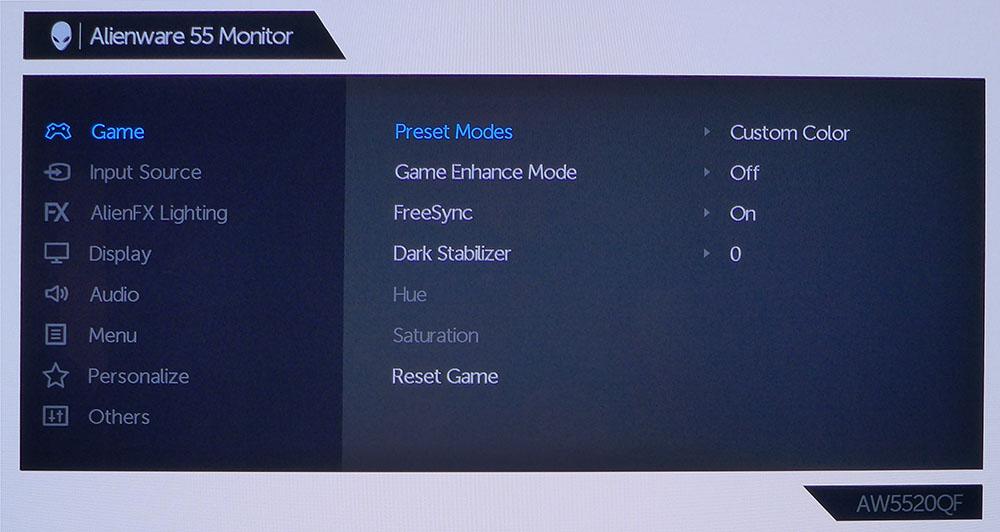
Game Enhance Mode offers a set of aiming points, a frame counter, countdown timers and alignment marks for multi-monitor setups (imagine a three-screen array of AW5520QFs. That’d cost you a cool $12,000!). You can toggle FreeSync on or off here, and we confirmed that when it’s on, PCs using an Nvidia graphics card will view the monitor as G-Sync compatible even though it’s not officially certified as so (here’s how to run G-Sync on a FreeSync monitor). G-Sync also worked with HDR content. The Dark Stabilizer option is meant to make shadow detail easier to see, but when we tried it, it elevated mid-tones instead and didn’t improve image quality.
There are eight preset picture modes for different game types or desired color temps. You also get three fully adjustable Game modes, along with a Custom Color mode. None of them offer gamma presets or color gamut options. The AW5520QF runs in its full native DCI-P3 gamut all the time. This is great for HDR content, but color purists will find it over-saturated for games mastered in the sRGB space. The lack of gamma options isn’t a huge deal, but our testing showed the gamma curve is a tad light. A couple of darker options would be nice, given the monitor’s enormous dynamic range.
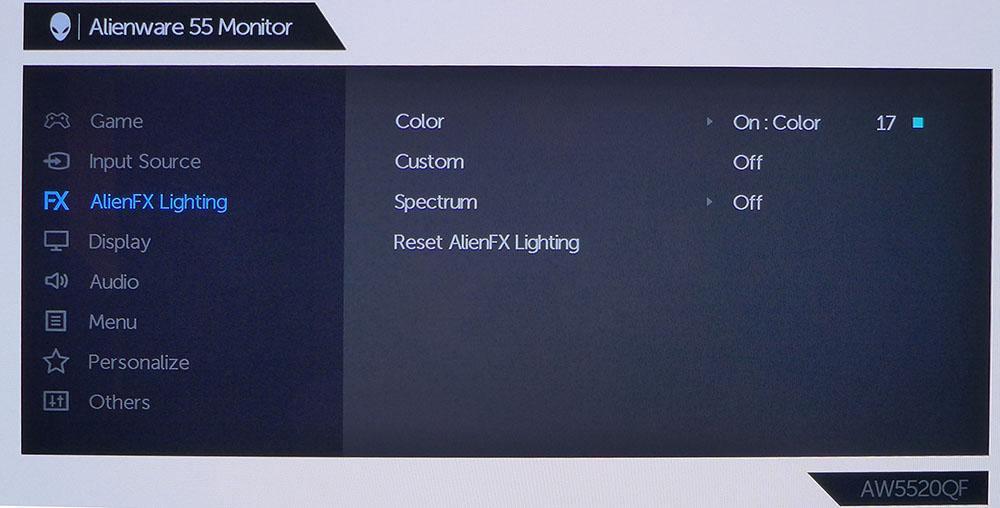
The AlienFX lighting menu lets you change the RGB lights on the strip and Alien logo around back. You can control the color and brightness depending on your preference and room environment. It looks cool from the back, and around the front you can see a slight glow on the desktop.
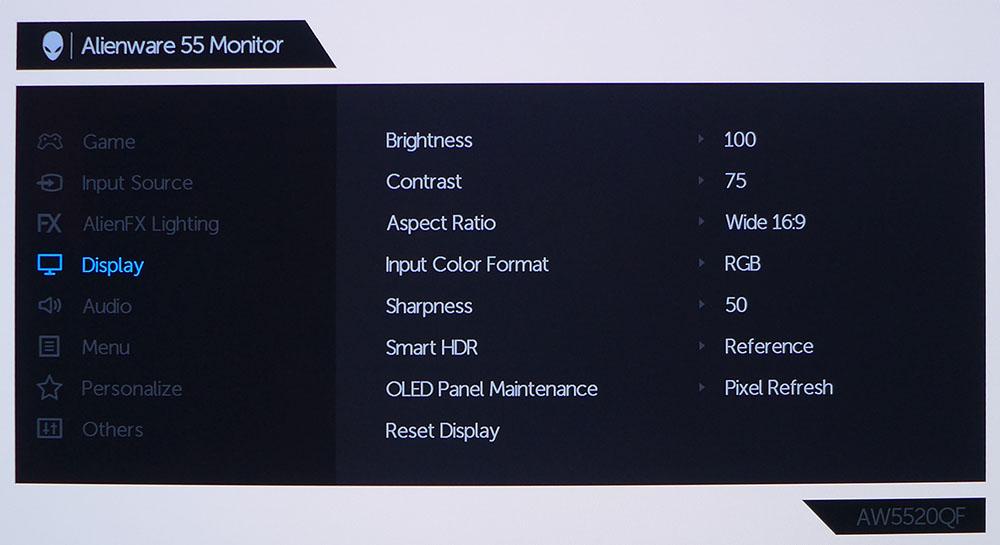
Custom Color mode offers white point gain and bias sliders, along with hue and saturation controls for all six colors. In the Display menu, you can set the brightness and contrast. Even though there is no backlight, the Brightness sub-menu sets the output level, while Contrast sets the highlight clipping point.
For HDR signals, there are four modes in the Smart HDR sub-menu. The most accurate one is Reference, and there’s also Movie, Game and Desktop.
Setup and Calibration
The AW5520QF has four user-adjustable color modes: Game 1, 2 and 3 and Custom Color. For our testing, we used Custom Color mode. Selecting that mode takes you right to the gain, bias, saturation and hue sliders. We tweaked grayscale tracking to a high standard and used the color saturation sliders to set color luminance to neutral. There are no gamma presets available, but the default SDR luminance curve is close to 2.2. Also absent are color gamut options; DCI-P3 is the one and only available choice. We measured every mode in hopes of finding an sRGB setting but were unsuccessful.
The AW5520QF doesn’t need calibration if you choose the Standard preset, but our adjustments below produced visible improvements. Here are the settings we used. Note that these are for SDR only. HDR has four preset modes but no calibration controls.
Recommended Settings (SDR)
| Picture Mode | Custom Color |
| Brightness | 100 |
| Contrast | 75 |
| Color Temp | Gain – Red 100, Green 94, Blue 83; Bias – Red 50, Green 50, Blue 50 |
| Saturation | Red 53, Green 53, Blue 53, Cyan 56, Magenta 53, Yellow 59 |
| Hue | All at 50, no change from default. |
Gaming & Hands-on
We’ll start with a conclusive statement: the AW5520QF delivers the best image and best gaming experience of any monitor we’ve ever reviewed. This is based on two things that OLED does better than LCD: contrast and motion processing. The games’ universe is so much more real than anything an LCD monitor can muster. And with completely blur-free motion available, it truly feels as though you’re in the game, not just looking through a window.
OLEDs are well-known for their incredibly deep blacks. You’ll see in our tests that the panel’s black levels are so low (lower is better) that they can’t be measured. That means contrast is not just a little better than the best LCD display; it’s an order of magnitude better. Place the AW5520QF next to any LCD monitor, and you’ll see the difference immediately.
Second, motion processing is an entirely different thing in the OLED world. Where LCDs sample each frame and hold it on the screen until the next frame is drawn, OLEDs flash the image thousands of times per second. That’s like the effect of an LCD’s backlight strobe (also known as blur reduction, ultra-low motion blur/ULMB etc.) but much faster. The result is no blur whatsoever. There are smooth LCDs for sure, but they won’t compare to an OLED.
We could see the impact of the AW5520QF’s high contrast even when viewing the Windows desktop. Our background is a beach scene with a blue sky and the ocean stretching out to the horizon. Its depth and clarity were mesmerizing on the OLED monitor. App windows rendered with extreme sharpness. We could clearly read black text on a white background from across the room. The screen uses a grid polarizer to prevent light spread between pixels like an LCD does, but it’s much thinner and has less impact on resolution. Pixelation? Invisible. Though pixel density is just 80 pixels per inch (ppi), you’d swear it was 180ppi because the pixel gaps are much smaller than those of an LCD panel.
We started playing Tomb Raider and immediately noticed the healthy dose of extra color afforded by the DCI-P3 gamut. Although the game is designed for an sRGB screen, it didn’t look overblown or cartoonish. Flesh tones and other natural colors, like that of grass and sky, were a bit too rich but not to where one would complain. The picture was inaccurate, but we didn’t mind because we couldn’t stop looking at the incredible blacks. Shadow detail was strong, yet dark areas came across with a lot more impact. Highlights looked bright, despite the AW5520QF’s low peak output in SDR mode.
For HDR, we turned to Call of Duty: WWII. Its menu has an ingenious set of luminance adjustments where you can set the white and black thresholds using on-screen test patterns. Once dialed in, the image was just gorgeous. It’s hard to imagine getting any closer to playing an interactive movie. The game’s characters look like the actors who voice them. There was no mistaking which soldier was played by Josh Duhamel.
Both titles played as though the screen were an extension of the hand. Input lag is low, and while more highly-skilled gamers might notice a difference in latency between this and good 240Hz monitors, the AW5520QF will feel comparably swift to the typical gamer.
The AW5520QF has FreeSync, not FreeSync 2 HDR. That means if you have a PC running an AMD graphics card, it won’t play HDR games to the fullest effect impossible, including with optimized tone mapping, as it would with FreeSync 2.
Nvidia users will have a similar experience. Although the monitor is not certified as G-Sync Compatible, our testing shows you can, in fact, run G-Sync on the Alienware (check out our instructions for running G-Sync on a FreeSync monitor). HDR and extended color work fine, but you won’t get that last nth degree of quality that’s possible with a G-Sync Ultimate monitor. Are these deal-breakers? When you consider the incredible contrast available here, we say no.
Since the AW5520QF will likely be used for movie-watching in addition to gaming, we did a little of our own. The demo material from the Spears & Munsil Ultra HD Benchmark was stunning, especially in the scenes with brightly colored objects filmed against black backdrops. The screen completely disappeared into our dark room, leaving only the object floating in front of us. Films like Harry Potter and the Deathly Hallows provided a cinematic experience beyond what one could see in the best movie theater. The only bummer is there is no support for Dolby Vision (Asus’ ProArt PA32UCX and PQ22UC are the only PC monitors with Dolby Vision at the time of writing). The Alienware will only display HDR10 material, which looks less detailed compared to Dolby Vision. It’s important to set your output source to 400 nits to properly tone-map highlights to the correct level (our OPPO UDP-203 Blu-ray player has this setting).
It’s hard to assign a value to how much better an OLED looks than an LCD. There’s no way to state a percentage or even to easily compare contrast numbers, since the AW5520QF’s blacks are immeasurable. Suffice it to say that once you see one of these things in action, you won’t care how much it costs.
MORE: Best Gaming Monitors
MORE: How We Test Monitors
MORE: All Monitor Content

Christian Eberle is a Contributing Editor for Tom's Hardware US. He's a veteran reviewer of A/V equipment, specializing in monitors. Christian began his obsession with tech when he built his first PC in 1991, a 286 running DOS 3.0 at a blazing 12MHz. In 2006, he undertook training from the Imaging Science Foundation in video calibration and testing and thus started a passion for precise imaging that persists to this day. He is also a professional musician with a degree from the New England Conservatory as a classical bassoonist which he used to good effect as a performer with the West Point Army Band from 1987 to 2013. He enjoys watching movies and listening to high-end audio in his custom-built home theater and can be seen riding trails near his home on a race-ready ICE VTX recumbent trike. Christian enjoys the endless summer in Florida where he lives with his wife and Chihuahua and plays with orchestras around the state.
-
nitrium Is this a "monitor"? It's more like 55" TV that has Freesync. "Monitor" is the wrong word imo - "Gaming TV" is more accurate. Also OLED has terrible burn-in, so it can't be used as a regular monitor for extended periods without damaging it with ghosting. I guess if you use it solely for gaming and TV? Oh right, it's a "gaming TV".Reply -
AlistairAB As I read this, I am using my gsync compatible LG OLED TV that I bought for $1360 USD from Bestbuy. Same 120hz at 1440p, and supposedly at 4k coming next year. So the Alienware is completely pointless at its price point.Reply -
mac_angel yea, pretty much as others say, I'd be curious to see how this measures up with LG OLED, as well as the Samsung 8000 Series and up. Samsung was first with VRR (Freesync). Pay that kind of premium over these other TVs does not seem worth it by far, but I also haven't found any proper reviews directed at gaming, or specifically PC gaming. After the past few weeks of researching, I am hoping to pick up three Samsung 55" RU8000 TVs for my computer.Reply
FYI to anyone reading. If you have a good smart phone, there are pretty decent TV calibration apps you can get for your smart phone that use the camera. As good as professional equipment? No. Better than doing it by sight? Big Yes. Especially for the money. -
tharkis842 Use my C8 for gaming/pc all the time, no burn in issues. But no-one wants to hear that. This "monitor" really makes no sense though.Reply -
jacoro1 Reply
The potential for burn in on these sets has been exaggerated. I and many others have been using OLED as a primary PC monitor for extended periods for years without any burn in issues. I even disabled the static brightness limiter in the service menu on my C9, which is meant to help prevent image retention but can be irritating for PC use. Image retention on these sets is generally rare and temporary, with a few exceptions. The LG sets have automatic maintenance routines that run on a schedule to level out wear, and I suspect this Alienware display does as well. Just do common sense things like not running it in torch mode 24/7 on a static image, and maybe have a screen saver turn on after a period of inactivity.nitrium said:Is this a "monitor"? It's more like 55" TV that has Freesync. "Monitor" is the wrong word imo - "Gaming TV" is more accurate. Also OLED has terrible burn-in, so it can't be used as a regular monitor for extended periods without damaging it with ghosting. I guess if you use it solely for gaming and TV? Oh right, it's a "gaming TV".
The price on this Alienware is a bit much though. The C9 has gsync support now and can use it in HDR with double the brightness for $1400