Tom's Hardware Verdict
The BenQ Zowie XL2411P lacks FreeSync or G-Sync but delivers solid performance with blur reduction up to its 144Hz refresh rate. A few tweaks make color very accurate, and its image looks well-saturated with smooth motion resolution. It’s a decent value.
Pros
- +
Accurate color after calibration
- +
Build quality
- +
Blur reduction up to 144Hz
Cons
- -
Inaccurate gamma
- -
No Adaptive-Sync
Why you can trust Tom's Hardware
We first saw computer displays labeled “gaming monitors” when manufacturers achieved a reliable 144Hz refresh rate. Higher speeds reduce motion blur and allow the latest graphics cards to flex their full potential without the 60Hz limitations of typical PC monitors. Today, there's good value available at the 144Hz spec, including the BenQ Zowie XL2411P. Aimed at eSports enthusiasts, it offers solid gaming performance and premium build quality along with excellent value.
Value is the main attraction here with XL2411P selling for $200 at this writing. For that, you get BenQ’s high standard of build quality and solid game performance.

BenQ Zowie XL2411P Specifications
| Panel Type & Backlight | TN / W-LED, edge array |
| Screen Size & Aspect Ratio | 24 inches / 16:9 |
| Max Resolution & Refresh | 1920 x 1080 @ 144Hz |
| Native Color Depth & Gamut | 8-bit (6-bit+FRC) / sRGB |
| Response Time (GTG) | 1ms |
| Brightness | 350 nits |
| Contrast | 1,000:1 |
| Speakers | None |
| Video Inputs | 1x DisplayPort 1.2, 1x HDMI 2.0, 1x DVI |
| Audio | 3.5mm headphone output |
| USB 3.0 | None |
| Power Consumption | 16.5w, brightness @ 200 nits |
| Panel Dimensions WxHxD w/base | 22.5 x 17-22 x 9 inches (572 x 432-559 x 229mm) |
| Panel Thickness | 2.5 inches (64mm) |
| Bezel Width | 0.7 inch (17mm) |
| 0.7 inch (17mm) | 12.8 pounds (5.8kg) |
| Warranty | 3 years |
BenQ's Zowie eSports line comprises console and PC-oriented models in 24, 25 and 27-inch sizes. All are either FHD or QHD resolution with refresh rates that cover the gamut from 60-240Hz. The XL displays are designed for PC use (with RL monitors for consoles). The entire line is priced to compete.
The XL2411P has a flicker-free backlight with a 350-nit peak brightness. Color is sRGB with plenty of gaming modes to tailor the play experience. We were a little surprised to find no support for AMD FreeSync or Nvidia G-Sync for fighting screen tears at fast refresh rates.
Unpacking and Accessories
Our sample arrived without the factory packing, so we can’t comment on its security when shipped to a consumer. In terms of assembly, the base and upright bolted together and snap onto the panel. To extend the upright, we pressed a small button to release the lock. Bundled cables include DisplayPort and IEC power.
Product 360



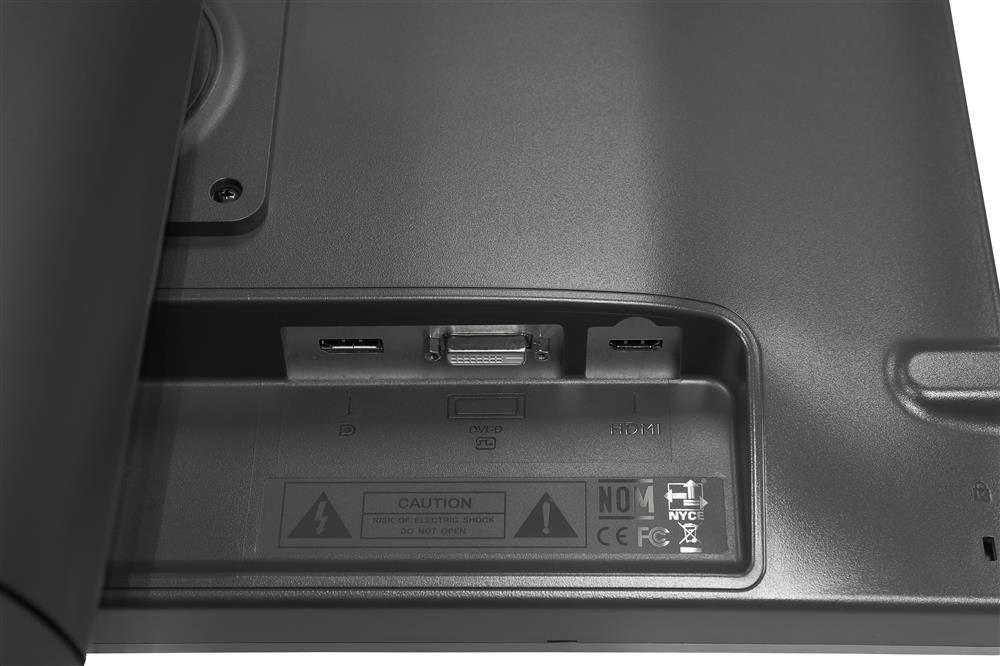
BenQ has never been one for look-at-me styling, and the XL2411P follows that theme. It could easily be mistaken for an enterprise monitor and is certainly qualified for that purpose. One unique element is the small tab on the bottom right that leads the user to the control buttons underneath. A small LED shines orange in standby mode and green when the power’s on.
The bezel is chunky by modern standards, 17mm wide all around. The anti-glare layer is set inside the frame and competently rejects ambient light, rendering a well-saturated image free of grain or artifacts.
Get Tom's Hardware's best news and in-depth reviews, straight to your inbox.
The square base has a molded-in tray, which might be useful for housing stray paperclips or, perhaps, a mobile device. Sadly, there are no USB ports with which to charge said device. There is a headphone jack on the left side though, which is something we’d like to see on all monitors. There are no built-in speakers, but you do get volume control in the on-screen display (OSD).
The stand is a quality affair with a thick upright that telescopes through a 5-inch height adjustment range. You also get 45-degree swivel and 20-degree back tilt with a 90-degree portrait mode. The back features a prominent cooling vent across the top with the Zowie logo displayed on the left. Inputs are next to the upright, facing down, and include one each of DisplayPort 1.2, HDMI 2.0 and DVI.
OSD Features
The XL2411P’s OSD will be familiar to BenQ users with its three-box layout and organized sub-menus. Navigation is by button with five control keys labeled by on-screen icons.
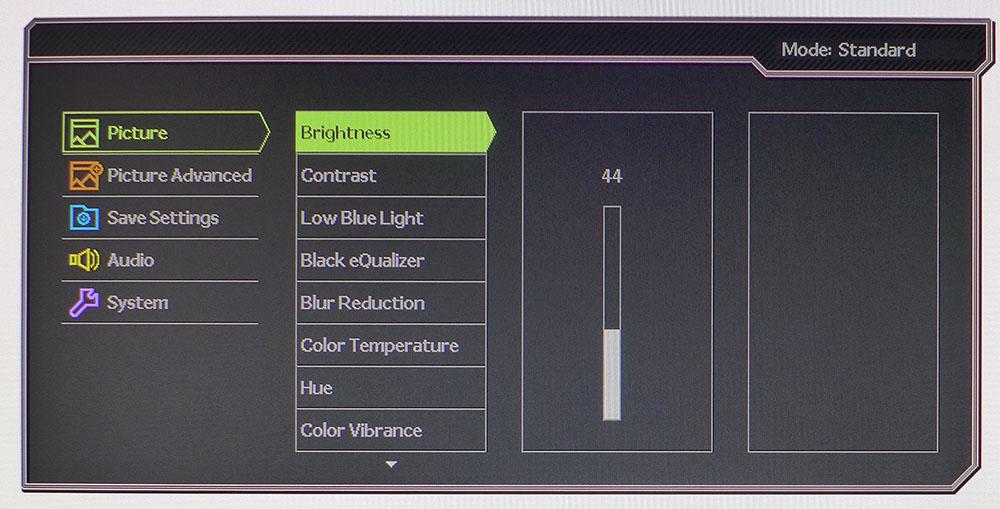
The Picture menu has everything needed for calibration except the picture modes, (we’ll get to those in a moment). A Black eQualizer, as BenQ spells it, adjusts shadow detail for greater visibility in dark areas. The XL2411P includes a low blue light setting, which can reduce fatigue when reading black text on white backgrounds during long work sessions. Blur Reduction engages a backlight strobe, which completely eliminates motion blur but reduces brightness by around 50%.
You can adjust color temp with four presets in all picture modes except sRGB. The fourth mode has RGB sliders for a custom white point. In either FPS1 or Standard, grayscale tracking is very good out of the box, but color needs a little attention. If you want to tweak gamma, there are five presets available. We found some curious behavior there (we’ll tell you more on page 3).
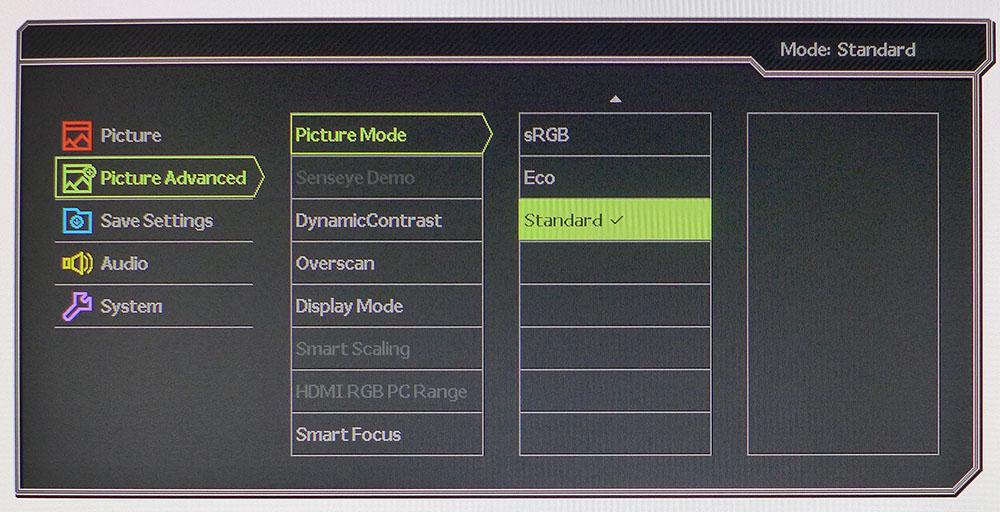
There are 11 picture modes total, and many of them are targeted for specific game types. Eco dials down the backlight to save power, although the XL2411P manages to draw a mere 16.5 watts with max brightness at 200 nits. Some of the modes alter secondary colors and change the gamma for a look we weren’t fond of. Standard or FPS1 are the best bet for a good image suitable for all games and tasks. Once you’re done tweaking, you can save settings to one of three memories. This is a feature that every monitor should include. You can also program three of the control keys to provide direct access to a variety of monitor functions like picture mode or Black eQualizer.
Setup and Calibration
The XL2411P measures well in either its default FPS1 or Standard modes. Gamma tracking provides blacker shadows and brighter highlights at the expense of some detail clipping. We were unable to completely fix this issue, but after a few tweaks of the RGB sliders, we achieved excellent grayscale and color accuracy. Though some fine details were hard to see in certain images, the picture retained good color saturation and a natural look. See our gameplay comments below for more about this.
Here are the settings we used during testing:
| Picture Mode | Standard |
| Brightness 200 nits | 44 |
| Brightness 120 nits | 19 |
| Brightness 100 nits | 13 |
| Brightness 80 nits | 7 |
| Gamma | Preset 1 |
| Color Temp User | Gain – Red 98, Green 100, Blue 100 |
Gaming and Hands-on
The XL2411P is the first gaming monitor we’ve reviewed in a long time that doesn’t support G-Sync or FreeSync, and we wondered if it would be missed. The short answer is not as much as you’d think.
In the past, we’ve observed that high frame rates cancel out almost all frame tearing, and a graphics card's VSync feature, which syncs a game's frame rate and the monitor's refresh rate for fighting stuttering and screen tearing, takes care of the rest. A 1080p display like this one can easily run at its maximum 144Hz refresh with many mid-priced graphics cards.
Our GTX 1080 Ti pegged the frame counter in all the games we played. With VSync engaged, we never saw a frame tear, no matter how hard we tried to produce one. No matter how much we flicked our gaming mouse during parts of Tomb Raider that featured buildings and vertical poles, there was no tearing. And don't be concerned about additional input lag; we noticed no difference whether VSync was on or off.
That is not to say the experience was flawless. Neither setting of the AMA (overdrive) could eliminate all the motion blur, so we tried the monitor's blur reduction feature. It works by strobing the backlight between frames. To compensate for the lower brightness, we maxed the backlight, which is about 180 nits. This was enough light to play in a well-lit room, but the monitor looked much better when playing in the dark.
Interestingly, contrast and color saturation were slightly improved when blur reduction was on. This was true for static images too. We're inclined to leave it on all the time, even when working with productivity apps. And it’s a rare monitor that can run its backlight strobe at 144Hz.
During dark scenes in Call of Duty: WWII, we noticed a bit of crushed detail in the blackest shadow areas. It didn’t cause an issue with gameplay, and we didn’t feel inclined to use the Black eQualizer function. If you plan to play a lot of dark content though, you might want to tweak it up a notch or two just to help resolve the finest details.
Our overall gaming experience with the XL2411P was a positive one, but we’d rather see FreeSync support than be forced to resort to a blur reduction feature for smooth motion. The reduction in brightness may be an issue for some users, as it's limited to 180 nits peak. But turning it on created a tad more color saturation, making the monitor look a little better.
MORE: Best Gaming Monitors
MORE: How We Test Monitors
MORE: All Monitor Content

Christian Eberle is a Contributing Editor for Tom's Hardware US. He's a veteran reviewer of A/V equipment, specializing in monitors. Christian began his obsession with tech when he built his first PC in 1991, a 286 running DOS 3.0 at a blazing 12MHz. In 2006, he undertook training from the Imaging Science Foundation in video calibration and testing and thus started a passion for precise imaging that persists to this day. He is also a professional musician with a degree from the New England Conservatory as a classical bassoonist which he used to good effect as a performer with the West Point Army Band from 1987 to 2013. He enjoys watching movies and listening to high-end audio in his custom-built home theater and can be seen riding trails near his home on a race-ready ICE VTX recumbent trike. Christian enjoys the endless summer in Florida where he lives with his wife and Chihuahua and plays with orchestras around the state.