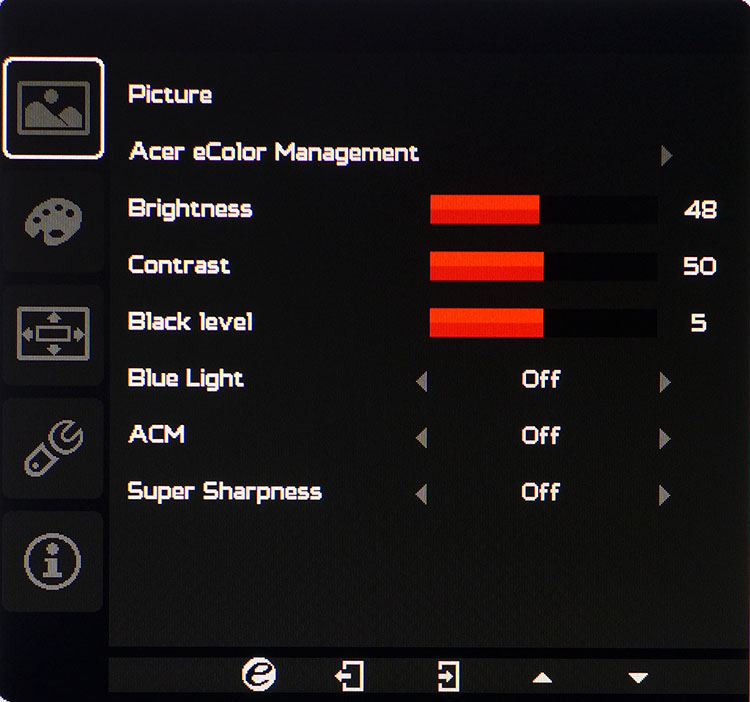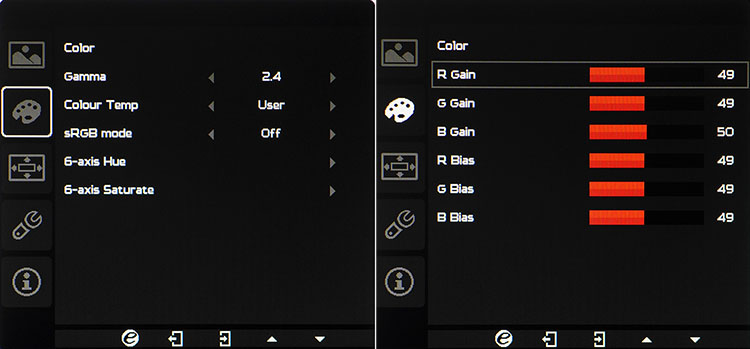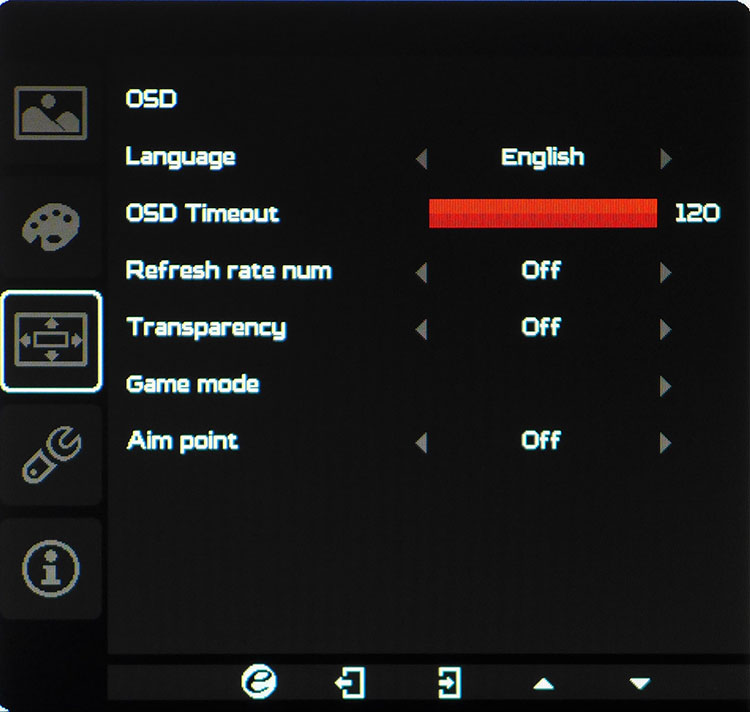Tom's Hardware Verdict
At this price, there is nothing we know of that can beat the Acer XFA240 in color accuracy, gaming performance and features. Though its pixel density is lower than we’d like, that flaw’s easy to ignore when rocking our favorite first-person games at 144 fps.
Pros
- +
Out-of-box color accuracy
- +
Smooth tear-free gameplay
- +
FreeSync & G-Sync Compatible
- +
Good build quality
Cons
- -
Low pixel density
- -
Gamma slightly off the mark
Why you can trust Tom's Hardware
Fast gaming monitors usually reside in the premium price category, but we have seen a few exceptions to that rule (like the ViewSonic Elite XG240R, around $230 at the time of writing). Now Acer is offering much the same monitor for a few bucks less, $180 at this writing to be exact. For that sum, you get the new XFA240 with a TN panel, FHD resolution, a 144 Hz refresh rate, FreeSync and G-Sync Compatibility. Gamers seeking a high-speed, low-cost monitor will want to give this one a good look.
Acer XFA240 bmjdpr Specs
| Panel Type and Backlight | TN / W-LED, edge array |
| Screen Size, Aspect Ratio | 24 inches / 16:9 |
| Max Resolution & Refresh Rate | 1920x1080 @ 144Hz, FreeSync: 48-144Hz, G-Sync Compatible |
| Native Color Depth & Gamut | 8-bit / sRGB |
| Response Time (GTG) | 1ms |
| Brightness | 350 nits |
| Contrast | 1,000:1 |
| Speakers | 2x 2w |
| Video Inputs | 1x DisplayPort 1.2, 1x HDMI 1.4, 1x DVI |
| Audio | 1x 3.5mm audio input1x 3.5mm headphone output |
| USB | ✗ |
| Power Consumption | 24w, brightness @ 200 nits |
| Panel Dimensions(WxHxD with base) | 22.3 x 15.4-21.3 x 9.5 inches / 566 x 391-541 x 241mm |
| Panel Thickness | 2.4 inches / 60mm |
| Bezel Width | 0.6 inch / 14mm |
| Weight | 8.4 pounds / 3.8kg |
| Warranty | Three years |
The XFA240 offers speed and responsiveness above all other considerations. Like many other fast gaming monitors, it sticks with 1920 x 1080 resolution, which is on the low side of the pixel density (92 pixels per inch) scale but has the advantage of high frame rates. One can keep the action moving smoothly in the most intense action game without investing in an expensive video card. 100 frames per second (fps)? No problem.
Adaptive refresh comes in both forms. The XFA240 is natively a FreeSync monitor but it is advertised, and confirmed by our tests, to be G-Sync Compatible. The sync range is 48-144 Hz, which is a bit high on the low end. But since we’re only talking about two mega-pixels, that won’t be an issue for anyone with a mid-priced graphics card. And if you’re rocking an Nvidia GeForce 1080 Ti FE or better, pegging the frame counter at 144 fps is child’s play.
Some may consider the XFA’0240s low pixel density -- 92 pixels per inch (ppi) -- to be an issue, but Acer has not cut any corners on quality. This monitor does not need calibration for the sRGB realm. You won’t get HDR or extended color but won’t pay a lot for this monitor either.
Unpacking and Accessories
Unpacking the XFA240 reveals a panel, upright and base with good build quality. Though the parts are light, they feel like premium pieces and assemble into a solid package. Acer has thoughtfully included four screws for those who wish to use the 100mm VESA mount for an aftermarket bracket or arm. You’ll need a Phillips-head screwdriver to remove them before snapping the upright in place.
The power supply is internal, so you get an IEC power cord to provide the electrons. Also included are a DisplayPort and an analog audio cable. The manual, if you need it, is a download from Acer’s website.
Product 360





The XFA240 features simple styling that one could take for an enterprise monitor. Its gaming intent is visible only in the red ring that trims the round base. The bezels are a reasonable 14mm wide and sit proudly on the anti-glare screen, which is perfectly at home in bright rooms. You won’t need to worry about stray reflections or grain in the image, which looks nice and sharp. The 92ppi pixel density is only a bit lower than our favorite sweet spot of 109ppi. At 24 inches, detail is nicely rendered, thanks to the screen’s good contrast and excellent color accuracy.
Get Tom's Hardware's best news and in-depth reviews, straight to your inbox.
The control buttons are featured at the lower right in plain view instead of tucked into the bottom edge or behind the panel. They click with a premium feel and make on-screen display (OSD) navigation relatively easy, but it takes quite a few presses to perform most functions. Luckily, you won’t have to do much besides set the brightness level because the XFA240 looks fantastic right out of the box. With 350 nits max brightness, you’ll likely want to dial things down to minimize eye fatigue.
A complete set of ergonomic adjustments are included with 60-degree swivel to either side, 5 degrees forward, 35-degree back tilt and nearly 5 inches of height range. Movements are firm and free of play. The support hardware is well-made with metal cores and heavy plastic coverings finished in a light-absorbing texture. You can also rotate the panel 90 degrees to portrait mode. There are 100mm VESA lugs around bac and ample ventilation. We had no issues with heat after long gaming sessions.
The side profile is of average slimness and unfortunately lacks USB ports. There are stereo speakers though, boasting 2 watts of power. They sound like most built-in speakers with emphasis on the mid-high frequencies and no bass to speak of. If you want to use a headset, there’s a jack on the input panel and an analog stereo input as well. Both are 3.5mm.
Inputs feature one each of DisplayPort, HDMI, and DVI. The two latter ports support signals up to 120 Hz, while the former can take the full 144 Hz. If you want to use G-Sync, DisplayPort is mandatory, but FreeSync works over HDMI.
OSD Features
Despite its low price, the XFA240 does not skimp on features. The OSD delivers a full set of calibration controls and gaming options. eColor Management has five picture modes, including an adjustable User option. In fact, any change made to another mode switches the monitor to its User mode. The Picture menu also offers a low blue light option, dynamic contrast and Super Sharpness, which adds edge enhancement.
The Color menu is where tweakers will delight. The only thing we found lacking were the three gamma presets. It would be nice to have 4 or 5 in finer gradations. We had to choose between the 2.2 and 2.4 options (depending on the content we viewed), but a 2.3 setting would have been best. There are three fixed color temps, plus a User mode with gain and bias controls. Grayscale tracking was already superb out of the box, but the precise sliders made it even better. Color management comes in the form of hue and saturation sliders for all six colors. These controls are also very precise and allowed us to fix tiny hue errors in cyan and magenta.
Gamers will appreciate the aiming point which places a crosshair at the center of the screen. You can also turn on a frame counter which is super-handy. Game Mode takes you to a screen where you’ll find three settings memory slots. This is something we’d like to see on all monitors, regardless of category. It’s nice to have the option to switch between multiple user-controlled picture modes. Overdrive is in the fourth menu item, called Setting, signified by a little wrench. It’s disabled in G-Sync mode but offers two levels when running FreeSync. It reduces blur well without excessive ghosting.
Setup and Calibration
The XFA240 doesn’t require calibration, and without a color meter, there’s no point in changing anything except brightness. A setting of 48 provides 200 nits brightness.
If you want to tweak, we’ve provided our settings below. The only question we had was in the gamma presets. The default setting is 2.2, which is okay but a bit too light at brighter levels, reducing highlight detail. We changed it to 2.4, which is a compromise because it makes shadow detail a tiny bit flat. A 2.3 option would have been the best choice, but it isn’t available. But we’re nitpicking here -- the monitor’s color and contrast is quite good whether you tweak or not.
| Acer XFA240 Calibration Settings | |
| Picture Mode | Standard |
| Brightness 200 nits | 48 |
| Brightness 120 nits | 25 |
| Brightness 100 nits | 19 |
| Brightness 80 nits | 13 |
| Contrast | 50 |
| Gamma | 2.4 |
| Black Level | 5 |
| Color Temp User | Gain – Red 52, Green 50, Blue 50Bias – Red 49, Green 50, Blue 51 |
Gaming and Hands-on
We had no complaints when using the XFA240 for either workday tasks in Windows or when playing a couple of first-person shooters. The image was excellent with good contrast and color saturation, especially after the tweaks above. Small text icons were clear, and we had no trouble reading the screen at 100% scaling. White backgrounds were neutral in color without any harshness, even at high brightness levels. 200 nits is just fine in our lab environment, which has a sunny window on one side.
Gameplay was also stellar, thanks to the high frame rates and adaptive sync that worked perfectly. On a PC running an AMD Radeon R9 285 graphics card, FreeSync delivered around 75-90 fps in both Tomb Raider and Call of Duty WWII. There were no tears, and we could use the overdrive on its highest setting without ghosting. We loved the saturated color, and the XFA240 seemed to deliver a touch more contrast than typical TN and IPS gaming monitors. That’s likely due to our selection of the 2.4 gamma preset.
Switching over to our Nvidia testbed with a GTX 1080 Ti, we had no trouble maxing out framerates with detail set on its maximums in both games. Response to control inputs was instantaneous with no perceptible lag at all. Blur and judder were non-existent, as expected at 144 fps. G-Sync ran perfectly, and the Nvidia control panel recognized the monitor by name. Overdrive was disabled automatically, but believe us, you won’t miss it.
The XFA gives nothing away to more expensive gaming displays, except resolution. And at 24 inches, there is no significant loss of detail. Yes, a 27-inch 4K gaming monitor (see our Best 4K Gaming Monitors page for recommendations) will look better, but it will cost more than triple what this Acer does. Its price/performance ratio is about as high as it gets.
MORE: Best Gaming Monitors
MORE: How We Test Monitors
MORE: All Monitor Content

Christian Eberle is a Contributing Editor for Tom's Hardware US. He's a veteran reviewer of A/V equipment, specializing in monitors. Christian began his obsession with tech when he built his first PC in 1991, a 286 running DOS 3.0 at a blazing 12MHz. In 2006, he undertook training from the Imaging Science Foundation in video calibration and testing and thus started a passion for precise imaging that persists to this day. He is also a professional musician with a degree from the New England Conservatory as a classical bassoonist which he used to good effect as a performer with the West Point Army Band from 1987 to 2013. He enjoys watching movies and listening to high-end audio in his custom-built home theater and can be seen riding trails near his home on a race-ready ICE VTX recumbent trike. Christian enjoys the endless summer in Florida where he lives with his wife and Chihuahua and plays with orchestras around the state.
-
wirewick Why do you refer to the pixel density of this screen as if it's unique to Acer? The pixel density of this display is the same as an 1080p 24" monitor and therefor smaller pixels than any other 1080p eSports display >24".Reply