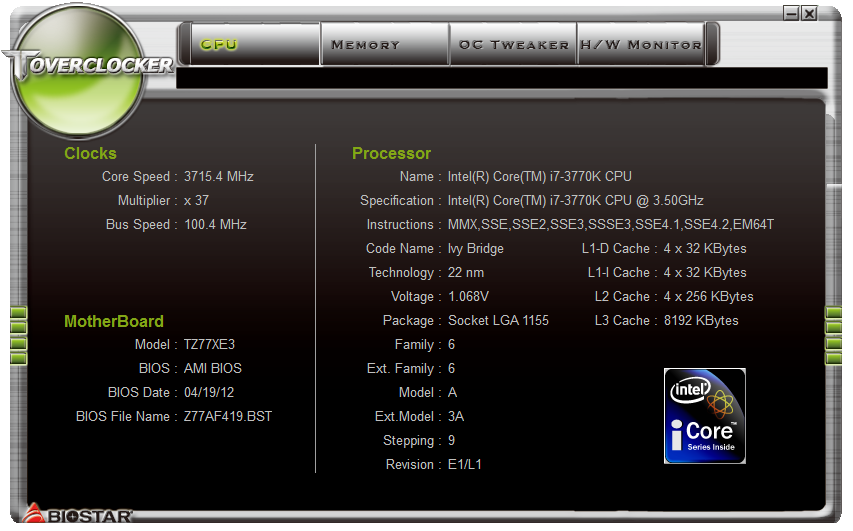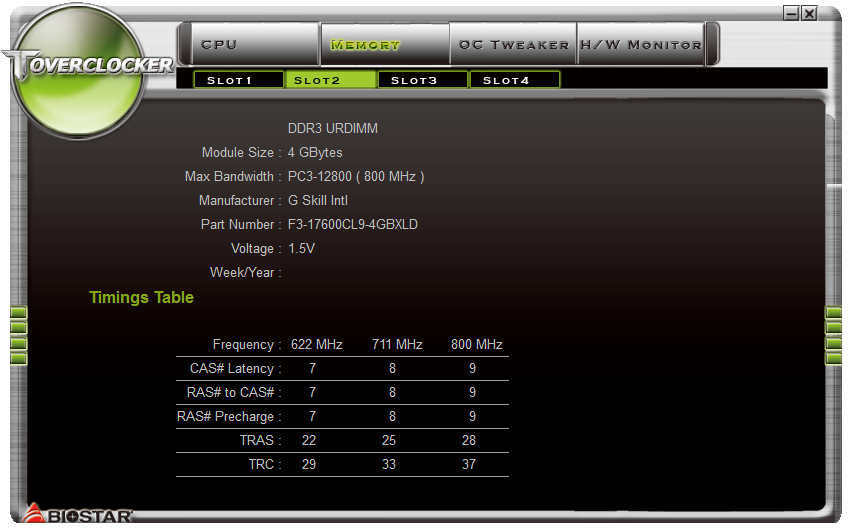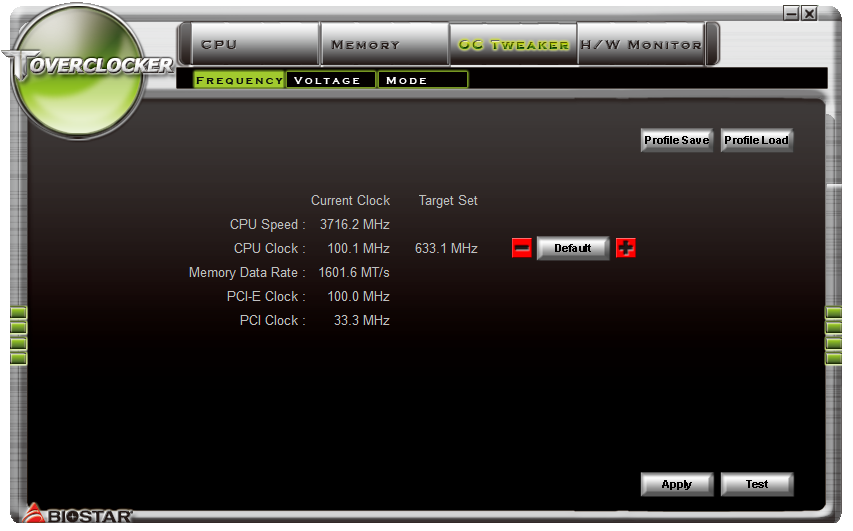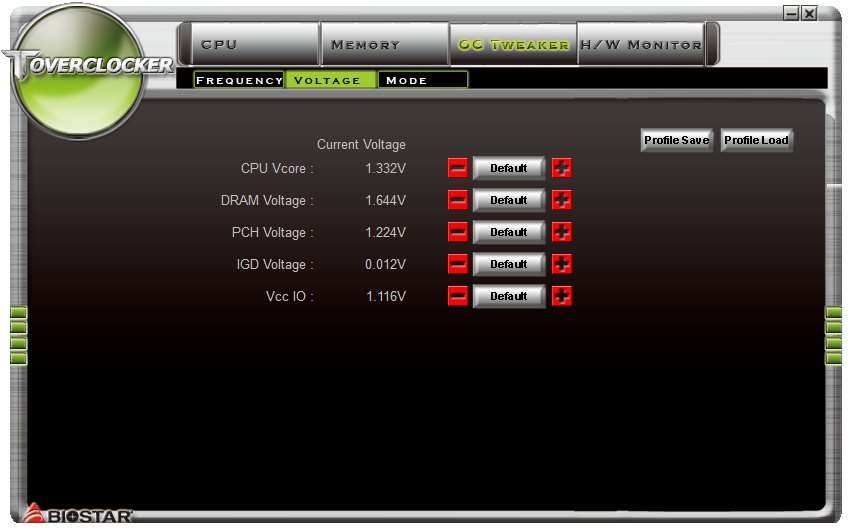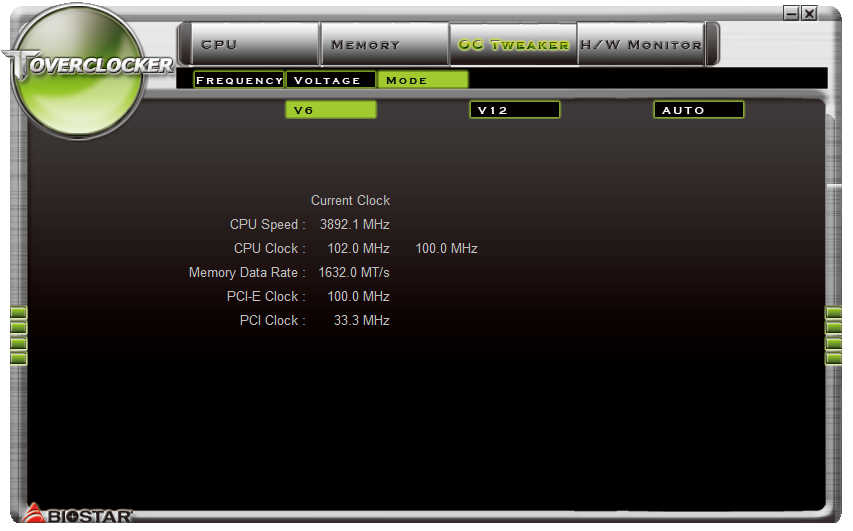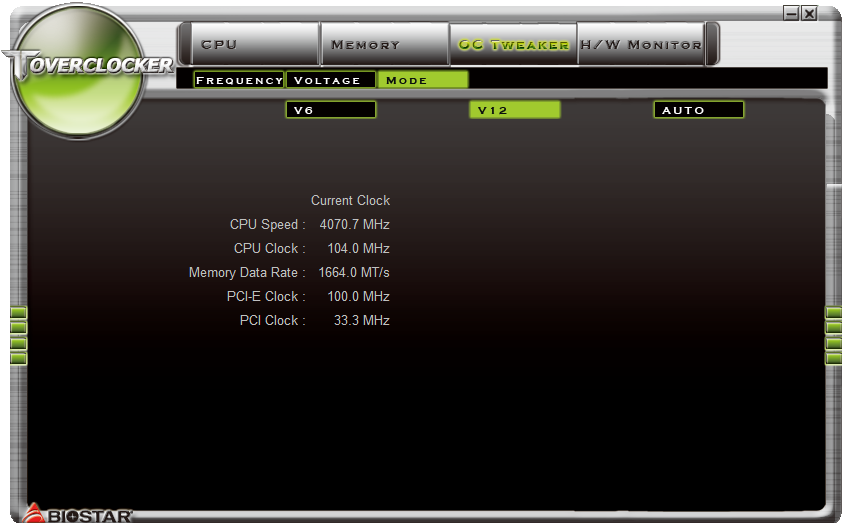Seven Sub-$160 Z77 Express Motherboards, Reviewed
Intel’s LGA 1155 interface is designed for mainstream buyers, yet the firm’s Ivy Bridge-based processors put it in the performance spotlight. We compare seven Z77 Express motherboards that deliver enthusiast-class performance at mainstream prices.
Overclocking With Biostar Toverclocker
With few overclocking options enabled, Biostar uses monitoring pages to bulk-up its Toverclocker utility. The first two tabs, for instance, show CPU and memory status.
Overclocking settings are few, but they do work for the most part. We say “for the most part” because we were only able to increase our BCLK to 105 MHz on a CPU known to work at up to 109 MHz via UEFI changes. The utility also doesn’t recognize the TZ77XE3’s 300 MHz maximum base clock setting, though that hardly matters, given the roughly 110-112 MHz limit inherent to most LGA 1155-based platforms.
CPU core, memory, and chipset voltage levels can be adjusted via Biostar's app, but GPU voltage changes don’t work at all, while a system agent voltage entry appears missing from Toverclocker’s menu. We weren’t able to show maximum values in our screen shot because voltage changes are made in real-time, without the need or even the ability to click Apply.
An unfortunate lack of multiplier adjustment makes Toverclocker appear optimized only for low-end processors. Neophytes are welcome, however, to try Biostar’s V6 and V12 automatic overclocking profiles.
Biostar actually protects inexperienced users by creating V6 and V12 profiles without added CPU core voltage. But the resulting frequency increases are fairly small. The third choice, Auto, crashed our system.

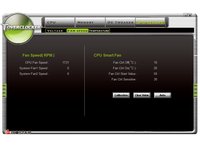
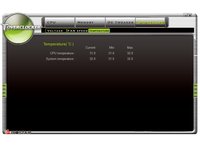
Don't worry too much about the limited readings available in Toverclocker’s CPU and Memory monitoring menus, as a far greater selection of data exists across its three H/W Monitor pages.
Get Tom's Hardware's best news and in-depth reviews, straight to your inbox.
Current page: Overclocking With Biostar Toverclocker
Prev Page TZ77XE3 Applications Next Page TZ77XE3 UEFI-
Crashman SpadeMLAN performance .. ISC performance ... USB 3 .. well that's it then.Tom's Hardware has several controller comparisons, and publishes new ones frequently. So unless you think one of the boards has a broken controller, wysiwyg.Reply
The things that actually get screwed-up are typically related to the clock generator, multiplier control, memory timings and power options. -
jaquith I always appreciate your Articles! :) I know how much work you do to get them done.Reply
You're kidding - Biostar. I guess this article is not about the 'Best Sub-$160 Z77' MOBO's but about the best manufacturers sent you. The cheapest MOBO I recommend for the SB/IB (K) is the ASUS P8Z77-V which pops your 'unique' budget cap depending where you shop; found it here for $159.99 - http://www.gadgetneeds.net/asus-p8z77-v-atx-intel-motherboard/
Interesting you didn't get an ASUS P8Z77-V LK ~$120 which offers SLI. The ASRock Z77 Extreme4 and Gigabyte Z77X-D3H for the price aren't bad.
There's NO WAY I'm recommending Biostar in the forum, folks and myself would thing I've lost my mind. -
Crashman jimishtarIt would be nice to see the CPU voltage for every board when overclocking.1.25VReply -
gorillagarrett No peripherals performance tests? Those are the only tests that differentiate those motherboards from each other.Reply
Would really like to see how the UD3X Atheros Ethernet controller fares against the Intel and broadcom ones. -
Crashman gorillagarrettNo peripherals performance tests? Those are the only tests that differentiate those motherboards from each other. Would really like to see how the UD3X Atheros Ethernet controller fares against the Intel and broadcom ones.I'll let the integrated controller guy know you'd like to see those parts compared :)Reply -
gorillagarrett ReplyI'll let the integrated controller guy know you'd like to see those parts compared
Thank you! -
rolli59 I would have liked to see the Asus P8Z77V-LK version instead of the LX since it is better equipped.Reply