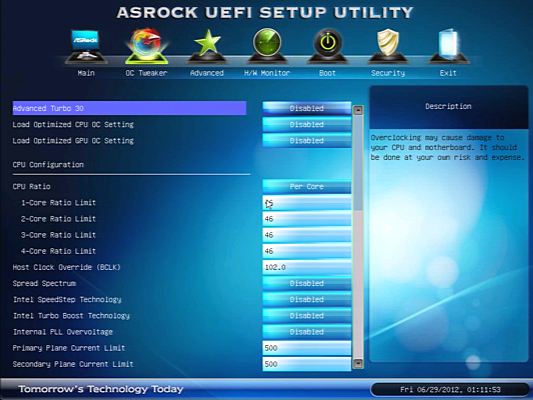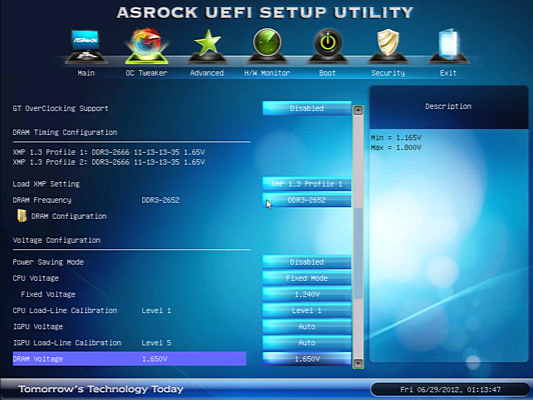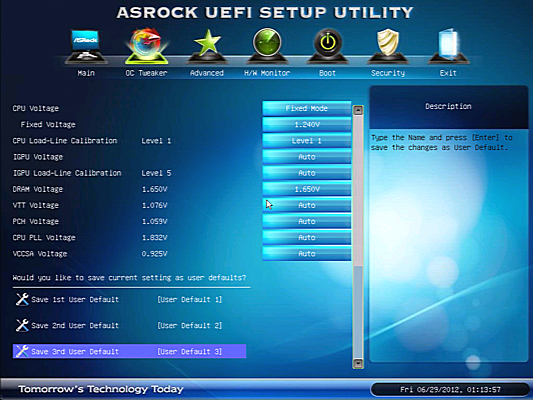Seven Sub-$160 Z77 Express Motherboards, Reviewed
Intel’s LGA 1155 interface is designed for mainstream buyers, yet the firm’s Ivy Bridge-based processors put it in the performance spotlight. We compare seven Z77 Express motherboards that deliver enthusiast-class performance at mainstream prices.
Z77 Extreme4 UEFI
A particularly useful feature within the Z77 Extreme4 UEFI’s Main tab, “System Browser” illustrates the position of attached hardware, rather than trying to break it all down in a simple list, as we've seen other vendors attempt. If a part isn’t detected in Windows, a quick trip to the UEFI can show whether it’s an actual interface problem.
Our primary UEFI focus remains on overclocking-oriented features, and the Z77 Extreme4 provides a laudable array compared to the competing models in this price range. ASRock begins by enabling newbie modes like Advanced Turbo 30 (a 30% overclock), built-in overclocking profiles ranging from 4.0 to 4.8 GHz, and several integrated GPU performance-boosting profiles.
Though processor cores can be configured all at the same time, the only way we found to disable Intel's Turbo Boost technology was to first set the CPU Ratio setting to “Per Core.” This actually keeps Turbo Boost enabled, but disables the processor’s ability to self-adjust each configuration under normal operation. Thermal and power overrides still apply.
Following several complaints by multiple readers and one manufacturer, we decided to scale back our processor’s overclocking voltage to 1.25 V. This gets us within 2.5% of our previous super-high overclocks, while reducing maximum power consumption by around 25%. Setting 1.24 V CPU and Level 1 Load-Line Calibration in ASRock's UEFI got us very close to our 1.25 V full-load goal, and the Z77 Extreme4 approaches 4.7 GHz at 46 x 102 MHz using these settings.
Scrolling all the way to the bottom of the Z77 Extreme4’s OC Tweaker menu, we find three user-definable overclocking profile registers.


The DRAM Configuration submenu provides a full set of primary and secondary timings.
Get Tom's Hardware's best news and in-depth reviews, straight to your inbox.
Current page: Z77 Extreme4 UEFI
Prev Page Overclocking With ASRock Extreme Tuning Utility Next Page Asus P8Z77-V LX