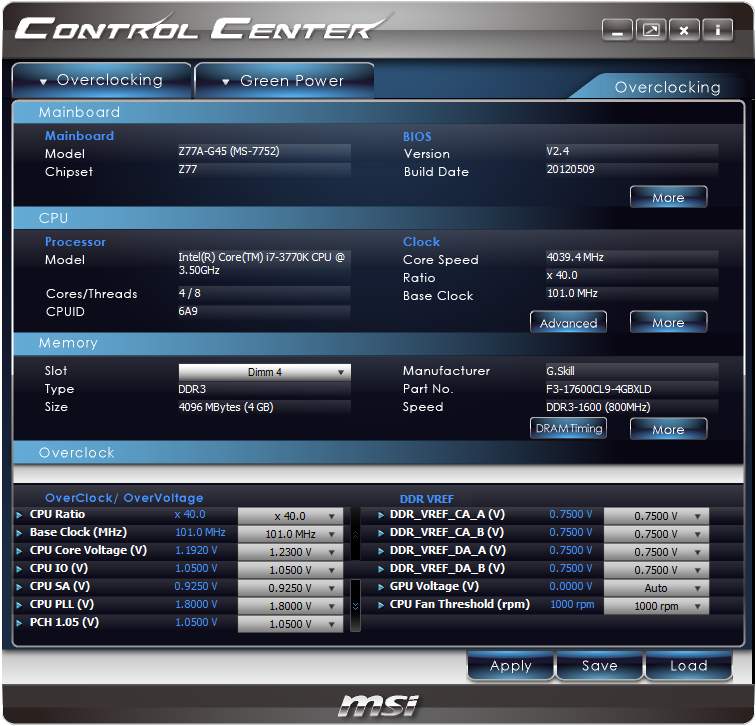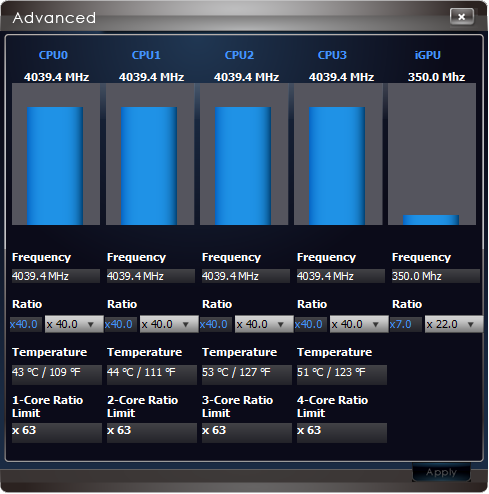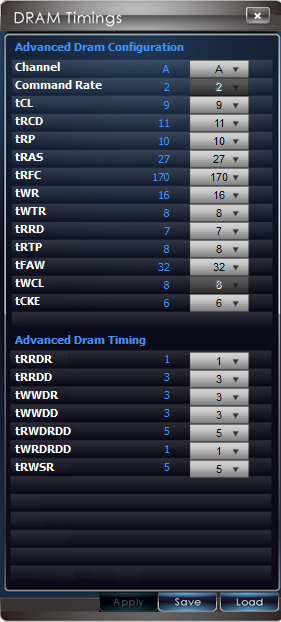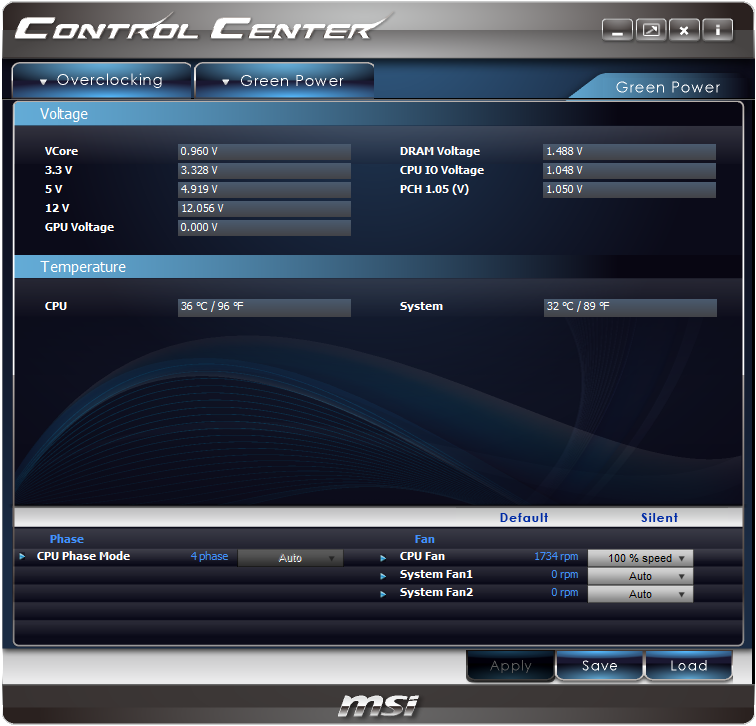Seven Sub-$160 Z77 Express Motherboards, Reviewed
Intel’s LGA 1155 interface is designed for mainstream buyers, yet the firm’s Ivy Bridge-based processors put it in the performance spotlight. We compare seven Z77 Express motherboards that deliver enthusiast-class performance at mainstream prices.
Overclocking With MSI Control Center
Unlike its Click BIOS II for Windows, MSI’s Control Center allows users to change multiple settings on the fly. We were able to verify that voltage, base clock, CPU multiplier, and memory timing controls operate as they should.
We did need to reboot the system once to activate real-time CPU multiplier controls, but that’s likely because a setting had to be changed at the firmware level. The program worked flawlessly after that.
Intel uses various Turbo Boost ratios to maximize CPU performance within a certain power threshold, yet overclockers can sometimes benefit from similar multiplier schemes to stay within a peak thermal threshold. We’re interested in maximum stable clock (best-case scenario) at maximum possible load (worst-case scenario), so a single multiplier is better for our tests.
We were also able to set memory timings on-the-fly, but only after changing from per-channel timings (Channel A or Channel B) to all-channel timings (Channel AB) at the top of the above menu.
MSI Control Center has an OC Genie automatic overclocking program, which is supposed to achieve an optimized overclock. The program appears optimized for efficiency, though, only pushing our CPU to 4.20 GHz at 1.10 V. It also chose our slower memory’s DDR3-2133 XMP profile.
Though Control Center also has a Green Power page, fan speed was the only thing we were able to set.
Get Tom's Hardware's best news and in-depth reviews, straight to your inbox.
Current page: Overclocking With MSI Control Center
Prev Page Z77A-G45 Applications Next Page Z77A-G45 UEFI-
Crashman SpadeMLAN performance .. ISC performance ... USB 3 .. well that's it then.Tom's Hardware has several controller comparisons, and publishes new ones frequently. So unless you think one of the boards has a broken controller, wysiwyg.Reply
The things that actually get screwed-up are typically related to the clock generator, multiplier control, memory timings and power options. -
jaquith I always appreciate your Articles! :) I know how much work you do to get them done.Reply
You're kidding - Biostar. I guess this article is not about the 'Best Sub-$160 Z77' MOBO's but about the best manufacturers sent you. The cheapest MOBO I recommend for the SB/IB (K) is the ASUS P8Z77-V which pops your 'unique' budget cap depending where you shop; found it here for $159.99 - http://www.gadgetneeds.net/asus-p8z77-v-atx-intel-motherboard/
Interesting you didn't get an ASUS P8Z77-V LK ~$120 which offers SLI. The ASRock Z77 Extreme4 and Gigabyte Z77X-D3H for the price aren't bad.
There's NO WAY I'm recommending Biostar in the forum, folks and myself would thing I've lost my mind. -
Crashman jimishtarIt would be nice to see the CPU voltage for every board when overclocking.1.25VReply -
gorillagarrett No peripherals performance tests? Those are the only tests that differentiate those motherboards from each other.Reply
Would really like to see how the UD3X Atheros Ethernet controller fares against the Intel and broadcom ones. -
Crashman gorillagarrettNo peripherals performance tests? Those are the only tests that differentiate those motherboards from each other. Would really like to see how the UD3X Atheros Ethernet controller fares against the Intel and broadcom ones.I'll let the integrated controller guy know you'd like to see those parts compared :)Reply -
gorillagarrett ReplyI'll let the integrated controller guy know you'd like to see those parts compared
Thank you! -
rolli59 I would have liked to see the Asus P8Z77V-LK version instead of the LX since it is better equipped.Reply