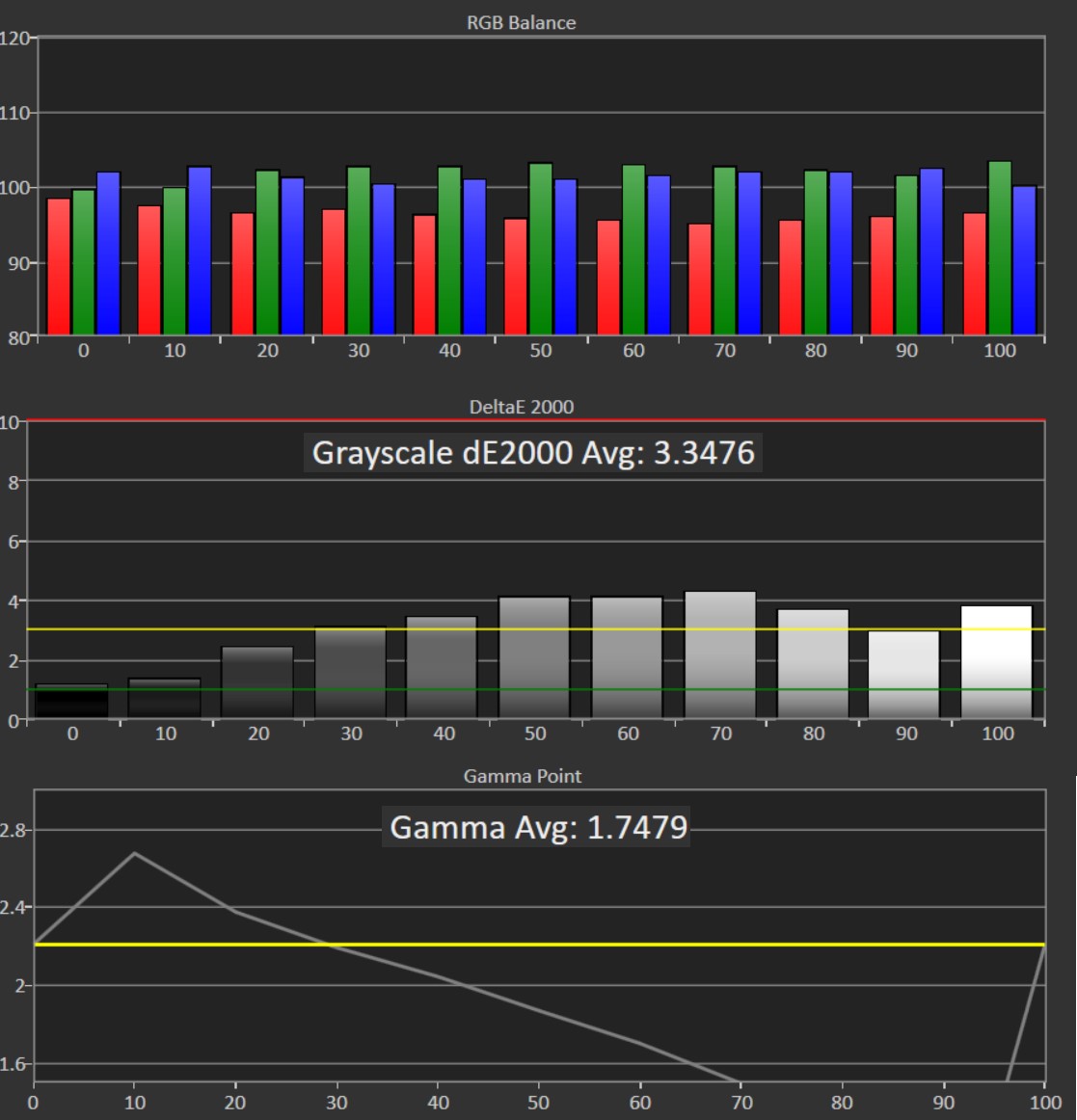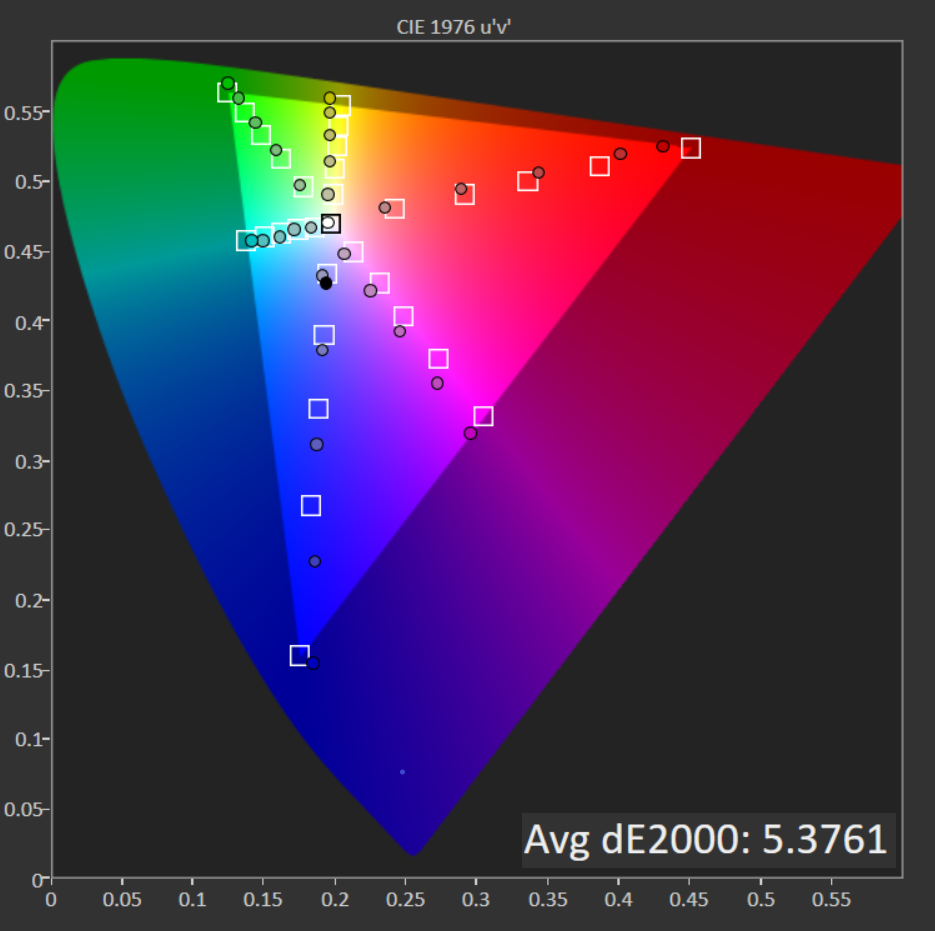Tom's Hardware Verdict
A good value, the Asus VP28UQG enables casual 4K gaming for rigs with budget graphics cards. But like most TN panels, it lacks contrast, resulting in a washed-out image. Serious gamers will want to look elsewhere.
Pros
- +
Adaptive-Sync support
- +
Good value
- +
Two HDMI ports
Cons
- -
Image can look washed out
- -
Wobbly stand
- -
Thick bezels
Why you can trust Tom's Hardware
When it comes to your home office screen, a lot of compromises have to be made. If you’re looking to futureproof, it makes sense to invest in a monitor with 4K resolution. But the best 4K gaming monitors come at a hefty price.
If you’re more of a casual gamer or non-gamer and have a budget rig running a lower-end graphics card, you might find one of the best budget 4K monitors useful. At $260 (as of this writing), the Asus VP28UQG tries to make that list by offering strong value, as well as what you need to enjoy tear-frame gaming at modest frame rates (it has a 60 Hz refresh rate, 1ms GTG response time and Adaptive-Sync) while offering the productivity benefits of 4K. But to do this at such a low price, the screen opts for a TN panel that lacks the ability to really make games (or other media) pop.
Asus VP28UQG Specs
| Panel Type / Backlight | TN / W-LED |
| Screen Size / Aspect Ratio | 28 inches / 16:9 |
| Max Resolution & Refresh Rate | 3840 x 2160 @ 60 Hz |
| Native Color Gamut | sRGB |
| Response Time (GTG) | 1ms |
| Max Brightness | 300 nits |
| Contrast | 1,000:1 |
| Speakers | None |
| Connectivity | 2x HDMI 2.0 |
| Row 9 - Cell 0 | DisplayPort 1.2 |
| Row 10 - Cell 0 | 3.5mm headphone jack |
| Power Consumption | 60W |
| Dimensions (WxHxD w/base) | 26 x 17.6 x 9 inches (660.4 x 445.8 x 229.4mm) |
| Weight | 12 pounds (5.4kg) |
| Warranty | 3 years |
Assembly and Accessories
The Asus VP28UGQ is so easy to put together that you won’t even need a tool belt, nevermind a tool box. You simply insert the panel into the thick stem sticking out of the circular base, paying attention to alignment. A screw with a handle makes it easy to tighten by hand. I used a screwdriver to make sure things were as tight as possible.
The monitor also comes with one HDMI 2.0 cable and a DisplayPort 1.2 cable, plus the power supply.
Design of the Asus VP28UGQ











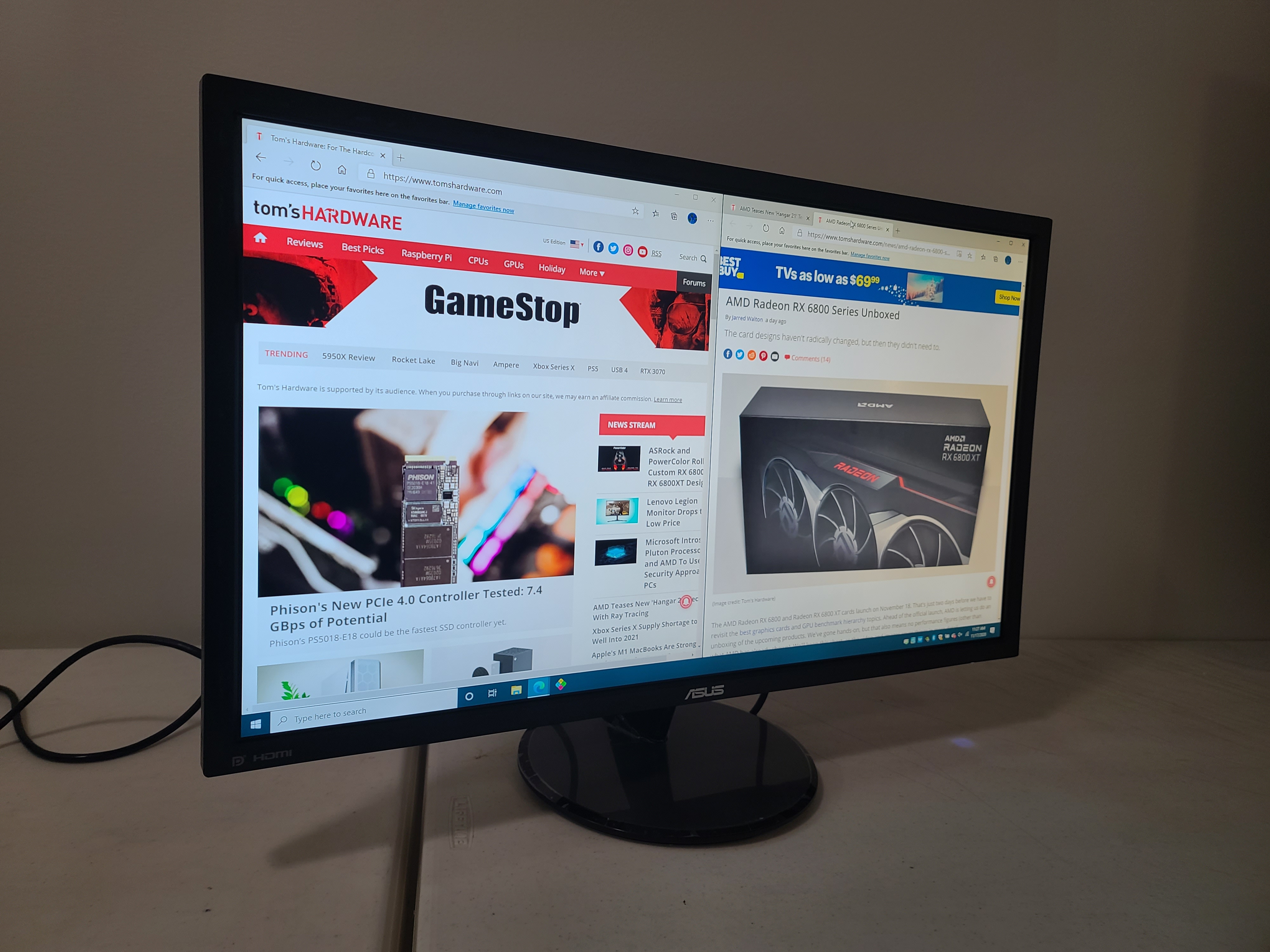

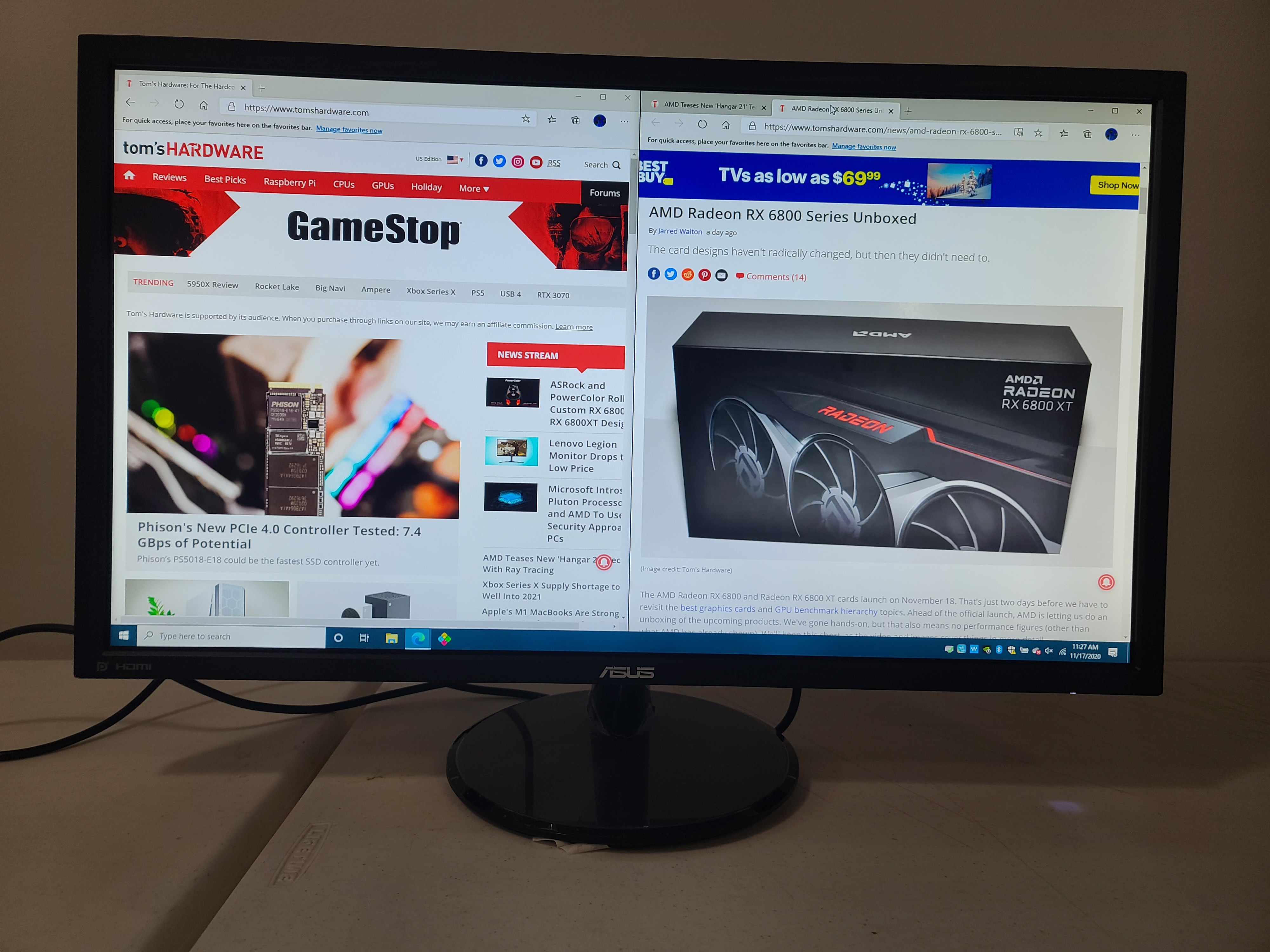

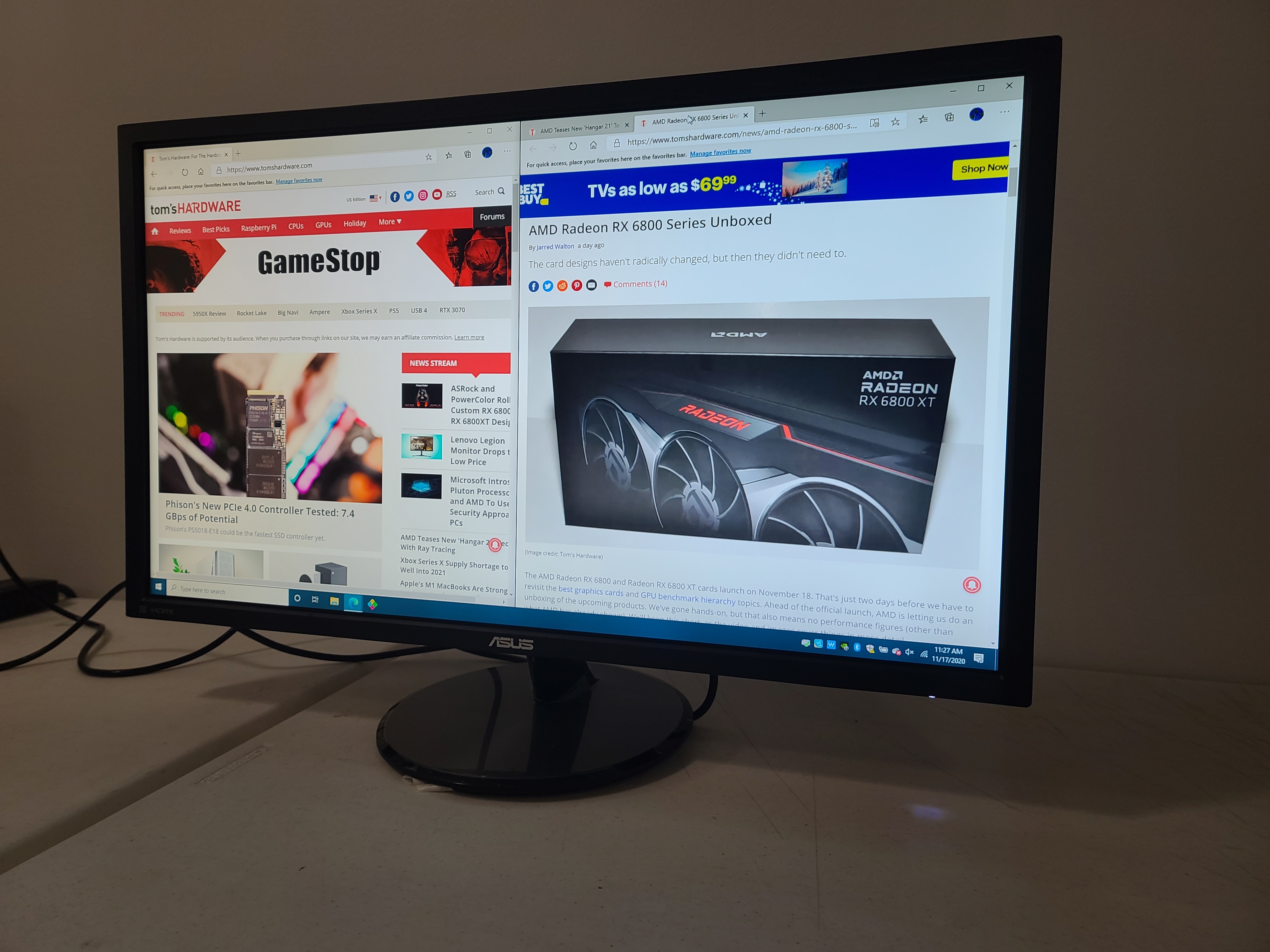
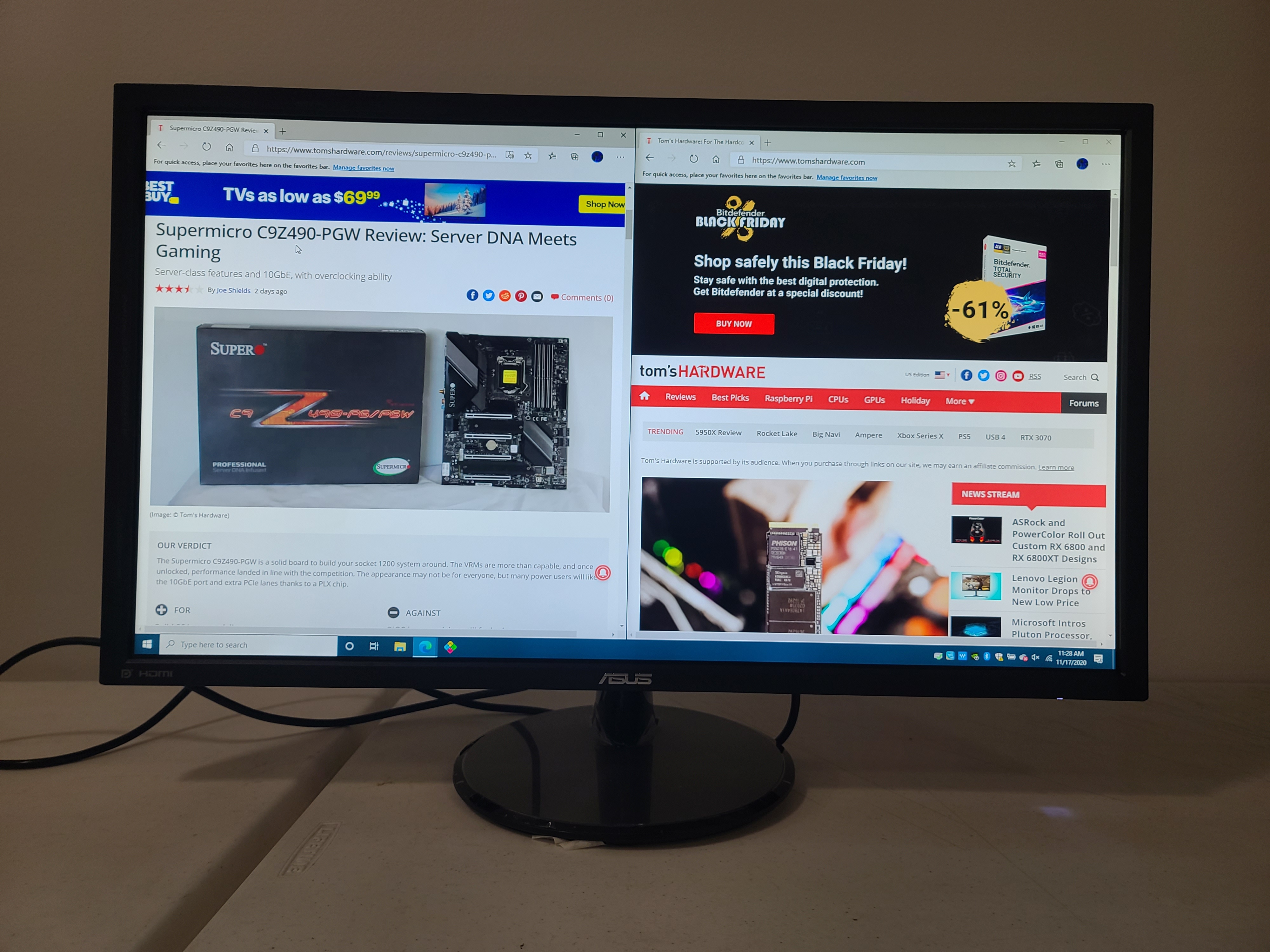
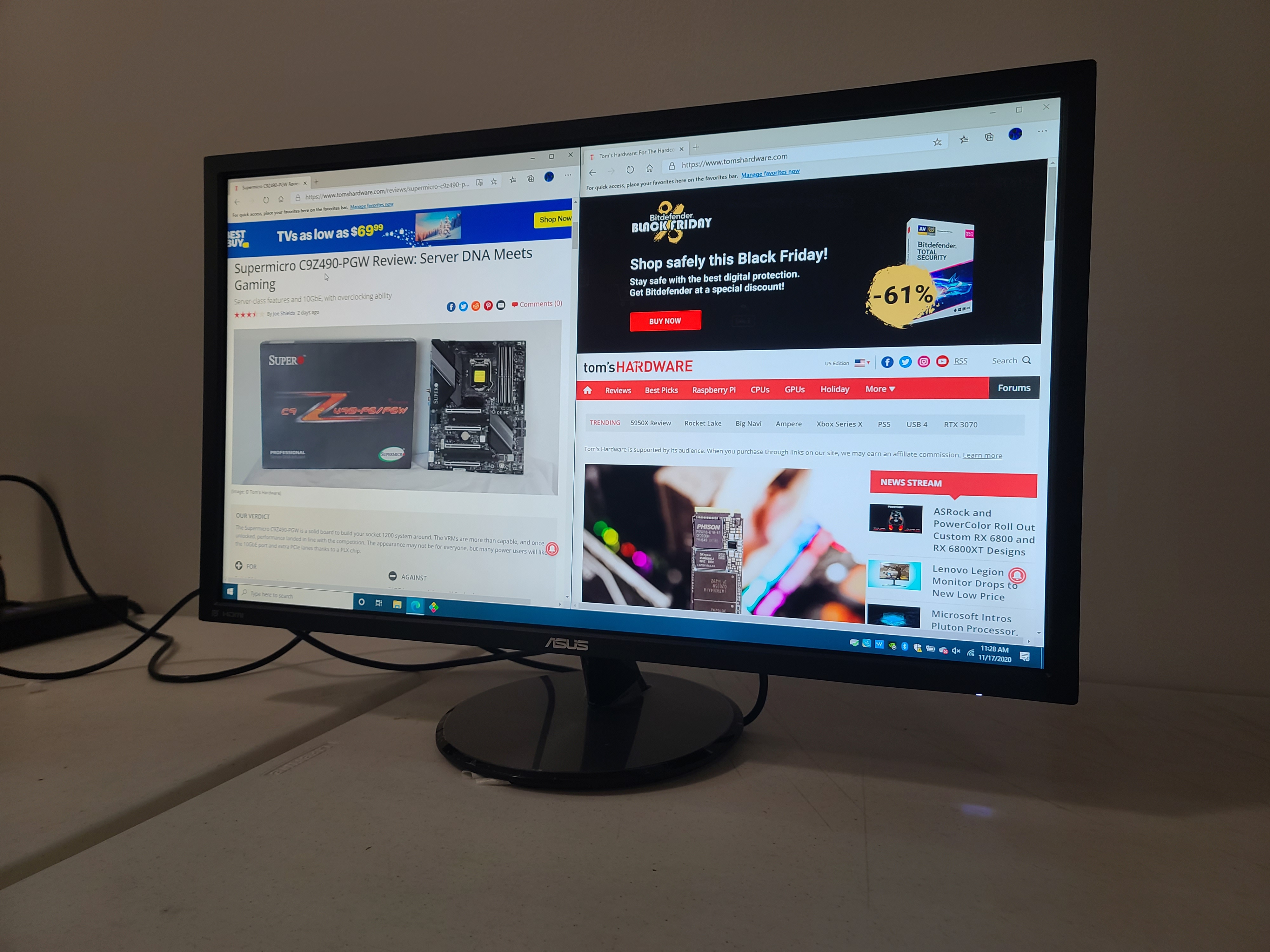
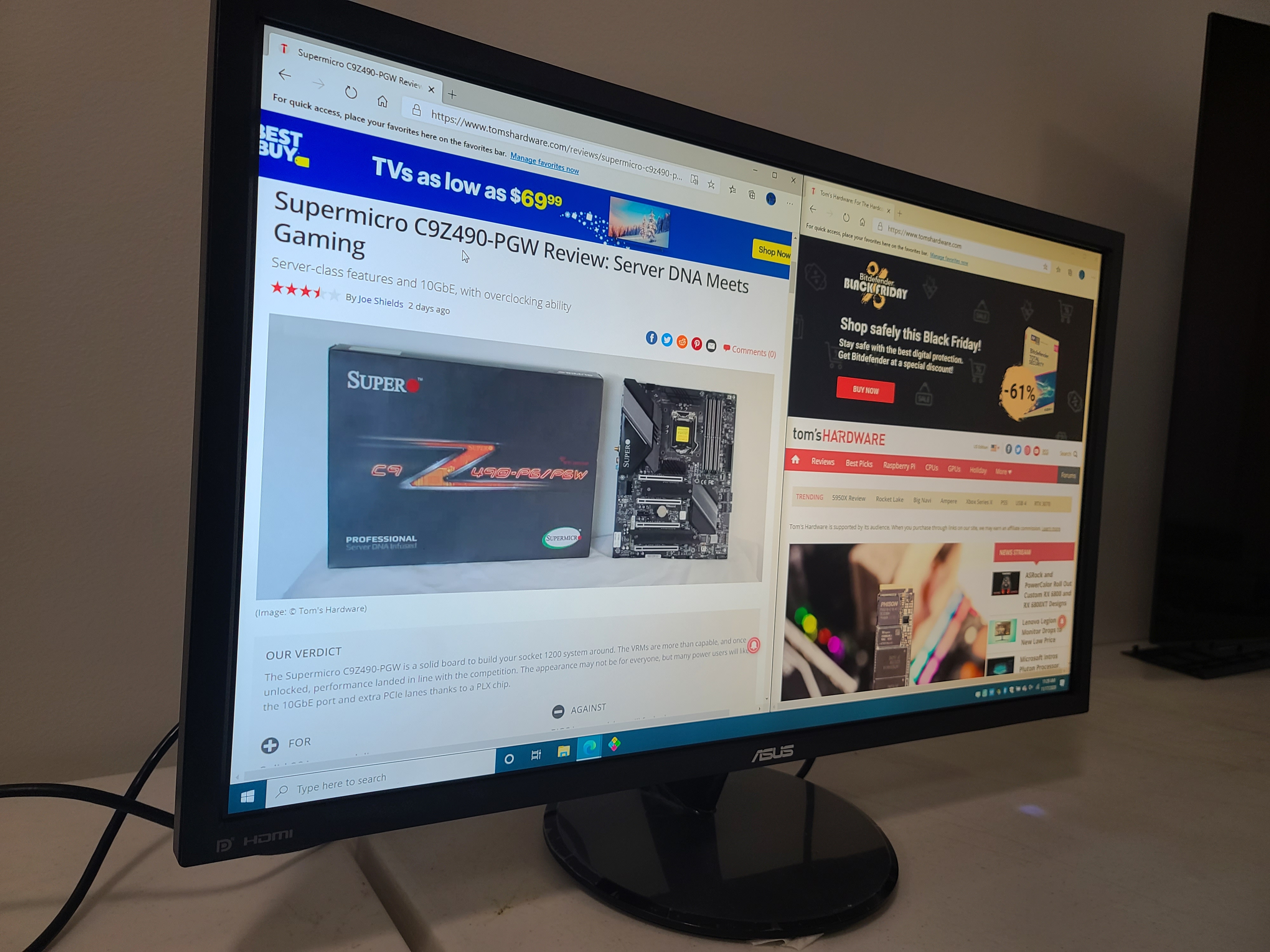
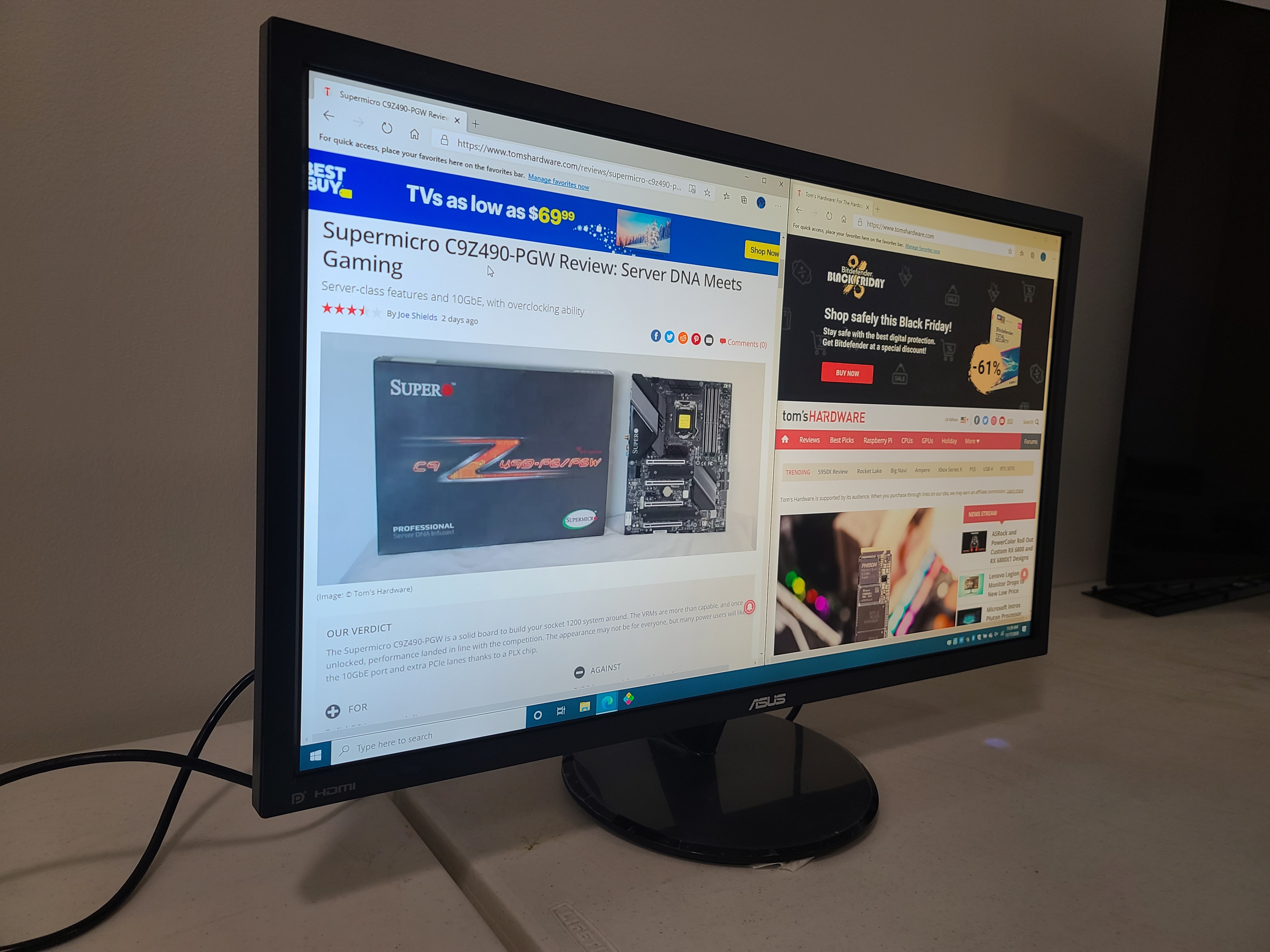
Sick of screens eating away at bezels? Well, with the Asus VP28UGQ you won’t be. Many (often pricier) monitors are moving toward slimmer bezels. But the VP28UGQ’s black, matte plastic border is a proud 0.75 inch (19.05mm) thick. That’s enough space for a shiny Asus logo and, unnecessarily, HDMI and DisplayPort ones. (Sure, brag about the brand, but are we really so proud of our ports?)
Speaking of ports, around back are the two HDMI 2.0 ports, a single DisplayPort 1.4 and 3.5mm audio jack. There’s also a Kensington lock.
The Asus VP28UGQ’s circular (9-inch/228.6mm diameter) plastic stand has rings all around it, like an old tree trunk. But unlike a tree trunk, it doesn’t feel very thick, and the monitor can get a little wobbly when typing aggressively. Thankfully, the monitor didn’t seem like it was in danger of falling over. The stand allows for a 5 degree backward tilt or 20 degrees forward. There is no height adjustments or portrait mode. If you don’t like the stand, you can use the Asus VP28UGQ with a 100 x 100mm VESA wall mount.




OSD Features of Asus VP28UGQ
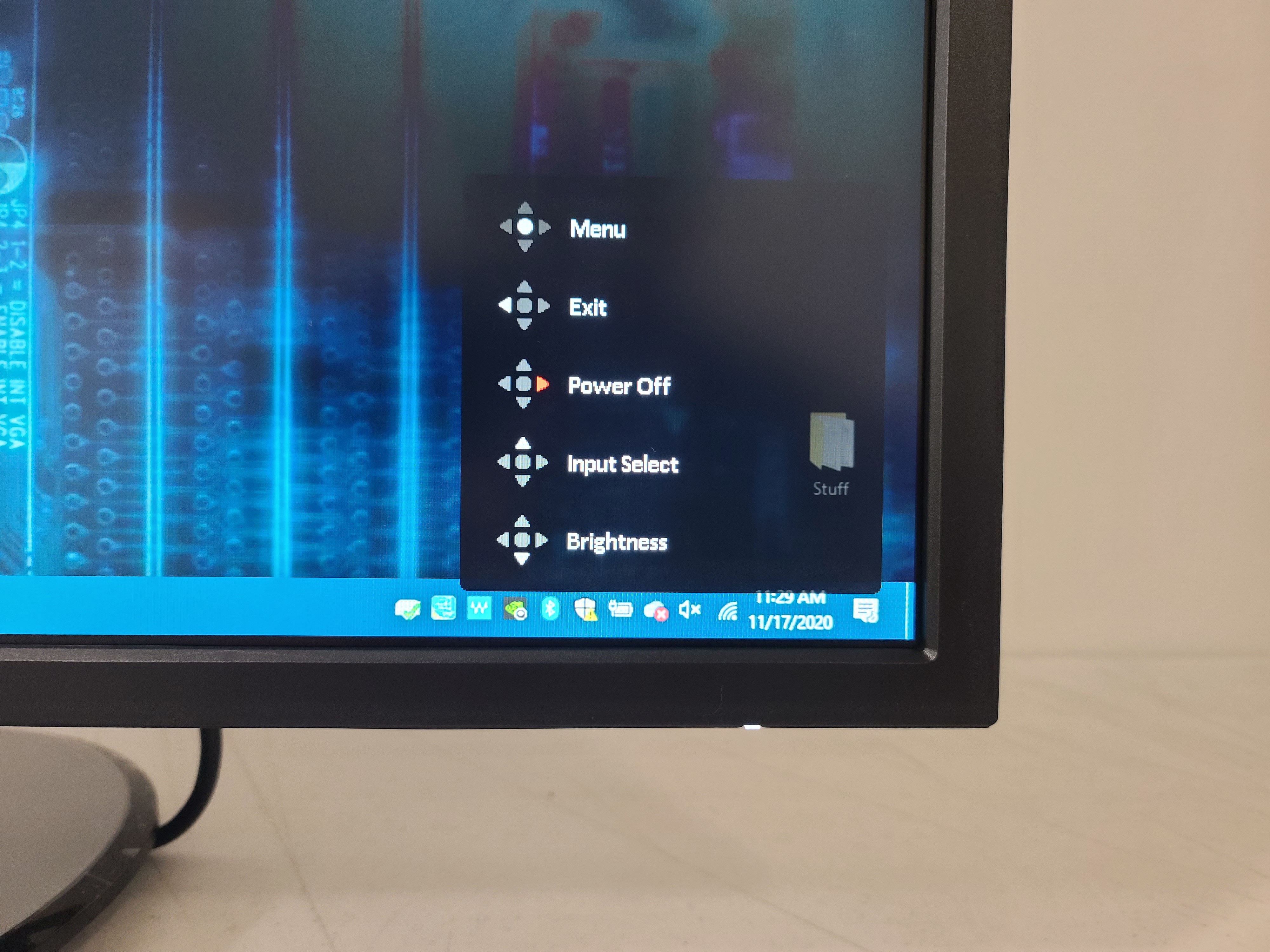
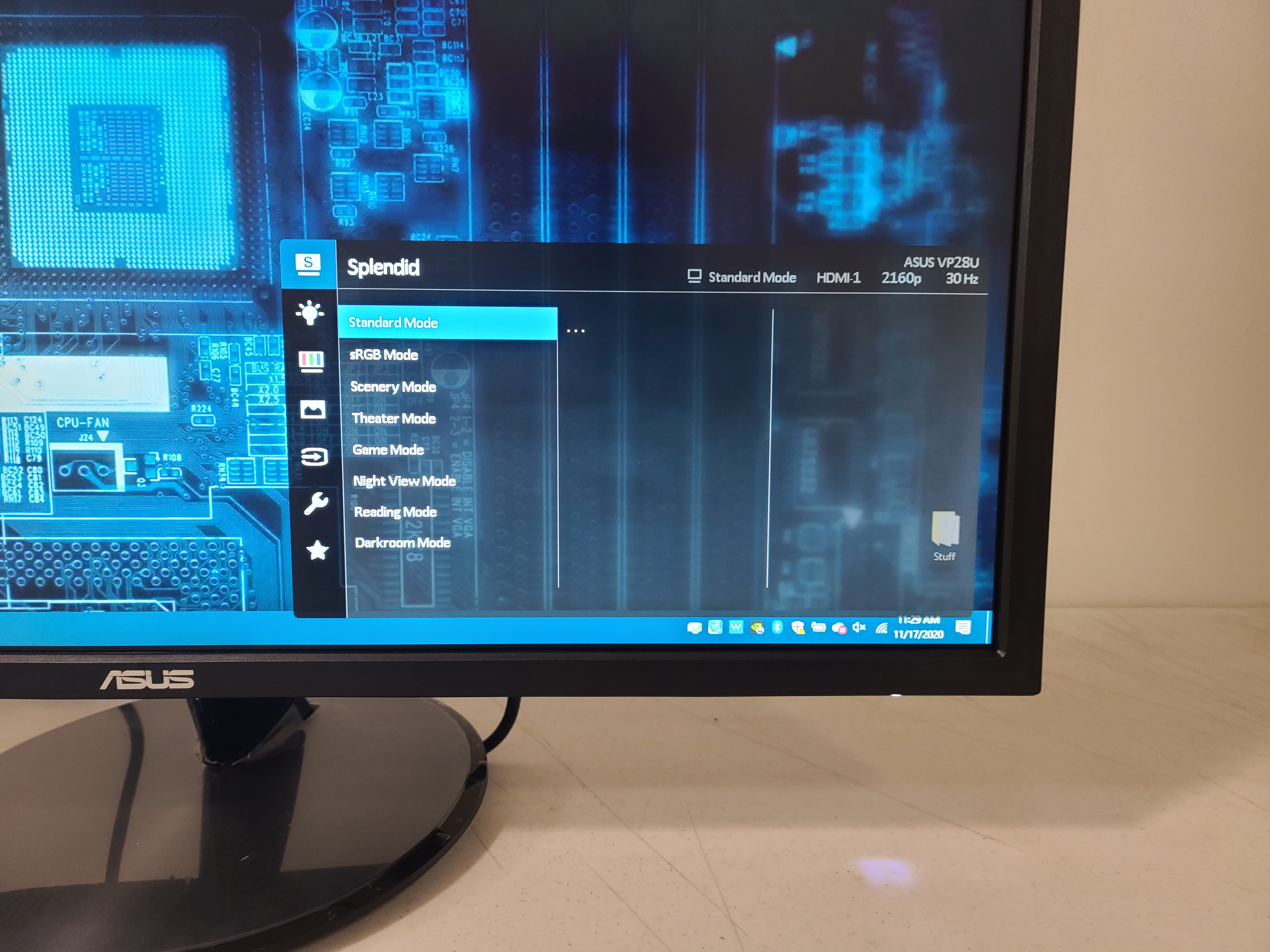
In the bottom right corner of the monitor’s backside is a bumpy, red joystick for controlling the on-screen display (OSD). It moves in five directions with firm, loud clicks.
Get Tom's Hardware's best news and in-depth reviews, straight to your inbox.
Asus markets the VP28UGQ toward gamers, so the OSD includes some gaming-friendly features. If you turn on GamePlus mode, you’ll get a large pop-up menu with the options to bring up a crosshair, timer, FPS counter and display alignment, for multi-monitor setups. The OSD also always informs you of image mode, input, resolution and refresh rate, so there’s no confusion.
We did our testing in the monitor’s Standard (default) image mode. But there’s also sRGB, Scenery, Theater, Game, Night View, Reading and Darkroom. At a quick glance, Standard appeared to make Windows look best (sRGB was a close second).
There are also four levels of Blue Light Filter, with the first three almost indiscernible from each other and Level 4 representing a noticeable leap in overall look. The effectiveness or usefulness of this will depend on your personal preference and sensitivity to screens.
The OSD’s Color menu has sliders for Brigthness and Contrast when the monitor’s in its Standard image mode. Here, you can also turn on Smart View, which changes gamma and black levels but made things look washed out. Its main purpose is to increase viewability from side angles. Color Temperature is set to Warm on default, but there’s also Cool, Normal and User Mode, where you can tweak red, green and blue values. Other Image profiles allow for tweaks to Saturation and Skin Tone (3 modes) in the Color menu.
In Standard mode, the Image menu makes available Asus Trace Free, an overdrive setting for fighting ghosting, and VividPixel, a feature that “helps enhance image outlines and reduce noise bars for crystal-clear and detail-oriented viewing,” according to Asus. It’s adjustable by increments of 25 and is set to 25% by default.
Other Image profiles have options for Sharpness, Aspect Control, ASCR (Asus Smart Contrast Ratio) and Adaptive-Sync/FreeSync.
Finally, the OSD includes an Input Select menu, System Setup, with options for things like language, key lock and reset, and a place for saving four different setting profiles.
Gaming and Hands-On
If you want to game at high frame rates in 4K, the Asus VP28UGQ isn’t for you. With just a 60 Hz refresh rate, the VP28UGQ is better suited for general use, productivity and casual gaming paired with a low-end graphics card. (As such, we didn’t run it through the same gaming tests as we do with the best gaming monitors, but you can expect results comparable to the BenQ EL2870U, another 60 Hz TN screen with 1ms GTG response time.
I paired the VP28UGQ with a PC running a dated GTX 1060 graphics card and fired up Battlefield V at 2160p and medium settings. Frame rates were normally in the low 30s but sometimes dropped to the 20s during intense moments, so I moved down to low settings, where frame rates were typically in the mid to high 30s. Of course, this is a AAA game with complex graphics. In the eSports title Overwatch with medium settings and 4K, frame rates were often in the mid-40s.
With the Asus VP28UGQ’s low GTG response time of 1ms and FreeSync available from 40-60 Hz to fight screen tearing, gameplay was definitely smooth and playable without any distracting artifacts. The screen kept up whether I was battling an onslaught of bullets and flamethrowers in Battlefield V or making erratic movements in Overwatch. For Nvidia users, note that Asus claims that the VP28UGQ supports Nvidia G-Sync, but it’s not Nvidia-certified. To run Nvidia’s Adaptive-Sync, check out our instructions for How to Run G-Sync on a FreeSync Monitor.
However, both games, especially Overwatch, which has more of a cartoonish look, appeared washed out. For example, Ashe’s gun looked like a very pale olive rather than golden with a hint of green. Sunbathed mountains in the distance also lost some detail. In Battlefield V, orange foliage looked slightly paler, and it was hard to see details in bright areas, like a puddle with sun reflecting off it.
A 4K copy of Black Panther was also missing some of the oomph I’m used to seeing. That said, the Asus VP28UGQ did seem to capture a good range of colors in the film, including a sky with gradients of pink, orange, green and yellow in the background of the Ancestral plane.
When I performed general productivity tasks like web surfing and typing in word documents, this washed-out effect was less noticeable. Word documents and web pages looked as expected, while the Asus VP28UGQ provided ample brightness and detail to read and work, even with the monitor nearly directly perpendicular to a large window. In fact, the monitor’s so bright, that with a lot of white filling the screen, like in Microsoft Word, I could sometimes stand to cut brightness in half after long hours.
TN is known for having poor viewing angles in comparison to IPS and VA screens. Standing in front of my desk and looking down at the monitor text, especially in the lower half of the screen, became very hard to read. From a 90-degree angle, text suffered the same fate, while videos and games weren’t as bright. This isn’t great, considering the already washed out image, but the downgrade wasn’t dramatic. The VP28UGQ is totally usable from a perpendicular angle if you’re not reading.
Brightness and Contrast of the Asus VP28UGQ
Our testing includes use of a Portrait Displays SpectraCal C6 colorimeter. To read about our monitor tests in-depth, check out Display Testing Explained: How We Test PC Monitors. We cover brightness and contrast testing on page two.
To see how the Asus VP28UQG stacks up against other budget 4K monitors, we brought in a couple of different 28-inch 4K screens geared toward gaming and including Adaptive-Sync, namely the BenQ EL2870U and Asus VG289Q. The BenQ is a TN panel, like our review focus, but the Asus uses IPS, which is known to have better color and viewing angles.
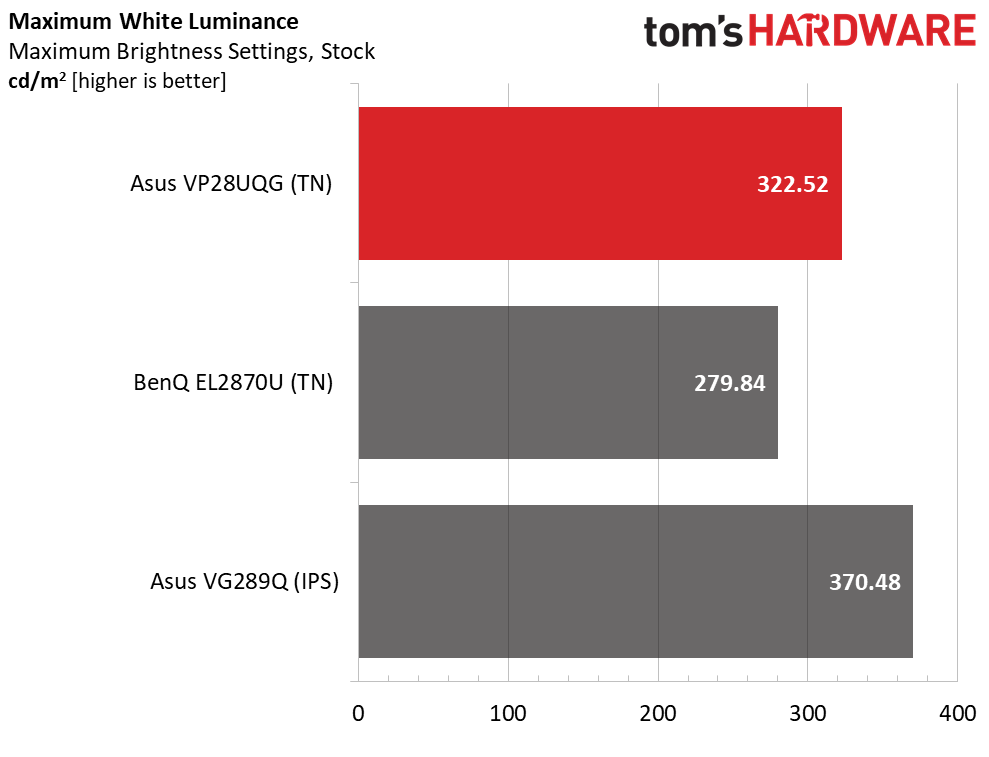
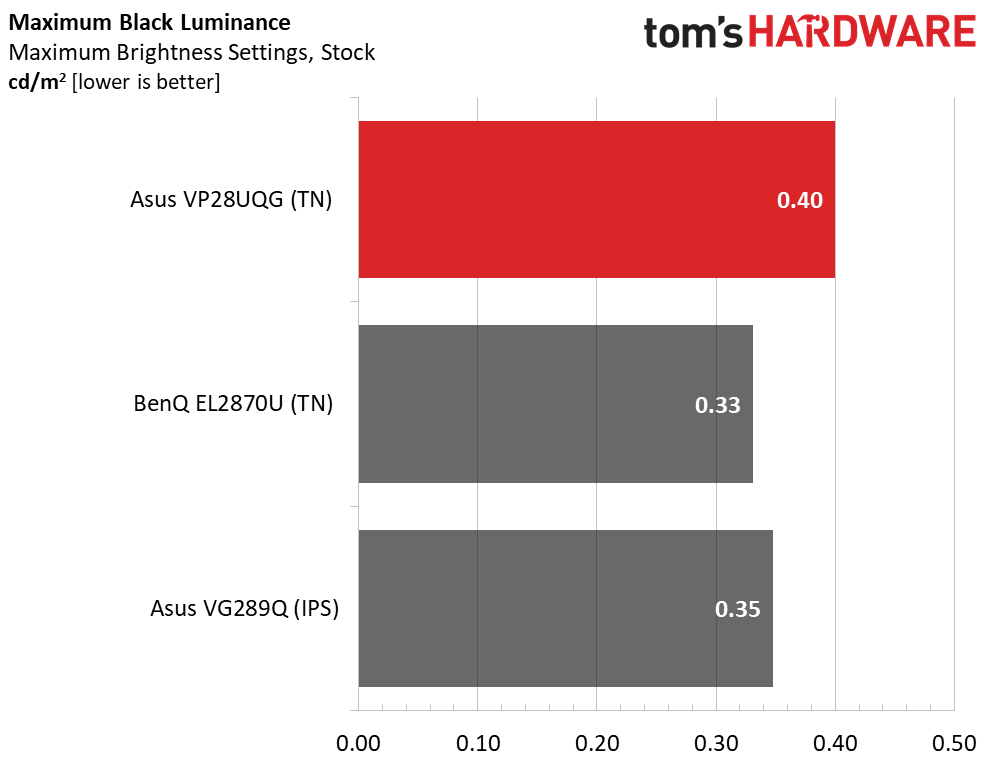
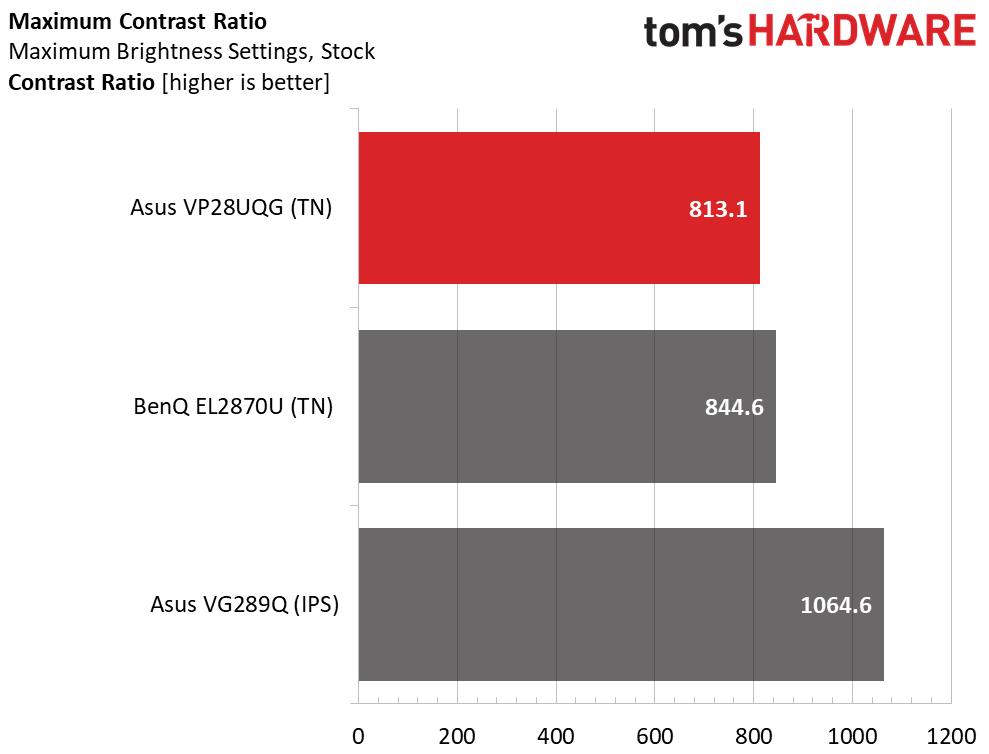
The Asus VP28UQG offers ample brightness, even when I placed it perpendicular from a large window. Still, you can find brighter displays, like the IPS Asus, which beat the VP28UQG in max brightness by 48 nits. When it came to black levels, the VP28UQG competed well with the other monitors in our comparison group.
Things get worse when we look at the VP28UQG’s contrast. The VP28UQG’s TN panel can’t compete with the IPS monitor here. With a contrast ratio of just 813.1:1, the VP28UQG isn’t too bad for a TN panel, and when we dropped brightness down to 80%, the default setting, contrast bumped up slightly to 932.2:1. But overall, the VP28UGQ is still lacking in one of the most important areas of image quality. This helps explain that washed out look I’ve been complaining about.
Grayscale and Gamma Tracking on Asus VP28UGQ
We describe our grayscale and gamma tests in detail here.
Grayscale error tells us how good or bad a monitor is at keeping white pure across various brightness levels, and this also affects color accuracy. As you can see in the chart above, the monitor has some visible grayscale errors (above the yellow line representing a Delta E (dE) of 3) from 40-90% brightness and then again at 100% brightness. At these brightness steps, the monitor shows a blue-green tint. Calibration may be able to help both our gamma and grayscale concerns.
The VP28UQG’s gamma average of 1.7 is off the 2.2 mark we prefer, making the image noticeably flat, particularly when it comes to bright highlights. From 40% brightness and higher, we see gamma plummet, with bright highlights more difficult to capture.
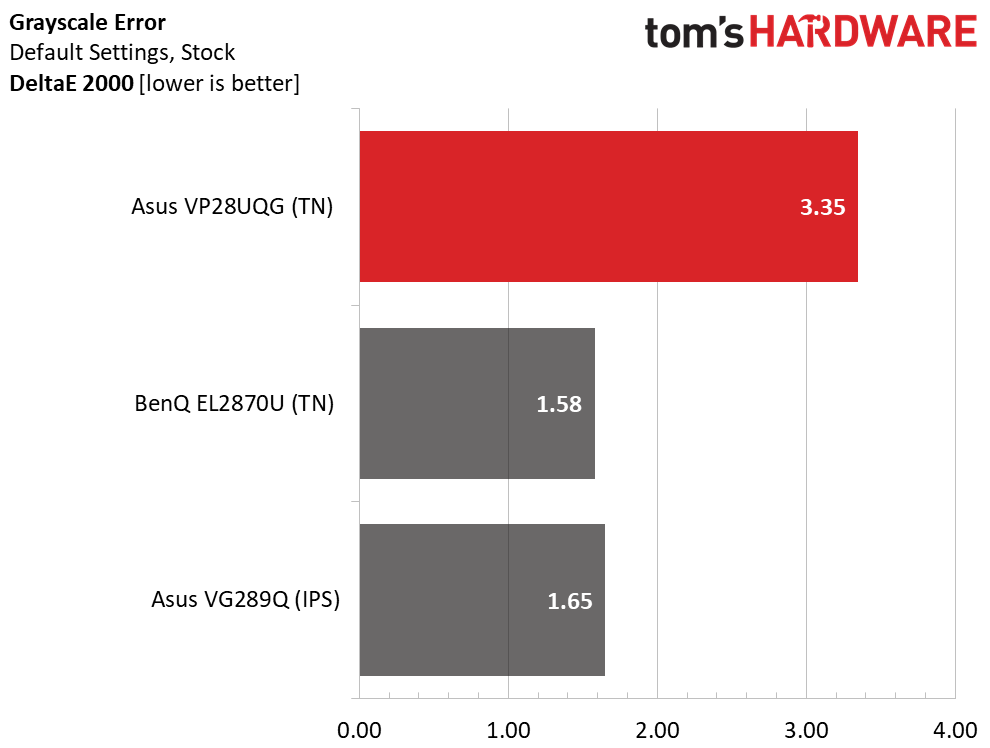
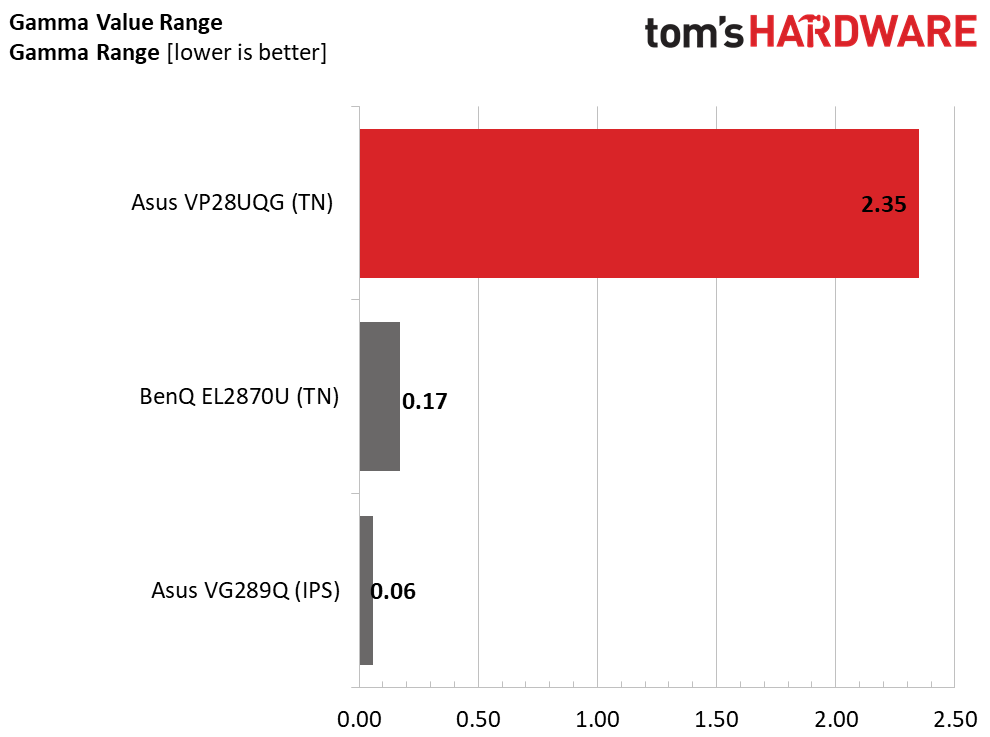
We found that the VP28UQG has a grayscale error of 3.4dE. Errors under 3 aren’t generally considered visible to the human eye. For a budget monitor, this isn’t bad, but the BenQ is exceptional here.
Of course, we want the gamma value range to be as tight as possible, and our review focus struggled here in comparison to the BenQ and IPS Asus screen.
Color Gamut Accuracy of the Asus VP28UGQ
For details on our color gamut testing and volume calculations, click here.
The VP28UGQ is sRGB-native, but with the out-of-box settings, we see that while the white point is on-target, blues are oversaturated from the 40% saturation point and on. Red is also oversaturated at 60 and 80%, but undersaturated at 100%.
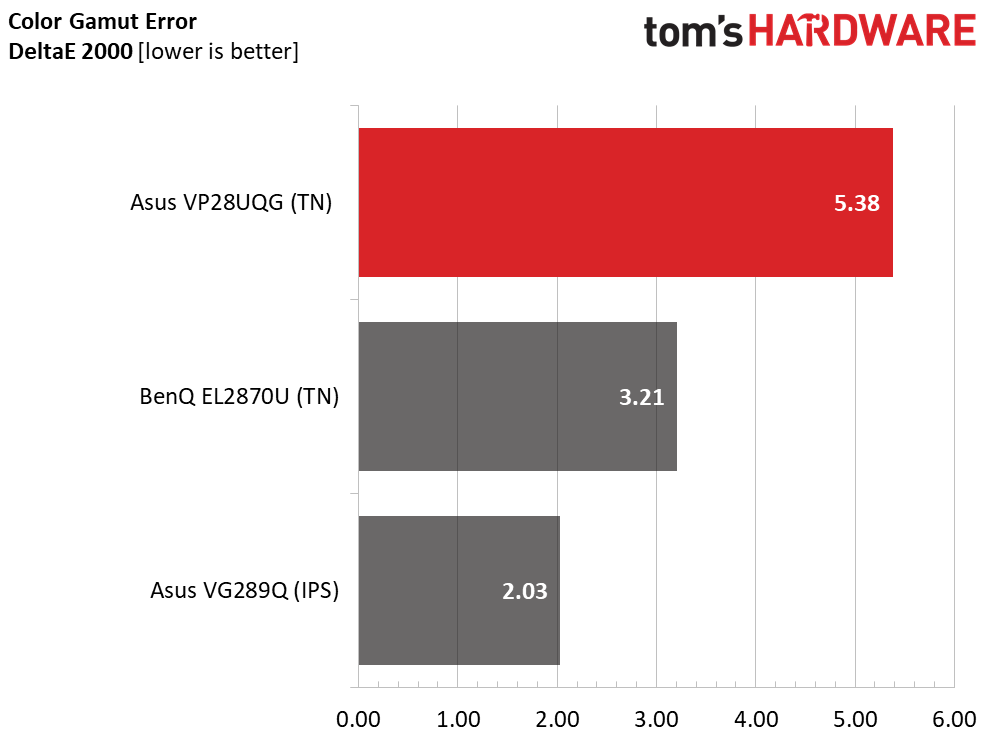
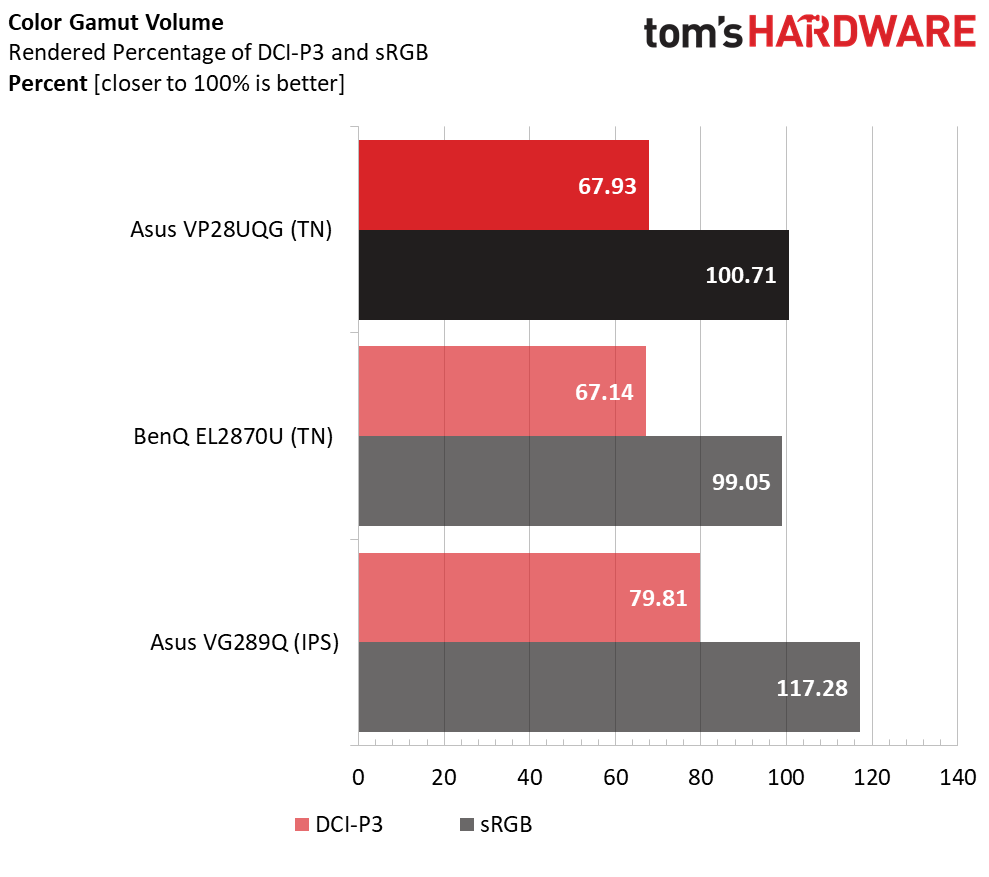
Again, 3dE is the visible threshold for errors, and the VP28UQG certainly surpasses that with a 5.4dE, as does the BenQ. The IPS-based Asus, meanwhile, shouldn’t show any visible errors. Again, calibration may be able to help.
The Asus VP28UQG provides the proper amount of coverage of the sRGB color space at 100.7%. But if you want an extra color punch, the IPS panel, not surprisingly, is the clear winner.
Bottom Line
The Asus VP28UGQ is a budget 4K gaming monitor in both price and performance. For casual gamers looking for a cheap 4K screen that’s also fit for work, the VP28UGQ fits the bill. With 60 Hz and Adaptive-Sync, it’s best reserved for systems without high-end graphics horsepower. More serious players, meanwhile, will want something with more hertz.
But in its journey to appealing to gamers, the Asus VP28UGQ makes sacrifices in image quality. Games and movies looked a little less impressive on the VP28UGQ, with big thanks due to the monitor’s TN-level contrast ratio.
That means if you’re either a serious gamer or serious about image quality there are better alternatives. Our favorite budget 4K gaming screen right now is the Asus TUF Gaming VG289Q, a 60 Hz IPS screen with FreeSync. If you don’t need to game, there happen to be many 28 and 27-inch 4K IPS screens in the same price range as the VP28UGQ, such as the Lenovo ThinkVision S28u-10. And many offer HDR support, although the difference between SDR won’t be staggering at this price point.
The VP28UGQ’s price is hard to ignore. And if you don’t want much more than a reliable 4K screen that can handle work and (light) play, it’s a good option.

Scharon Harding has over a decade of experience reporting on technology with a special affinity for gaming peripherals (especially monitors), laptops, and virtual reality. Previously, she covered business technology, including hardware, software, cyber security, cloud, and other IT happenings, at Channelnomics, with bylines at CRN UK.
-
Gurg So TH ran the review with a low performance couple generations old out dated 1060 GPU meant for 1440p at most and then complained about the picture quality and FPS @ 4k? About the minimum single GPU for 4k is a 1080ti not a 1060. When I first purchased a 28" 4k/60hz monitor with similar specs to this monitor in 2014, I ran it on two 970s in SLI which is the equivalent of two 1060s in SLI. Performance wasn't great until I replaced them with a pair of 980s in SLI. Time Spy for 4k testing came out in Oct 2014 about the same time as the 970 the equivalent of the 1060 GPU.Reply
I'm surprised ASUS didn't complain and demand a new review with at least a 2080 or 3070 GPU.