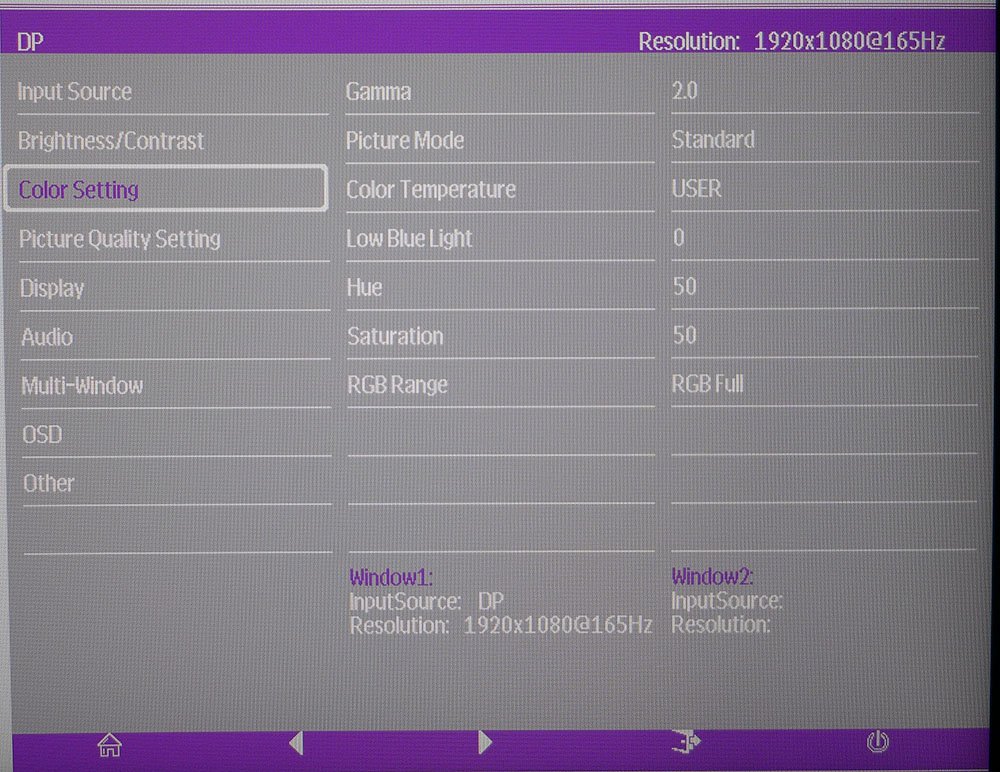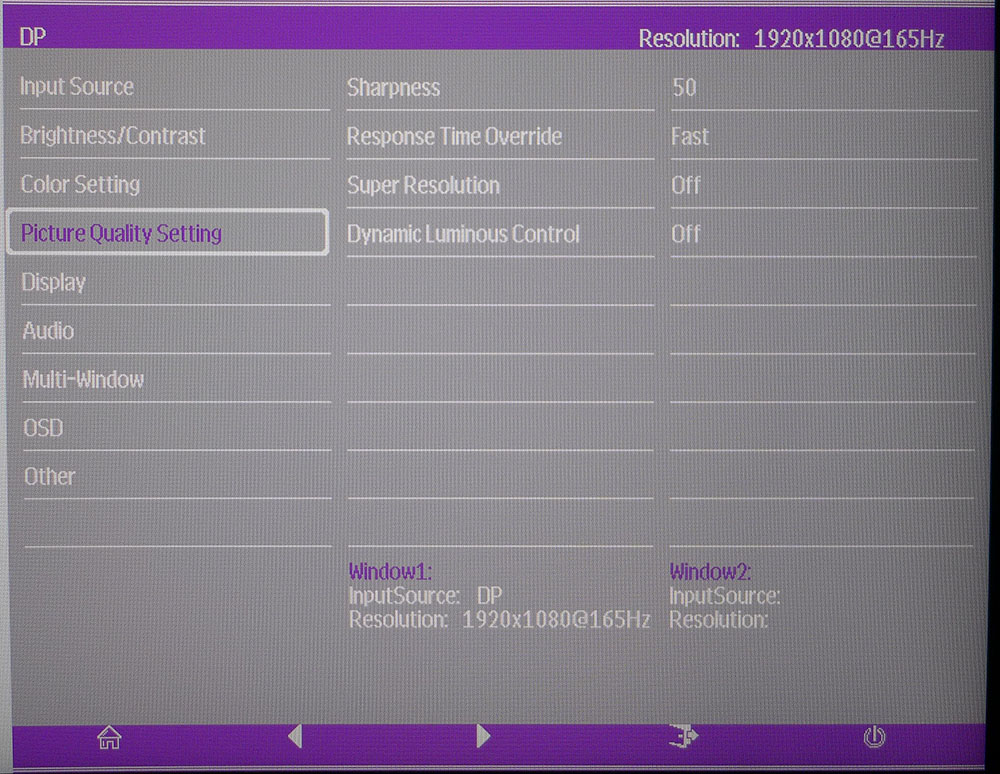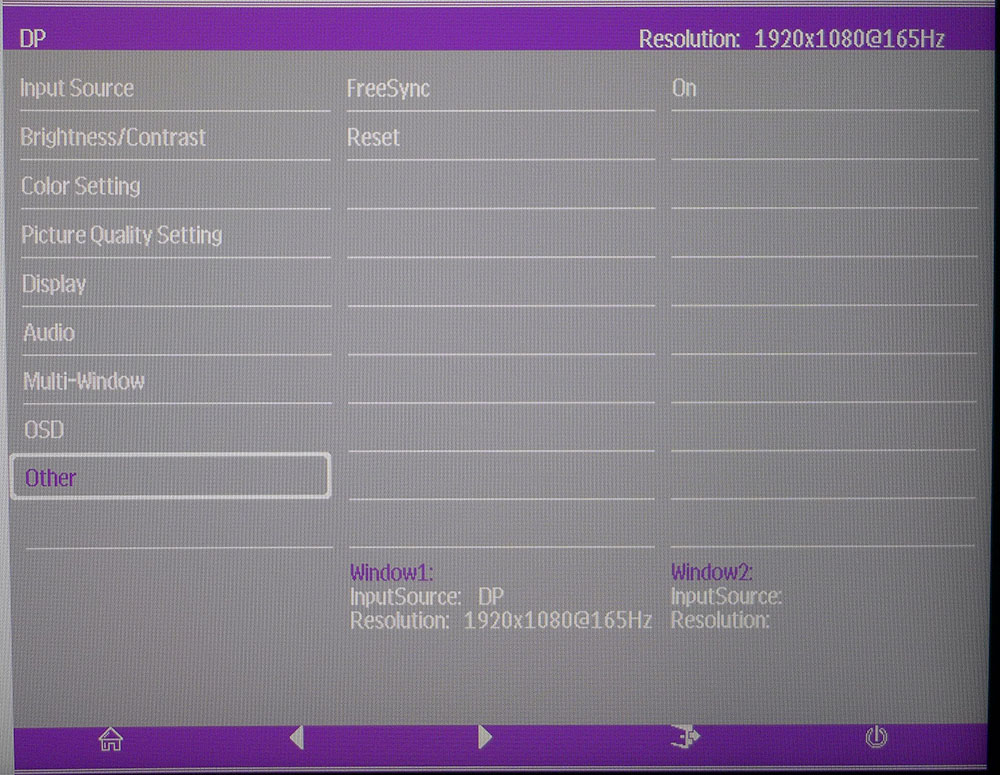Tom's Hardware Verdict
With only minor flaws, the Cooler Master GM27-CF offers speedy performance at entry-level pricing. Fast and smooth play action meet high contrast and saturated color for a great value choice. But we couldn't get it to hit 200 Hz.
Pros
- +
165Hz
- +
Deep blacks
- +
High contrast and DCI-P3 coverage
- +
Bright image
Cons
- -
No sRGB mode
- -
Default gamma is too dark
- -
200 Hz overclock caused flickering on our unit
Why you can trust Tom's Hardware
Cooler Master has long been well-known for its cooling components, PC cases and power supplies. This year, it's getting into displays with two new screens: the Cooler Master GM34-CW, the subject of this review, and the Cooler Master GM27-CF we reviewed earlier.
The GM34-CW we're focused on today shows Cooler Master isn't shy in its attempts to make the best gaming monitor for your rig. For $300 at the time of writing, you get a 27-inch curved display with an impressive 165 Hz that's supposed to be able to climb to 200 Hz with overclocking. We had our qualms with overclocking to 200 Hz, but at this price has Cooler Master come up with the right formula for high-performance gaming on a budget?
Cooler Master GM27-CF Specifications
| Panel Type / Backlight | VA / W-LED, edge array |
| Screen Size, Aspect Ratio & Curve | 27 inches / 16:9; Curve radius: 1500mm |
| Max Resolution & Refresh Rate | 1920x1080 @ 165Hz, 200Hz w/overclock, FreeSync Premium: 48-200 Hz |
| Native Color Depth & Gamut | 8-bit / DCI-P3 |
| Response Time (GTG) | 3ms |
| Brightness | 300 nits |
| Contrast | 3,000:1 |
| Speakers | 2x 3w |
| Video Inputs | DisplayPort 1.2, HDMI 2.0, HDMI 1.4 |
| Audio | 3.5mm headphone output |
| USB 3.0 | None |
| Power Consumption | 19.3w, brightness @ 200 nits |
| Panel Dimensions (WxHxD w/base) | 24.3 x 16.8-20.9 x 9.4 inches (617 x 427-531 x 239mm) |
| Panel Thickness | 3.2 inches (80mm) |
| Bezel Width | Top/sides: 0.4 inch (10mm); Bottom: 0.8 inch (20mm) |
| Weight | 11.3 pounds (5.1kg) |
| Warranty | 2 years |
At under $300, the best HDR monitors are premium displays usually equipped with full-array local-dimming backlights. certainly checks a lot of boxes. Its VA panel claims high contrast, and Cooler Master also included extended color with a measured 85% of the DCI-P3 gamut.
There's AMD FreeSync Premium to fight screen tearing, but for Nvidia graphics card users we also got G-Sync to run on the monitor, even though it's not Nvidia-certified (you can see how by reading our article on How to Run G-Sync on a FreeSync Monitor).
A white LED backlight operates flicker-free and includes a low blue light mode to help combat eye fatigue. And a 1500R curvature helps wrap the action around the user’s peripheral vision just a little more than the same-sized flat screen.
What’s missing? Some might decry the 1080p resolution. While there are higher-res screens aplenty, FHD does offer something higher pixel densities can’t: super-fast frame rates with budget video cards. Enthusiasts on a budget or those with older systems will find smooth operation from a monitor like the GM27-CF.
The other omission is HDR. Butt as we've discussed before, the best HDR monitors are premium displays usually equipped with full-array local-dimming backlights. With an edge array backlight, the GM27-CF likely wouldn't have brought much to the HDR table anyway.
Get Tom's Hardware's best news and in-depth reviews, straight to your inbox.
Unpacking and Accessories
The panel, upright and base must be assembled after unpacking. You’ll need a Phillips-head screwdriver to put everything together.
Construction is a bit different than we’ve seen before. Rather than bolting the panel to the upright, you unsnap the fulcrum from the panel and attach it to the upright with two fasteners, then snap it back together. The base attaches with a captive bolt. If you’d rather use your own bracket or arm, two stamped steel pieces bolt to the panel, creating a 75mm VESA mount.
The accessory bundle includes an external power supply and DisplayPort cable.
Product 360






The GM27-CF is simply styled with a thin 10mm bezel around the top and sides and a wider 20mm strip across the bottom. That bottom bezel holds a Cooler Master logo portrayed by a lavender outline only (no text). It’s a distinct shape that will be recognized immediately by enthusiasts. At the bottom right are five control buttons to toggle power and navigate the on-screen display (OSD). Meanwhile, the anti-glare layer is flush-mounted to create a frameless look when the screen is dark.
The all-metal stand is finished in a dark silver. The upright is a simple tube shape and offers a 4.1-inch height adjustment. You also get 15 degrees of swivel in each direction and 15 degrees back tilt with 5 degrees forward. Movements are reasonably firm, and the panel stays in place without play or wobble. The provided brackets for the 75mm VESA mount are stout and should stand up to any aftermarket system you care to provide.
The curve is a modest 1500R, which provides a subtle wrap effect without image distortion (more on that in the Gaming & Hands-on sectoin below).
In back, there is a lighting effect coming from three LED strips covered by diffusers that create smoothly graded bars. It’s not bright enough to project on a wall but it will provide a subtle glow when gaming in the dark. The OSD has options for steady or flickering light. The latter is definitely a distraction.
The input panel is sparse and contains two HDMI ports, one 1.4 and one 2.0. You also get a single DisplayPort 1.2 and a 3.5mm audio jack for headphones or an external system. Built-in speakers top out at three watts and deliver polite sound that is tinny at best. There are no USB ports included with the GM27-CF.
OSD Features
The OSD is divided into nine sub-menus arranged logically. Calibration controls are included, along with gaming features like aim points and FreeSync. There is no blur-reduction, and overclocking must be done in Windows Control Panel.
Image controls include four picture modes, five gamma presets and three color temps, one of which is adjustable. The gamma options run quite darker than their labels suggest. 2.2 measures over 2.8, but a setting of 2.0 offers reasonably accurate luminance tracking. There is no sRGB gamut option, so you’ll be seeing extended color with all material.
Additional image tweaks include sharpness control, three overdrive settings and dynamic contrast. The best balance between blur reduction and ghosting is found on the overdrive’s Fast (middle) setting. Dynamic contrast doesn’t offer any improvement in depth and clips some highlight and shadow detail. Sharpness should be left on its default setting, as higher numbers create resolution-robbing edge enhancement.
To engage FreeSync or (non-certified) G-Sync, pull up the Other menu and turn FreeSync on, it’s off by default. You might have to reboot Windows as we did to get everything working.
Speaking of operation, Cooler Master says you can overclock the GM27-CF's refresh rate to 200 Hz, give or take 5%. However, there is no overclock option in the OSD. A visit to Windows Control Panel revealed choices up to 200 Hz in the monitor dialog box. Cooler Master doesn’t guarantee 200 Hz with every sample, and indeed, ours did not run reliably at that speed. We'll get to that in the gaming section below.
Cooler Master GM27-CF Calibration Settings
The GM27-CF measured well in our grayscale tracking test out of the box but needed a gamma adjustment for best results.
By default, gamma runs too dark, which muddies detail and makes the image a bit dull. We calibrated the white point with the user color temp and its RGB sliders, which are a little coarse but produced good results.
Changing the gamma preset from 2.2 to 2.0 took the luminance tracking to a much better place, and color became more vibrant. We also dropped contrast from 50 to 47 to relieve a highlight detail clipping issue. With adjustments, the picture was very good with deep blacks and highlights that pop.
Here are the settings we used for our testing:
| Picture Mode | Standard |
|---|---|
| Brightness 200 nits | 36 |
| Brightness 120 nits | 15 |
| Brightness 100 nits | 110 |
| Brightness 80 nits | 5 (minimum 57 nits) |
| Contrast | 47 |
| Gamma | 2.0 |
| Color Temp User | Red 49, Green 51, Blue 52 |
Gaming and Hands-on
A 27-inch FHD monitor offers a reasonable pixel density of 81 pixels per inch (ppi). We prefer around 109 ppi, but since this is gaming monitor we can live with 81 ppi if complemented by terrific performance. Cooler Master definitely offers that here.
Gaming on this monitor was a pleasure. With super high frame rates, we saw smooth and tear-free motion rendering, excellent contrast and solid color saturation. We could max the detail levels in both Tomb Raider and Call of Duty: WWII with no hit to speed. Both titles ran at 140 frames per second (fps) or more. Tomb Raider often pegged the counter at 165 Hz. This meant there was no motion blur at all, and input lag was at its lowest level.
Control response was firmly in the ESP category, where on-screen movement almost seemed to anticipate mouse and keyboard inputs. The GM27-CF isn’t far behind the very fastest gaming monitors we’ve tested.
But as mentioned, we weren't able to hit a reliable 200 Hz overclock. The first attempt resulted in a scrambled screen. After a reboot, we gamed at 200 Hz for about an hour. There was a little bit of flickering, but it was tolerable. However, after you see one scrambled screen, you'll do what it takes to avoid seeing it again. We refrained from running at 200 Hz any longer because we feared having to reboot in safe mode to reset the refresh rate back to 165 Hz. This was an issue with our specific sample; your mileage may vary. But keep in mind that Cooler Master says the 200 Hz overclock may vary 5% in either direction.
The extra-wide color gamut added a nice visual pop and, along with our calibration (see our recommended settings above, made for a dynamic picture with deep blacks and bright highlights. This monitor delivers an excellent image for its price point.
We kept the overdrive at its middle setting and saw no artifacts or motion blur. Since the frame rate never dropped below 140 fps in any game, we saw no need for a backlight strobe feature. The GM27-CF has all the necessary features and technology to deliver a fantastic gaming experience without difficulty.
Like every other 27-inch curved 16:9 screen we’ve tested, the curve did not detract from the experience nor did it call attention to itself, especially when using productivity apps. The curve boosted the feeling of immersion slightly when gaming, bu we’ve observed greater impact from 1500R curves in larger screens, like the 32-inch, 16:9 MSI Optix MAG321CURV. We would recommend the GM27-CF based on its performance, not the fact that it’s curved.

Christian Eberle is a Contributing Editor for Tom's Hardware US. He's a veteran reviewer of A/V equipment, specializing in monitors. Christian began his obsession with tech when he built his first PC in 1991, a 286 running DOS 3.0 at a blazing 12MHz. In 2006, he undertook training from the Imaging Science Foundation in video calibration and testing and thus started a passion for precise imaging that persists to this day. He is also a professional musician with a degree from the New England Conservatory as a classical bassoonist which he used to good effect as a performer with the West Point Army Band from 1987 to 2013. He enjoys watching movies and listening to high-end audio in his custom-built home theater and can be seen riding trails near his home on a race-ready ICE VTX recumbent trike. Christian enjoys the endless summer in Florida where he lives with his wife and Chihuahua and plays with orchestras around the state.