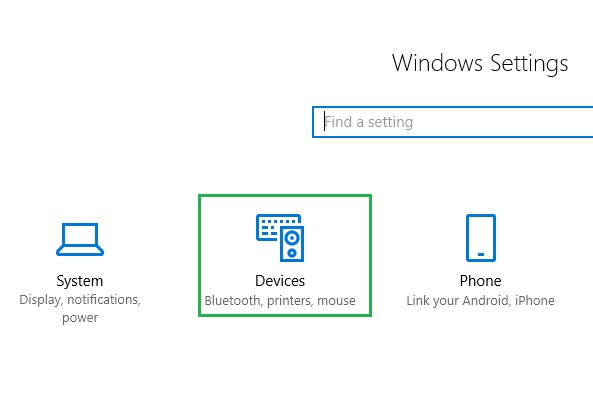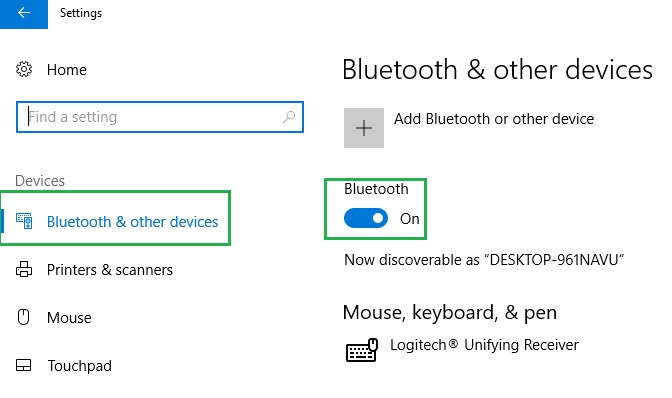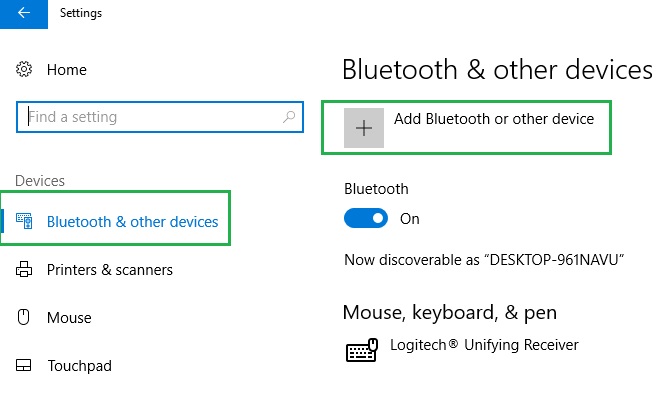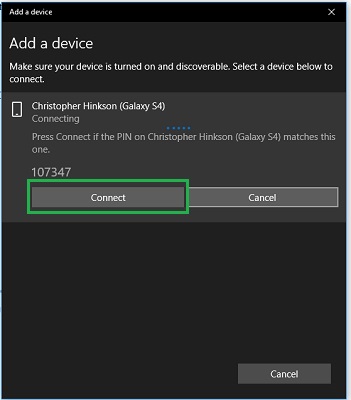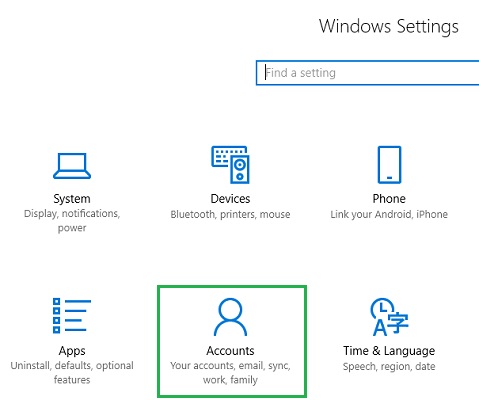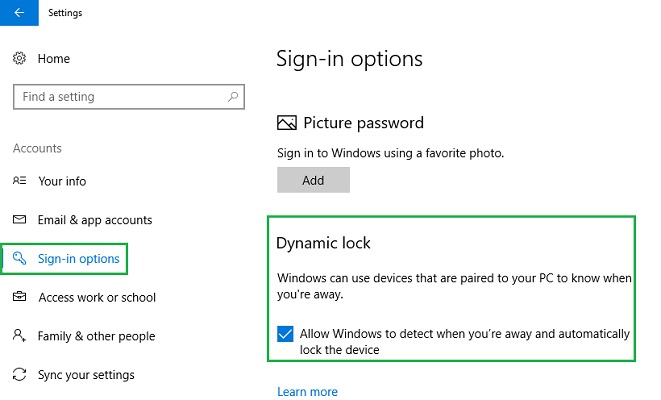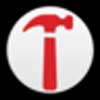How To Use Your Phone To Lock And Unlock Windows 10
This tutorial was written by Tom's Hardware Community member knanan. You can find a list of all their tutorials here.
Among the many features of the Windows 10 Creators Update came a new and innovative way to lock and unlock your Windows 10 laptop or PC. This new feature, called Dynamic Lock, can automatically lock your Windows 10 device when your phone’s Bluetooth is out of range and unlock it again when the phone’s Bluetooth is back in range. \
In this tutorial, we will show you how to pair your phone with your PC and use Dynamic Lock.
Firstly, before we get started, confirm that latest Windows Insider Build is installed on your computer since this feature is not available on earlier versions Windows 10. You can ensure that you have the latest Creators Update by heading over to Microsoft’s Support website and enlisting in the Windows Insider Program. Now that you have the latest update, let’s begin.
1. Pair Your Phone with Your PC
a. On your laptop or PC go to “Settings ->Devices”
b. Click “Bluetooth & other devices” and toggle the Bluetooth switch to on. Also, ensure that the Bluetooth on your phone is switched on as well.
c. Next, click the “Add Bluetooth or other device “+” button. In the “Add a device” dialog box that pops up, click “Bluetooth”. Your phone should now appear in the list of discovered devices. If your phone was not discovered, ensure that the Bluetooth drivers on your laptop or PC are up to date.
d. Choose your phone from the list of devices. When selected you should see prompts on both your phone and PC. Click “Connect” in the Add a device dialog box on your PC and accept the connection on your phone. You should now see your phone listed under Other Devices on the Bluetooth & other devices screen.
Get Tom's Hardware's best news and in-depth reviews, straight to your inbox.
2. Enable Dynamic Lock
a. On your PC go to “Settings -> Accounts”
b. Now go to “Sign-in options” and scroll down to “Dynamic Lock”. Under the Dynamic Lock option, select the checkbox for “Allow Windows to detect when you’re away and automatically lock the device”.
That’s it. Now you are ready to lock and unlock your Windows 10 PC with your smartphone.
The Tom's Hardware forum community is a powerful source of tech support and discussion on all the topics we cover from 3D printers, single-board computers, SSDs, and GPUs to high-end gaming rigs. Articles written by the Tom's Hardware Community are either written by the forum staff or one of our moderators.
-
bgmoore77 This is an appealing process for my situation in a shared working environment. But are there ways to override, for example, if I forget my phone, can I still log in to Windows? Or if I am away and in an emergency need to have a co-worker get something from my system, can that be done?Reply
Thanks!! -
derekullo On a slightly unrelated note you can also lock your Windows 10/Basically any windows that supports remote desktop by doing an RDP session to it from your phone.Reply