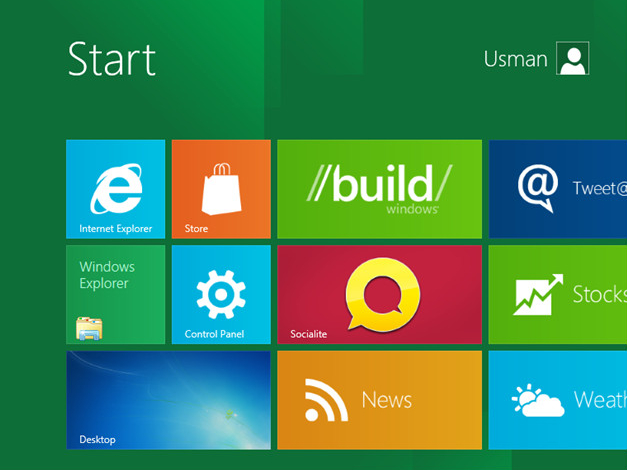Windows 8.1 Will Have Miracast, Wi-Fi Direct Printing
Microsoft released more details regarding Windows 8.1.
As promised, Microsoft continues to reveal tidbits about the upcoming release of Windows 8.1. The latest blog entry, written by Erwin Visser during the TechEd conference in New Orleans, reports that the update has modern businesses in mind by introducing new manageability, mobility, security, user experience and networking capabilities. Some of these new features also apply to consumers including native Miracast wireless display support and NFC tap-to-pair printing.
"We built Windows 8 to bring the most powerful and modern computing experience to businesses and to help professionals stay connected to their colleagues and clients from anywhere, anytime. Windows 8.1 advances this vision," he writes. "Our goal for Windows 8.1 [is to] offer customers the best business tablets and versatile, next generation business PCs driven by the most powerful operating system designed for modern businesses."
Some of the new network features include broadband tethering, allowing the user to turn a Windows 8.1 mobile broadband-enabled PC or tablet into a personal Wi-Fi hotspot, thus allowing other devices to connect and access the Internet (and essentially nukes the need for third-party solutions). There's also W-Fi Direct printing which forms a peer-to-peer network between a Windows 8.1 device and a wireless printer without the need for additional drivers.
Visser says that Windows 8.1 is also more secure. An enhanced Windows Defender includes network behavior monitoring to help detect and stop the execution of known and unknown malware. There's also now support for fingerprint-based biometrics, and easier multi-factor authentication when using Virtual Smart Cards.
Another new feature added to Windows 8.1 is NFC tap-to-pair printing: simply tap an NFC-enabled Windows 8.1 device against any printer and users are instantly good-to-go. "No more hunting on your network for the correct printer and no need to buy a special printer," Visserr writes. "Just attach a NFC tag to your existing machines. And you don’t need to buy new printers to take advantage of this; you can simply put an NFC tag on your existing printers to enable this functionality."
Microsoft plans to release a public preview of Windows 8.1 for Windows 8, Windows RT and Windows Embedded 8.1 Industry on June 26 at the BUILD developer conference in San Francisco. Upgrading to Windows 8.1 will be a simple process as it does not introduce any new hardware requirements and all existing Windows Store apps are compatible.
However until then, the company will continue to reveal details about what the update will bring, so stay tuned.
Get Tom's Hardware's best news and in-depth reviews, straight to your inbox.

Kevin Parrish has over a decade of experience as a writer, editor, and product tester. His work focused on computer hardware, networking equipment, smartphones, tablets, gaming consoles, and other internet-connected devices. His work has appeared in Tom's Hardware, Tom's Guide, Maximum PC, Digital Trends, Android Authority, How-To Geek, Lifewire, and others.
-
tpi2007 Nice to see they are improving Windows 8, but the problematic context switching between Modern interface and desktop appears to still stand, and that philosophy behind the OS will always make it a pass for businesses.Reply
While the new "all apps" view option may please some people and make it a more bearable experience, pressing the returned Start button will still take you to the Modern interface, and with that, by not making the taskbar visible from the Start screen, you're still working within the same two desktop disruptive philosophy.
Let's just hope that the update is also available through Windows update and / or as a separate download and not only through the Windows Store like Tami Reller mentioned, I intend to use a local account and thus won't be playing along with the low move by Microsoft to try to lure people into the store. Make the update available without the need to log into Windows by using a Microsoft account. -
shafe88 ReplyWe built Windows 8 to bring the most powerful and modern computing experience to businesses
ROFL
-
Vorador2 "simply tap an NFC-enabled Windows 8.1 device against any printer and users are instantly good-to-go."Reply
I'm the only one that thinks this is ridiculous? I mean you need to:
1º Carry your device physically to the involved printer, unplugging it from the cradle/dock/cable/whatever.
2º Put the device just above the printer.
3º Hit the print/pair button.
4º Wait until it prints.
5º Go back carrying both the device and the printed paper.
A great "improvement" over your tipical network shared printer.
1º Print on your shared printer.
2º Go to the printer, pick the paper and go back. -
panders4 I'm fairly certain the printer NFC tag only acts as a pointer to what kind of driver it needs to install and where to look for the printer on the network. Once the printer is installed, you should be able to use it like any other printer. Is it worth putting an NFC tag on the printer for what should be a one time setup for your device? Probably not.Reply -
Osmin Everyone misses the point with windows 8 on a desktop and focusing on complaining about the missing start button. The start button was a target to hit with the mouse so you did not constantly throw off the mouse gradually over time and the start button made it simple for many users. The Windows 7 start menu made it quick and easy to start your most recent programs with the most recent files and in Windows 8 you are either scrolling and hunting or typing to find an app. Windows 8 is like having the Windows 98 start menu with all folders open making it cluttered and harder to find the program you are looking for. The start button was not the main problem or Metro Apps themselves. It was the inability for Metro apps to run in a resizable window on the desktop with the option for full screen mode. If you want to see the calendar while using Word, you would need to flip flop to a full screen app instead of having a small calendar showing constantly on the side of the desktop. As long as people could not tell the difference between a desktop and a Metro app, then adapting to Metro would not have been an issue. Imagine you have a large display and the Calculator app was a full screen app that you would need to toggle back and forth needlessly. Full screen Metro apps are for tablets and small devices but not suitable for laptops and desktops with large displays.Reply -
Osmin Everyone misses the point with windows 8 on a desktop and focusing on complaining about the missing start button. The start button was a target to hit with the mouse so you did not constantly throw off the mouse gradually over time and the start button made it simple for many users. The Windows 7 start menu made it quick and easy to start your most recent programs with the most recent files and in Windows 8 you are either scrolling and hunting or typing to find an app. Windows 8 is like having the Windows 98 start menu with all folders open making it cluttered and harder to find the program you are looking for. The start button was not the main problem or Metro Apps themselves. It was the inability for Metro apps to run in a resizable window on the desktop with the option for full screen mode. If you want to see the calendar while using Word, you would need to flip flop to a full screen app instead of having a small calendar showing constantly on the side of the desktop. As long as people could not tell the difference between a desktop and a Metro app, then adapting to Metro would not have been an issue. Imagine you have a large display and the Calculator app was a full screen app that you would need to toggle back and forth needlessly. Full screen Metro apps are for tablets and small devices but not suitable for laptops and desktops with large displays.Reply -
jezus53 Reply10913285 said:Everyone misses the point with windows 8 on a desktop and focusing on complaining about the missing start button. The start button was a target to hit with the mouse so you did not constantly throw off the mouse gradually over time and the start button made it simple for many users. The Windows 7 start menu made it quick and easy to start your most recent programs with the most recent files and in Windows 8 you are either scrolling and hunting or typing to find an app. Windows 8 is like having the Windows 98 start menu with all folders open making it cluttered and harder to find the program you are looking for. The start button was not the main problem or Metro Apps themselves. It was the inability for Metro apps to run in a resizable window on the desktop with the option for full screen mode. If you want to see the calendar while using Word, you would need to flip flop to a full screen app instead of having a small calendar showing constantly on the side of the desktop. As long as people could not tell the difference between a desktop and a Metro app, then adapting to Metro would not have been an issue. Imagine you have a large display and the Calculator app was a full screen app that you would need to toggle back and forth needlessly. Full screen Metro apps are for tablets and small devices but not suitable for laptops and desktops with large displays.
You know you can resize those? I do it everyday. It's a different process than just clicking and dragging the window though. You have to move the mouse to the left hand side and click and drag the window to the right, but only partially. This makes it take up a third of the screen. Great for taking notes while looking at slides or have a calculator right there on the side. Takes some getting used to though. -
Osmin Thanks Jezus53 for reminding me of the feature that is part of Windows 8. I use Windows 8 less frequently than I use Windows 7 and I made a misleading statement because of my oversight. The point I was trying to make was that I prefer to move any number of apps anywhere on my desktop without having to resort to a workaround. It makes you feel you are running two different operating systems at the same time with the need for workarounds. Wouldn’t it be great if every time you open the calendar Metro app it would be the same size and place on the desktop? Why do I need to lose a third of my screen space for a weather app and a calendar app that used to be widgets in windows 7.Reply