Looks Good for the Money: The Cornerstone p2460 19" Flat Screen CRT Display
Right Out Of The Box
If I had to give the p2460 an evaluation based upon the image it produced without any adjustments, I would have to give it a failing grade for three reasons. First, the image was tilted slightly clockwise and was not centered. Second, there was a slight pincushion distortion where the edges bowed inward. Finally, and most noticeably, there were severe color purity errors that created a blossoming in the lower right corner and along the entire top edge of the screen. There were also three faint, "finger-brush" brightness variations about one-fifth of the way down the screen, appearing as if three fingers had brushed along about 5 cm, slightly smudging the screen.
A quick call to the company and we were presented with a few suggested solutions. First, the centering and distortion could have been caused because I was running at 1024x768 - the p2460 prefers to run at 1600x1200@85Hz; switching to a higher resolution should correct those problems. As for the color purity, their engineer felt that the monitor might have been subjected to a magnetic field, either in my lab or during shipping (or it was some sort of variation in the earth's magnetic field where I had set up the monitor). He suggested adjusting the color purity settings in the OSD. Whatever the cause, I switched to 1600x1200@85Hz and calibrated the monitor before running the remainder of the tests.
OSD Controls

The OSD button, power button, and OSD adjustment wheel.
The p2460 OSD system is one of the easiest to operate of the many monitor controls I've encountered. There is a single OSD button on the front bezel of the monitor, next to the power button. Underneath the OSD button is a wheel control used for both selecting menus and menu items, and for adjusting the settings.
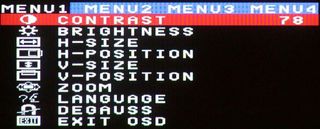
The first OSD menu controls contrast, brightness, horizontal and vertical size and position and zoom, language, manual degauss, and exit OSD functions.
The first menu is where you can adjust contrast, brightness, horizontal size and position, vertical size and position, and zoom, select a language, manual degauss, or exit the OSD. Using the wheel, select an option and press the OSD button to select it, then use the wheel again to adjust the settings. Language options include English, German, French, Italian, and Spanish.
Stay on the Cutting Edge
Join the experts who read Tom's Hardware for the inside track on enthusiast PC tech news — and have for over 25 years. We'll send breaking news and in-depth reviews of CPUs, GPUs, AI, maker hardware and more straight to your inbox.
Current page: Right Out Of The Box
Prev Page Installation, Continued Next Page OSD Controls, ContinuedMost Popular

