Colorful claims new BIOSes deliver 15% FPS boost in Battlefield 6 through extra-tight memory timings — fresh update also has a new "Moore" UI

Colorful isn't a brand that shows up in headlines as much as Asus or Gigabyte, but the Chinese manufacturer's wares live up to their name and sometimes bring out-of-left-field features. Case in point: new motherboard BIOS updates with two settings for extra-tight memory latency timings that claim a +15% FPS boost in Battlefield 6, along with a +6 to 7% speed in the AIDA64 memory speed benchmarks. Oh, and a new "Moore" user interface.
That figure is more than a little eyebrow-raising, but not technically impossible with the right CPU and RAM. In its testing, Colorful used an AMD Ryzen 7 9800X3D processor, presumably a cherry-picked one, and low-latency CL28 memory at 6000 MT/s. There's no further detail on the test conditions, but if we had to guess, Colorful used an RTX 5090 graphics card and tested the game in 1920x1080 resolution. The frame rate went from 146 to 172 FPS, a 15% boost.

Although we suspect that a more realistic scenario with 1440p or 4K resolution and a more sedate graphics card wouldn't result in quite the same gains, having performance on tap for only the cost of some of your time testing (which we all know you were going to do anyway) seems like a pretty good deal. In the synthetic AIDA64 benchmark, the tighter memory timings resulted in an 8.6% gain in reads and 6.9% in writes. The overall latency is down an impressive 12 nanoseconds, from 78.3 to 66.3 ns.
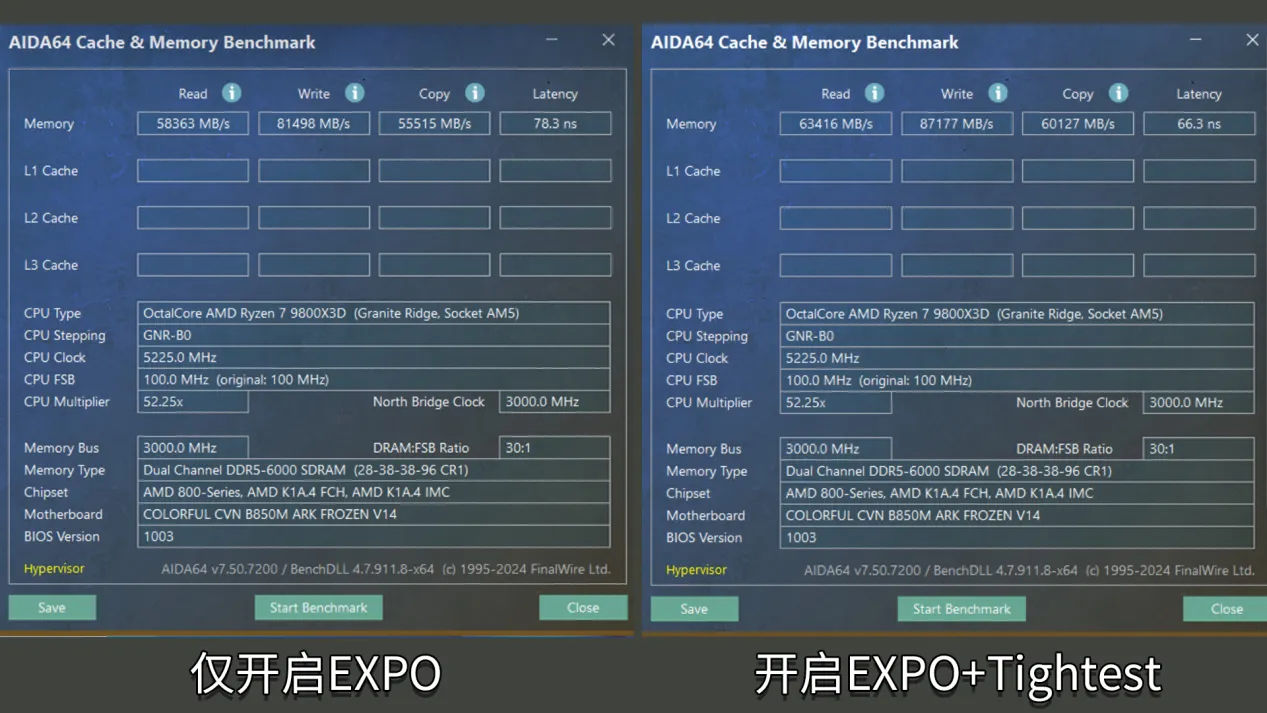
Colorful itself remarks that your mileage may vary, and that results are dependent on "the quality of your CPU and memory," and recommends you run stability tests after enabling the new features. As for instructions, here we go. (Machine translated)
Enabling Low-Latency Mode:
1. Enter the BIOS homepage and press F7 to switch to Advanced Mode
2. Click the Overclock tab at the top to access the Memory Settings page
3. Enable Memory Module Resources and select the memory’s built-in EXPO1 preset
4. Go to Latency Turbo and change from AUTO to Enabled.
Enabling High Efficiency Mode:
Get Tom's Hardware's best news and in-depth reviews, straight to your inbox.
1. Below the "Low Latency Mode" section, locate "High Efficiency Mode" and enable it
2. Choose the appropriate "Timing Preset".
- Tightest – Highest performance; requires high hardware quality
- Tighter – Balanced between performance and stability
- Balanced – A solid, reliable option
- Relax – The most stable configuration
The updates are available (or should be soon) for Colorful's lineup of contemporary Ryzen motherboards with the X870, B850, and B650 chipsets. If you own one of these mobos, the company says to go to its website, find your model in the support pages, and look for the BIOS that reads "Updated New UI Interface."
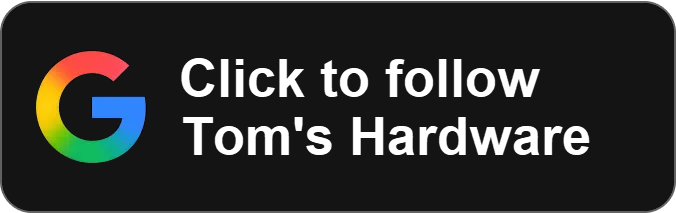
Follow Tom's Hardware on Google News, or add us as a preferred source, to get our latest news, analysis, & reviews in your feeds.

Bruno Ferreira is a contributing writer for Tom's Hardware. He has decades of experience with PC hardware and assorted sundries, alongside a career as a developer. He's obsessed with detail and has a tendency to ramble on the topics he loves. When not doing that, he's usually playing games, or at live music shows and festivals.
-
dalek1234 So they haven't learned anything from ASRock overclocking boards and frying things, then.Reply