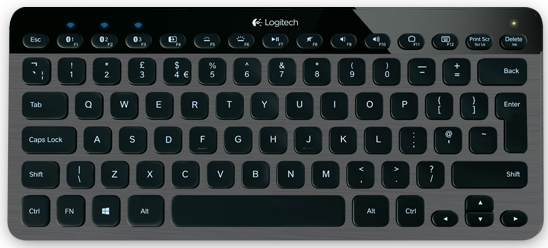Hands-On: Four Cool Logitech Peripherals for Windows 8
We take a look at two mice, a touchpad and an illuminated keyboard designed to be used in Windows 8.
Over the past few weeks, Logitech shipped four peripherals designed to make your experience with Windows 8 a little easier. All grouped together in its "Touch Collection", the company is offering an alternative to Microsoft's own collection of Sculpt and Mobile peripherals which includes the Zone Touch Mouse T400, the Touch Mouse T620 and the Wireless Rechargeable Touchpad T650. Complementing the Touch series is Logitech's Windows 8-designed Keyboard K810 which is both portable and illuminated.
Let's start with the simplest of the batch: the Zone Touch Mouse T400, shown above. This is essentially the equivalent to Microsoft's Sculpt Touch Mouse, offering a touchpad that replaces the traditional mouse wheel. But there are several major differences at play: the Logitech version is not based on Bluetooth, it's not as ergonomic (less egg-like), and it doesn't provide tactile feedback.
But let's focus on the wireless aspect for a moment, because it's a major factor in three of the Logitech products mentioned here. Connectivity is based on the company's Unifying technology, allowing users to connect up to six devices using one miniature USB 2.0-based dongle. That means you can have multiple, compatible devices connected to one desktop or laptop without having to use every available USB port popping through the chassis. Honestly, other companies should take note of this small but important detail if they're not relying on a Bluetooth connection.
Logitech's Zone Touch Mouse T400 is a relatively simple device: no huge number of buttons, no weights and no multiple gestures to memorize. The left and right buttons, although physically undefined, offer the usual left-click and right-click functionality, and the touchpad, which divides the two, serves as the middle-click function when pressed toward the back of the mouse.
In addition to the middle-click function, this touch pad also provides scrolling features. The user can scroll up and down with a simple vertical flick of a finger, and horizontal movements allow for left and right scrolling. In a web browser, a horizontal motion on the touchpad allows the user to move forward or backward. A full demonstration is provided by Logitech here.
What's great about this particular mouse is that – just like Microsoft's Sculpt Touch mouse – it fits just right in the palm of your hand: it's not too large and it's not too small. Even more, a rubberized grip wraps around the entire perimeter of the device, making it easy to handle. I'll have to admit it's not as pretty as Microsoft's Bluetooth-based counterpart, but it's not quite as heavy either and does an equally good job. The buttons and touchpad are customizable too, allowing users to change the primary click, what clicking the touchpad does and more.
Unfortunately, the Logitech Touch Mouse T620, shown above, is a little less user-friendly, but it sure is pretty, and it comes with its own carrying bag. This ambitious mouse is similar to Microsoft's Touch Mouse although it's nearly not quite as big or as heavy. But the principle is the same: use the surface of the mouse to not only provide standard left/right-click functions, but the touch-based features of a touchpad.
Get Tom's Hardware's best news and in-depth reviews, straight to your inbox.
The mouse itself is gorgeous, sporting a patterned, glass-like black surface like a polished river rock, only bigger. It's super smooth, encouraging users to drag their fingers across its surface rather than rest their fingertips in the typical position. But in an attempt to make navigation through the new Windows 8 experience easier, too many options have been dumped onto the mouse itself, forcing users to turn off some of the commands so that accidental touches don't lead to an inconvenience.
Outside the standard left-click and right-click features, a middle-click function can be carried out by pressing two fingers on the lower 2/3 section of the touch service – roughly at the gadget's highest point. However don't double-tap, as this motion's default command is to show or hide the desktop. Even more, double-tapping with one finger will send you to the Windows 8 Start screen no matter where you are on the desktop.
Moving on to navigation, horizontal scrolling is performed by swiping a finger left and right across the surface, and vertical scrolling is performed by swiping up and down. In a browser environment, horizontal swiping with two fingers will move the web surfer forward or backward.
As for Windows 8-specific shortcuts, I already covered the 1-finger double-tap (Start screen), and the 2-finger double-tap (show/hide desktop). Users can also switch applications by swiping in a single finger from the far left edge of the mouse. To bring up the Charms bar, simply do the opposite: swipe in a finger from the far-right edge.
Again, some of these commands can be reassigned or turned off altogether. Users may find themselves accidentally tapping into the Start screen or switching applications by mistake, as the touch-based surface is surprisingly sensitive. That said, the ability to customize is a welcomed feature until users get acquainted with Windows 8 and how the mouse reacts with the new sidebars and cascading windows. For more information about the Touch Mouse T620 touch-based functions, head here.
Next we have the Logitech Wireless Rechargeable Touchpad T650. Let's be honest here: if you have a laptop with a multi-touch pad already built-in, you really don't need this gadget. The T650 is seemingly geared for the Windows 8 desktop consumer who wants the experience of using a touch-based screen or pad, and want to move away from the standard mouse.
Still, even as an owner of a Windows 8 laptop, I found Logitech's T650 a rather cool gadget. It measures just over 5-inches square and stands roughly 1/2-inches tall in the back, providing a slight incline so it doesn't feel like users are tapping on a flat desktop. The surface itself is made of glass, allowing users to easily move their fingers across the peripheral to perform up to 13 unique Windows 8 gestures.
That's right: up to 13 gestures, and you thought the Mouse T620 was loaded! That said, I could see why laptop owners may choose to purchase this device anyway instead of using their built-in touchpads. It accommodates up to four fingers, but what it doesn't offer is the ability to drag a window without the need for a second device (mouse, laptop button): this is where a physical laptop pad has Logitech's peripheral beat.
But let's start with the basics. A single tap in the center serves as a left click, and a single tap at the bottom-right corner serves as right click. The middle click command is performed by tapping three fingers simultaneously anywhere on the touchpad.
To navigate, users can swipe two fingers left and right to scroll horizontally, and up and down to scroll vertically. To zoom in an out of a window, simply take two fingers and either make a pinching movement, or spread them out to the edges – just pretend you're using a smartphone. To move forward or backwards in a browser, swipe three fingers in a left or right motion.
Moving on to the Windows 8 functions, users can load up the Start screen by swiping three fingers up, and show/hide the desktop by swiping those same three fingers down. To switch between applications, swipe a single finger over from the left edge, and to show the Charms bar, swipe a finger over from the right edge. The Application Menu can be accessed by swiping a finger down from the top-most edge above the Logitech logo.
Finally Logitech provides two additional commands for controlling Windows no matter the version. By swiping four fingers up and down on the pad, users can maximize or minimize a selected window. To snap them left or right, simply swipe those same four fingers from left to right. A full list of Windows 8 gestures can be seen here.
As with the other two peripherals, the T650 can be customizable via Logitech's free SetPoint software. Commands are broken down into three sections – Point and Click, Navigate Windows, and Scroll – in addition to sections that update the user on battery levels and provides a link to the Unifying Software panel.
Like the Logitech Mouse T620, users may find themselves changing some of the commands or turning them off completely until they're more familiar with the extra navigation features in both the desktop and Modern UI overlay in Windows 8. And as with the other two mice, the SetPoint software not only provides a brief description of each command, but animated demonstrations on how each command is performed, shortening the learning curve.
Finally we have the Logitech Illuminated Keyboard K810, and honestly, I don't know how I lived without this peripheral before it arrived last week. As the name states, it's an illuminated, compact keyboard that gives Microsoft's Sculpt Mobile Keyboard a run for its money. It's also rechargeable, meaning users don't have to worry about keeping batteries in stock.
Unlike the previous Logitech mice and touchpad, the keyboard is based on Bluetooth. The reason for this is due to its ability to switch between three separate devices that may not support the Wi-Fi dongle. As an example, I can pair this keyboard with my Bluetooth-enabled laptop, my Nexus 7 tablet and my smartphone simultaneously. Thus, the laptop's connection would be assigned to the F1 key (aka Bluetooth 1), the tablet to F2, and the smartphone to F3. As long as Bluetooth is activated on those three devices, I can quickly switch between the three by merely pressing a button. Because of this, Logitech is forgiven for not integrating this keyboard into its Unifying Wi-Fi scheme.
In addition to the three Bluetooth keys, the keyboard also provides two keys that control the keyboard's illumination (F6, F7), three that control the volume (F8, F9, F10), and one for pausing/starting media (F7). There are also three additional keys that are customizable: F4 (Switch Applications), F11 (My Home) and F12 (Calculator). Various tasks that can be reassigned to these keys include showing the desktop, launching a document, performing a specific keystroke and more. Choosing "Other" will pull up a long list of assignments that should keep you busy for a while.
As for the dimensions of this keyboard, it measures roughly 11.5-inches wide and 5.25-inches deep. It stands around 0.50-inches tall, and the keys are raised just under 0.125-inches above the keyboard's black and gray surface. The keys are around 0.625-inches square and are spaced approximately 0.1875-inches apart. The keyboard is simply gorgeous when it's illuminated, and the lighting turns off when activity stops, and resumes once the gadget detects movement over the keys (when not plugged in).
If anything, Logitech is offering four solid products that should make life with Windows 8 a little easier. The traditional Logitech Zone Touch Mouse T400 retails for $49.99 USD whereas Microsoft's similar Sculpt Touch Mouse retails for $49.95 USD. Consumers wanting a more touchy, robust mouse can purchase Logitech's Touch Mouse T620 for $69.99 whereas Microsoft's similar if not bulkier Touch Mouse retails for a meatier $79.95 USD.
But that's where the current similarities end. The Logitech Wireless Rechargeable Touchpad T650 retails for $79.99 USD, and the Logitech Bluetooth Illuminated Keyboard K810 costs $99.99 USD. Theoretically Microsoft’s Mobile Sculpt Keyboard would be the latter's competing product, but it's not illuminated and retails for $49.95 USD.

Kevin Parrish has over a decade of experience as a writer, editor, and product tester. His work focused on computer hardware, networking equipment, smartphones, tablets, gaming consoles, and other internet-connected devices. His work has appeared in Tom's Hardware, Tom's Guide, Maximum PC, Digital Trends, Android Authority, How-To Geek, Lifewire, and others.
-
victorintelr mariusmoteaI see the start key, so i belive these are more for windows 7 than 8.if you press the windows key in windows 8 it takes you back and forth the start menu and the last program you had opened.Reply -
sykozis mariusmoteaI see the start key, so i belive these are more for windows 7 than 8.The windows key has worked with every version of Windows since Win95 launched....why would it suddenly be tied to only 1 version of Windows?Reply -
CaedenV I picked up the T400 for a friend's PC that I upgraded to win8, and it works great. I was going to get the T620 as it has gesture support until it dawned on me: It supports gestures, but is not a touch screen. This means that I can activate the charms menu from the mouse, but I still have to move the mouse over to the right in order to USE the charms menu. Same for the other edge swipes. So in other words, other than for pich to zoom, the rest of the gestures are mostly useless. the T650 seems equally useless, and most users would be much better off getting a wacom tablet instead.Reply
The T400 has a great feel, and the glass scrolling area is great. You can scroll up, down, left and right, and in theory you could pinch to zoom on it, but that would be too akward. Then it has a top-center button that is the start screen (works so well I changed that on my mouse), and a bottom-center button that is your normal center click (but we assigned it to the paste function). It gets 5 stars in my book. -
Wamphryi I believe the touch pad may have a lot to offer especially for people who have repetitive strain injuries through mouse use. Now these new devices are coming out to support the new features of Win 8 the PC will enter the new age of computing that MS has tried to create through Win 8. I have been using Win 8 for a while now and I would not go back now. Yes it was a transition but I have full confidence in the Win 8 OS.Reply -
CaedenV soundpingI still like my peripherals wired.I like having a wired mouse but it has more to do with my setup than actual preference. My rig sits on a coffee table, while I sit on a couch. If I am laying down and watching a show then the couch has a bad habit of eating the mouse, which then requires me to fumble about trying to find it while it goes clicking away. Having the wire simple gives me something to fish it out with.Reply
But for day to day use you would never know the difference between a good quality wireless mouse, and a wired one. Cheap wireless mice have all sorts of lag, even the cheap logitechs, but most of the mid to upper range ones work just fine these days, and get a year + of battery life even when under heavy use. -
CaedenV Personally I want a real next gen interface like leapmotion or a kinnect for Windows that is not a dev kit. But what they really missed the boat on was the speech interface. I was really hoping to see something more like the 'conversational' WP speech engine included in win8, and was very disappointed to find that it is still the same thing as XP. It is terrible, slow, and cumbersome. If they redid the speech engine I really think it would have a lot to offer tablet/laptop users, as well as desktop users.Reply -
vittau The touchpad looks okay for desktop use, if you want to rest your hand from the mouse a little bit.Reply
The rest, well, nothing special...
And like someone else said, I prefer my peripherals to be wired. Why risk having lags and/or dropouts due to interference, when these peripherals are never gonna leave your desktop anyway?