Take Your Storage Online
Carbonite
We all know that in The Empire Strikes Back, Darth Vader 'freezes' Han Solo in a block of carbonite. Beyond being a storage method for bounty hunters like Boba Fett, Carbonite apparently can be used for PC storage too - that is, if you use the Carbonite service.
Carbonite is a backup online storage service, plain and simple; it's not for sharing or media streaming. Though there is an online account area on the Carbonite website, it's mostly for basic account management tasks. The real magic of Carbonite, and the bulk of all backup and restore functionality, resides in the downloadable client application.
Carbonite offers an easy setup after downloading. Instead of forcing its defaults on you automatically, like IDrive, Carbonite gives you a choice of backing up My Documents and Desktop, or a manual selection.
Thanks to integration with the Windows shell, manual selection is very intuitive: Carbonite lets you back up any file anywhere on your PC simply by right clicking the object, selecting Carbonite, and clicking on Back This Up. Carbonite also adds colored dots to your files and folders to indicate their backup status: a green dot means it's backed up, yellow means it is pending, and no dot means no backup.
The Carbonite backup is intended to be synchronized with your local PC, meaning that the service keeps the latest version of a file and not multiple copies. Also beware that if you delete a file from your system that had previously been backed up on Carbonite, that file will be deleted on Carbonite after 30 days.
Though Carbonite does not offer true continuous data protection - in the sense of backing up files as soon as they are modified - it can come close. Carbonite may back up a file as soon as 10 minutes after it was created, though as a matter of policy, Carbonite claims that they will only pledge to back up data once every 24 hours.
Unlike IDrive-E, there isn't any granular bandwidth throttling option. The only option you get is to set Carbonite for 'Low Priority', which is supposed to use somewhat less than your full upload bandwidth capability.
Stay on the Cutting Edge
Join the experts who read Tom's Hardware for the inside track on enthusiast PC tech news — and have for over 25 years. We'll send breaking news and in-depth reviews of CPUs, GPUs, AI, maker hardware and more straight to your inbox.
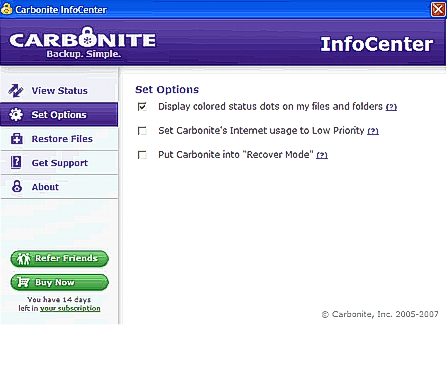
For folder and file restoration, Carbonite doesn't leave you blind (that's another Han Solo reference, by the way.) The mapped Carbonite drive shows what folders and files you've backed up, and you can simple drag and drop to restore.
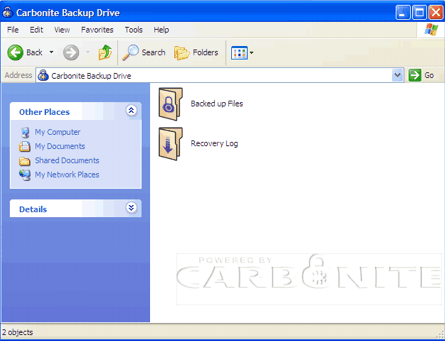
The Carbonite service is linked to an individual PC license, so if you want to back up more than one PC, you'll need to pay more. It also does not enable you to back up networked drives, so if you've got a backup USB storage device and you want to back up your backup, you're out of luck.
Also, unlike all of the other services tested in this review, the free trial is time limited: you only get 15 days to use the service for free. Carbonite also does not include a proper uninstall option, so if you decide against Carbonite, you'll have to use the Windows Add/Remove program to get rid of the application.
-
nicd Comparison/Feature chart error: This is intended for the article author editor.Reply
First, part of it is blocked since it's very wide and the ads block some of the info.
I think you have an incorrect entry in the Carbonite Lite column of the Feature Chart (most people probably aren't seeing this info though). It shows "Zoho for Word, Excel files" in the editing row and an X in the Online Recovery option. I think you intended to have these entries under the Box.net column.
Other than that I do want to say the overall article and information is some of the best I've found yet on the topic. Great work! Thanks. -
jthomas01 Great point, I really like when you said: "It's also important to make sure that your backed up data is located somewhere other than where your primary data is" That's a very important aspect of online storage.Reply
I recommend also checking into services that offer backup for both Windows and Mac operating systems. SugarSync is a good example of this. To learn more about it, I recommend reading this comparison on Livedrive vs. MyPC Backup vs. SugarSync, it's very helpful in differentiating these 3 services.
Most Popular

