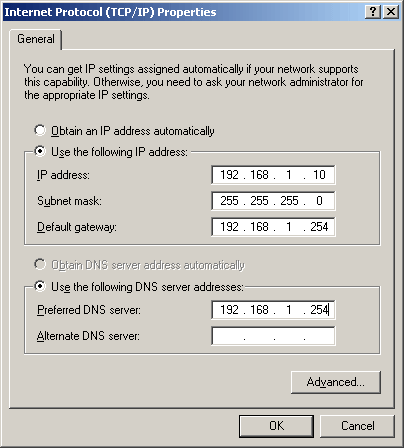The Web Is My Castle: Secure Backup Over the Internet
Using Your Internet Line Makes Sense!
Most people in developed countries use the Internet - one way or another. Although the Internet infrastructure is still far away from being as widespread as telephone networks, it is still safe to say that you'll get Internet access anywhere in urban areas.
Looking at the average user at home, his or her connections typically run idle or at low load most of the time. Yes, there are power users that download all they can get via peer-to-peer networks such as Bittorrent, but most people's activity is limited to surfing the Web, sending and receiving email and occasionally downloading music, software, software patches or updates.
It is important when doing data backups or PC synchronization over the Internet to be on a flat rate instead of paying per minute or per megabyte transferred. You might want to try our Internet backup/synch solution after reading this article, so please check the cost of your current Internet plan before you start transferring a lot of data over the Web.
Using the Internet for backup purpose makes sense for the following reasons:
You might already have 24/7 Internet access, hence there is no extra cost.
You might have access to PCs at different locations. We are sure that it wouldn't hurt synchronizing data on two PCs, or using one system to backup data from the other one.
If the last bullet point applies, you don't need to spend any money on additional hardware for backup.
Normally there is plenty of idle time for your Internet line (nights or even weekdays when you are at work).
As you establish a data synchronization process, it will be simple to replicate your data onto multiple PCs using the same mechanism, or to backup multiple PCs onto one server.
How To Connect To Another PC
Let's assume you have a DSL or cable Internet line with a DSL or cable modem. You also might have more than one PC, such as two PCs and a notebook. Since you want all computers to access the Internet, you use a router to provide Internet access to all PCs via cabled or wireless networks. The router has control of the physical Internet line, using the IP address that was assigned to you by your Internet service provider (ISP). This either happens during each connect (typically as you dial in or once every 24 hours), or you have to store an IP address that is assigned to your Internet line.
Your computers will receive local IP addresses from your router via a protocol called DHCP (Dynamic Host Configuration Protocol), in a way similar to how the IP address is assigned from the ISP to your router. The router then takes care of translating local and external IP addresses and provides the connectivity you need to have your PCs talk to other systems on the Internet (usually Web servers).
This approach provides a high level of comfort, since it is easy to setup and it also provides a basic level of protection, as incoming requests are not forwarded to your client PCs unless these are returning answers: Your router will forward data from our Web servers to your PC if you request the site www.tomshardware.com before.
However, there is some work to do if you want to access another PC over the Internet: You have to open so-called service ports on the client PC's side, and you have to forward these ports to the intended computers inside the local network. Windows XP's Remote Desktop, which is great to remotely control a system, uses port 3389. If you install an FTP service to transfer files, you need to forward port 21, etc. Since you want the target PC to be reachable you should assign an IP address manually, or search your router's configuration software for an option to constantly assign the same IP address to certain PCs.
The process of setting up PC-to-PC connections across multiple network segments is only easy if you're familiar with the process. Luckily, we found Hamachi by LogMeIn.
To make sure that a router can forward service to your PC reliably, you should assign it a static IP address manually. Make sure that the IP address is outside the address range, which is used to dynamically distribute for network clients. 192.168.1.254 is the router's IP address in this example.
Current page: Using Your Internet Line Makes Sense!
Prev Page Secure And Mirror Your Data Via VPN Next Page VPN Software HamachiGet Tom's Hardware's best news and in-depth reviews, straight to your inbox.

Patrick Schmid was the editor-in-chief for Tom's Hardware from 2005 to 2006. He wrote numerous articles on a wide range of hardware topics, including storage, CPUs, and system builds.