DVRack: Video Recording without the Tape
Digital Video Recorder

The Digital Video Recorder module shows your current shot, as well as previous shots you have taken. You can play them back by selecting the specific shot and then clicking the Play symbol, which will cause the video to show up in the Field Monitor. Red and yellow tick marks at the top of the graphs indicate either overexposed video or over-limit audio.
The clips can be renamed and you can attach notes to each one. This will prevent the post-production folks from screaming at you, "What is this clip about?!"
To start recording a clip, you click Record on the top of the Digital Video Recorder module - it takes some practice to break the habit of pressing the record button on your camcorder. If you happen to have a tape in the camcorder, DVRack will simultaneously record to hard drive and tape. For mission critical events, two copies always beat one.
Since everything is recorded to the hard drive, you can immediately edit in your favorite video editing program.
Sureshot
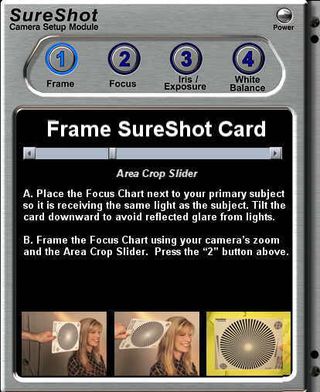
Professionals know how to focus, set the iris and white balance. For us mere mortals, this can seem like a black art, so we just put everything on automatic and pray. While this may work for some situations, this doesn't effectively use all the power of your camcorder. It certainly will produce horrible video if you are doing Chromakeying.
DVRack ships with SureShot cards, which are plastic coated cards with broadcast patterns on them. The SureShot module makes setting up the focus, iris and white balance very easy. You simply hold the card up to the actor's head, then adjust your camcorder settings until the bar goes to the right.
Stay on the Cutting Edge
Join the experts who read Tom's Hardware for the inside track on enthusiast PC tech news — and have for over 25 years. We'll send breaking news and in-depth reviews of CPUs, GPUs, AI, maker hardware and more straight to your inbox.
Most Popular

