Why you can trust Tom's Hardware
Software
Gigabyte gives users several applications designed to make life a bit easier when using one of their motherboards. Applications include monitoring and overclocking, RGB control, BIOS updates, internet accelerators and more.
The first convenience application we’ll look at it App Center, a small program designed to make access to installed Gigabyte and select 3rd party applications easier. The interface displays the apps in icon form, which you click on to access, just like the desktop. It also has a Windows Settings tab for control panel-like access to power options, printers, network, firewall, sound, and a lot more.
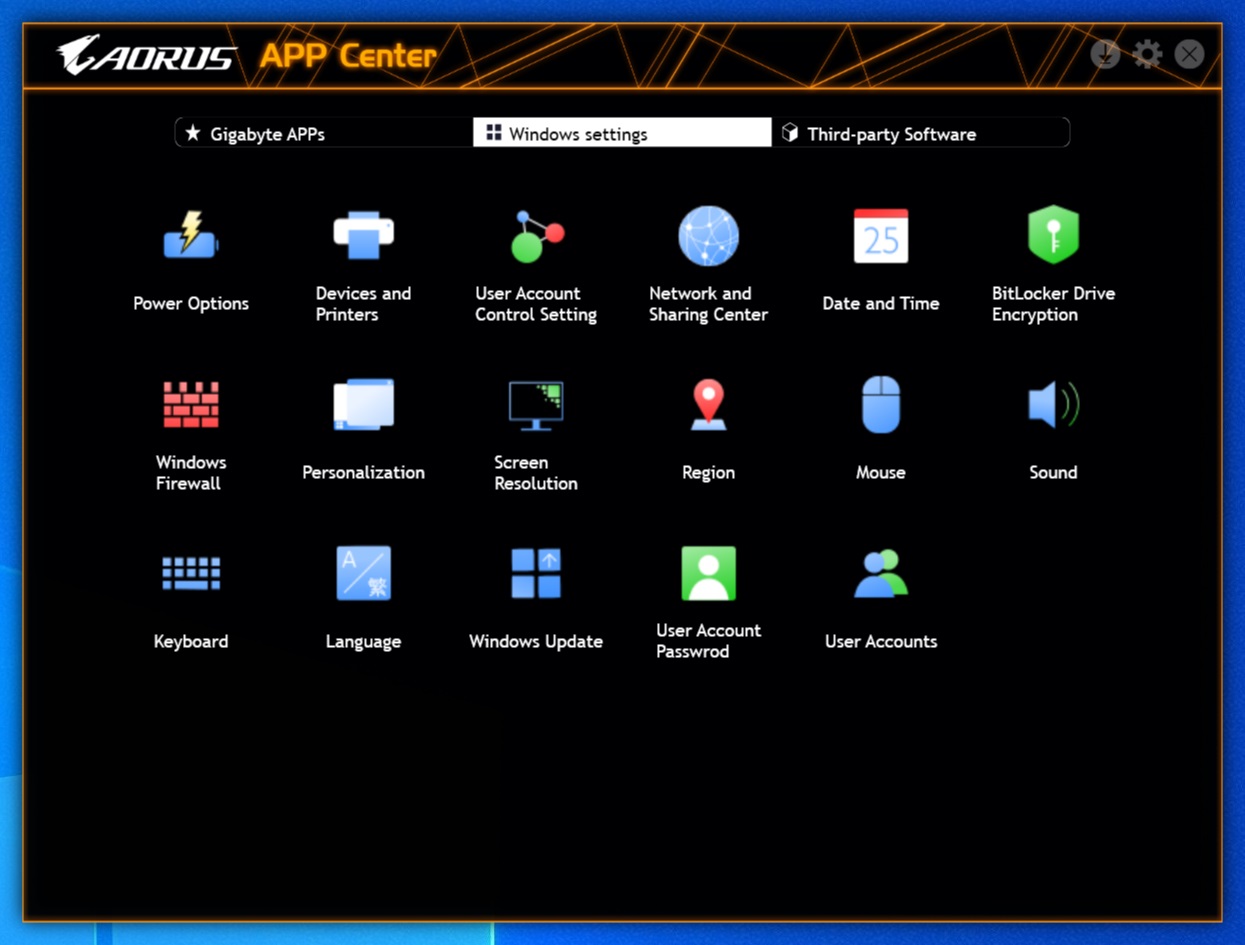
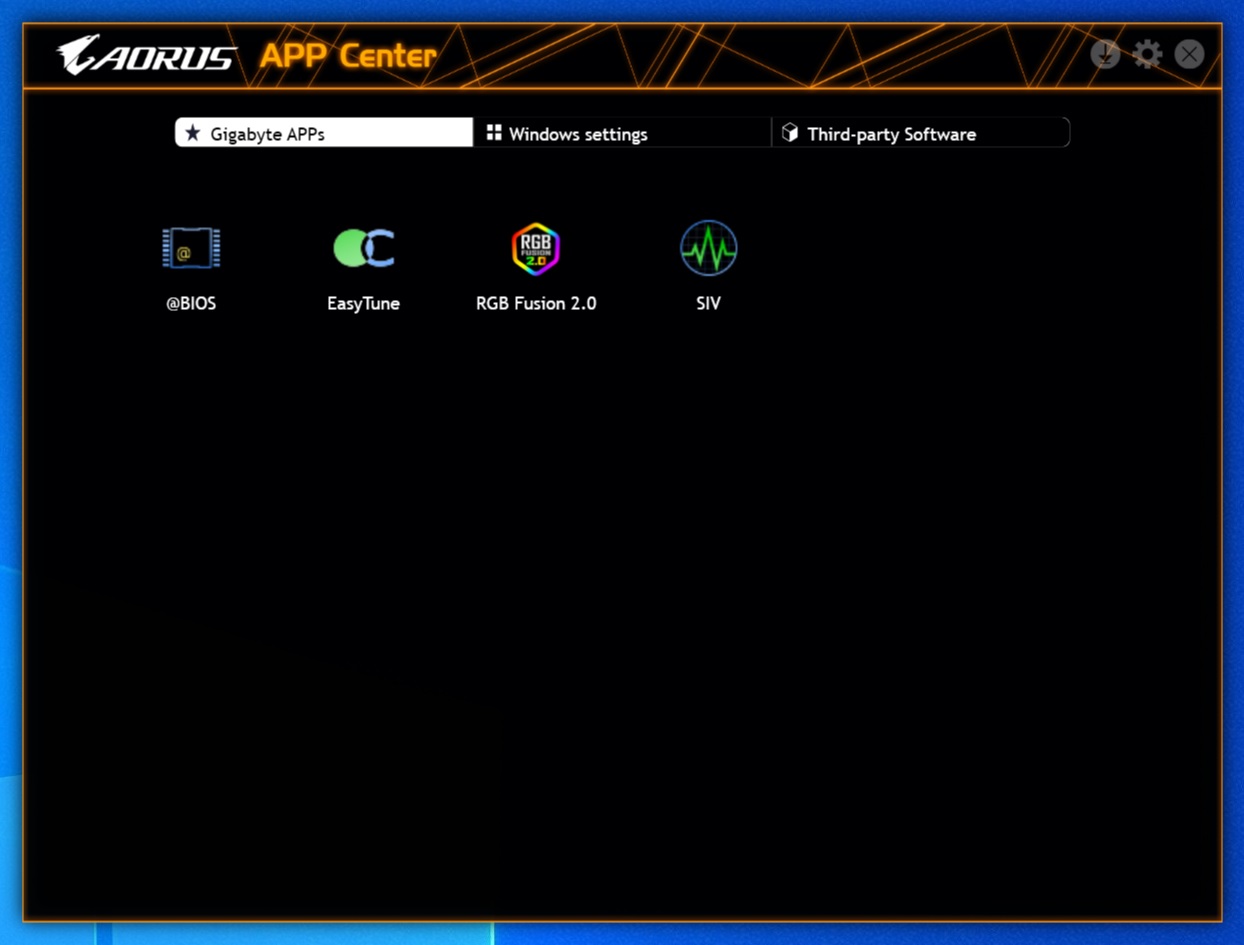
Next is the @Bios program, which is a windows-based method of flashing the BIOS on the board. Options are to update from the Gigabyte servers or a USB stick. @Bios can also save a copy of your BIOS to a USB stick through the application. If updating the BIOS through the UEFI is intimidating, @Bios can help get over that and get things done quickly and easily. A neat feature is the Face Wizard section, where users are able to personalize the BIOS POST image for customization from boot!
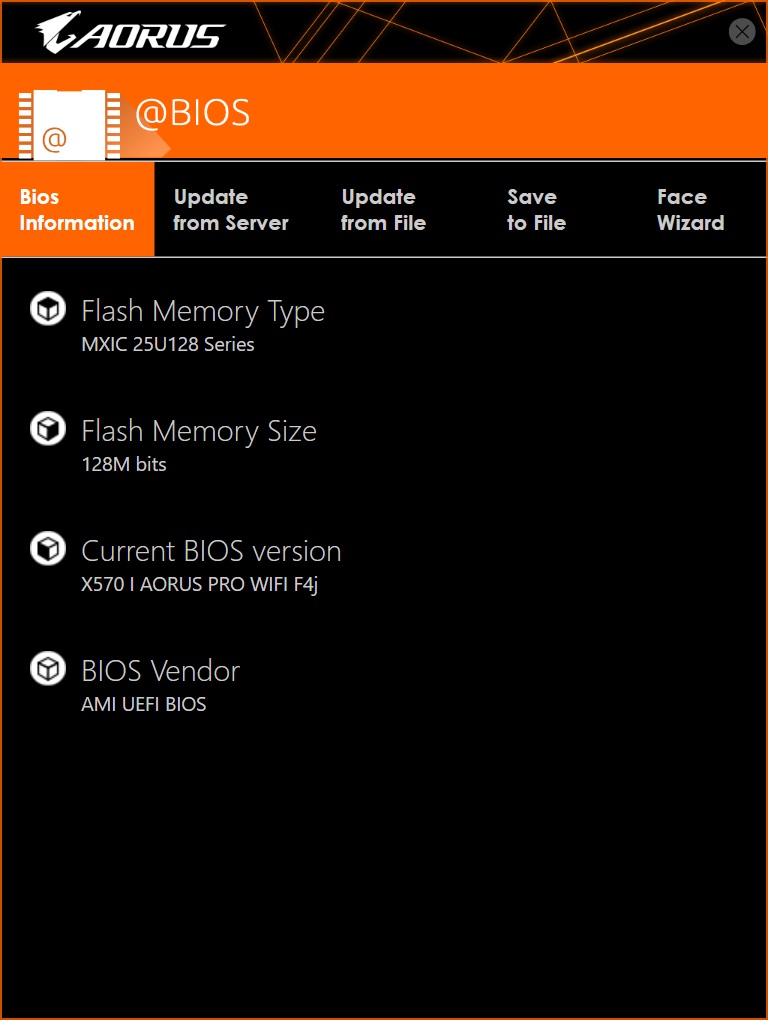
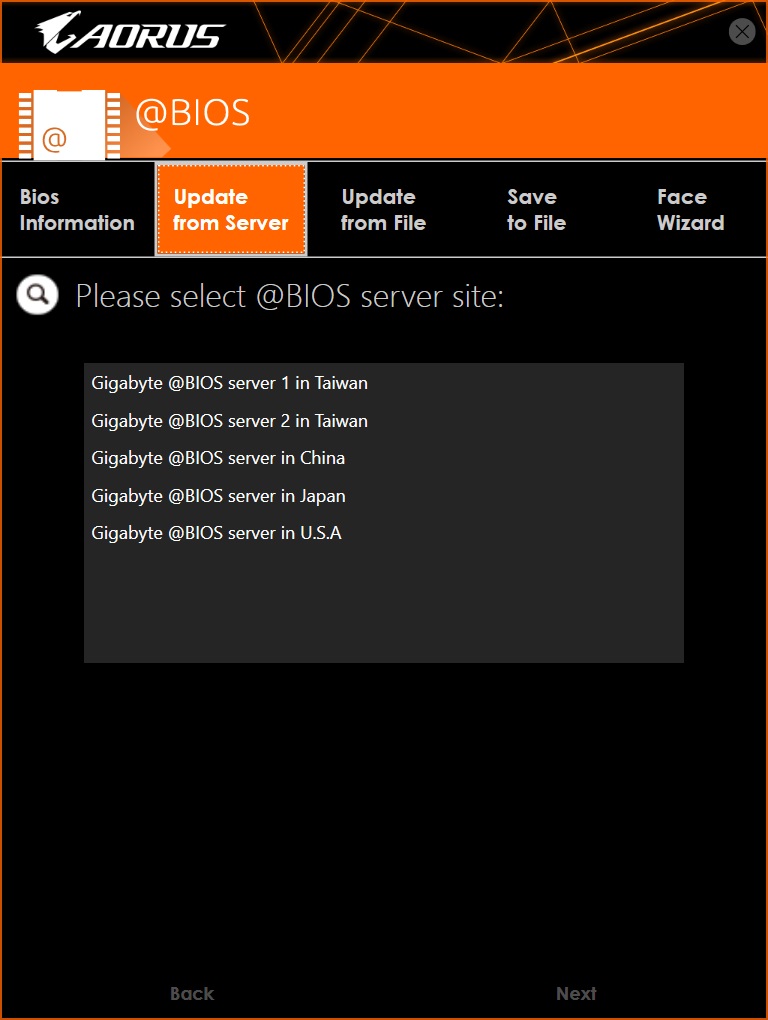
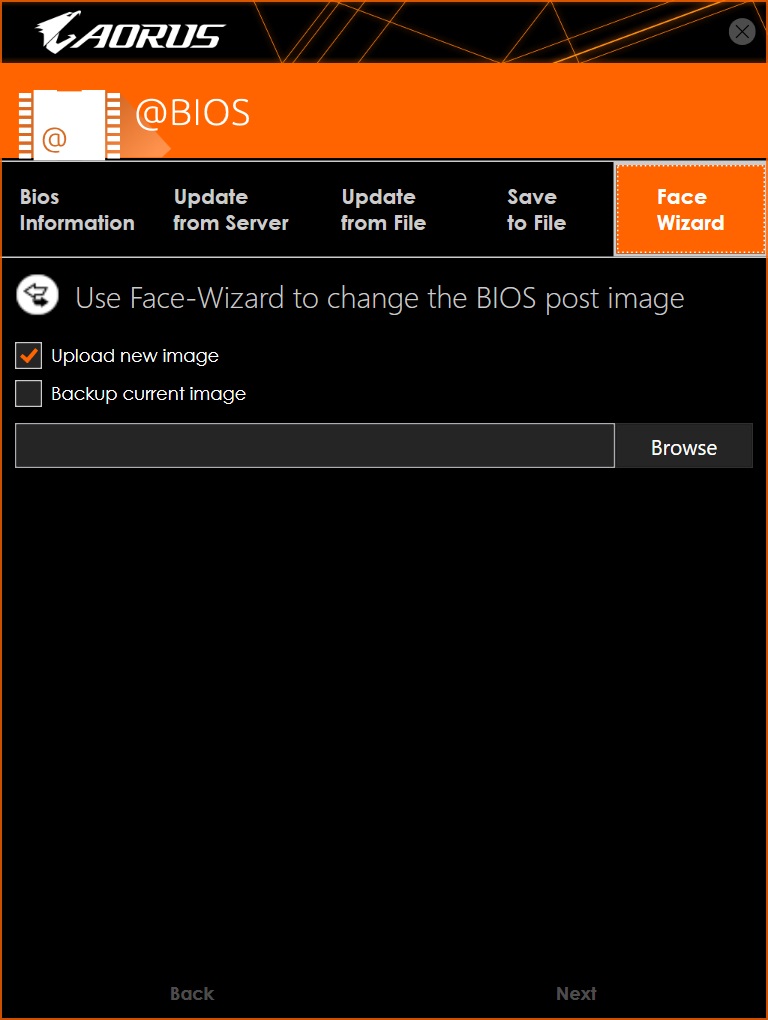
Gigabyte’s main piece of software is called Easy Tune. As the name implies, it’s a tweaking and tuning application with a side of monitoring. You can overclock using preset values, or manually overclock both the CPU and memory, along with power options to ensure a stable system. The monitoring portion is across the bottom, covering CPU and memory speed/voltage, temperatures, and fan speeds.
The application allows tweaks on BCLK and CPU ratio, a slew of voltages including Vcore, SOC, VDDP, and many more to extract the most one can when overclocking. DDR overclocking is fairly limited here, offering only memory frequency adjustments and the ability to enable XMP profiles.
I like to use this application to make final tweaks to overclocks in windows as well as keep an eye on the system status. The information displayed is easy to read as well, making this a useful application to have for most users.
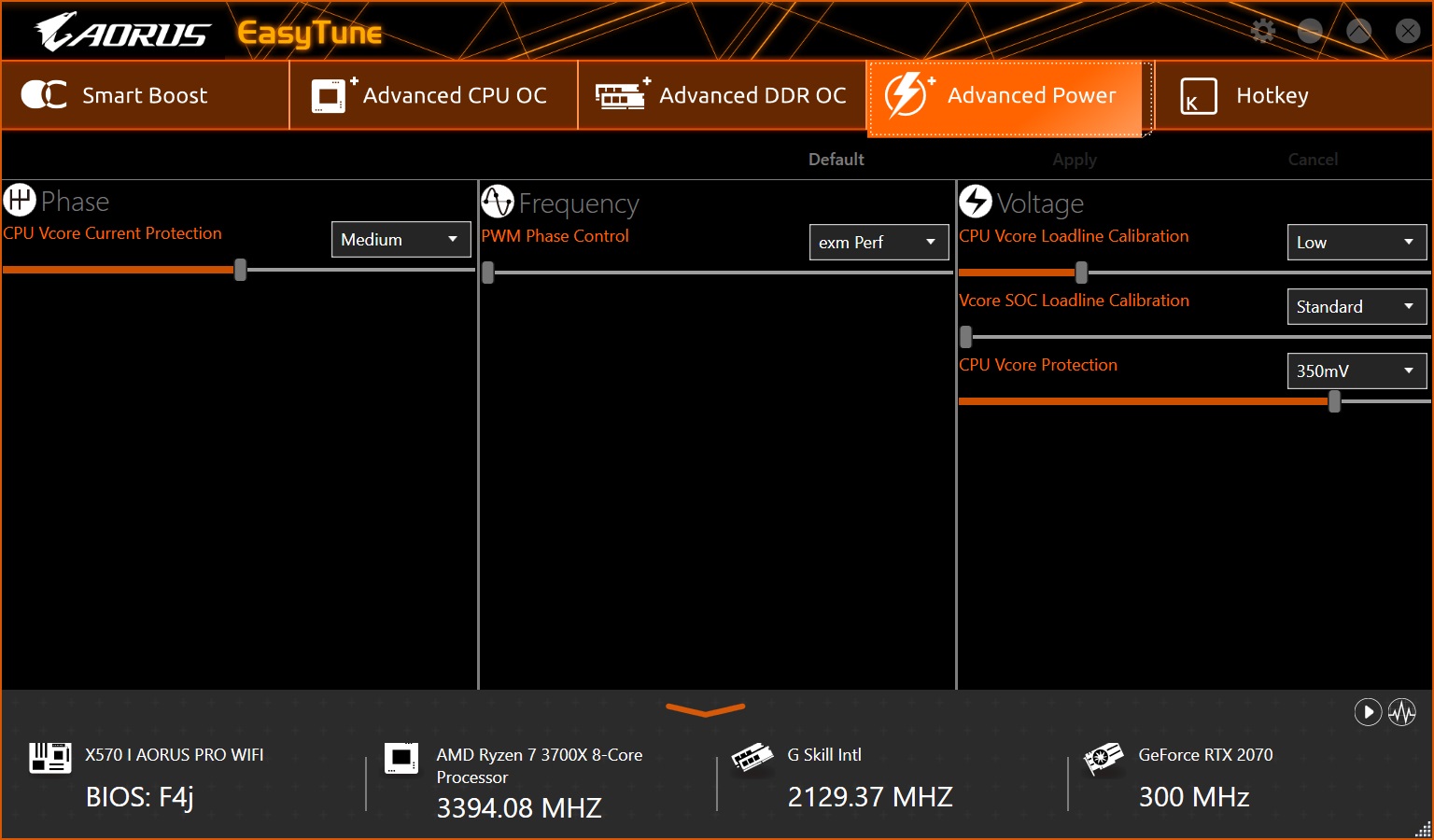
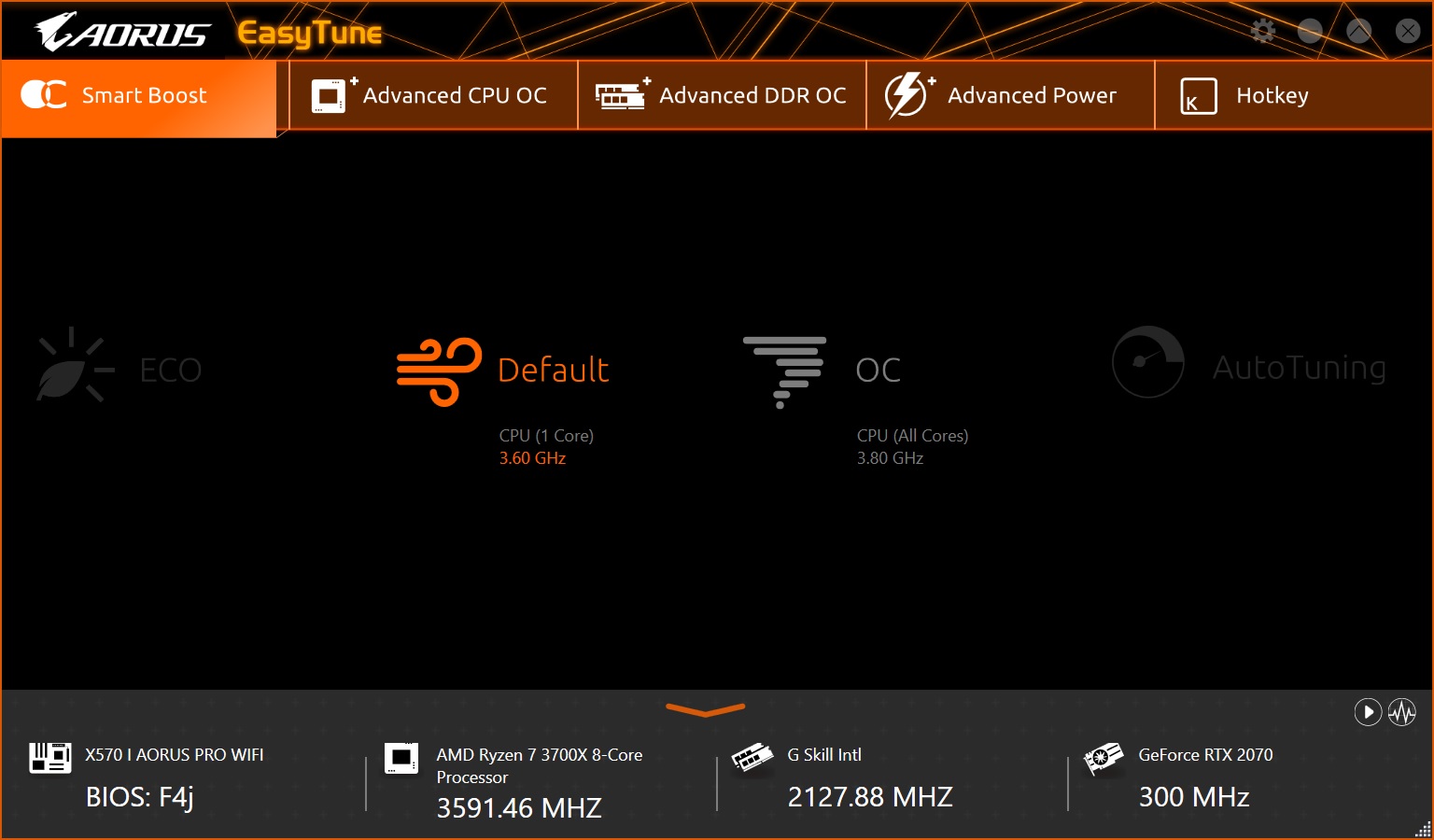
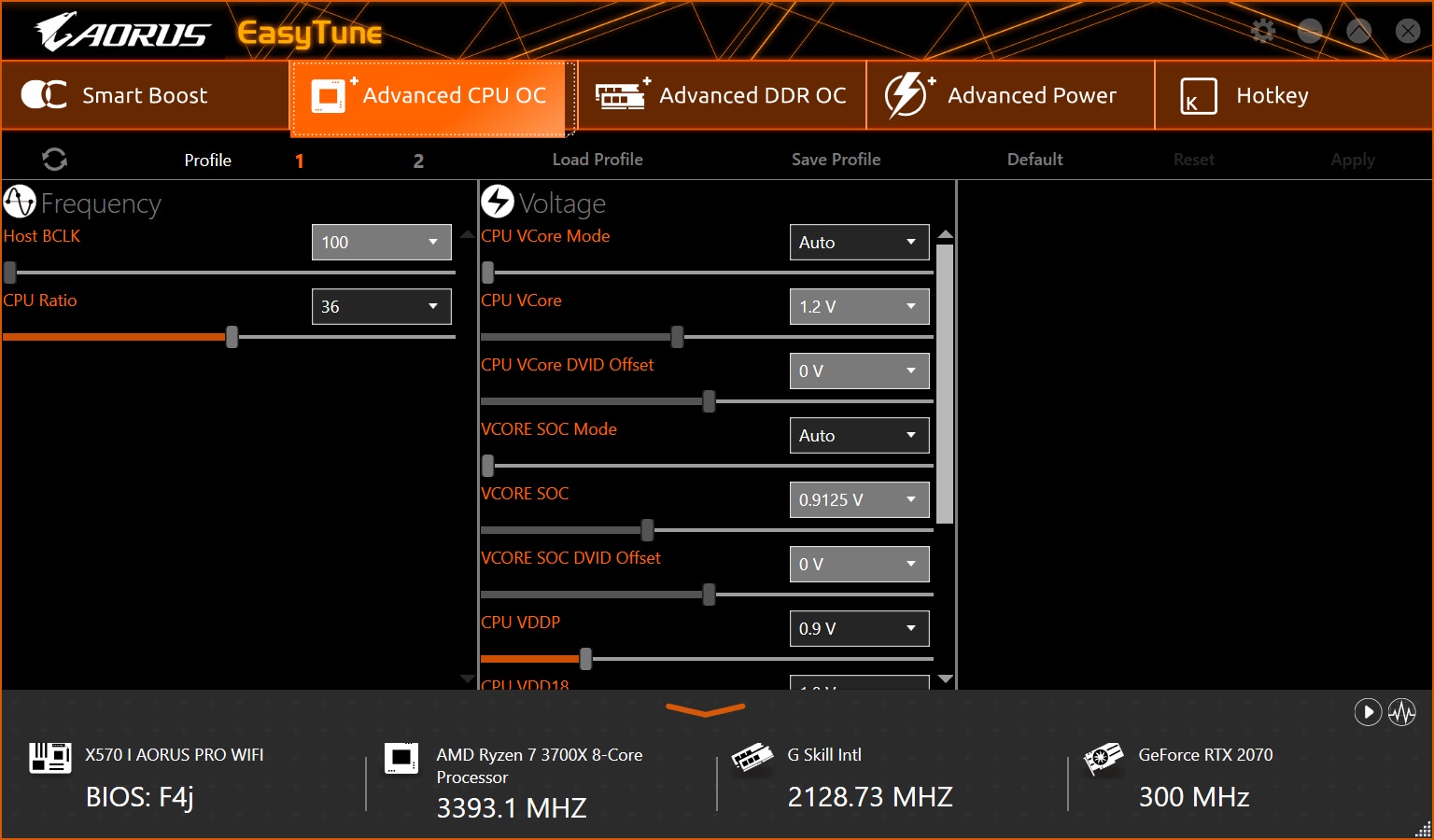
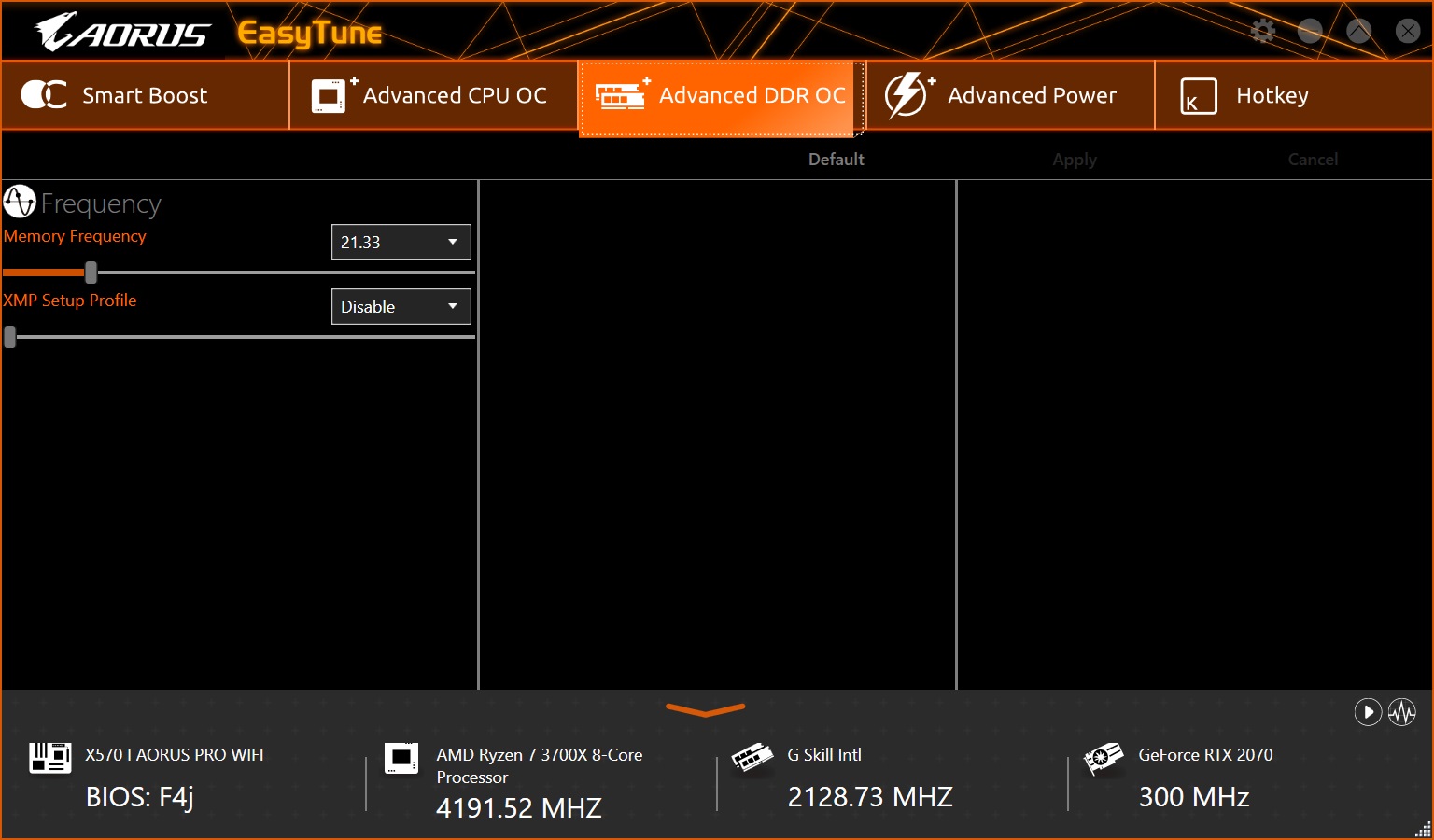
Next up is the SIV (System Information Viewer) application. This tiny app displays detailed information about the clock domains, CPU, Motherboard, and Memory and also incorporates Smart Fan 5, controlling the system fans.
Get Tom's Hardware's best news and in-depth reviews, straight to your inbox.
We’ll pass on describing in detail the System information section (the name says it all) and move on to Smart Fan 5. The auto section shows four preset fan modes (quiet, standard, performance, and full speed) while the advanced section is where custom curves are set. It also sports a hysteresis setting to minimize a fan ramping up or down if the temperature is on the bubble.
In the System Alert tab, SIV is able to send the user alerts as well, if thresholds are crossed. And there are several events, from PSU voltages to CPU and motherboard voltage, along with more familiar temperatures such as CPU, chipset, or VRMs. If monitoring things down to that level is how you roll, SIV has you covered.
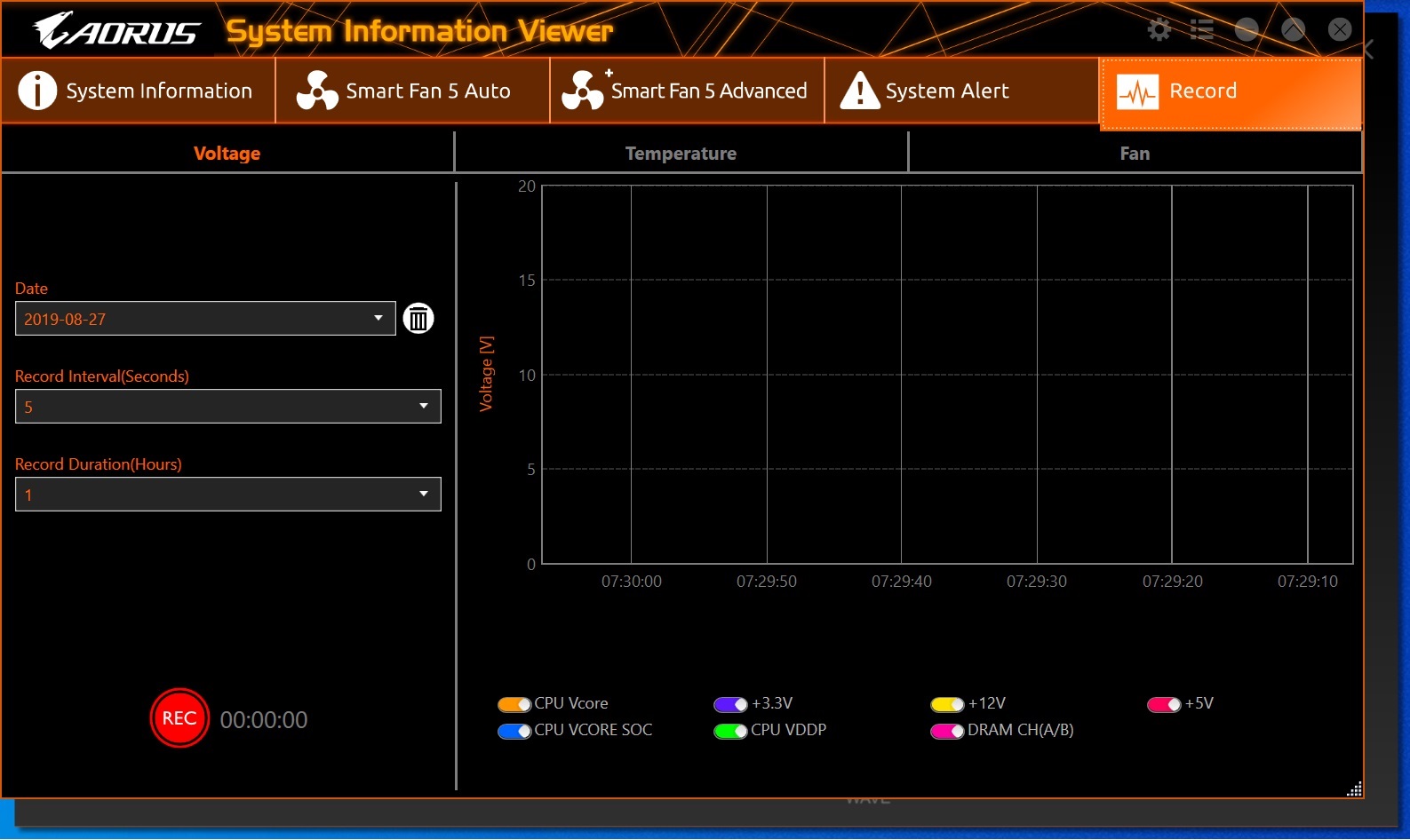
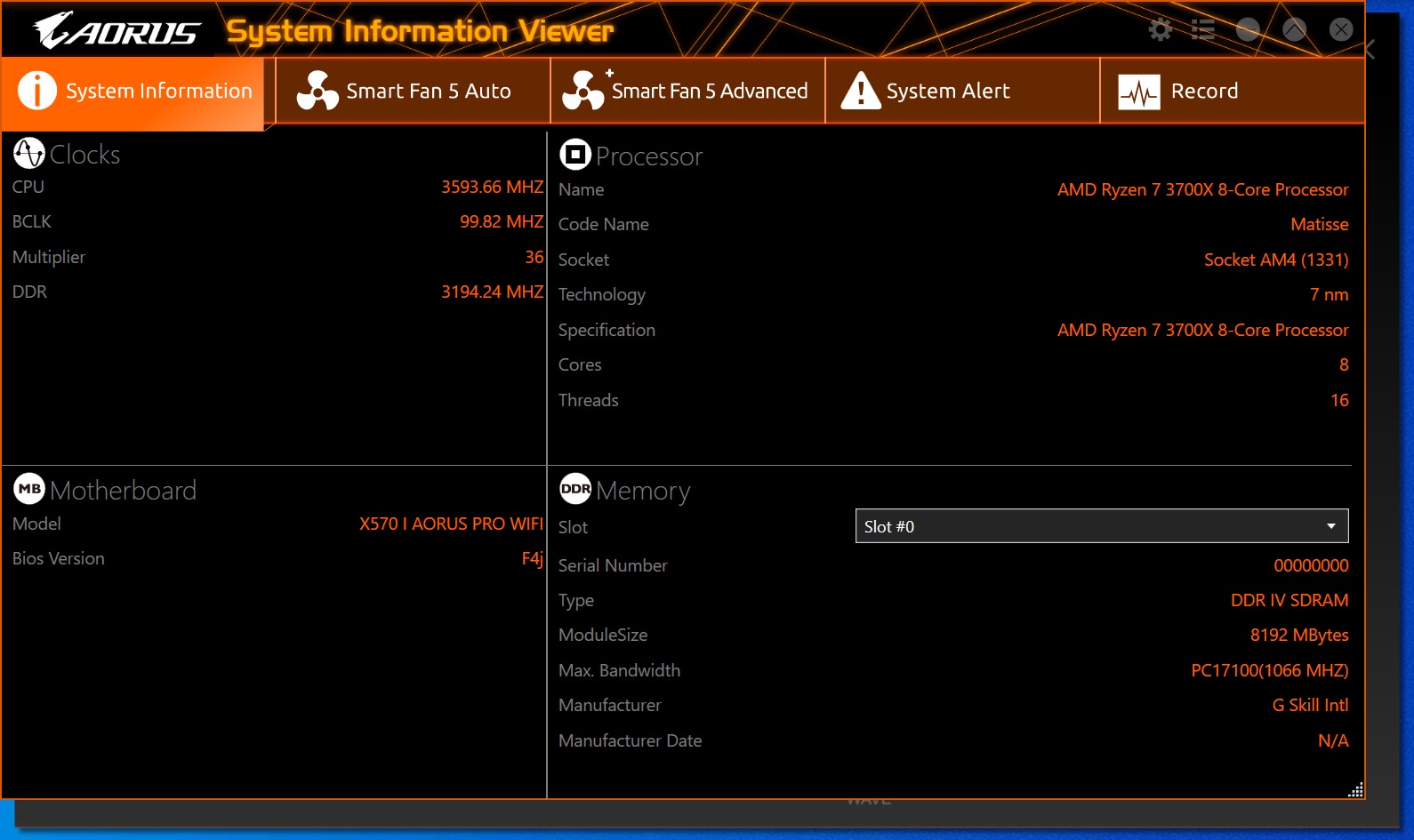
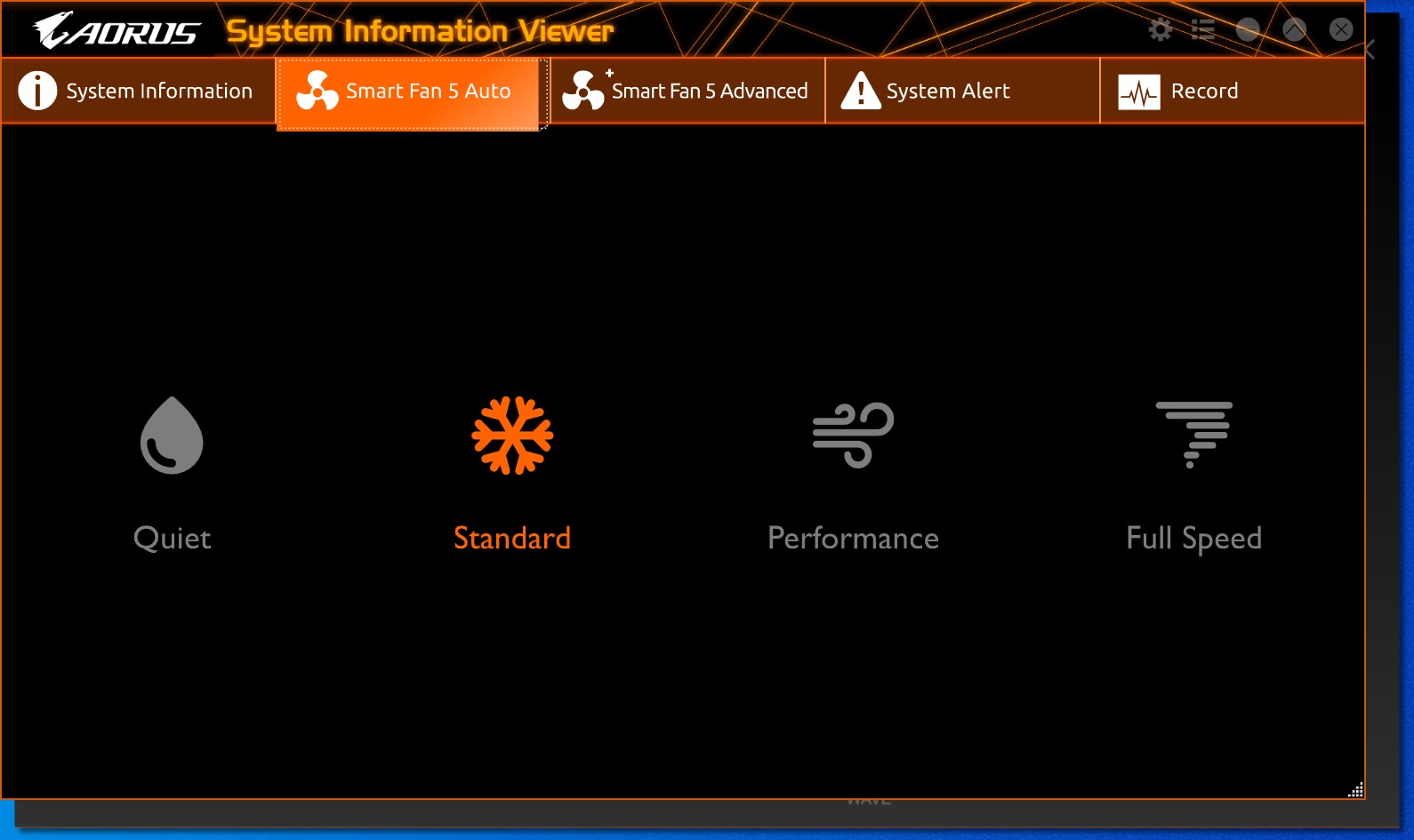
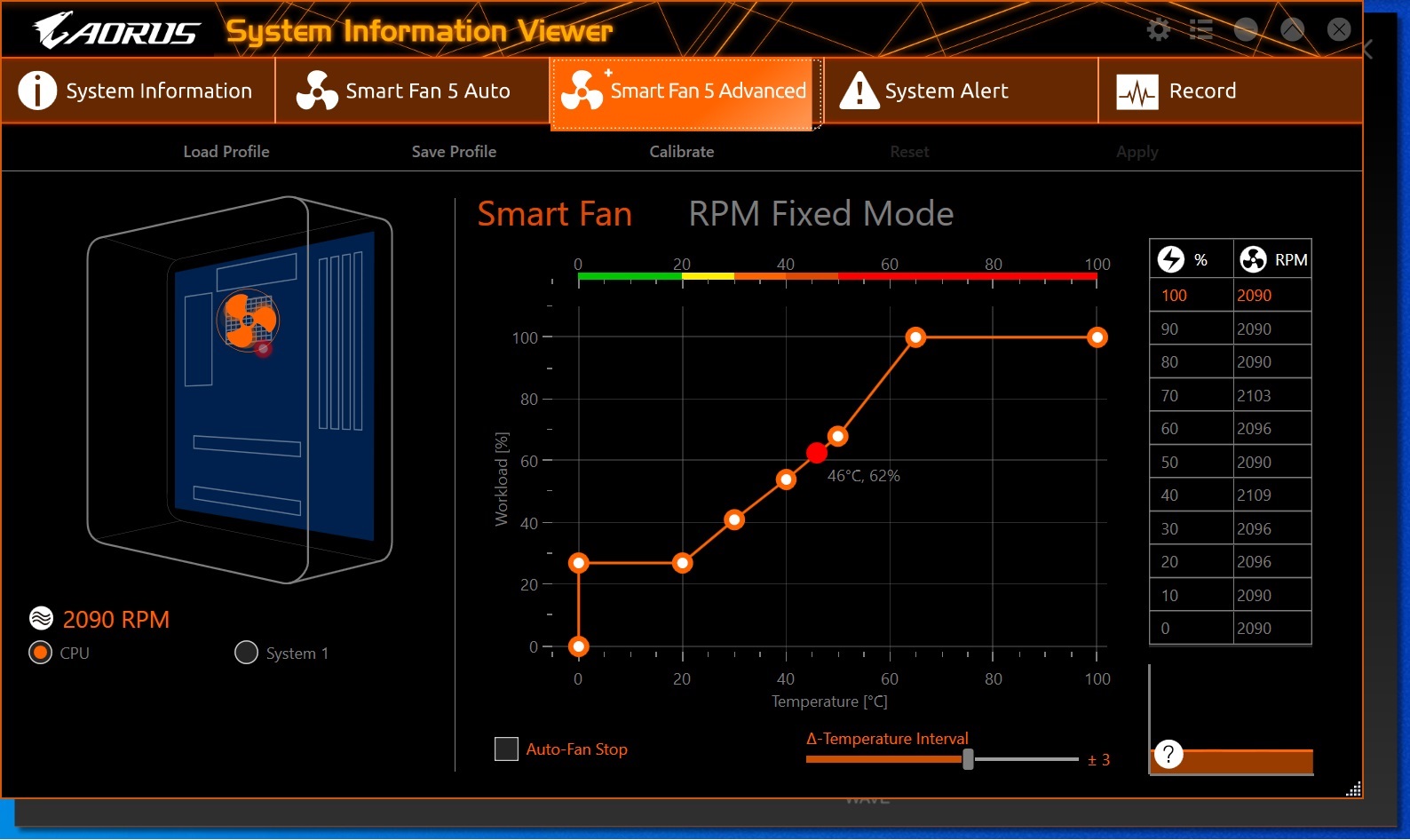
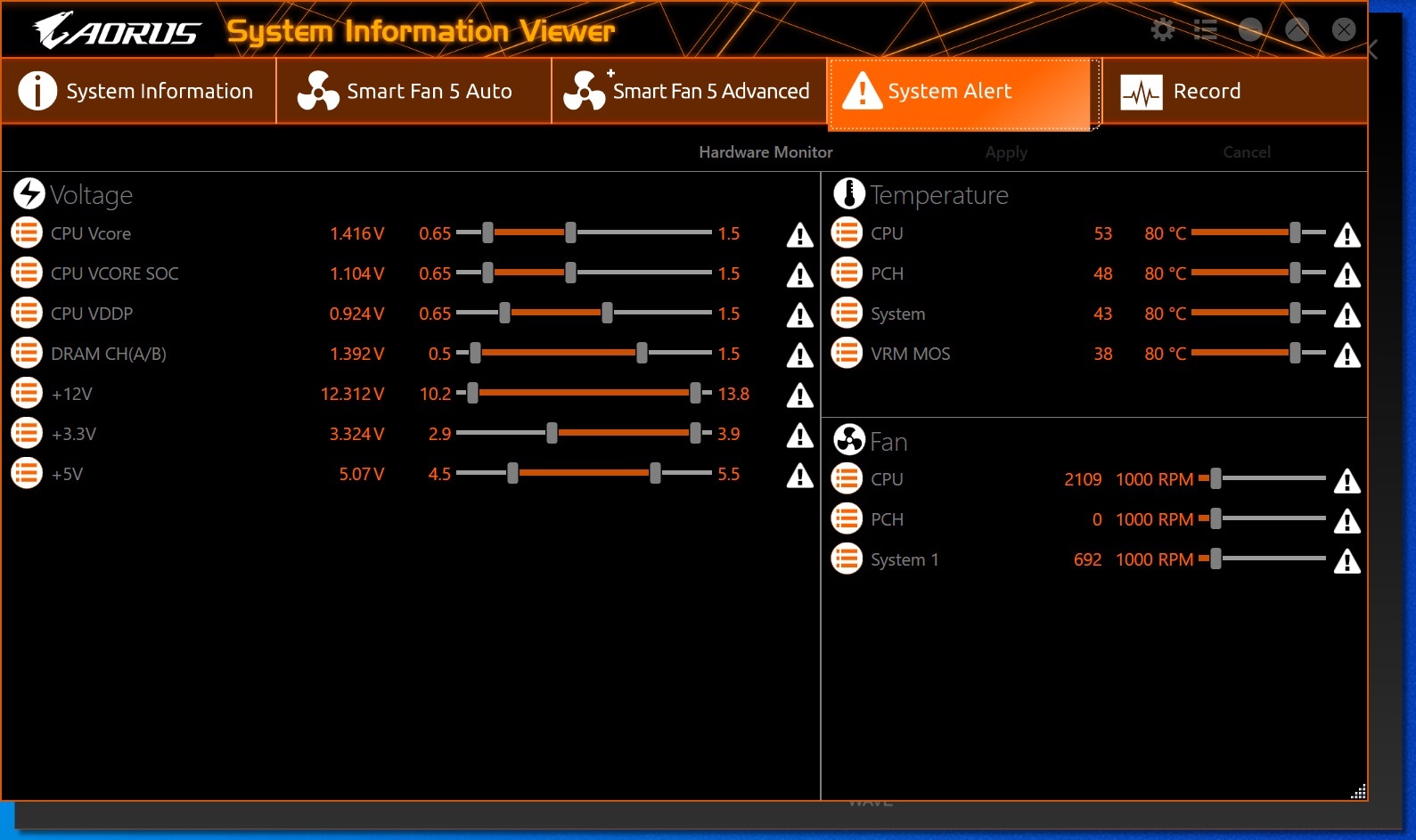
Gigabyte’s software for RGB illumination is RGB Fusion 2.0. This lightweight application is able to control the integrated RGB LEDs, as well as any compatible 5050 RGB LED strips when connected to the multiple onboard headers.
The application can choose which device(s) to change and displays 10 different patterns including static, game, pulse, flash, double flash, color cycle, music, random, wave, and the all-important setting: off. Within many of these, you can change the color, speed and brightness of the patterns. We’ve found using the application is straightforward and does the job without fanfare -- just how we like it.
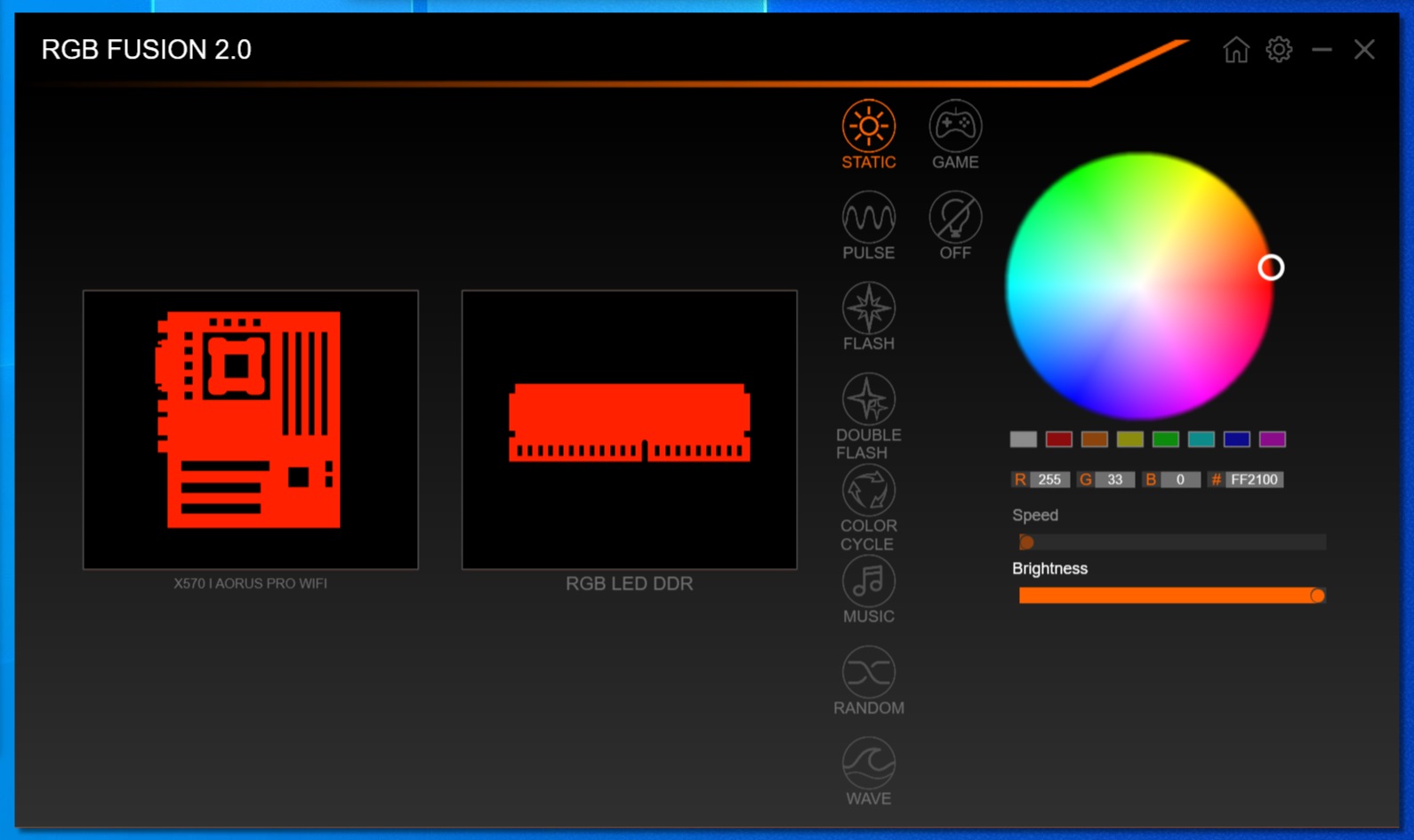
Firmware
Moving on to the firmware, we’ve seen previous X570 Gigabyte boards have an improved interface and feel. Gigabyte has consolidated items to make the BIOS user-friendly by grouping similar items together. Being an Aorus SKU, there is a black background with orange accents on the top and bottom, with the lettering in white. This look yields a very readable BIOS with the stark contrast in colors.
By default, we’re greeted by the Easy Mode version of the BIOS. Easy Mode is both informational as well as offering some ability to change up a couple functions (enable XMP, boot order, fan control). It displays details on the motherboard and the installed BIOS, the CPU and RAM, as well as a SATA/PCIe/M.2 modules. Easy Mode also covers CPU speed, temperatures and voltage, along with memory frequency and voltage, system/PCH/VRM temperatures as well.
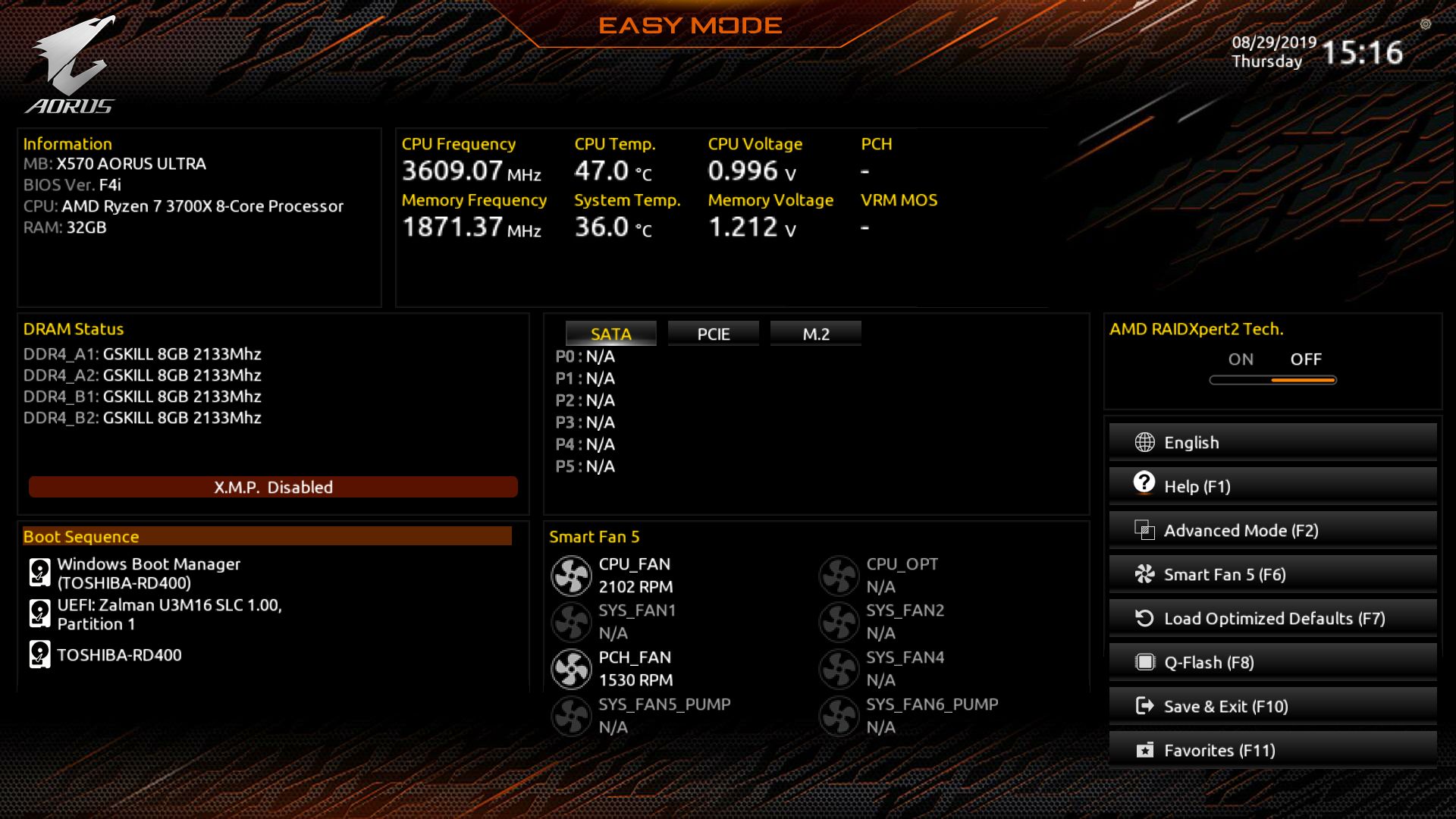
Inside Advanced Mode, we see a more typical format, using headings across the top and the information/editable fields below. Across the top are Favorites, Tweaker, Settings, System Info, Boot, and Save and Exit.
The Tweaker section is where the overclocking magic happens. Most (if not all) of the settings you need to push these CPUs to their (thermal) limits are found in this section and within a sub-heading or two. You’ll find CPU overclocking options such as clock ratio and BCLK, Memory settings including XMP and a manual section for individual memory control over the primary, secondary, and tertiary timings as well as all the necessary voltages.
Sliding to the right, the Settings section is where adjustments can be made to platform power, IO ports, AMD CBS, as well as AMD’s own overclocking section that the company injects into board partner UEFIs. In addition to these options, here is where you’ll find PC Health as well as Smart Fan 5 for the BIOS.
When looking at the System Information section, you’ll find it’s mostly informational, covering the BVIO, processor, LAN MAC address and other system information. Q-Flash Plus can also be accessed from this section as well.
Inside of Boot, there isn’t anything out of the ordinary with boot order and other boot functionality is adjusted from here. The Save and Exit section is, of course, where you save and load BIOS profiles from, along with saving the current settings (or just hit F10).
Overall, I do like how Gigabyte lays out its BIOS, making it easy to read and efficient. Most everything needed is organized where you’d expect it, making using the BIOS a pleasant experience.
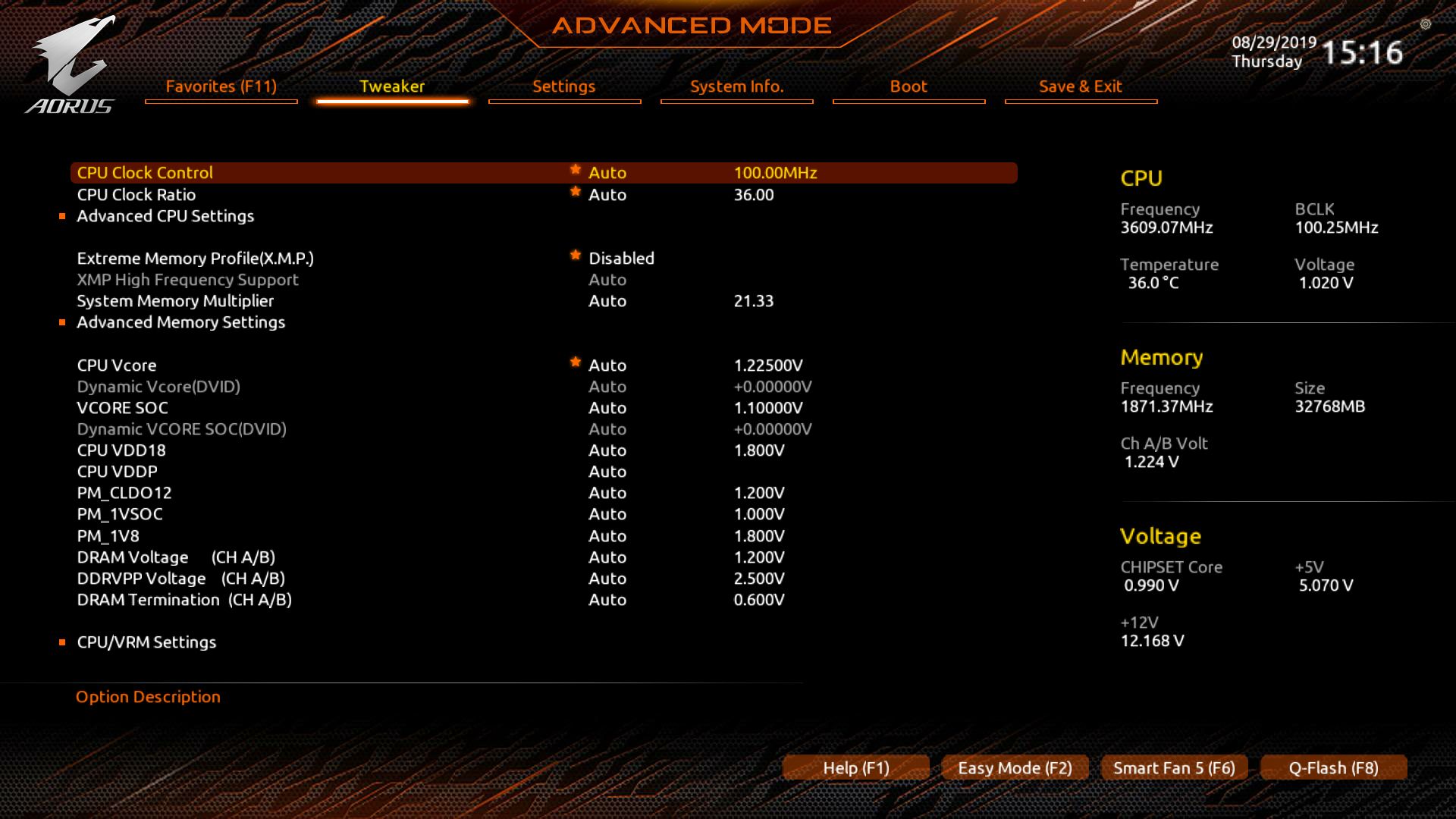
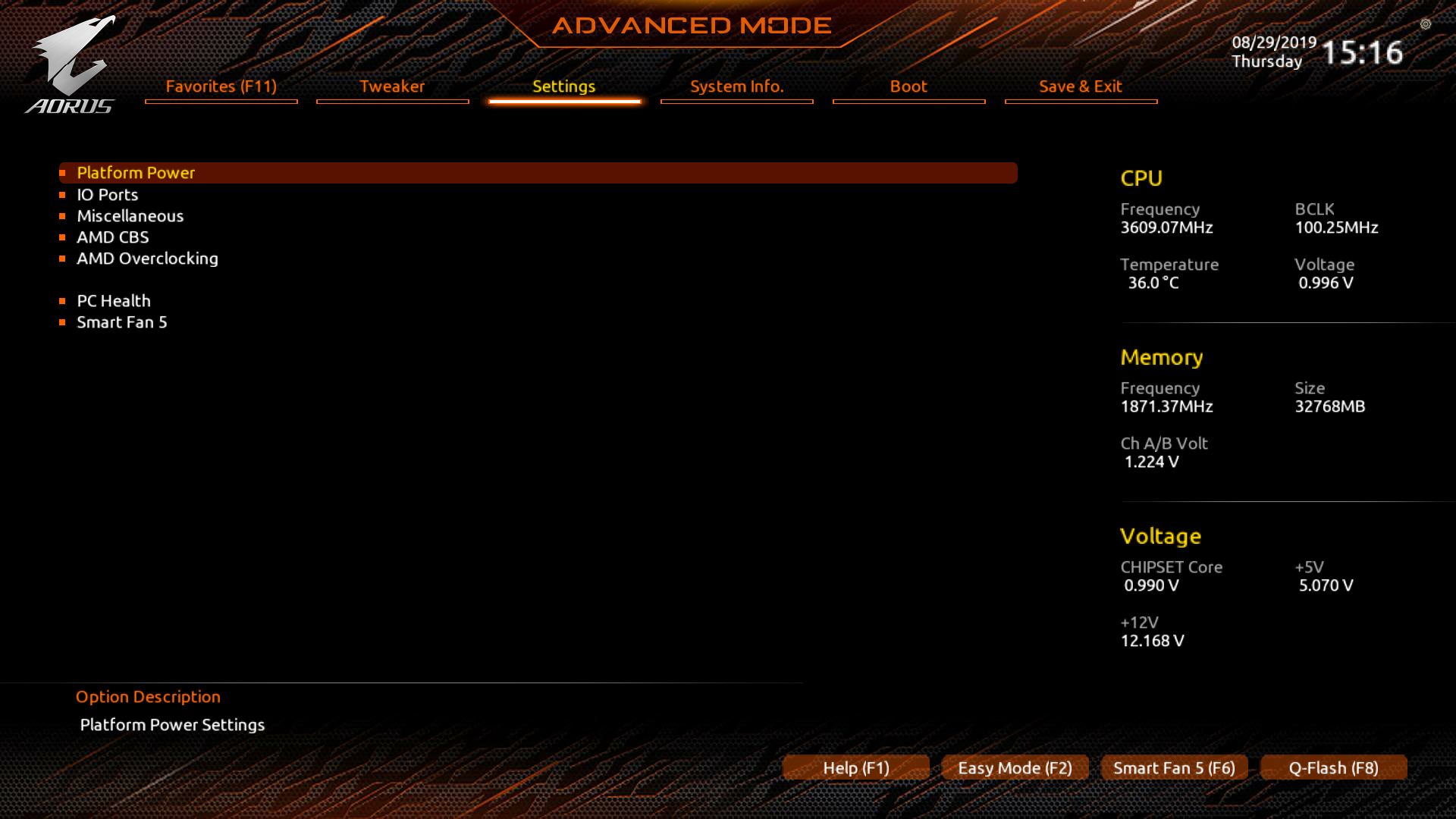
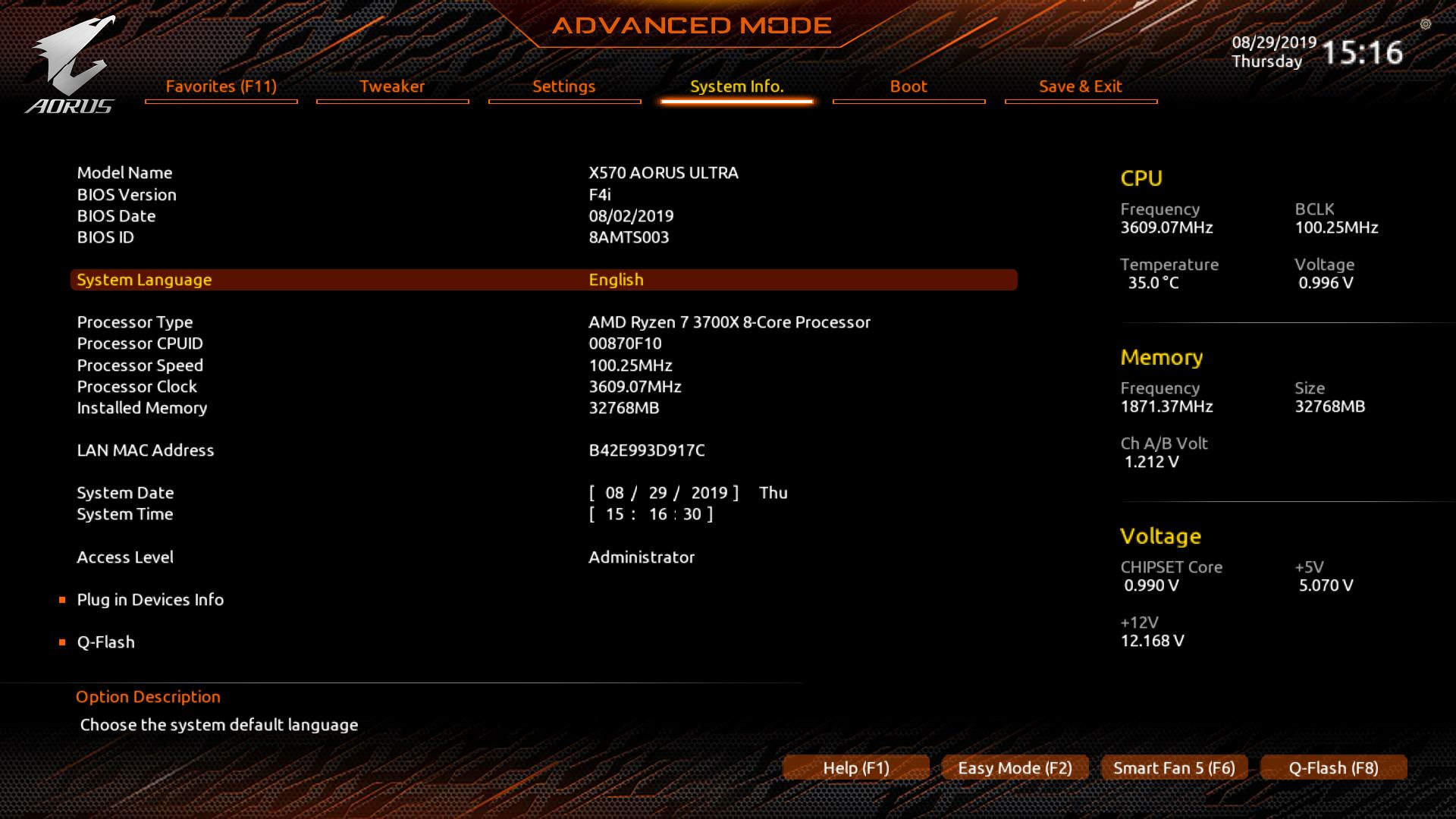
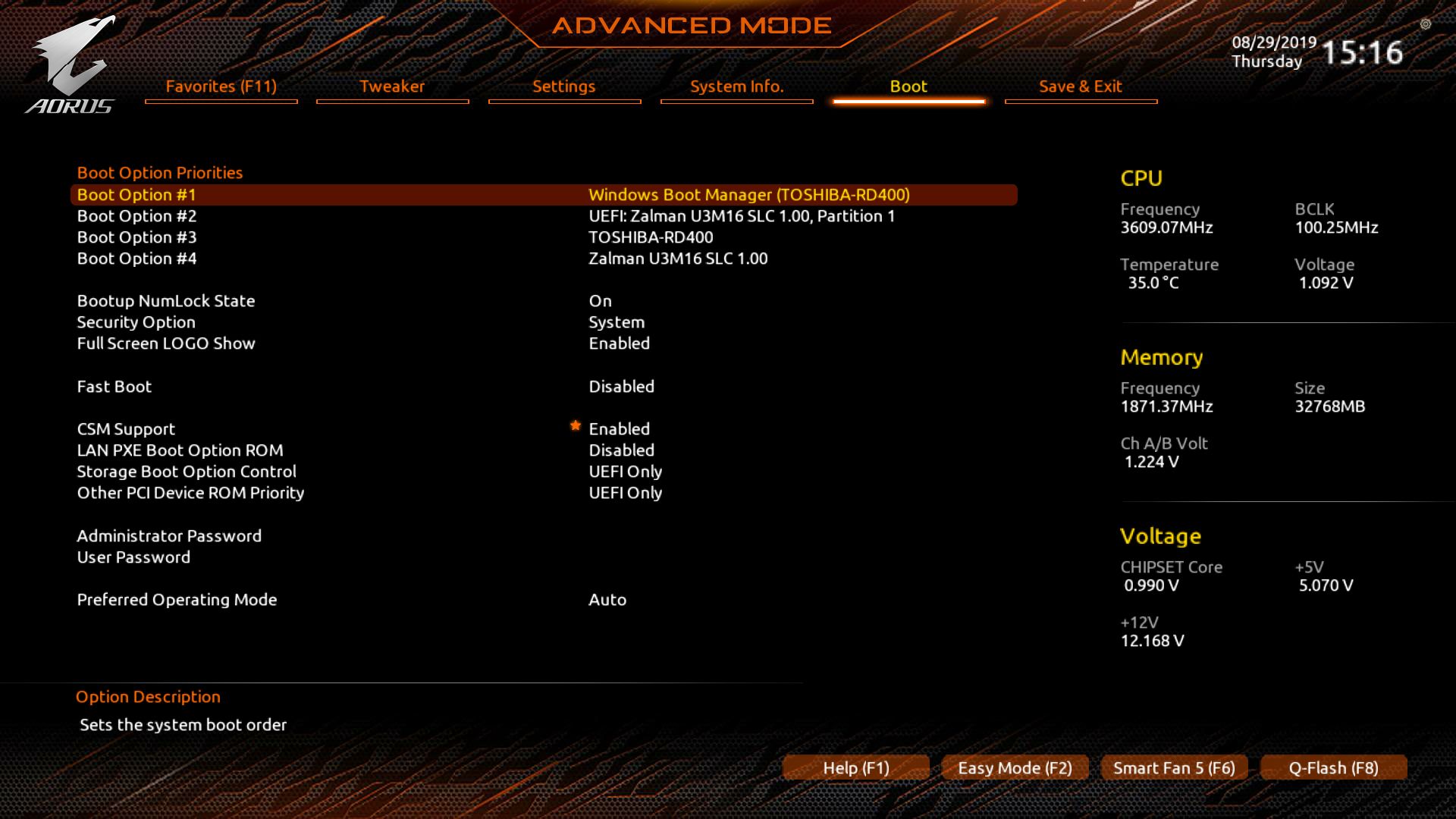
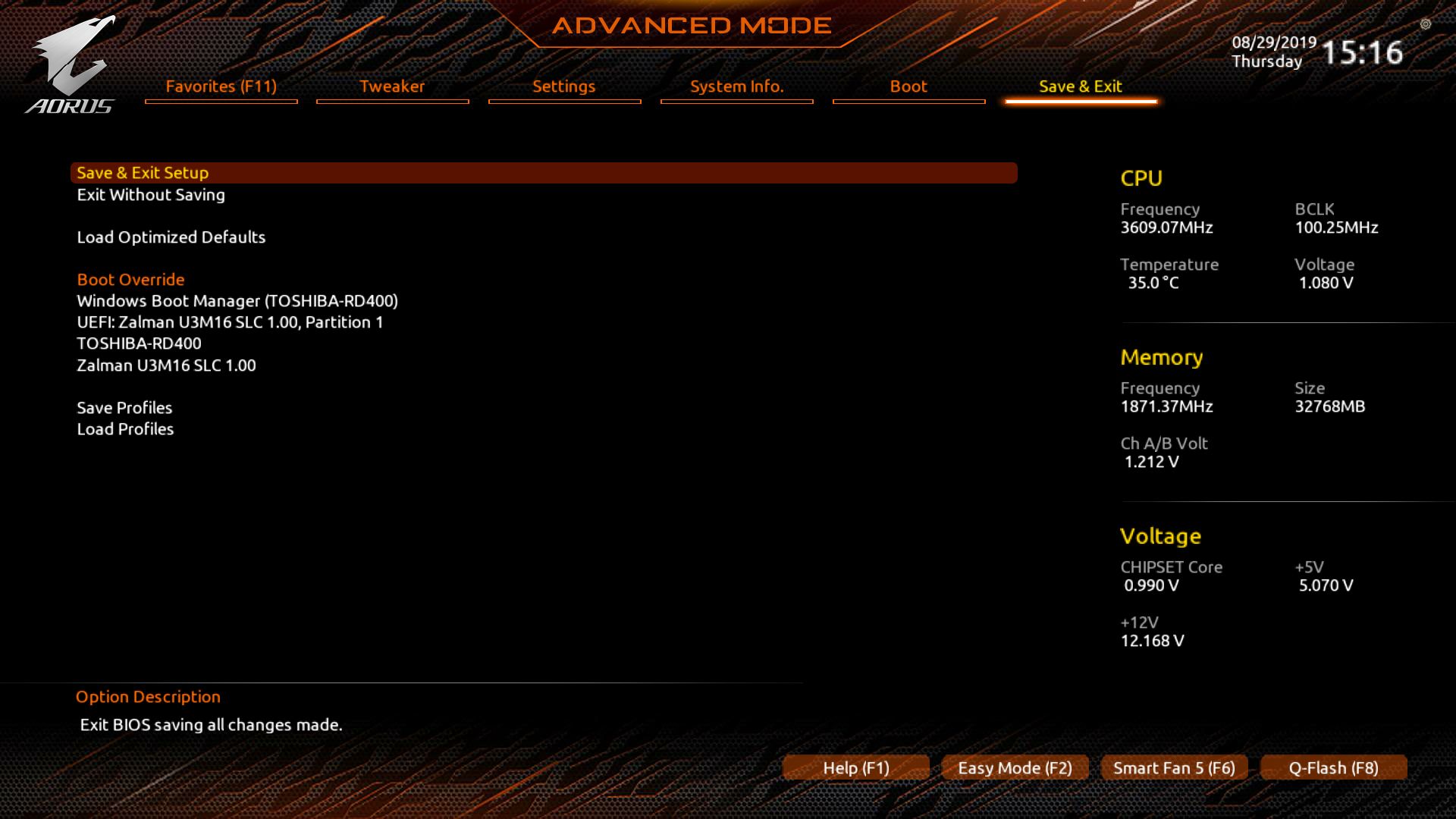
Last but not least is Smart Fan 5 from the BIOS. The differences from the Windows version aren’t substantial. In addition to being able to set custom fan curves, here you’re able to set the temperature input (what sensor is used to speed up/slow down the fan) and a fan stop mode, which is good for when silence is paramount.
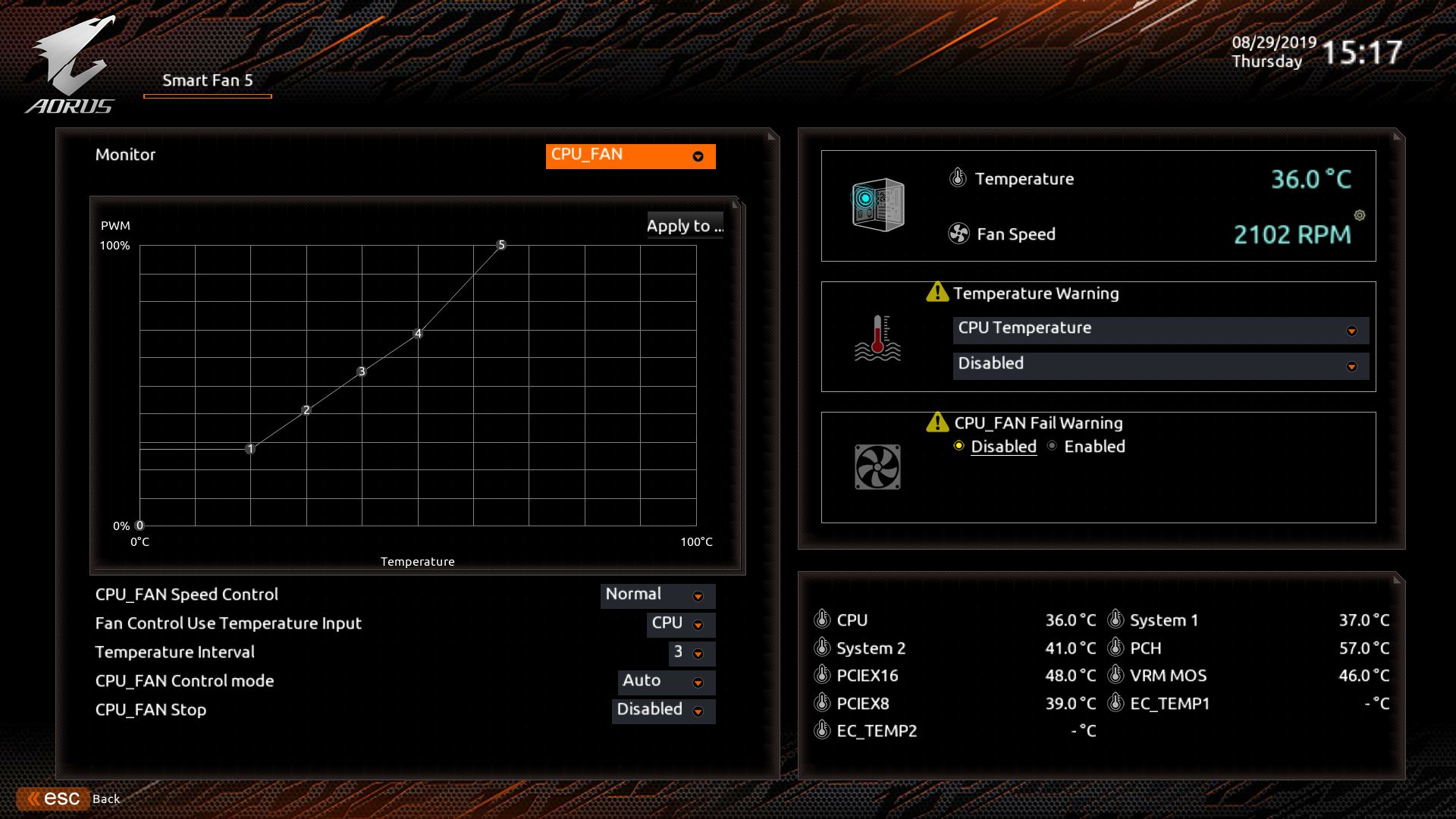
Below is an album containing all the captured screens from the BIOS.
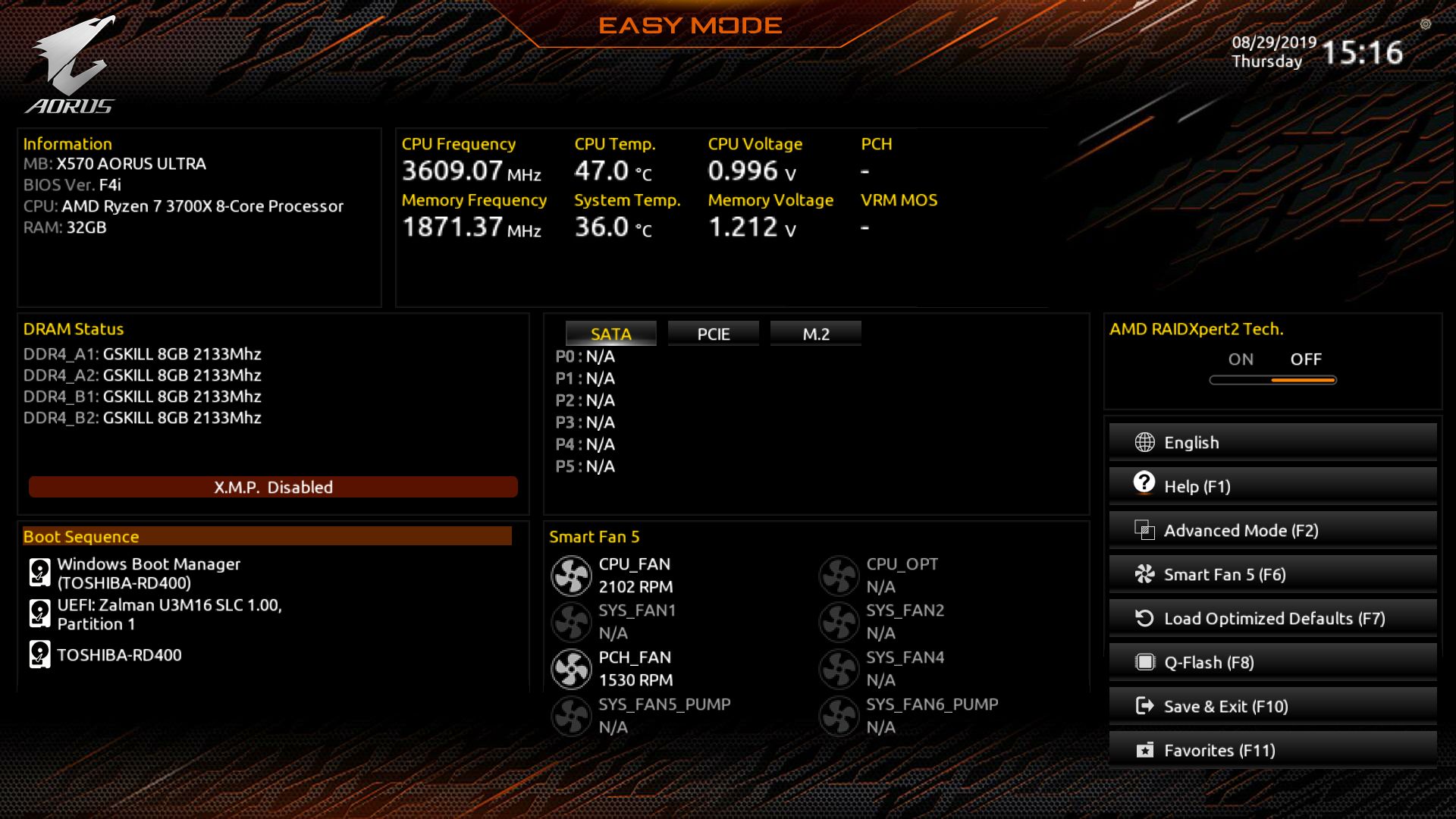
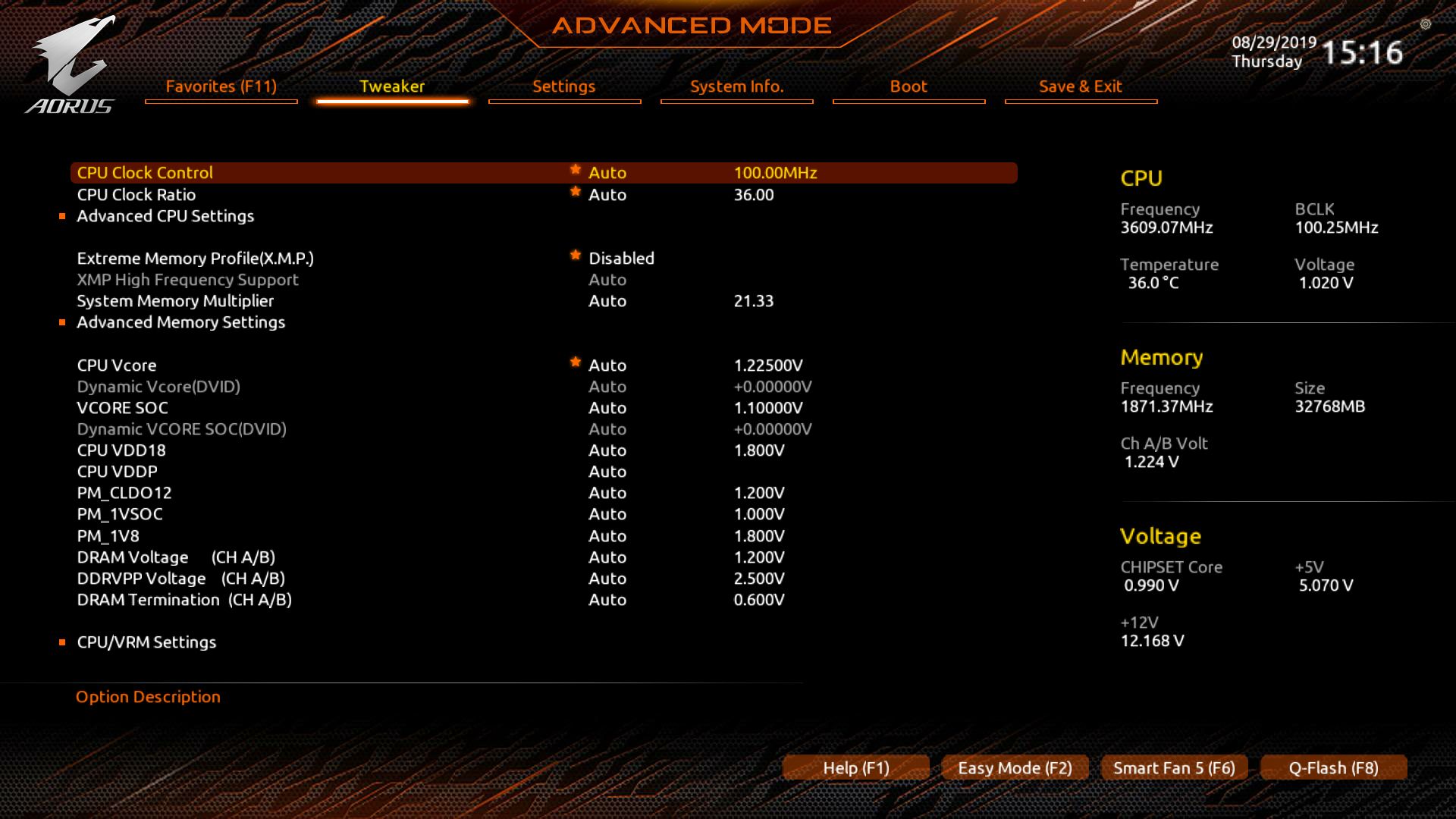
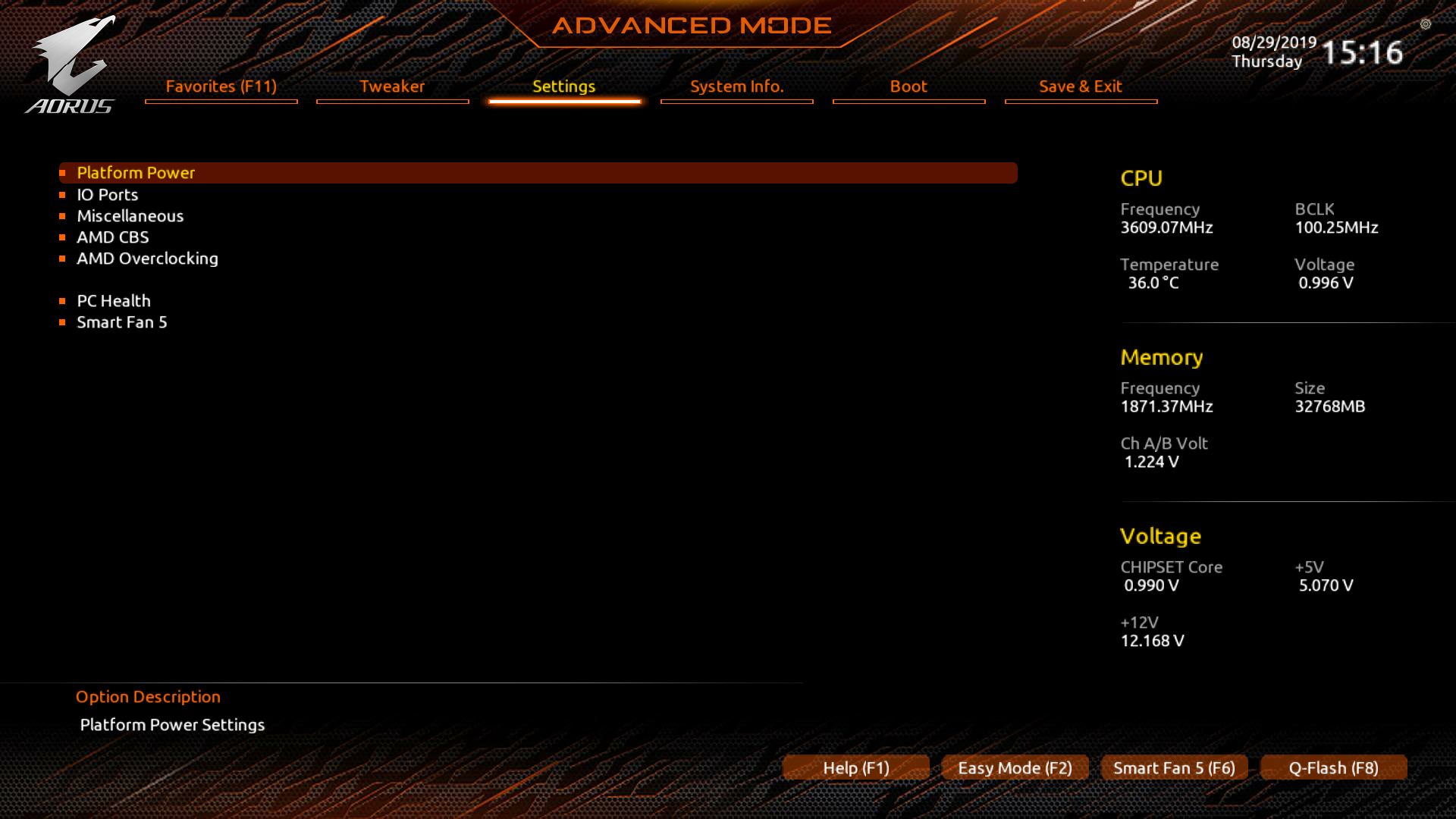
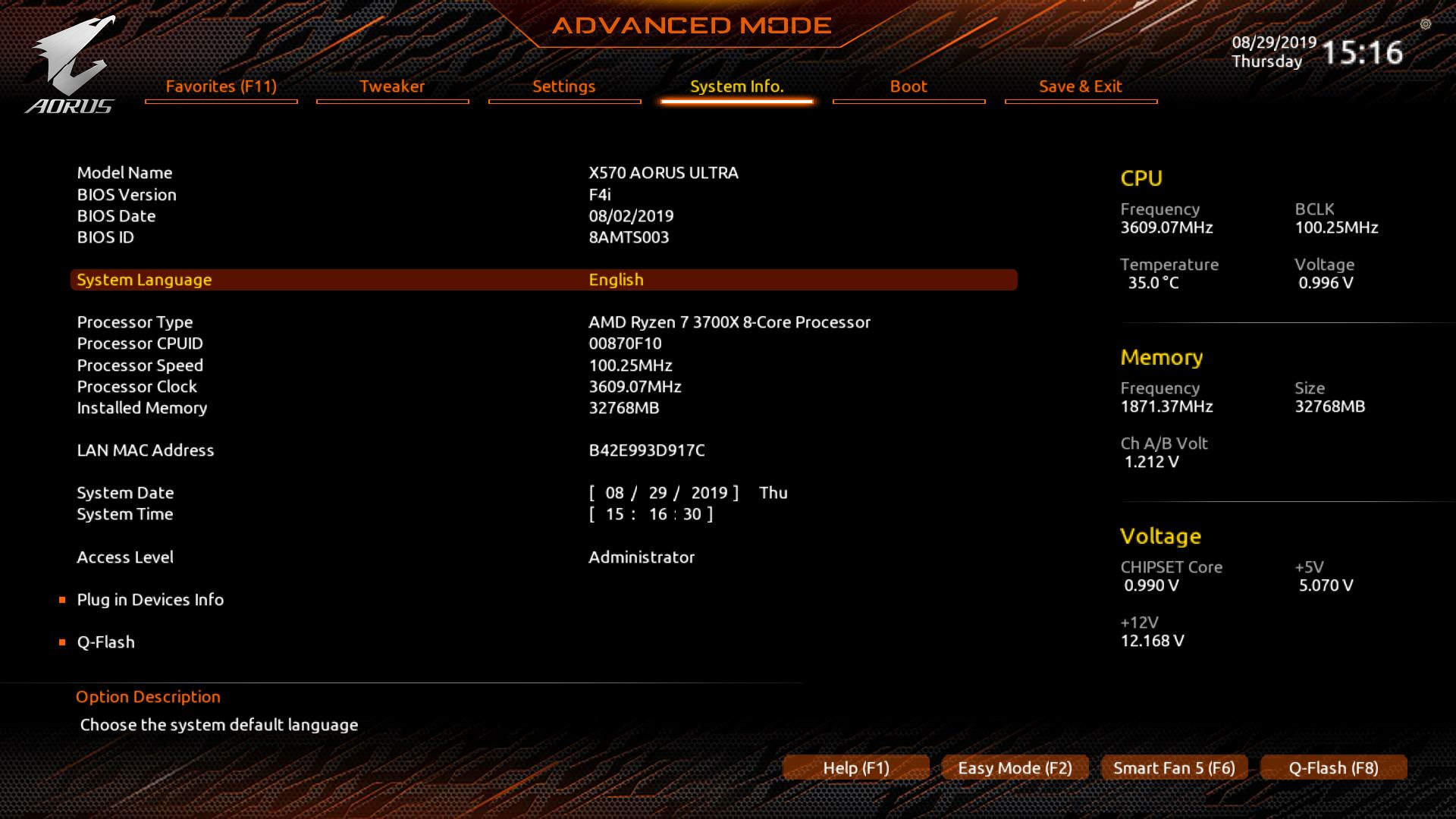
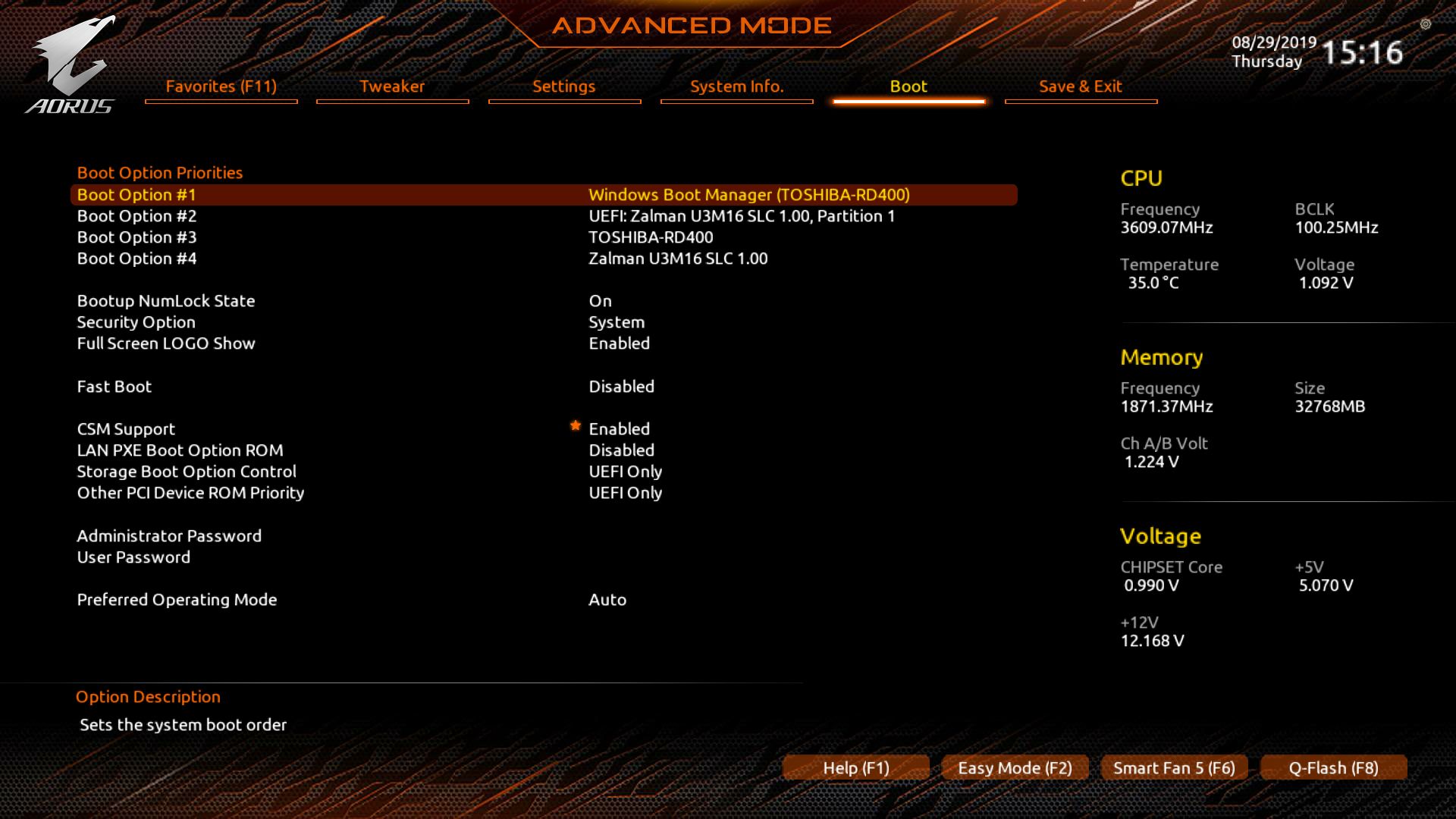
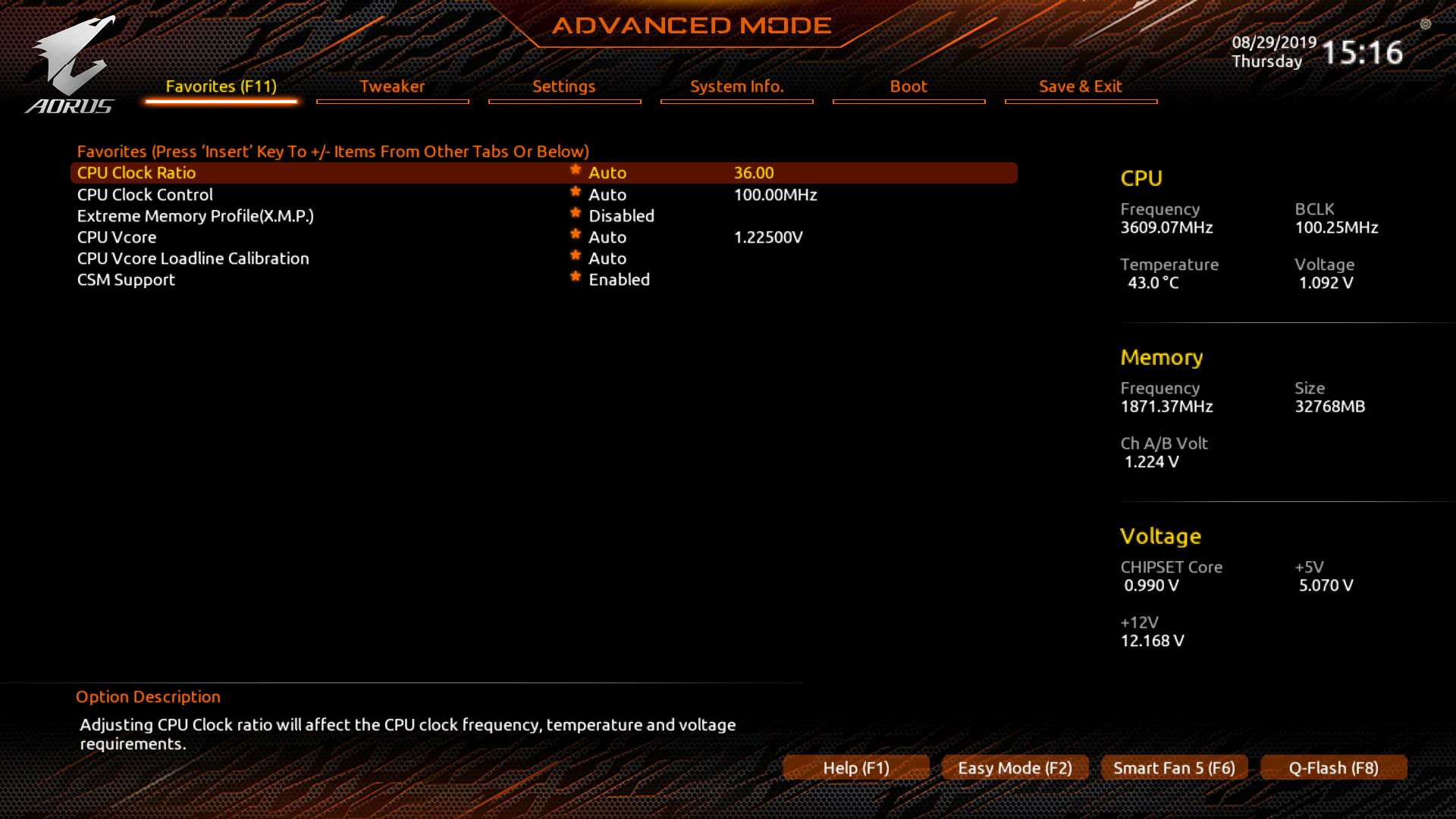
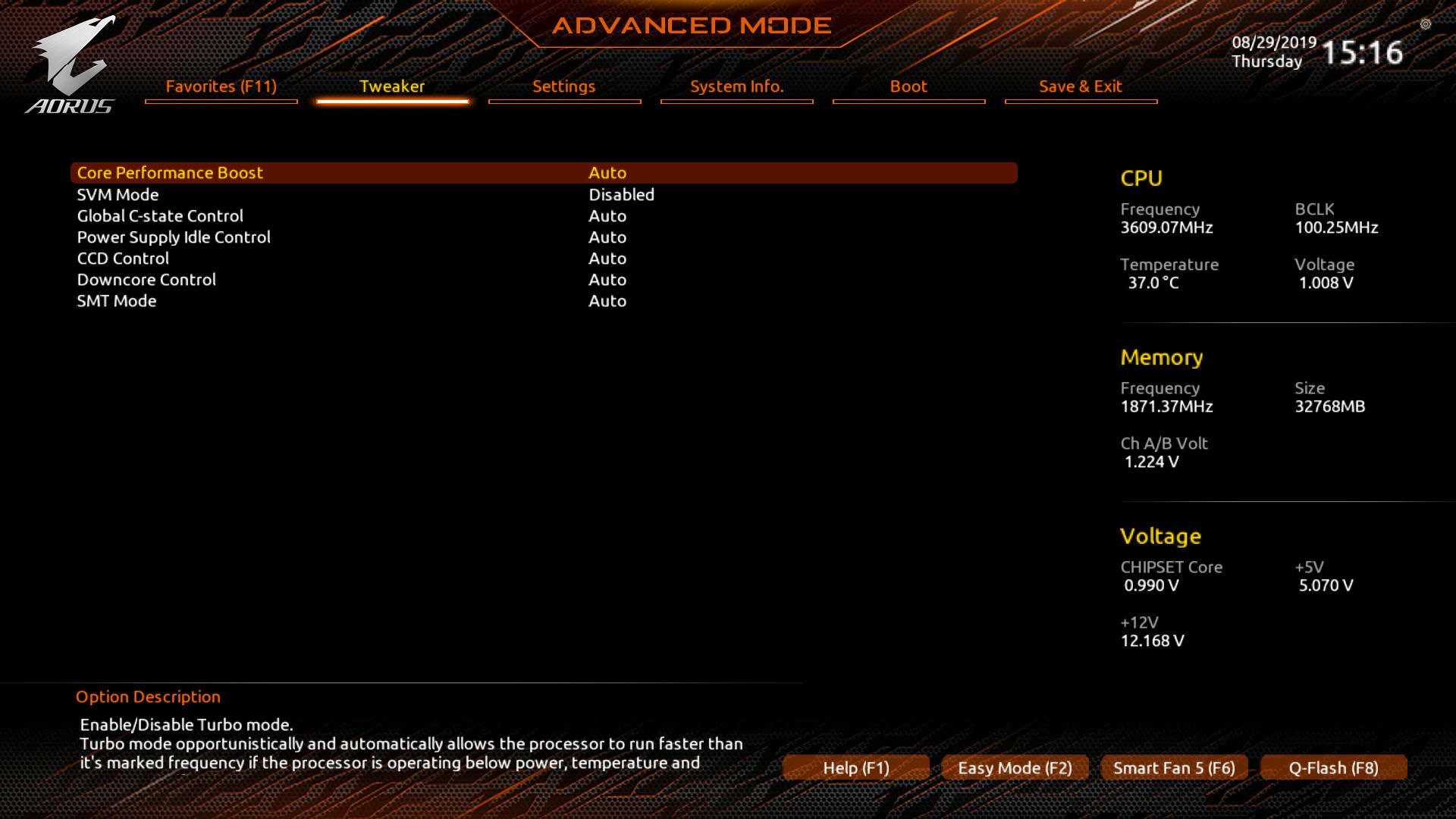
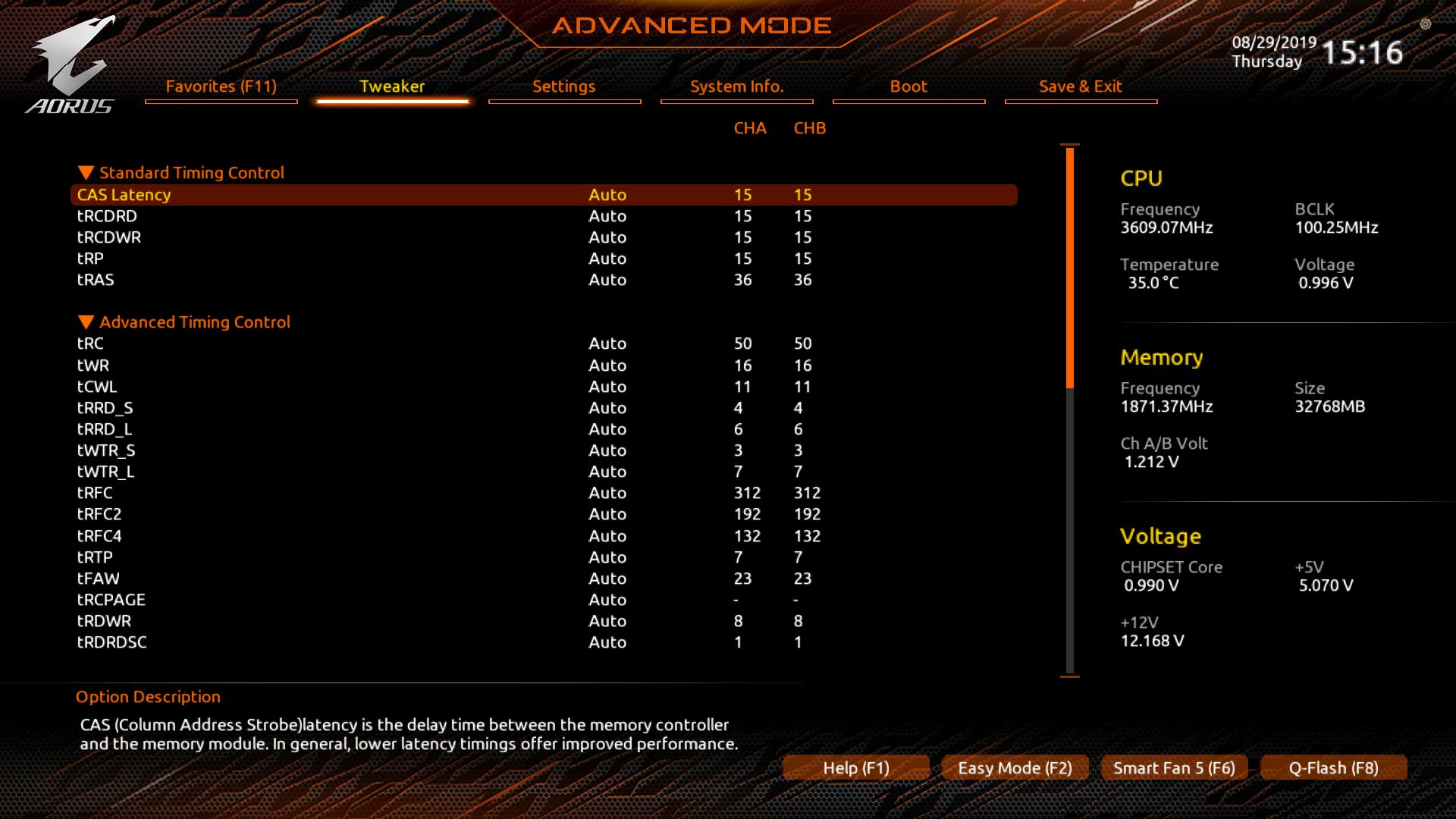
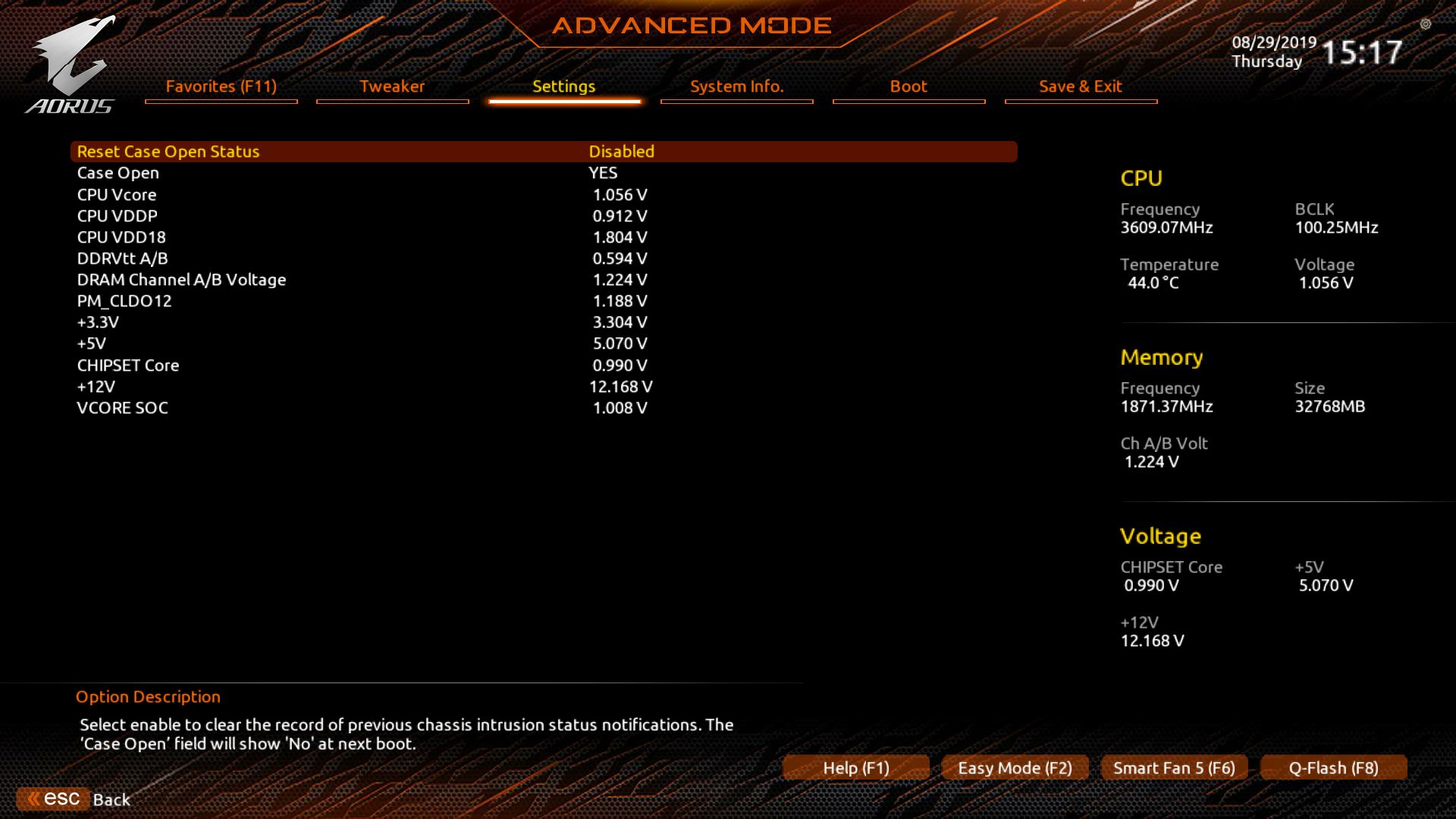
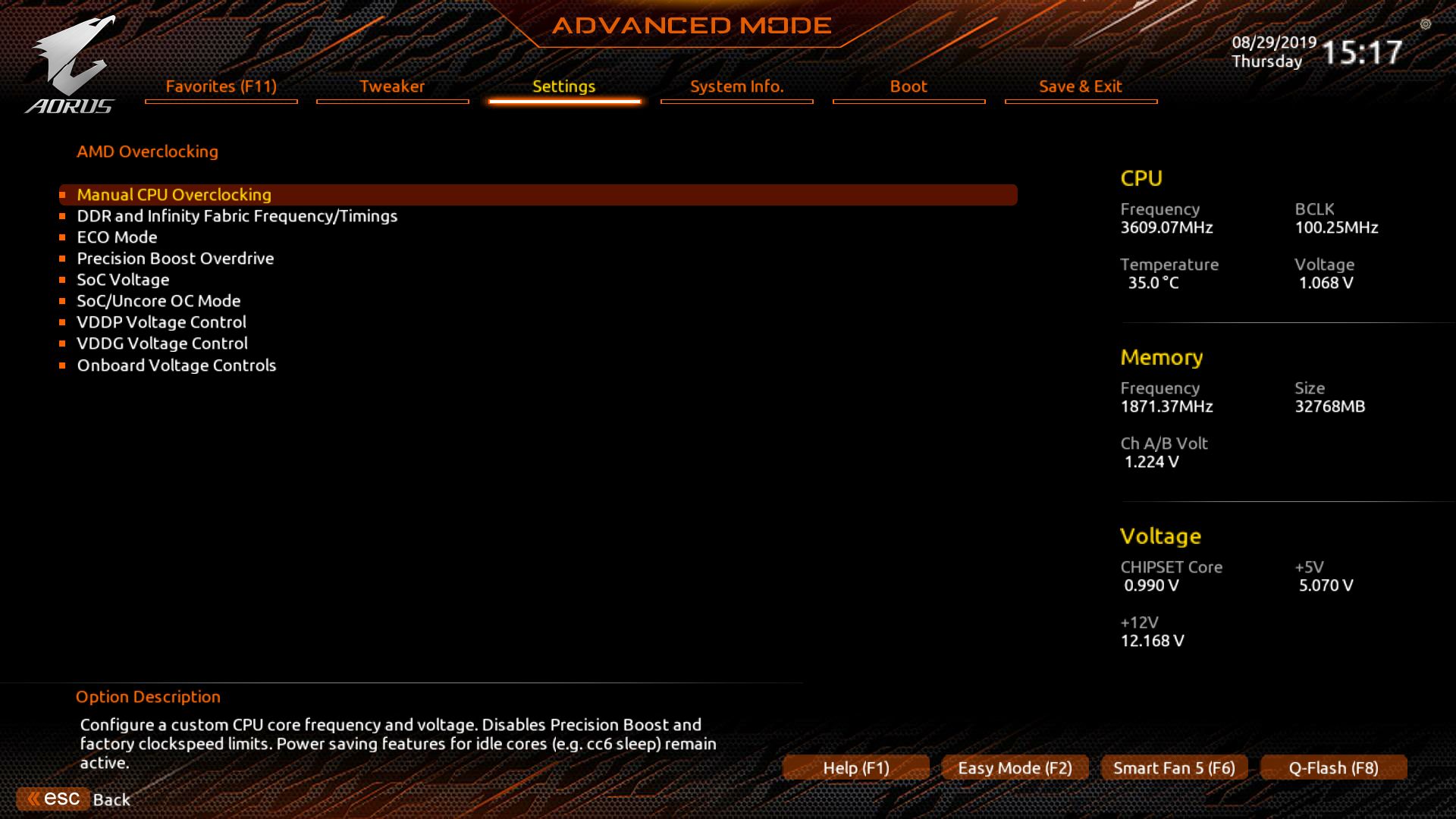
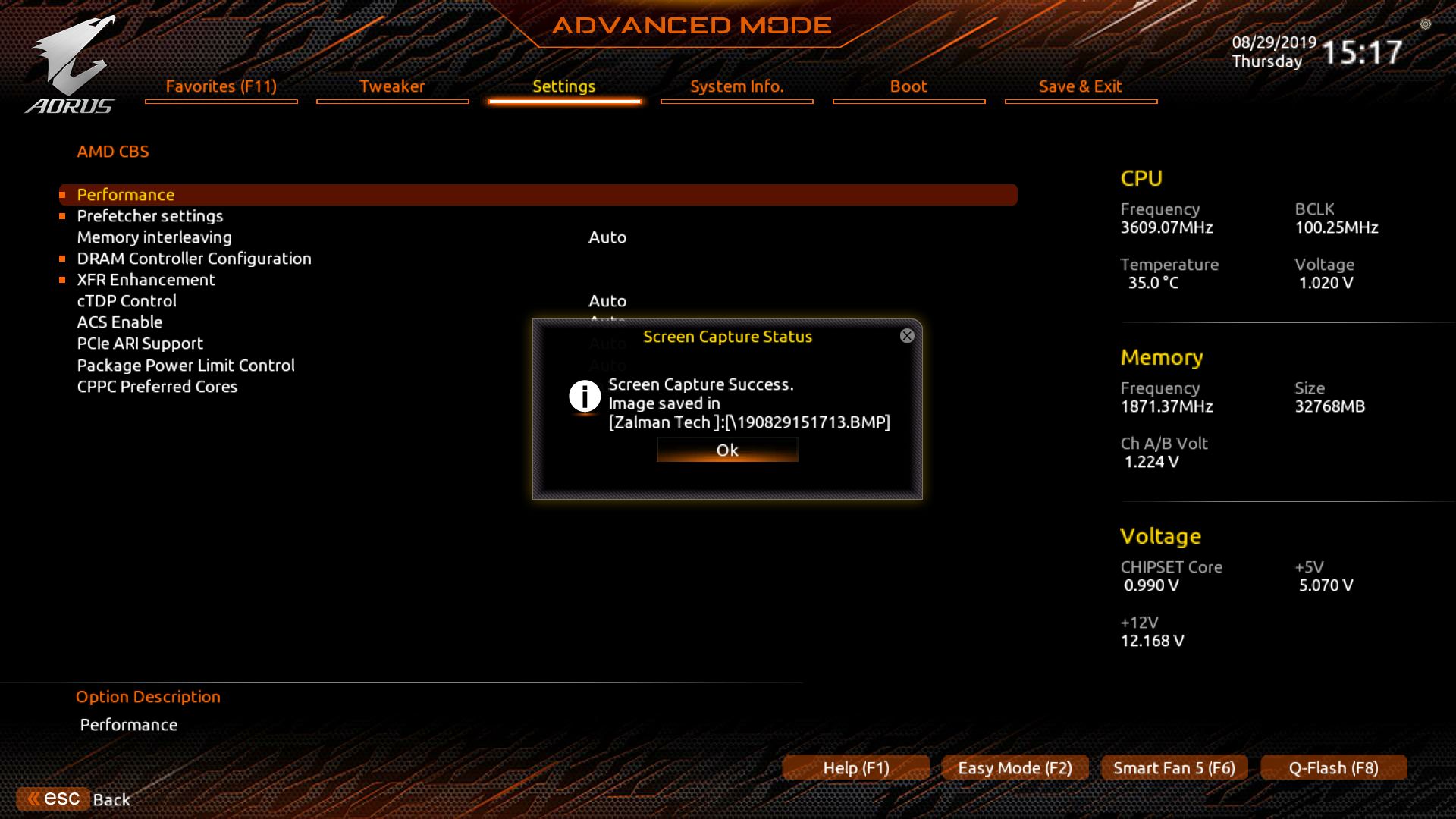
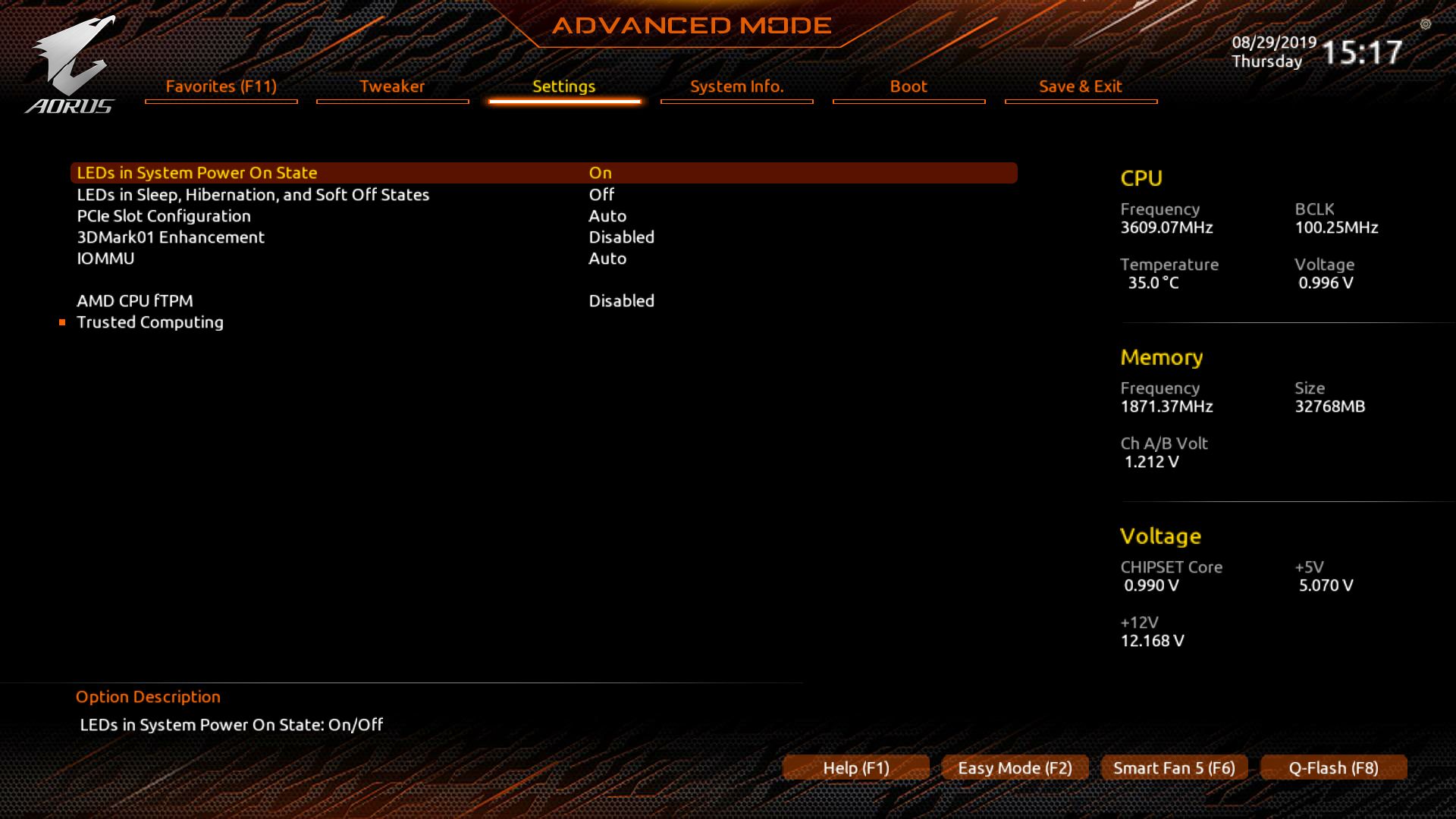
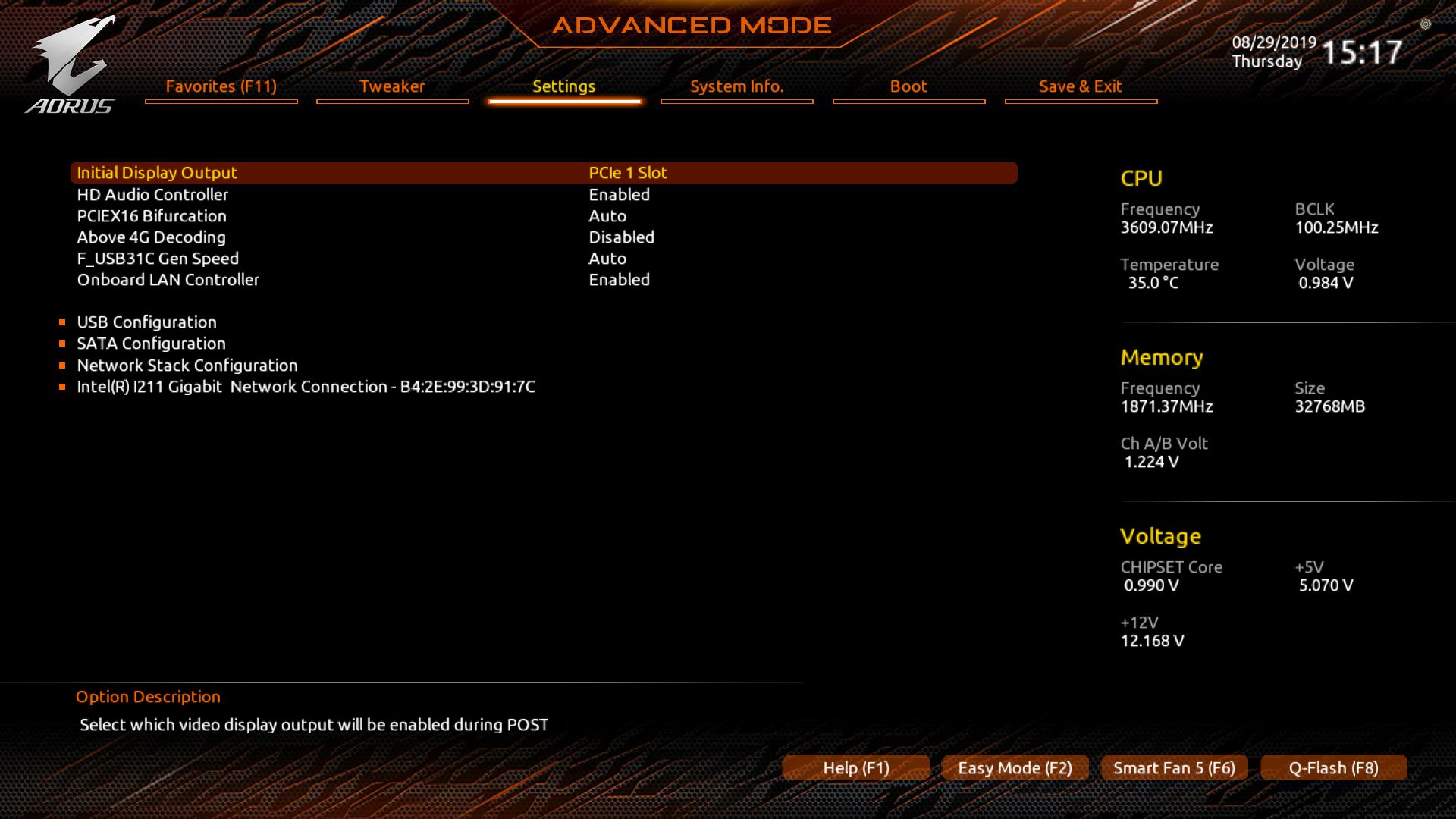
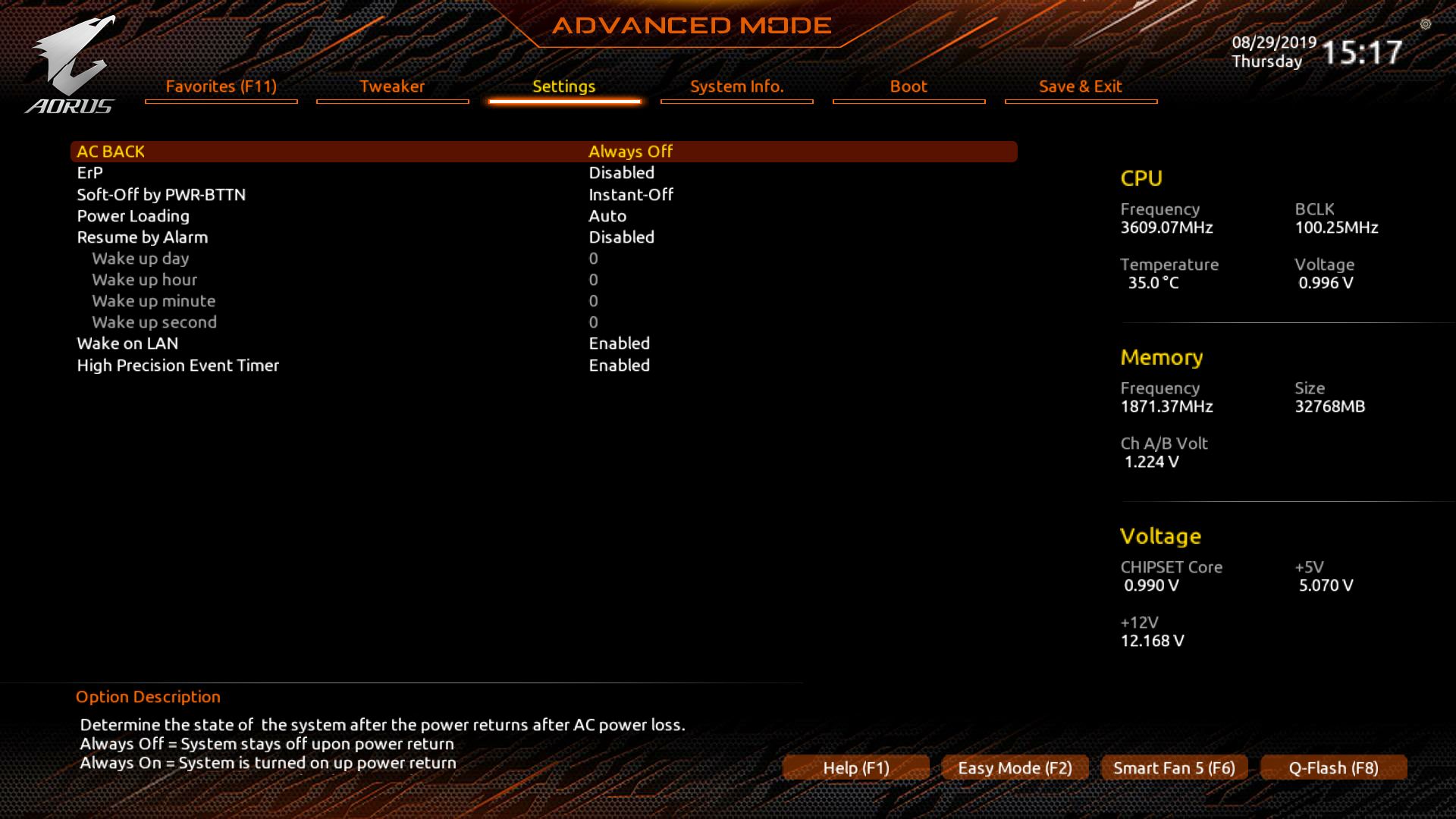
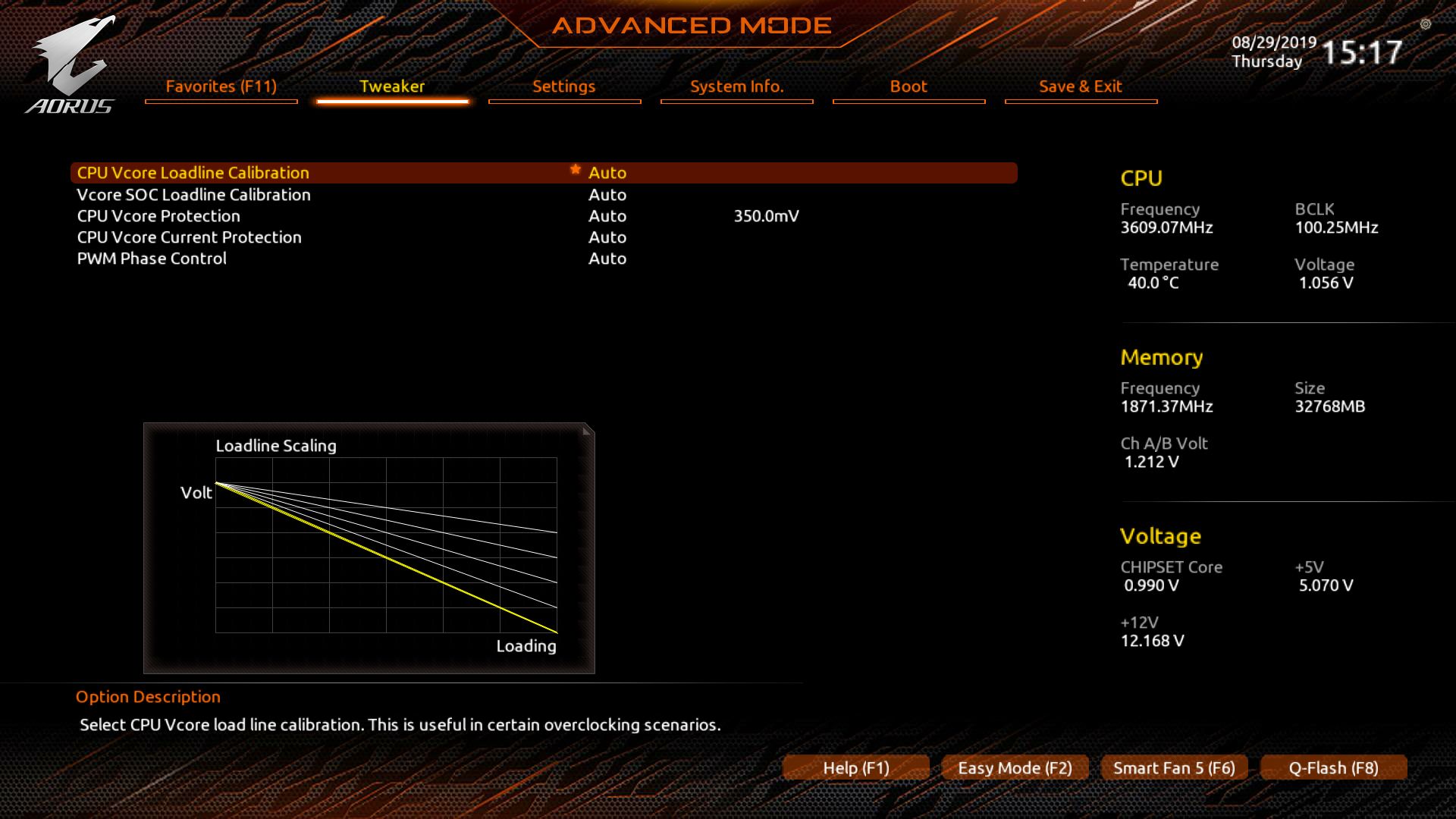
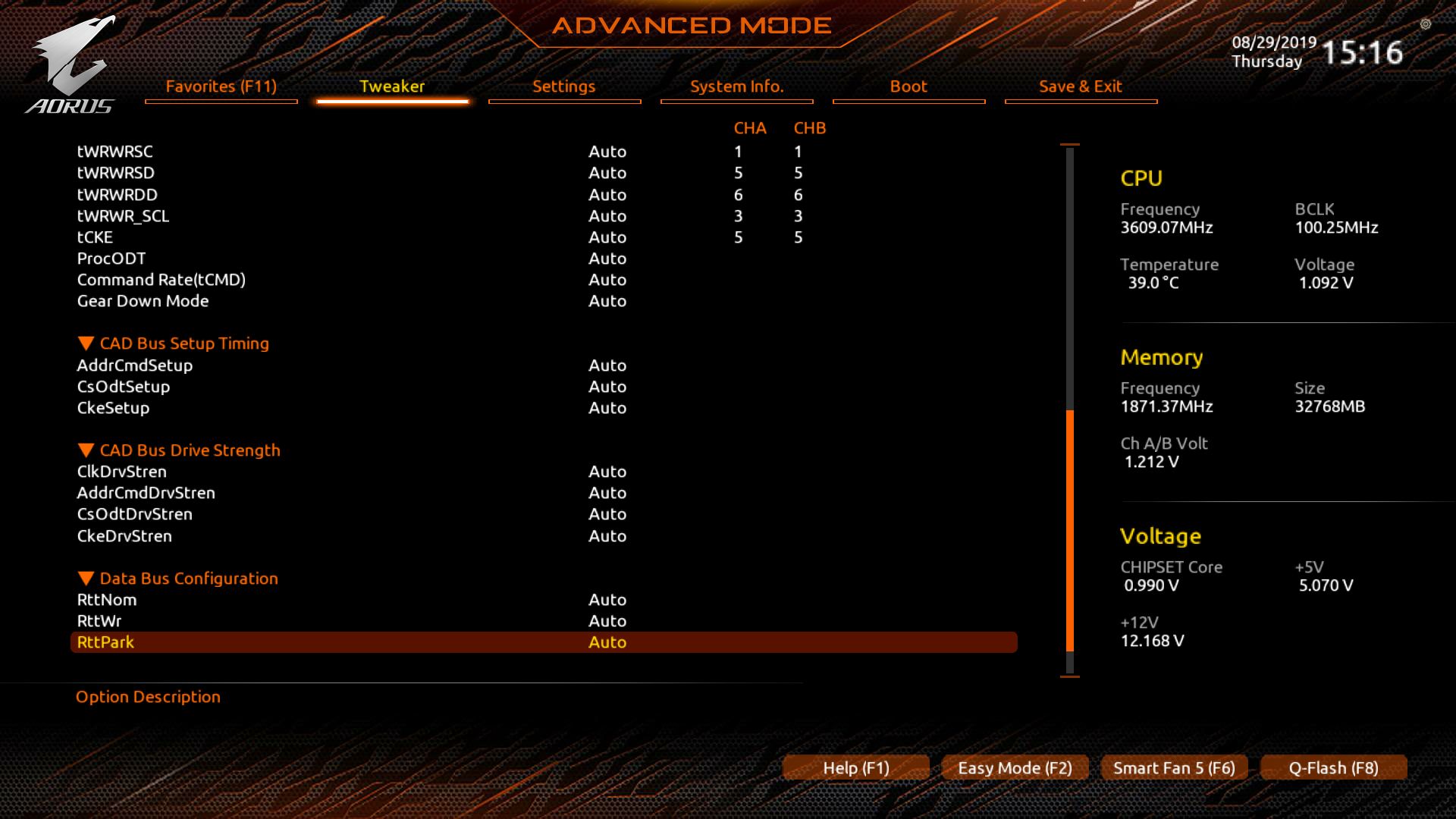

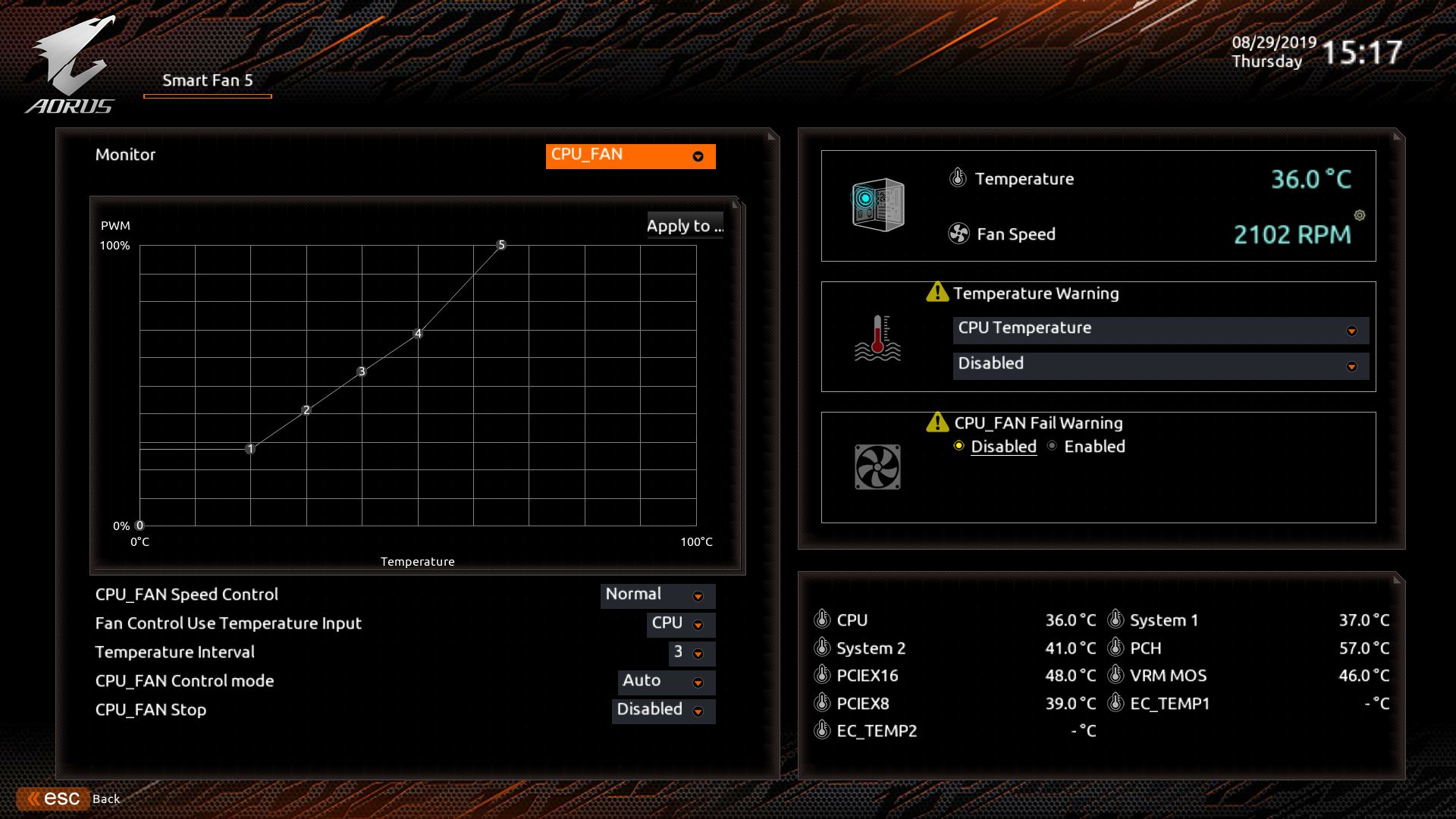
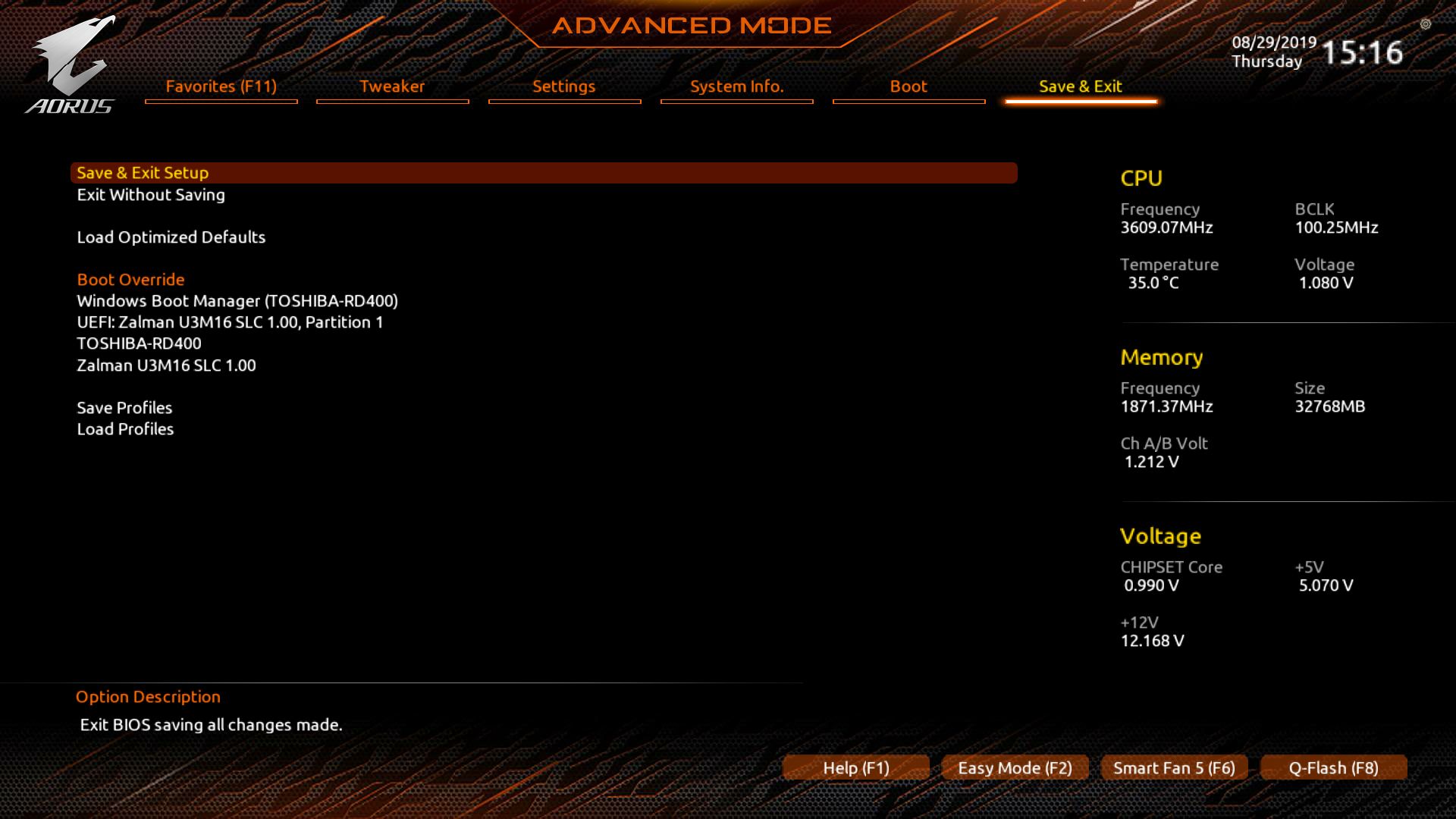
MORE: Best Motherboards
MORE: How To Choose A Motherboard
MORE: All Motherboard Content

Joe Shields is a staff writer at Tom’s Hardware. He reviews motherboards and PC components.
-
LordVile I actually don't get these stupidly expensive motherboards. The sub 200 X570 boards have PCIE 4, Dual BIOs, gigabit LAN along with a whole host of features you're never going to use. It's not like you're even going to OC a Zen 2 chip because letting it boost gives arguably better performance for less power and effort. My X570 ITX board has 2 m.2 NVME ports Wifi + Bluetooth + Intel gigabit LAN along with as many connectors as they could get away with in the form factor and it cost me £220 which includes the ITX tax. You can get excellent boards for far less than 300 and when you're spending that much on a board why not go for the near halo product which has the 10 gigabit LAN that you'll nevcer use along with all the other bells and whistles you'll read about, say cool and never use.Reply -
svan71 Gigabyte can't be excellent as their bios sucks and the hawk emblem thing really needs to go.Reply -
themike I have this motherboard … features are great for sure … but the sleep issue (computer just crash) is very wrong. It is a problem with Gigabyte X570 motherboards at large, google it, there is a huge thread of people all reporting the same problem.Reply
I hate how reviews very rarely talks about issues. -
djgxp ReplyLordVile said:I actually don't get these stupidly expensive motherboards. The sub 200 X570 boards have PCIE 4, Dual BIOs, gigabit LAN along with a whole host of features you're never going to use. It's not like you're even going to OC a Zen 2 chip because letting it boost gives arguably better performance for less power and effort. My X570 ITX board has 2 m.2 NVME ports Wifi + Bluetooth + Intel gigabit LAN along with as many connectors as they could get away with in the form factor and it cost me £220 which includes the ITX tax. You can get excellent boards for far less than 300 and when you're spending that much on a board why not go for the near halo product which has the 10 gigabit LAN that you'll nevcer use along with all the other bells and whistles you'll read about, say cool and never use.
Yes I agree with you, it's really too much expensive for a motherboard !
But for the 10 gigabit LAN, I hope one day it will be used ! ;)
In France "Free" has the 10gbps optical fiber available for a lot of people now. -
LordVile Reply
But it’s a while away yet an even then unless you’re constantly downloading massive files you don’t really need more than 2.5.djgxp said:Yes I agree with you, it's really too much expensive for a motherboard !
But for the 10 gigabit LAN, I hope one day it will be used ! ;)
In France "Free" has the 10gbps optical fiber available for a lot of people now. -
slidai I am looking at this board for my build. I have one question, can the heat-sink on the M.2 drives be removed so you can put, say, an M.2 drive with a heat-sink of its own like the Corsair has?Reply -
cyberguy I have one of these motherboards too and was sucked in due to an inaccuracy in all reviews I have seen of this motherboard, including this one. In particular having three M.2 PCIe v4.0 x4 slots. As someone that uses 4x M.2 drives in his X399-based 1st-gen threadripper system I was excited to see that I could move my M.2 drive set over to the X570-Ryzen 3950X with no loss of drive performance... Wrong!!!Reply
Look closely at the user manual that comes with these boards and you will find the 3rd M.2. (PCIE_M2C) slot and you will see it only supports up to M.2 PCIe v4.0 x2.
This unfortunately is an inaccuracy shared across many reviews of motherboards having a x570/3rd gen Ryzen configuration. You would think that this would be one of the first things caught in reviews of this chipset + processor combo.
At least there will be only one drive I have top accept this drop in performance since the PCIE x4 slot is usable for the 4th M.2's adapter card. Good thing I only run a few SATA HDD & SSD drives.
@slidai Yes you can use the M.2 slots without heatsinks. Beware the closeness of the M.2 C slot though - it is pretty close to the CPU socket and might interfere with some CPU cooling solutions (I have an AM4 +TR4 compatible water block that won't fit because of it).
On Motherboard quality... A $300+ USD that doesn't have a diagnostic LED readout or reset/on-off buttons onboard? Seriously? Jeez!