17" LCD Part IV: Six Panels With 16 And 20 ms
Calibration
Of course, not everyone can afford a spectrum analyzer to calibrate his or her monitor. You don't need to break the bank to calibrate your monitor, though; we are offering a free download of at least two of our own profiles for each monitor we tested. So go ahead, you can copy/ paste them to your own computer. The results will be like those of a CRT!
If your LCD is not in the selection, you can still try and improve it yourself with some simple software. You can download test charts like PassMark (MonitorTest) or CSF (Checkscreen) , create a grays chart with Photoshop (like the one below), or use the LaCie one below: the white should be perfectly white, the black really black and all the in-between shades quite distinctive (you should have four whites and four grays).
But OSD tweaking will never be as exact as using a colorimetric profile. If you lower the red level by five points, for example, this correction will affect all the colors displayed in the same way. With a profile, you can fine-tune the display much more accurately, say with a five-point correction of dark shades, two points in the middle and just one for the light shades.

How It Works
The LaCie spectrum analyzer is a pallet set on the screen. When you run the application, it will prompt you to adjust brightness and contrast manually using the chart that follows.
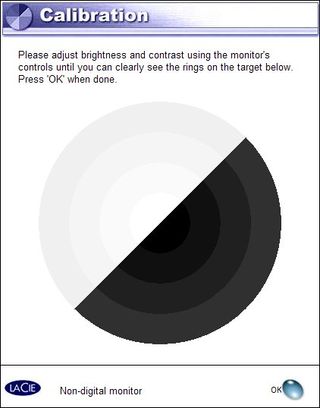
This step is crucial because the quality of your calibration depends on it entirely.
Next, choose your workspace. You can use one of the default ones - D50 (for results similar to those obtained for images read in artificial light conditions; the color temperature is therefore 5000 K) or RGB (for results similar to those in natural light; the color temperature being 6500 K) - or define your own. Color temperature, brightness, contrast and range can all be set with precision.
Stay on the Cutting Edge
Join the experts who read Tom's Hardware for the inside track on enthusiast PC tech news — and have for over 25 years. We'll send breaking news and in-depth reviews of CPUs, GPUs, AI, maker hardware and more straight to your inbox.
After a few steps, the application automatically relates the difference between the intention and the actuality after calibration.
We contented ourselves with the default workspaces: D50 and sRGB. They give a good idea of what LCDs can and can't do.
Most Popular

