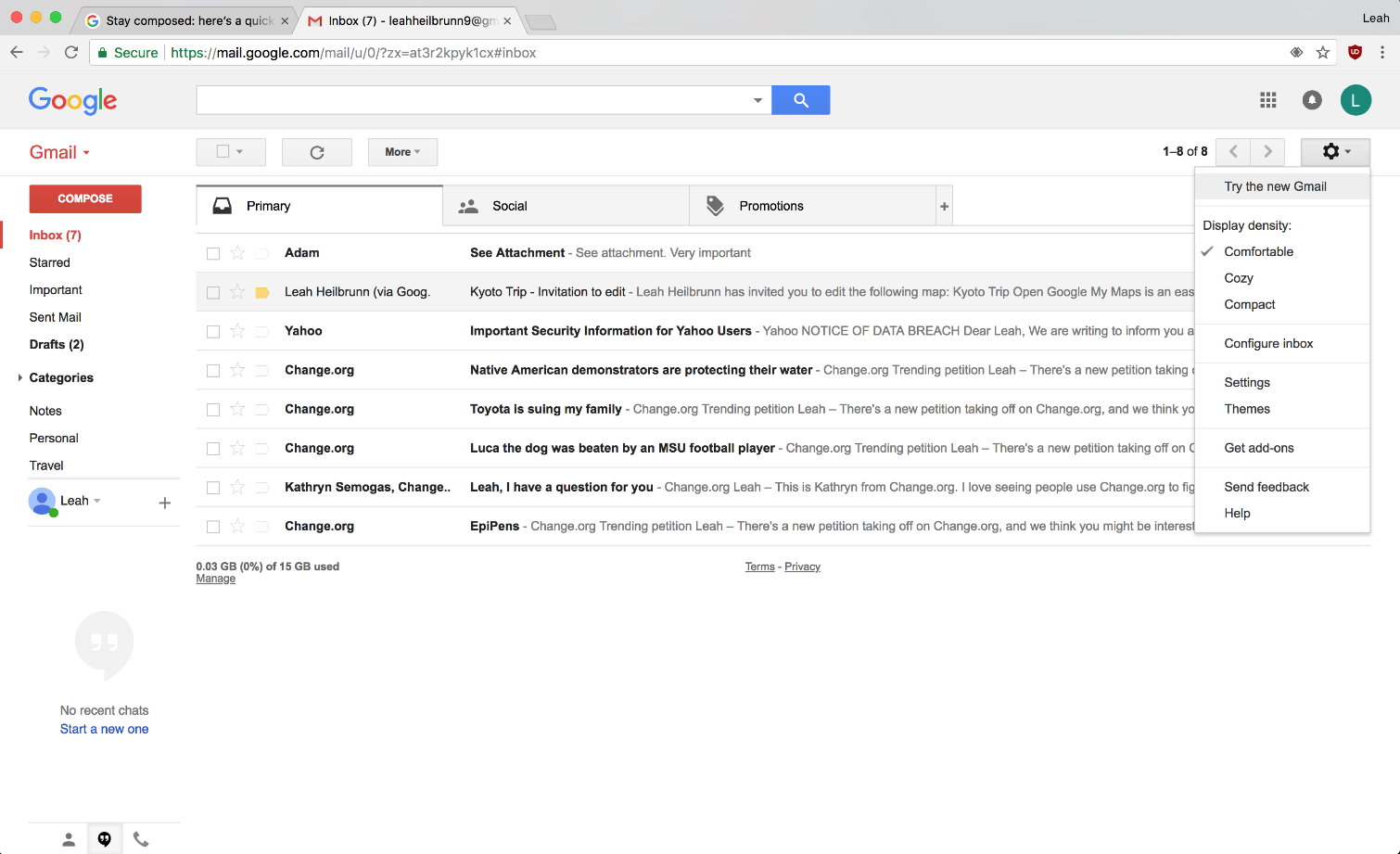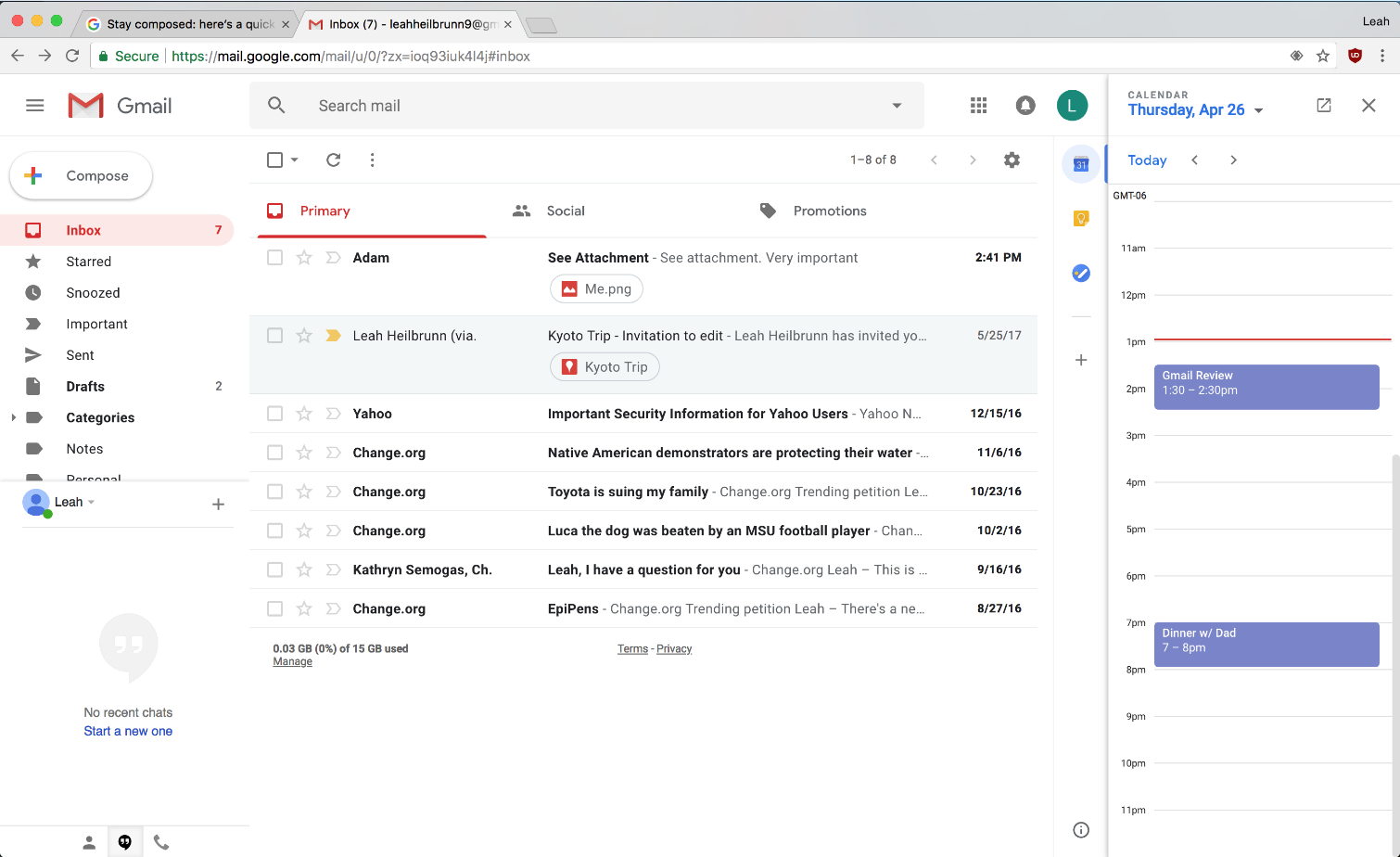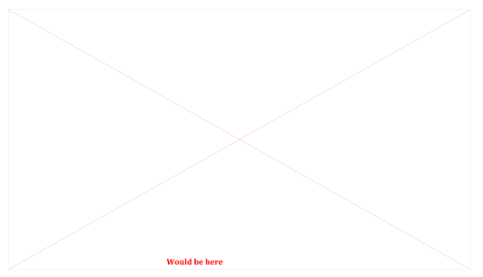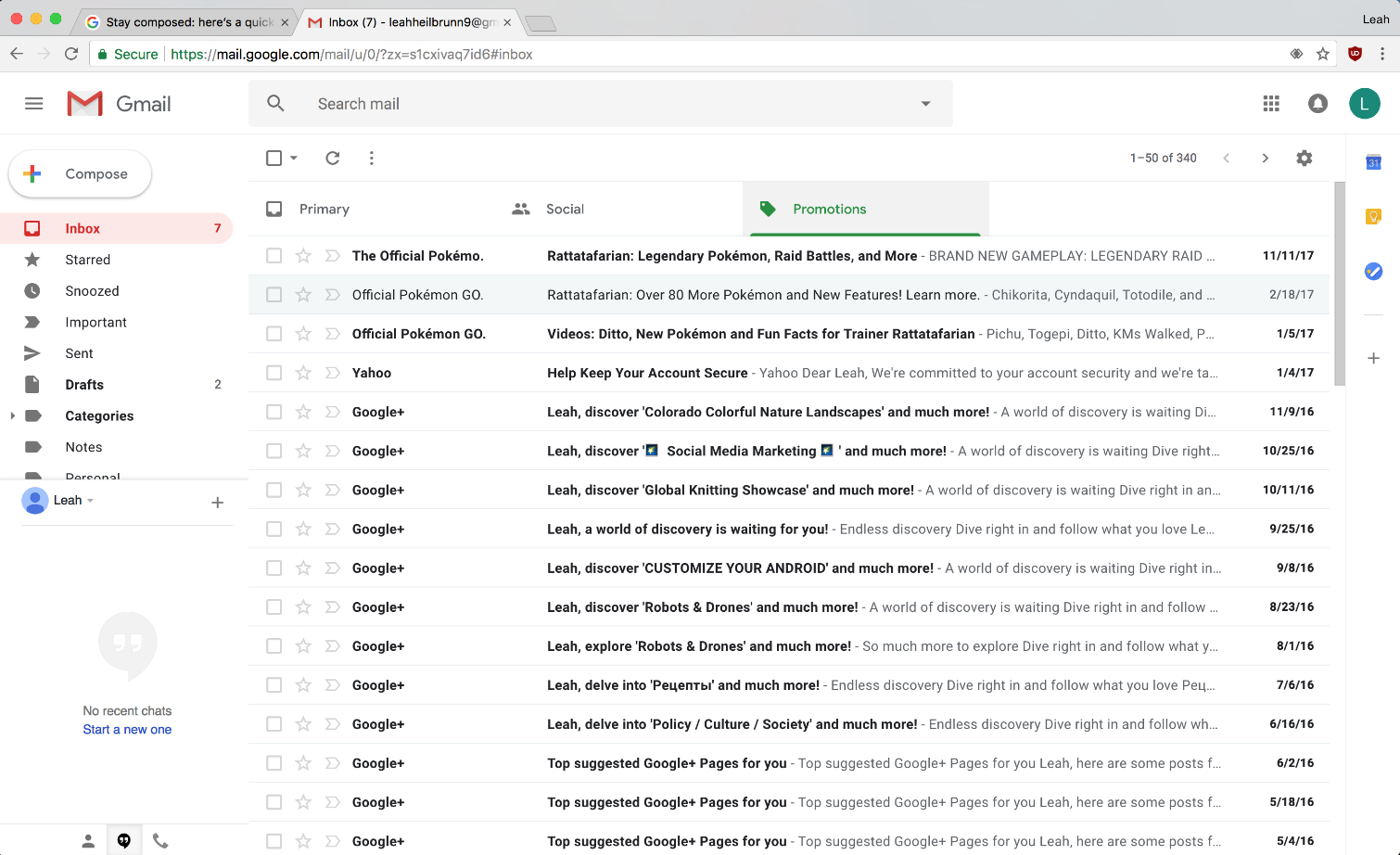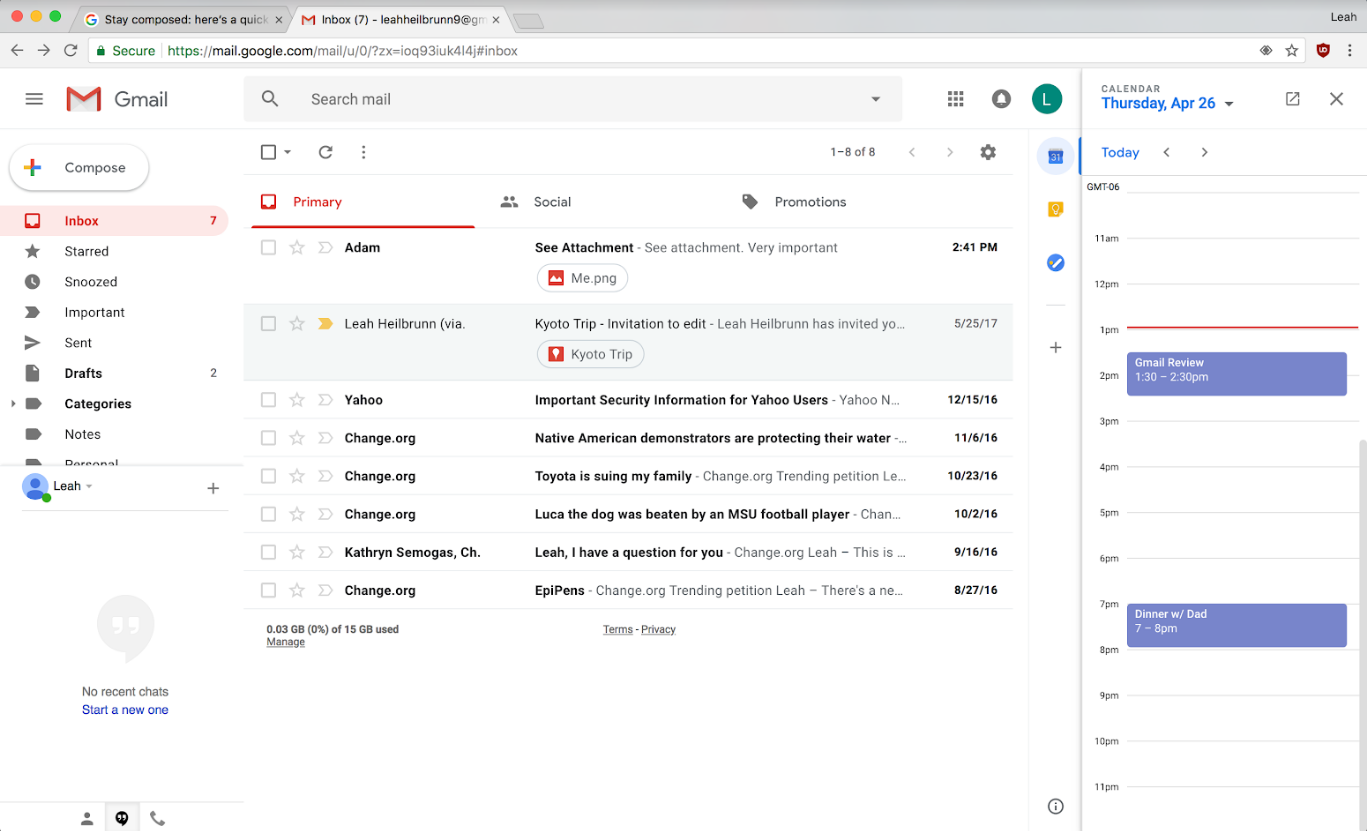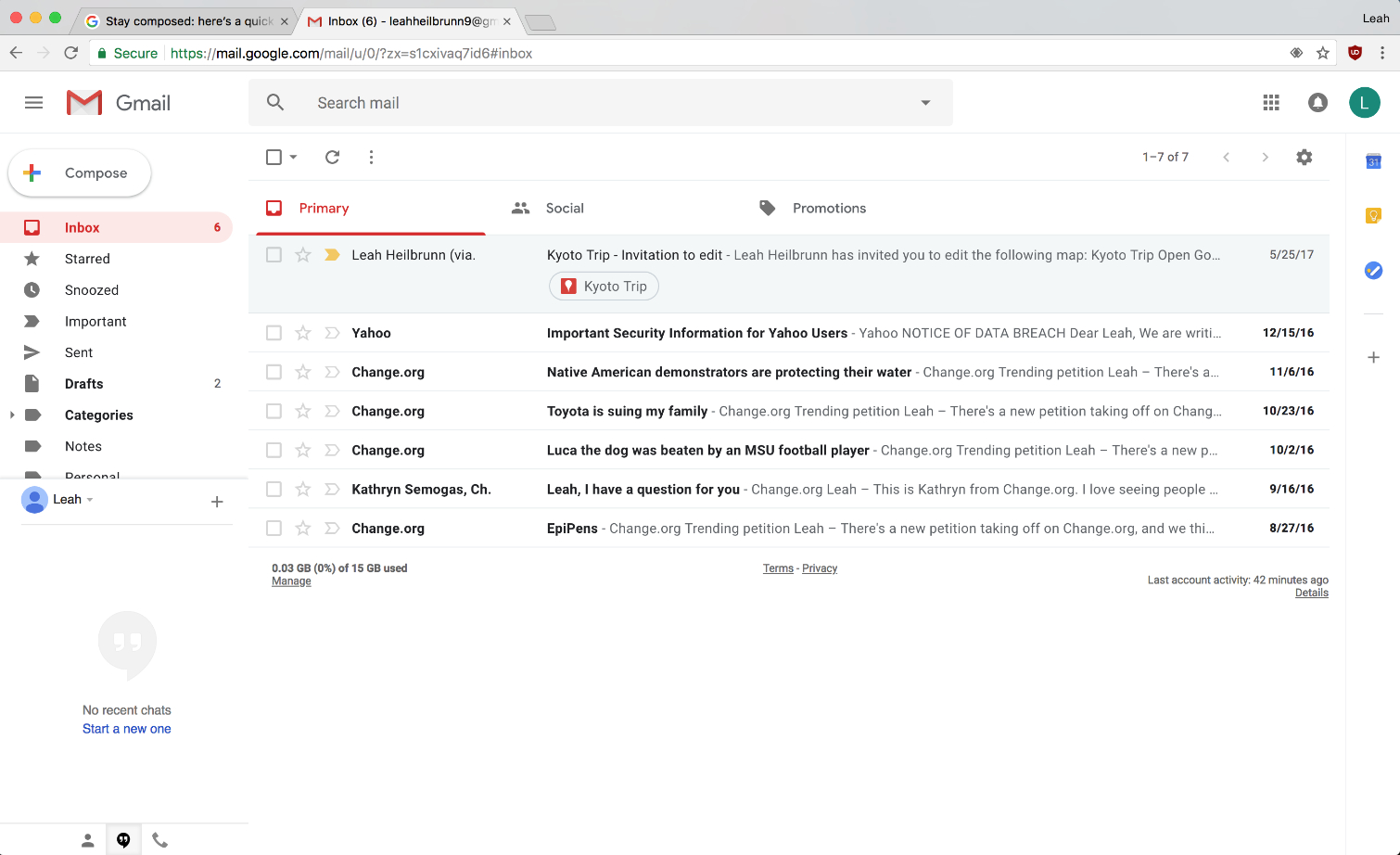The Best 5 Features From The New Gmail
After years of the same utilitarian, gray, and “meh” all around platform, the new Gmail update is giving the email service a new face. While functional, old Gmail lacks the efficiency and integration that's key to a good user experience. I went hands-on with the new features and discovered there was something worth pinging home about.
To get started, I transformed my inbox by clicking the cogwheel and selecting “try the new Gmail.” For review purposes, I went with the default layout.
At first glance, the new look is pretty pleasing to the eye. It’s colorful and most necessary tools are right in front of me. What immediately stands out is the new right-hand toolbar that includes my Calendar and Notes, with room for add-ons.
Right Hand Toolbar
Clicking on the calendar tab, my schedule pops up as opposed to opening a new tab. It's a cool feature if you're a heavy Google Notes and Calendars user because it could be helpful in scheduling appointments or discussing important matters over email. It’s definitely better than toggling to the app in a separate tab.
Confidential mode
I was very interested in this feature but it’s not completely rolled out yet. In the Google announcement, the Confidential Mode option is positioned next to the insert picture and attachment tools.
Google says this addition is “useful for when you have to send sensitive information via email like a tax return or your social security number.” It's an invaluable feature in an age of rampant hacks and identity theft, so I look forward to the feature’s full availability
Promotion and Social Tabs
These categories are in the old Gmail, but were largely hidden in the sidebar. Now that they’re centerpieces, and I therefore know of their existence, these features seem OK if you have a lot of volume. The promotions tab seems much more useful than the social tab, but as someone that doesn't need to do mass mailings, I could take the features or leave them.
Get Tom's Hardware's best news and in-depth reviews, straight to your inbox.
Snooze button
The Snooze button works pretty much the same it does on your alarm clock. If you want to take care of an email later, snooze it to have it reappear at a desired, programmed time where it shows with an orange snooze label. This could be useful if your inbox is chaotic, but I wouldn’t use it over simply checking the read status.
Attachment viewing
Though it seems like a small feature, I really like how few clicks I needed to open attachments. Clicking my “Kyoto Trip” attachment launched it in a new tab quickly and painlessly. It saved me about a second, but a second is a minute in internet time.
All in all, the new and improved Gmail is a nice step up from the old version. Though every new feature is not a “must have,” the user experience is much more streamlined and easy. Because of the integrated tools and improved attachment viewing, I won’t be switching back to the old version.
-
jgs5093 Sounds like they merged in a lot of features from Inbox (their alternate mail client) which is a good thing imo.Reply -
alienc Was about to say I have been using some of these features for a few months now only the snooze function is new to meReply -
alienc They need to add an auto sort feature that can take the subject or email address and take them to their own folder or subsection and organize the inbox feature. You can do it via making a filter but it is troublesome doing it for every single email a simple auto sort or auto folder / auto categorize feature using the email address from or subject would be awesome so say all your Microsoft emails can get their own Microsoft folder and all your Facebook and YouTube emails can get their own respective Facebook and YouTube folders and can even go further and divide it up further I know the coding is there someone just has to do it.Reply -
jgs5093 @ALIENC, the snooze feature is in Inbox, right next to the 'Pin' button when you are in a message.Reply -
ah With Gmail, u can have up to 5 taps at the same time, and I've created the Promotion and Forums ages ago.Reply -
emarhiggins Really annoying floating popups now occur whenever you do anything like deleting or archiving a message. I suppose this was happening before, but it was out of the way and did not obscure your inbox.Reply -
x3style Much less screen real-estate with the new one. Stuff too big, from text to buttons. Left bar takes more space than before, right bare takes space now too. It feels like it's for people who can't see properly. I'd love it if it kept the same layout as the first one and allowed us to choose how large the fonts are for everything, or keep previous fonts. Features are cool but don't take away the real-estate on your screen.Reply