Make Your Own Athlon Overclocking Device
Better Late Than Never
I've got to admit it, this article is rather late. Tom's Hardware has the knowledge of how to change the core clock of an Athlon-processor since this new and powerful AMD-CPU was released. As you might remember from the first Athlon-Overclocking article , there is a tough way to change the clock speed of Athlon and there's a much easier way as well. I decided to describe the tough way first, so that AMD wouldn't get mad at me and so that AMD's business wouldn't get damaged even more than it is by the ridiculous, but currently improving, Athlon-motherboard situation. Altering Athlon's core speed by soldering and de-soldering several SMD-resistors on Athlon's, normally covered, PCB is a difficult job and thus only very few people have tried it. Back in the article , where I described this procedure, I told you about an easier way of overclocking Athlon and promised to finally disclose the details of it. Now I can see that it really is about time to fulfil my promise, because several publications popped up in the last few days using either home made or semi-home made hardware for Athlon-overclocking.
Overclock Using The Internal Connector Of Athlon
Most of you know it, Athlon's clock speed can be altered via its internal 40-pin connector.
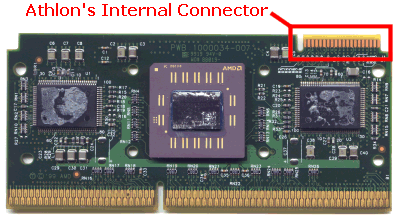
You will have to open Athlon's case to get to the internal connector. Opening the CPU-cartridge is done by C_A_R_E_F_U_L_L_Y preying the plastic cover from the aluminum heat plate. It's best to use a knife with a large and very sturdy blade. Be careful that you don't destroy any of the parts inside the cartridge! The plastic cover is connected to the heat plate with four little metal pins that stick inside little notches inside the cover. It's very similar to opening an old Pentium II processor cartridge. Three of the pins come off very easily; the fourth is a tough one. In Athlon's case the tough pin is in the lower left corner when you look at Athlon's plastic cover so that you can read 'AMD Athlon Processor'. It's the opposite side to where you find the black plastic 'AMD'-insignia.
Stay on the Cutting Edge
Join the experts who read Tom's Hardware for the inside track on enthusiast PC tech news — and have for over 25 years. We'll send breaking news and in-depth reviews of CPUs, GPUs, AI, maker hardware and more straight to your inbox.
Most Popular

