Take Your Storage Online
Mozy
In Mozy, we're saving one of the best for last. Now owned by tech industry heavyweight EMC, Mozy is a pure breed online storage solution.
On one of the very first screens you see when installing the Mozy client, you get an option that no other service we tested provided as part of the installation. Mozy actually allows users to create their own private keys for encrypting the data - you can also just use the Mozy key (448 bits) which is what they recommend - but hey, it's great to have the choice.
Creating your own key means that, in theory, no one but you would ever be able to actually decrypt the data - of course, this means that if you lose the key, Mozy can't help you either. Mozy's own key will encrypt your data - if that's what you choose - and they claim a degree of security. It is theoretically possible (though somewhat unlikely) that someone unethical could get the key from Mozy; this could happen with any of the other vendors as well, of course.
The setup wizard also provides a recommendation of what should be backed up, and unlike IDrive-E, Mozy tells you how much space the backup will require. If you're using Mozy Home Free, as we did in our test, it will also tell you how much space you have left.
Mozy also does another key thing in the setup phase that, again, we saw on no other service. Mozy actually does a bandwidth test to validate how fast your upload speed is. It's an important assessment, and really should be something that any serious online backup storage service should do. At the end of the test, Mozy reports your speed, and provides a fair assessment of how much data you can expect to be able to back up per day based on your bandwidth.
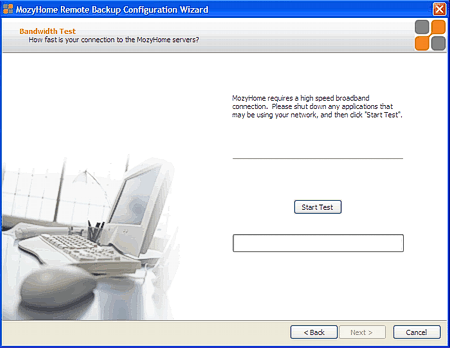
After you get your bandwidth report, the wizard lets you set up bandwidth throttling, so the backup won't totally consume your PC. Again, this is something that all of the online services should have as part of their initial configuration, though only Mozy has it so "front and center" in the installation wizard.
Digging into the expert configuration, Mozy also enables users to specify bandwidth throttling by time of day, which is another great feature. While it make sense to throttle during normal daytime hours, for example, it makes sense to let Mozy use your full bandwidth if you're leaving your PC on overnight.
Stay on the Cutting Edge
Join the experts who read Tom's Hardware for the inside track on enthusiast PC tech news — and have for over 25 years. We'll send breaking news and in-depth reviews of CPUs, GPUs, AI, maker hardware and more straight to your inbox.
As an additional safety feature to make sure that backup doesn't take priority over other PC activities, Mozy allows user to specify parameters on when not to back up. Those parameters include CPU activity (don't back up if the CPU is over X% busy) and idle time (don't back up unless the computer has been idle for at least X minutes).
Even with all of those configuration options, Mozy still gives you a performance slider in the actual backup window itself. Thus, if you want to override the setting from the configuration for a particular backup, it's right there in front of you.

In terms of total ease of use for picking which files you want to backup and identifying which files are part of your backup, Mozy is not as easy as Carbonite, with its simple green dot system. That's not to say Mozy is terribly difficult, it's just that Carbonite was (much) easier.
Mozy also creates a mapped drive to your local PC, so you can easily see what's actually on the backup. If you need to restore a file, you just navigate to the file on the mapped drive, and click restore.
As opposed to Carbonite, though, Mozy also offers a web based restore which is very valuable. With the web restore, you log into your Mozy account at the Mozy site, and you get to select the file(s) from the backup set that you want restored. As a third option, Mozy can also send you a DVD of your files.
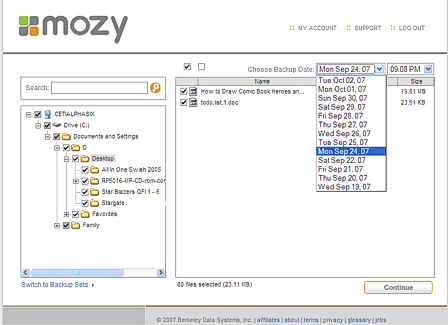
An important thing to note is that Mozy is not an archive service. This means that if you delete a file from your PC, it will be deleted from Mozy in 30 days. The idea is that Mozy is a backup snapshot. Like Carbonite, Mozy also does not offer any sharing features, and is instead entirely focused on backup.
Moving beyond the MozyHome Free offer of 2 GB, MozyHome's unlimited storage service is only $4.95 a month (or $54.45 for 12 months). This is slightly more than Carbonite, which is $4.16 per month based on a $49.95 yearly contract.
-
nicd Comparison/Feature chart error: This is intended for the article author editor.Reply
First, part of it is blocked since it's very wide and the ads block some of the info.
I think you have an incorrect entry in the Carbonite Lite column of the Feature Chart (most people probably aren't seeing this info though). It shows "Zoho for Word, Excel files" in the editing row and an X in the Online Recovery option. I think you intended to have these entries under the Box.net column.
Other than that I do want to say the overall article and information is some of the best I've found yet on the topic. Great work! Thanks. -
jthomas01 Great point, I really like when you said: "It's also important to make sure that your backed up data is located somewhere other than where your primary data is" That's a very important aspect of online storage.Reply
I recommend also checking into services that offer backup for both Windows and Mac operating systems. SugarSync is a good example of this. To learn more about it, I recommend reading this comparison on Livedrive vs. MyPC Backup vs. SugarSync, it's very helpful in differentiating these 3 services.
Most Popular

