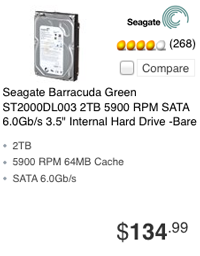60/64 GB SSD Shootout: Crucial, Samsung, And SandForce
Which 64 GB SSD Is The Best?
So, there's this huge deal being made about the prices of hard drives in the wake of flooding in Thailand. Indeed, we struggled to fit as much capacity into our most recent System Builder Marathon series as we did in the past, even after increasing all of our budget points.
But even in spite of those spikes, magnetic storage remains incredibly affordable. A 2 TB Seagate Barracuda Green drive, for example, sells for about $135. At almost $0.07 per gigabyte, that’s still very cheap compared to solid-state storage, which generally require that you pay at least $100 for 64 GB.
You should know by now, though, that we still consider the massive premium on SSDs worth paying. And there's a smart way to go about adding solid-state capacity without breaking your budget. We're big proponents of using SSDs and hard drives together to handle different storage tasks. That's why, even though we sometimes review massive 256 and 512 GB drives, the models we spend our own money on are usually between the 64 and 128 GB range.
There's one issue that bears mention, though. The lower-capacity SSDs we prefer aren't as fast as the big ones that most drive vendors submit for reviews. We know why that's the case on very small SSDs, like Intel's old X25-V, which only sees five of 10 available NAND channels populated. However, why do even fully-configured architectures still exhibit performance variance up and down the capacity scale? From our round-up of Crucial m4 SSDs:
"...simply exploiting every channel isn't enough to saturate them all. The number of packages residing on each channel matter. The number of memory dies in each package matter. The density of each die matters. And the firmware-level modifications a company like Crucial implements to help control performance scaling up and down the stack matter."
Nevertheless, we're comfortable enough with the performance we've seen from 60 and 64 GB SSDs that they continue serving as an entry-level point in our lab and office builds. But that doesn't mean you should just take our word for it. Instead, we wanted to grab solutions based on Samsung, Marvell, and SandForce controller hardware to show you exactly what you can expect when you make that very understandable compromise on capacity to get in the door with solid-state storage.
Perhaps surprisingly, the number of choices is fairly small. We end up with a 64 GB Crucial m4, a 64 GB Samsung 830, and two 60 GB drives based on second-gen SandForce controllers. Why just two of those SSDs, and not a model from every vendor selling SandForce-based hardware? We're glad you asked. First, we actually have a round-up of SandForce-based drives in the works. But that's not the complete story...
Get Tom's Hardware's best news and in-depth reviews, straight to your inbox.
Current page: Which 64 GB SSD Is The Best?
Next Page Simplfying The SandForce Landscape-
Wow. Absolutely wonderful article. I did second guess my decision on SSD for my next build for a few. But honestly I'm just using it as a boot drive.Reply
-
acku kixofmyg0tWow. Absolutely wonderful article. I did second guess my decision on SSD for my next build for a few. But honestly I'm just using it as a boot drive.Reply
Glad to hear that!
Cheers,
Andrew Ku
TomsHardware.com -
rossi004 Ok, so I have the whole SSD for boot, HDD for storage and less intensive programs, but I have a practicality question:Reply
Is there a way to have files and programs automatically downloaded, installed, and run from the HDD without doing it manually every time if I have the SSD as the base drive?
-
james_1978 rossi004Ok, so I have the whole SSD for boot, HDD for storage and less intensive programs, but I have a practicality question:Is there a way to have files and programs automatically downloaded, installed, and run from the HDD without doing it manually every time if I have the SSD as the base drive?Reply
You can move your personal folders to your HDD (my documents, my music, downloads, ...), so downloads will end up there automaticaly, but programs will go to your C drive (SSD) by default. -
james_1978 james_1978You can move your personal folders to your HDD (my documents, my music, downloads, ...), so downloads will end up there automaticaly, but programs will go to your C drive (SSD) by default.Ok, sorry, but actually you can move your program files by editing the registry:Reply
Moving only user files is far easier nevertheless, just using "move" in the folder properties... -
james_1978 james_1978Ok, sorry, but actually you can move your program files by editing the registry:Moving only user files is far easier nevertheless, just using "move" in the folder properties..."Add an url" didn't quite work for me :-)Reply
http://www.tomshardware.com/forum/6643-63-windows-boot-drive-user-files-program-files-normal -
Soul_keeper nice articleReply
Worth mentioning, plextor PX-M3S are micron based and use toggle nand
I don't think they make a 64GB version however