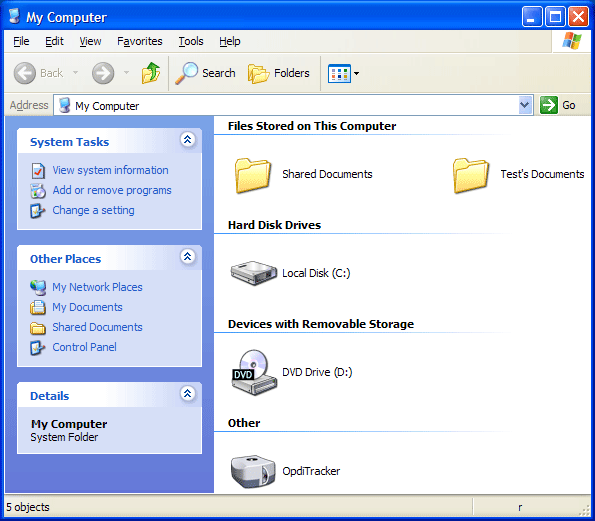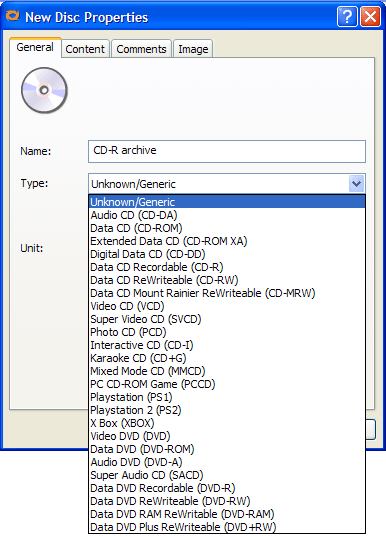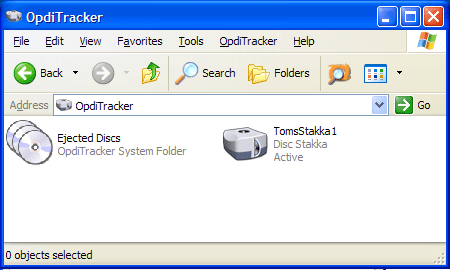Imation Disc Stakka: Automated CD, DVD Storage and Retrieval
What's The Use Of Wond'rin'?
The OpdiTracker software doesn't just manage the Disc Stakka device; it's a real database that stores information like the disc's volume name and also its contents. That may not be too useful with video DVDs, but it's indispensable for data discs and audio CDs.
To add a disc, all you do is insert it into the device. Automatically, a window opens and asks you to enter the name of the disc and the type of medium. There's a list of more than 20 types, from CD audio to DVD video and including Playstation and Xbox game discs. If you want to, you can also add comments and a picture to make identifying the disc easier. For data discs, there is a specific tab to list the content. When you select it, the disc is ejected and a message tells you to insert it into your computer's CD or DVD drive. That's because the Disc Stakka doesn't have its own reader, and can't function as a disc drive itself. Once the procedure is done, you can insert the disc back into the Disc Stakka. It's now archived and appears in the form of an icon showing the type of medium (DVD-ROM, video DVD, etc.)
To find a disc or a file, you open the OpdiTracker interface. You can search by disc name, content or comment. Searches are very fast. The search window looks exactly like the Windows one. A list of hits is displayed, and when you click on an item, the device automatically ejects the appropriate disc. It then disappears from the list of discs in the Disc Stakka and appears in the "Ejected Discs" category.
Imation has also kept you in mind if you often lend out your CDs and DVDs. There's an option that systematically asks who is removing a disc when it's ejected. The only shortcoming here is that it would be nice for the person's name to appear explicitly in the list. You need to open the properties window for a disc to see who the current user is. It would also be useful to be able to note the date when a disc was removed.
On the other hand, with audio CDs the possibilities are more than complete. When you read the contents of an audio CD, the software connects to an online database to grab the CD information (album name, track titles, etc.) Then, you can search for a specific track and the title will show up in the results. If you double-click on it, the disc ejects, and when you insert it into the computer, Media Player automatically launches and plays the track you selected.
Get Tom's Hardware's best news and in-depth reviews, straight to your inbox.