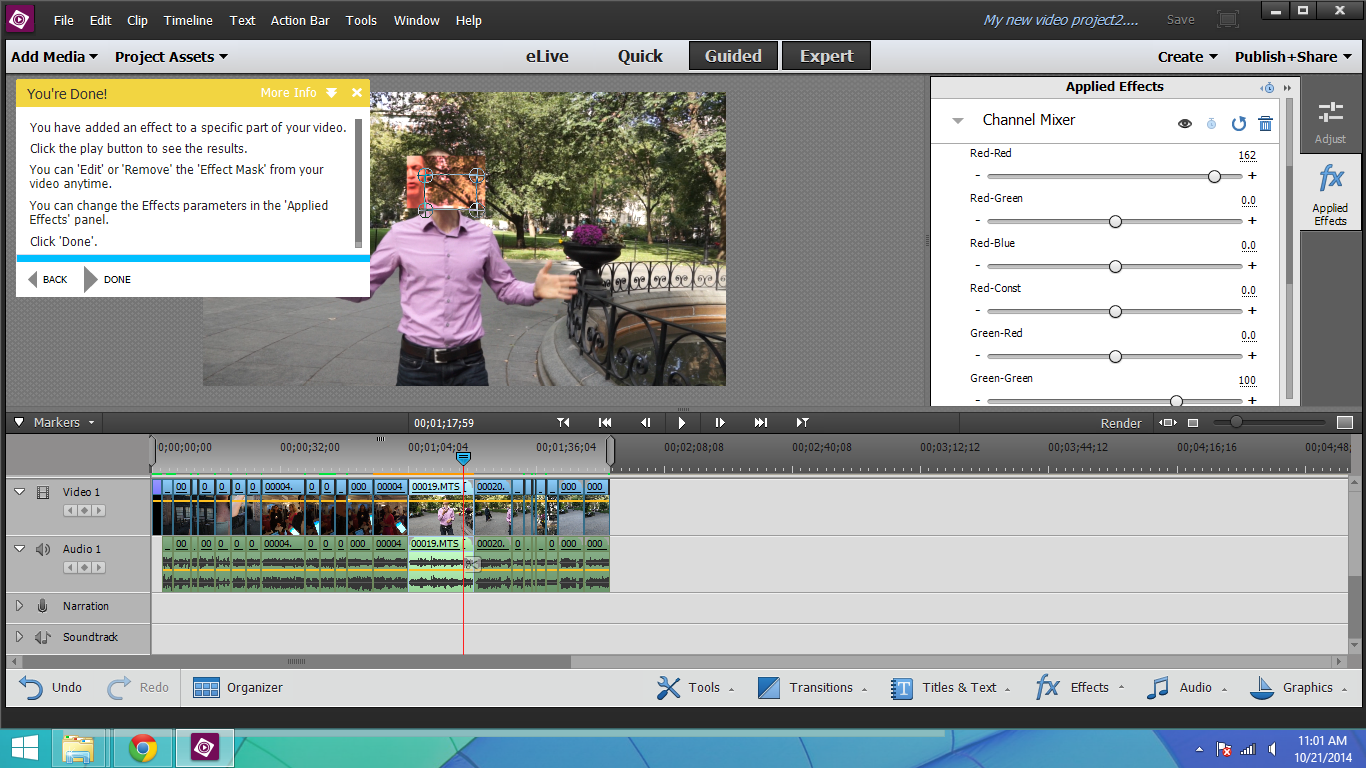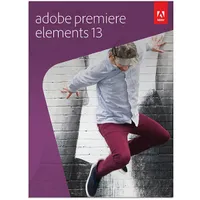A Guide To Inexpensive Video Editing Software
In the first two parts of our series, we only spent your money on hardware and the software was free. But sometimes you get what you pay for, so perhaps its time to spend a little.
Adobe Premiere Elements
Adobe Premiere Elements lets you make excellent movies—for cheap—while you learn and grow. But Adobe is betting you’ll want to pay your way up to full Premiere Pro as part of the company's Creative Cloud. It’s a similar marketing strategy to that of Lightworks (and heroin dealers worldwide): an entry-level platform to get you addicted to the interface, leading to a high-priced habit for the endorphin reward of knowing you have the latest and (in theory) best version.
Adobe doesn’t think like television; it thinks like the Internet. Before you get to edit anything, you are prompted to build a cluster of metadata around all of your elements. Ingesting your video is preferentially done through Adobe’s Organizer, a separate routine from the Editor. You can, instead, “Get Media” from within the Editor, but you feel like you’re swimming upstream against the Adobe River flow.
But Premiere Elements recently did learn something from film and TV editors with their language of shots/clips placed in bins: Elements now gives you an “Assets” window somewhat similar to what you’ll find in the big professional flagships like Lightworks Pro and Avid Media Composer.
Adobe is hanging back from 4K for now. I have no doubt that when high pixel-count begins flowing through Premiere Elements, it will look spectacular. Perhaps the company’s calculus is based on the realization that mobile pipelines are too narrow for practical extreme-res production. More likely, Adobe marketers figure that if you really desire 4K, you’re not so cost-sensitive and they can easily up-sell you into the pricey Premiere Pro product. If so, Adobe has not woken up to the vibe of the GoPro crowd.
Similarly, you cannot work in 3D stereoscopic with Elements. But who really does that? Amazing how most of us wouldn’t consider listening to music that isn’t in stereo, but hardly anyone feels passionate about two channels of video.
Operationally, Elements steps you from an elegantly simple Quick mode (I just want to make my movie now), through a Guided zone (earn while I learn), up to the Expert level.
Color correction in Premiere Elements has some serious game. Adobe’s Photoshop pedigree may be at work here. As with pro-level editors, Elements has a tri-level color-grader so you can separately address areas in shadow, in highlight and in-between. If you need more subtle tweakage, you could port a clip's worth of frames out to Photoshop Elements, fix one, apply the tweak-settings to a stack of them, and return them to Premiere. But who—other than astrophotography buffs making eclipse movies—has time for that?
Get Tom's Hardware's best news and in-depth reviews, straight to your inbox.
In fact, any color correction takes time, attention and perspective. It’s easy to fool yourself and lose reference. Fortunately, there’s a shortcut called Auto Smart Tone. Park on a frame that averages the scene. Auto Smart Tone applies a range of algorithmically-concocted fixes, displaying them in four panes placed around your original. Move your cursor towards the corner or side showing the look you want, and Elements grades the whole clip towards your choice. Happy day.
To make your movie positively jolly with emotional vibe, you can try FilmLooks. These are canned thematic packages, each using color, noise, gain, grain, motion simulation, distress, contrast and other treatments to give you an overall feel. You can have, say, an old home movie, or newsreel, or cartoon look. FlimLooks overrides any previous light bending you’ve applied to your clip. But Adobe gives you various levers to pull on the FilmLooks treatment. Caution: it’s way easy to overdo this.
Big props to Premiere Elements for its prowess with titles! I’m not enough of a code-kid to tell if some of Adobe Illustrator’s genes have been spliced in, but it wouldn’t surprise me. You get useful templates for common font work across a series of themes. And you can step-in, design your own title looks, and animate them in interesting design-y ways. Fashionable!
For handheld shots, or those taken from aboard a bumpy ride, Elements offers a Stabilize treatment. But it’s not wonderful—not as good as the parallel feature in Apple’s free iMovie. You can end up trading shaky-cam for what one old editor friend describes as bad-acid-cam.
Premiere Elements attempts rudimentary position-path following (motion tracking). This lets you mark a bounding box around an object moving within a frame, and then assign an element (perhaps a font line, a graphic or a picture-in-picture video frame) to that object. It’s OK for simple paths and cartoon-y esthetics. But Adobe has a ways to go before this becomes a seriously graceful feature.
For anything beyond standard-def video, Premiere Elements starts to huff and puff. Remember: video is a pig. Adobe tries to slaughter this data hog in the common way. You work in reduced resolution (“proxies”) until you can’t stand it anymore, whereupon you hit render and go make yourself a latte. You'll sip that slowly while your computer ka-chunks along, merrily burning dinosaurs and heating the planet. In a rendering race, Elements will probably get there ahead of most of the pack, but it doesn't come close to beating CyberLink’s PowerDirector.
Once rendered final, Elements does a fine job of outputting to a great range of codecs, resolutions and bitrates. The Publish+Share badge brings up built-in hacks built for a bunch of choice destinations in social sharing, or for media burning.
At this final point in your workflow, Adobe would like to connect your production output with your asset input. Wait, what? Adobe is building a cloud called Revel. You get a free account (with subscription fee-based upgrades), into which you launch videos, photos, graphics. These become raw materials; synchronized fodder for your next opus—accessible from Premiere Elements’ Organizer. They also get transcoded by Revel for “view-ability” on any platform (remember those five screen sizes).
If you know Photoshop well, or if you see the handwriting on the wall and picture yourself as a Creative Cloud customer, Premiere Elements is the right entry door NLE for you.
Current page: Adobe Premiere Elements
Prev Page CyberLink PowerDirector Next Page Corel VideoStudio X7 Pro And Ultimate-
aebome It would help if you link to the other two articles in the series so we don't have to rummage through the site to see if we can find them. That's just basic.Reply -
beetlejuicegr unfortunately for me as a tv news director/ control i had the bad luck (you will see what i mean ) to learn montage on Final Cut on Macs. After that software, all the rest in pc are Crap! :( and i am a known anti-apple user ;/Reply -
Lord Darren In the interest of potential longterm planning, wouldn't it be prudent to familiaize oneself with Premiere from the get-go? In theory this should ease the learning curve if and when you make the jump to CS or CC.Reply -
sm_sum I checked the guide, it's very well written and very comprehensive. I came across free software that have good editing features. Maybe check them out: http://listoffreeware.com/list-best-free-video-editors/Reply