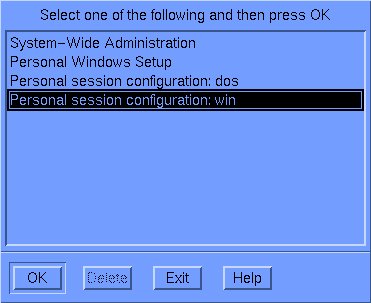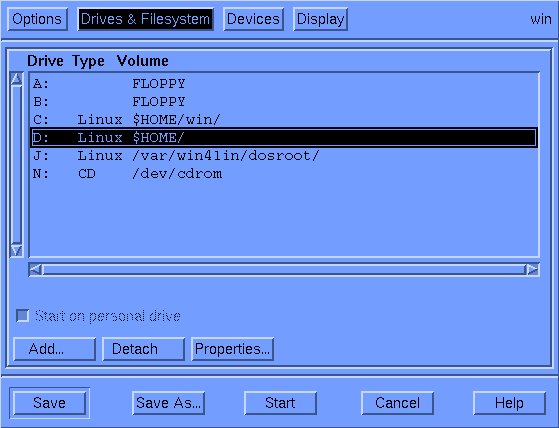How To Run Windows Inside Linux With Win4Lin
One File System
Win4Lin allows you to keep all your documents in one place because it does not require you to use a separate file system for Windows. There is no need to copy files back and forth when using Linux and Windows applications to edit the same document. Since Win4Lin uses caching to improve performance, it is a good idea to keep your documents somewhere other than the C drive. You can create a new D drive linked to your Linux home directory. To change your Win4Lin configuration, type
winsetup
From the menu, choose "personal session configuration: win."
Next, click the "drives and filesystems" tab. To add a new drive, click "add," select the drive letter, and enter $HOME for the directory.
Now you can access the files in your Linux home directory from inside Windows.
Printing From Windows
Win4Lin allows you to print from your Windows applications by redirecting the output to the Linux print spooler. This means that you can even connect to a network printer that is using TCP/IP, such as HP JetDirect, because, in this case, the networking is done by the Linux print spooler.
To configure printing in Win4Lin, just enter the Linux print command under "system-wide administration." I just use "lpr." If you want to use multiple printers from Windows, you will have to create a new device. If you are running winsetup as the root user, you can do this by clicking "new" and typing a name for the new device. You can now specify a separate Linux print command for the new printer. Don't forget to add the printer from Windows.
Get Tom's Hardware's best news and in-depth reviews, straight to your inbox.