Microsoft Details Windows 8 File History Feature
This new feature allows users to backup and restore individual files
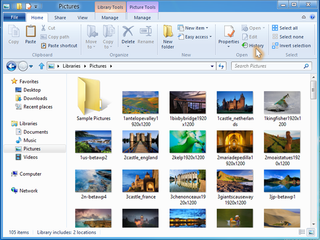
Microsoft on Tuesday explained a new feature in Windows 8 called File History. It's defined as a backup application that continuously protects personal files located in Libraries, Desktop, Favorites, and Contacts folders. By default, it periodically scans the file system for changes and copies changed files to another location every hour.
"Every time any of your personal files has changed, its copy will be stored on a dedicated, external storage device selected by you. Over time, File History builds a complete history of changes made to any personal file," the company said on the Building Windows 8 blog. "It’s a feature introduced in Windows 8 that offers a new way to protect files for consumers. It supersedes the existing Windows Backup and Restore features of Windows 7."
The idea behind Fire History, according to Microsoft, was to turn backup into an automatic, silent service that does the hard work of protecting user files in the background without any user interaction. The company also set out to offer a simple, engaging restore experience that makes finding, previewing and restoring versions of personal files much easier.
In addition to saving files located in the four main folders, end-users can set up File History to backup files contained in other locations. Setting up the service seems rather simple: merely open the File History control panel applet, choose an external source (network drive, USB drive etc), and then tap/click Turn on. Users can also set up a drive in Autoplay by connecting to the PC and then tapping/clicking the notification that appears on the screen.
As for restoring files, Microsoft set out to make this an incredibly simple task. "We designed the restore application for wide screen displays and to offer a unique, engaging and convenient way of finding a specific version of a file by looking at its preview," the company reports. "The search [for a specific restore file] starts right in Windows Explorer. You can browse to a specific location and click or tap on the History button in the explorer ribbon in order to see all versions of the selected library, folder or an individual file."
Microsoft said File History doesn't use brute force in order to check for changes in directories. Instead, it takes advantage of the NTFS journals which records any changes made to any file stored on an NTFS volume. Thus, instead of taking the brute force approach of scanning the entire volume, File History scans the NTFS journals for changes, and then creates a list of files that have changed and need to be copied.
"File History was designed to be easily interrupted and to quickly resume," Microsoft reports. "This way, File History can resume its operation, without the need to start over when a system goes into sleep mode, a user logs off, the system gets too busy and needs more CPU cycles to complete foreground operations, or the network connection is lost or saturated."
Stay on the Cutting Edge
Join the experts who read Tom's Hardware for the inside track on enthusiast PC tech news — and have for over 25 years. We'll send breaking news and in-depth reviews of CPUs, GPUs, AI, maker hardware and more straight to your inbox.
To get the full scoop on File History in Windows 8, read the full Microsoft blog here.
-
Still seems live VMS managed this better. I don't understand why that mechanism wasn't adopted when NT morphed out of that OS.Reply
-
Osmin I liked having the Previous Version option starting with windows Vista and always welcome a better undo for those rare occasions that can save you a lot of time and frustration.Reply -
lradunovic77 Already exist in Windows 7 as Shadow Copy feature so nothing really new except that is maybe more obvious to end user with Windows 8 and renamed. Also this destroys performance of SSD on the long run so it is pretty useless except for files you keep on separate HDD. Again System Restore is useless as well, because it is hit and miss thing. The only cool thing which is also in Windows 7 is Windows Backup you create on external driver for example.Reply
-
back_by_demand I already keep external copies on NAS drives for content stored on internal drives, this could help automate the process more than the tedious manual methods or some of the badly written automated backup solutions I have previously used.Reply -
molo9000 belardoWow... sounds like an original idea.Reply
yup, sounds exactly like Apple's Time Machine.... even the backup interval every hour. -
scythe944 molo9000yup, sounds exactly like Apple's Time Machine.... even the backup interval every hour.Reply
I guess now we're going to claim that Apple invented the backup, right?
:rolleyes: -
halcyon They're doing some good things in Windows 8. ...but I'm still not sure they've balanced the harm done to the user-experience by metro and the way they've implemented it (i.e., not letting it be a choice for the customer) and removal of the Start button (I was never aware that there was a problem with the Start button that MS felt compelled that they had to correct so drastically).Reply
I'll have to "listen" to you guys and the press for a few months after Windows 8's release and decide which, if any, of my machines I'm going to infect with it. -
cscott_it This, I think, is a good feature for your basic non-power user.Reply
I'd put it in the same category as the "Windows 8 refresh" functionality built into the WIndows 8 repair. It's like doing a repair install on XP (fresh OS install without without deleting any of your files/folders). I used it not long ago when changing work PC's and migrating from an AMD box to an Intel box and it worked well enough and didn't require an extra medium.
-
nukemaster lradunovic77Already exist in Windows 7 as Shadow Copy feature so nothing really new except that is maybe more obvious to end user with Windows 8 and renamed. Also this destroys performance of SSD on the long run so it is pretty useless except for files you keep on separate HDD. Again System Restore is useless as well, because it is hit and miss thing. The only cool thing which is also in Windows 7 is Windows Backup you create on external driver for example.File history can be set to save to any drive you want. This removes the issues with SSD performance degrading(at least if you have another drive in or attached to the system).Reply
Most Popular



