BIOS for Beginners
Advanced Features
Next, select the Advanced tab on the top of the screen to show advanced options, which are broken into sub-menus. The first branch is labeled "Advanced BIOS Features."

Is it really necessary to thoroughly test your memory and floppy drive every single time you turn on the computer? Unless you suspect a problem with either one, I see no reason to continually test them with BIOS diagnostics. In this part of the BIOS we'll be able to reduce system start up time by enabling or disabling specific features - such as those just mentioned - to optimize the start-up process. Here are the recommended settings:
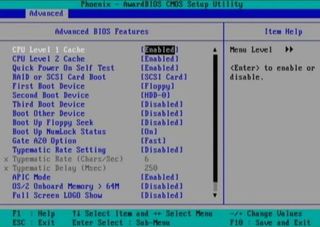
Boot Virus Detection : Enabled. Sometimes this is located under the Standard or Main section of some BIOS. While boot sector viruses are no longer the major threat they once were, enabling this feature will protect your data should you boot from an infected floppy disk or CD-ROM.
CPU Level 1 Cache : Enabled.
CPU Level 2 Cache : Enabled.
Quick Power On Self Test : Enabled. This will skip the repetitive memory count that occurs when you turn on your PC; chances are that if you really do have bad memory, this basic test won't catch it anyway.
First, Second, or Third Boot Device : Set your boot order, and disable any boot device here that you do not want to boot from.
Stay on the Cutting Edge
Join the experts who read Tom's Hardware for the inside track on enthusiast PC tech news — and have for over 25 years. We'll send breaking news and in-depth reviews of CPUs, GPUs, AI, maker hardware and more straight to your inbox.
Boot Other Device : Disabled, unless you are booting from a network or SCSI card.
Boot Up Floppy Seek : Disabled. It's a waste of time and a noise maker.
Boot Up NumLock Status : Your choice. Some folks like the NumLock on their keyboard activated when Windows starts, while others want it disabled.
Gate A20 Option : FAST. While this feature is made more or less obsolete by Windows XP, I still recommend you leave it on. Older versions of Windows and OS/2 perform better with this parameter set to FAST. The only reason I can imagine someone would set it to normal would be if they are running DOS.
Typematic Rate Setting : Disabled. Your choice, really. This feature determines how long the keyboard waits when holding down a key until it starts repeating it, and how fast that happens.
APIC Mode : Enabled. This is the Advanced Programmable Interrupt Controller, which is responsible for multi-processor support, more IRQs, and faster interrupt handling.
OS/2 Onboard Memory > 64M : Disabled. This setting only applies to users running the now defunct OS/2 operating system from IBM.
Full Screen LOGO Show : Your choice. When enabled, the memory count and Power-On Self-Test (POST) are hidden behind a "curtain" - a graphic logo. For example, when you first turn on a Gateway computer, you might see GATEWAY in big letters across the screen. When disabled, the "normal" initiation sequence is displayed on the screen - the way most computers look when you first turn them on before the operating system begins to load. Some people prefer to hide the POST screen, while others prefer to always see it.
POST Complete Report : Your choice. This setting, when enabled, will display the results of the POST.
Speech POST Reporter : Your choice. This setting, when enabled on a PC with speakers, will "talk" over your speakers at boot time to tell you the status of the POST. The voice quality is a far cry from that of the computers on Star Trek, but some people think it's cool.
Current page: Advanced Features
Prev Page Main Options Next Page How To Overclock Using Advanced Chipset Features-
wguru Not sure I'll find THG detailing how a user can change the boot drive to a plugnplay usb optical drive, so if needed, I can use my recovery disk to boot because I junked my laptop's onboard optical drive and am using a high end Windows compatable optical drive now and the Bios is still set to boot from it. But I'll keep drilling.Reply -
Hello. I was wondering if you could help me. I loved your well described article. You are the first person I have seen online to acknowledge that the power management contained in the software does not mesh well with the hardware. So, I am trying to change my ACPI Settings in the the bios. I want to try switching it to S1 mode. I have Windows 7 and it will not wake up. Problem is I can't find the power settings in my bios. I have a dv9000 and not sure what button to push when I turn the laptop on. If anyone could help me out it would much appreciated. This problem is driving me crazy. Thank you in advance.Reply
Most Popular

