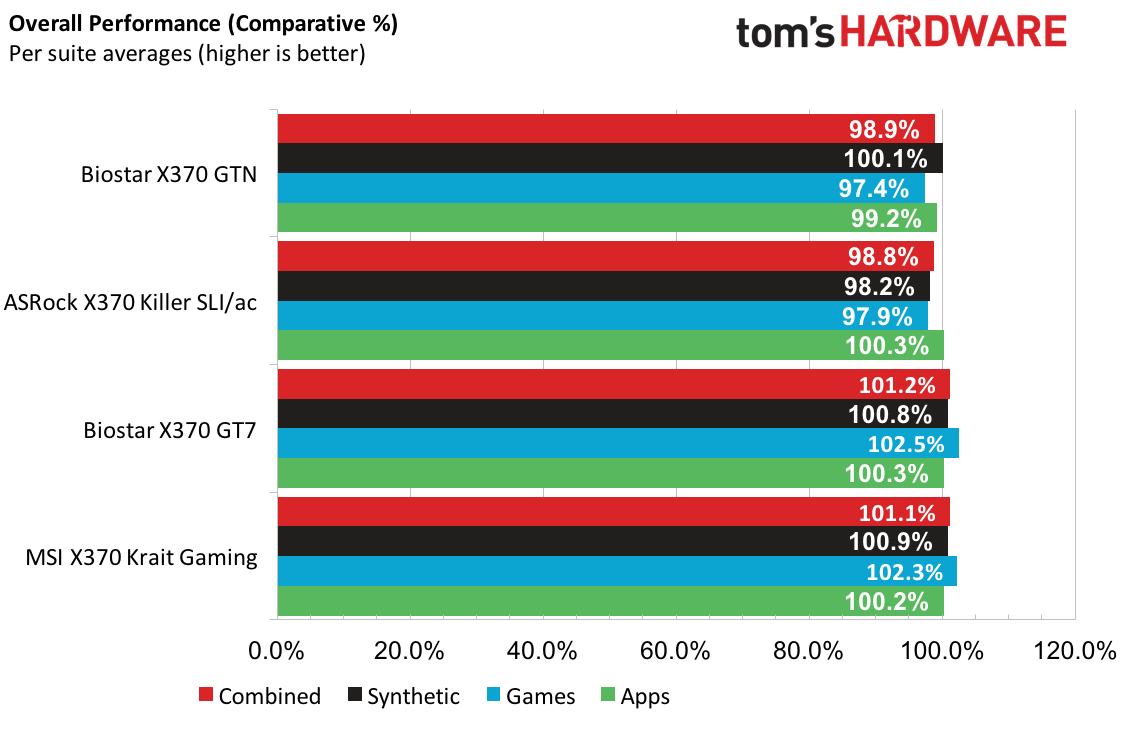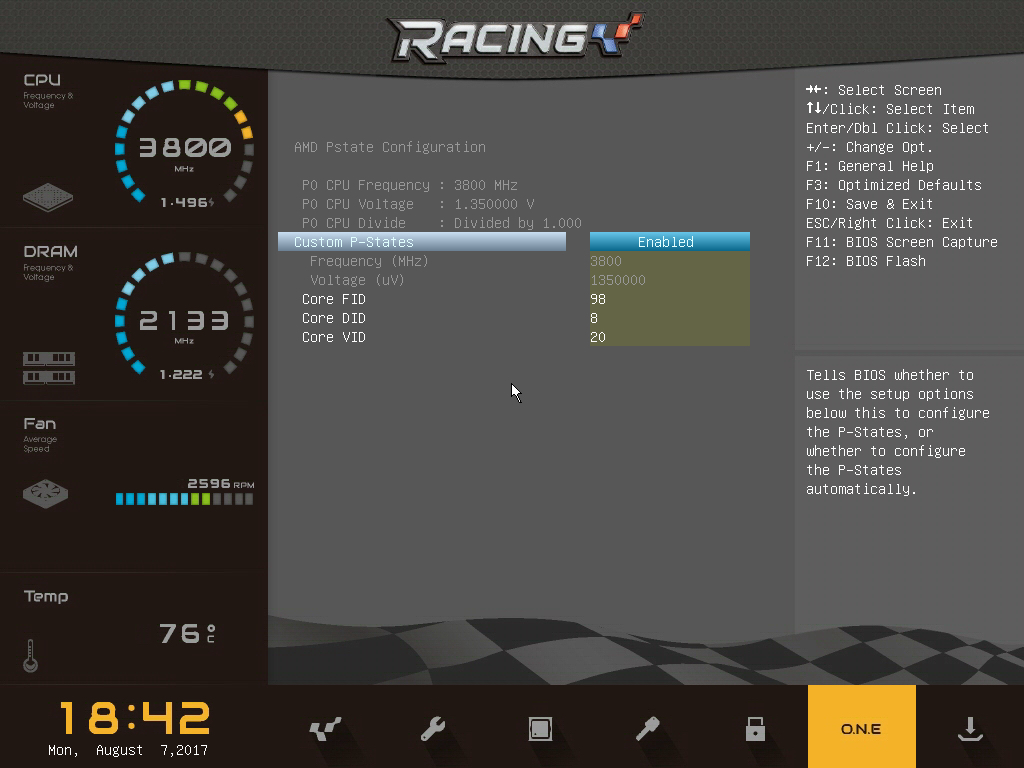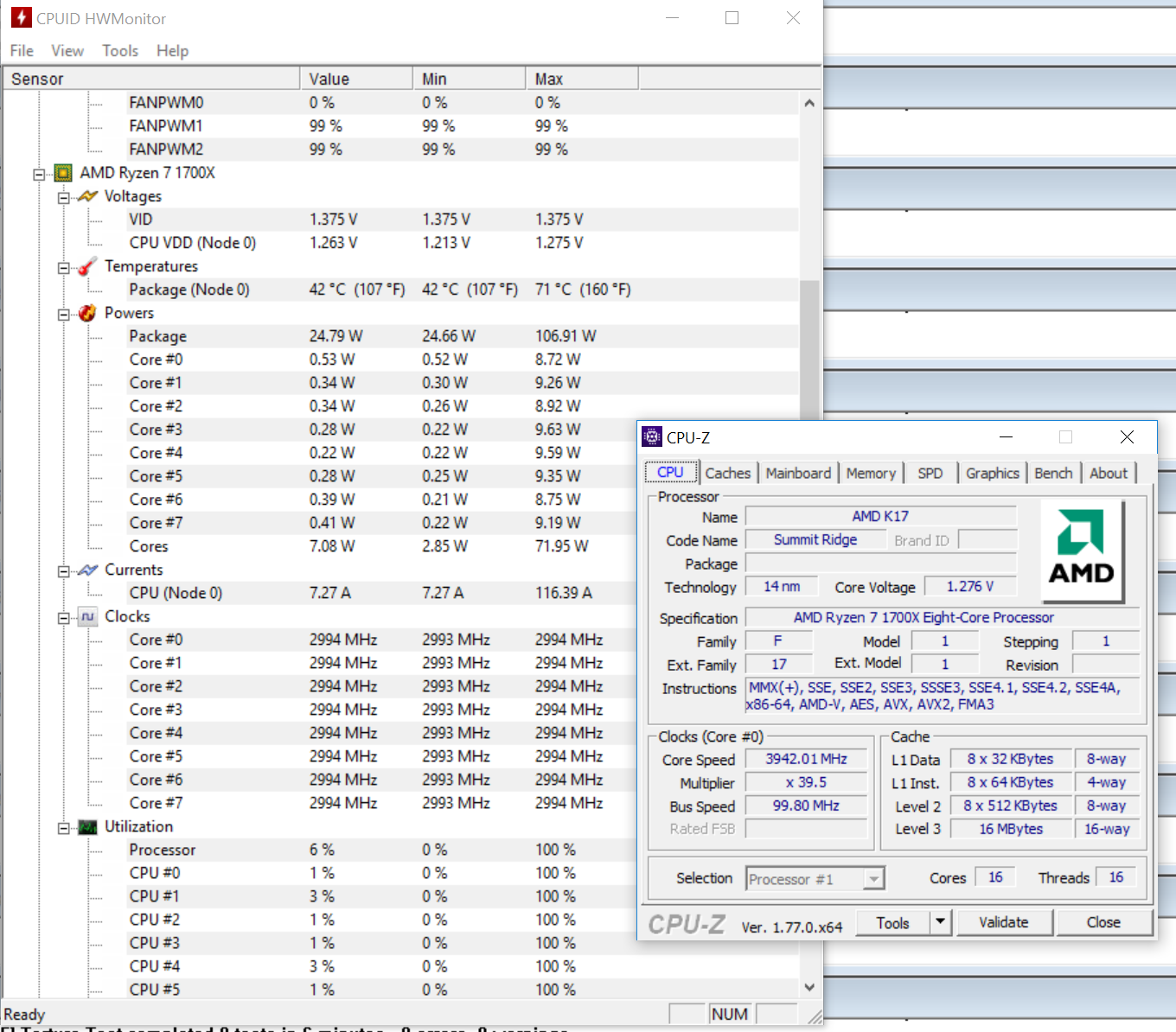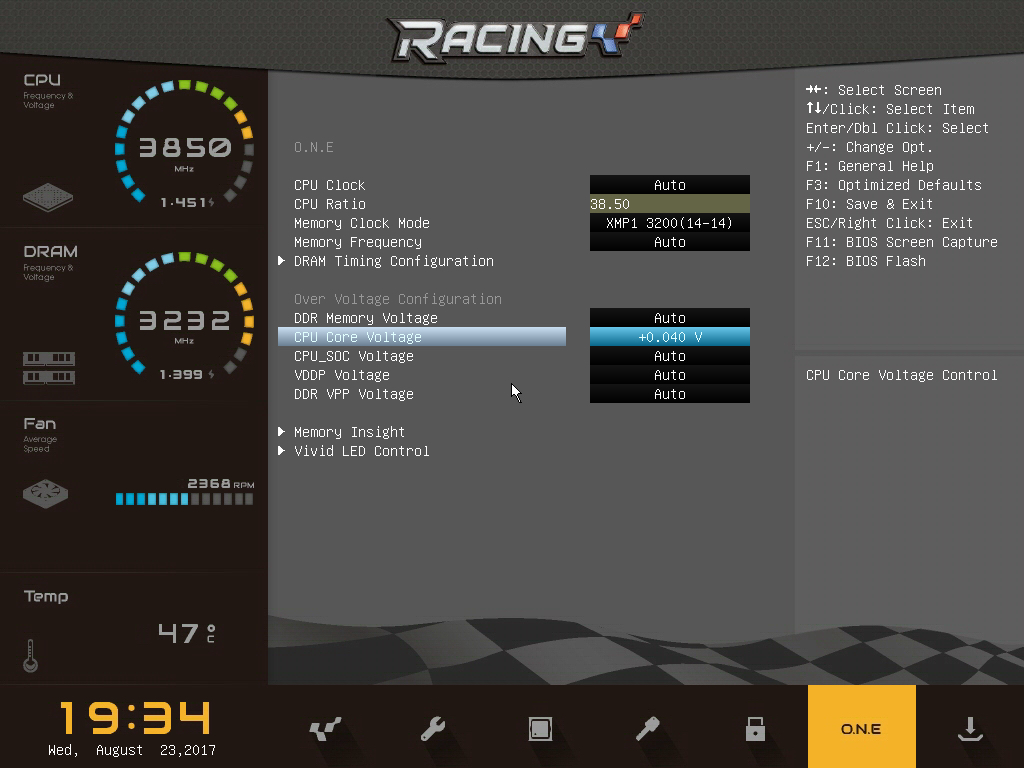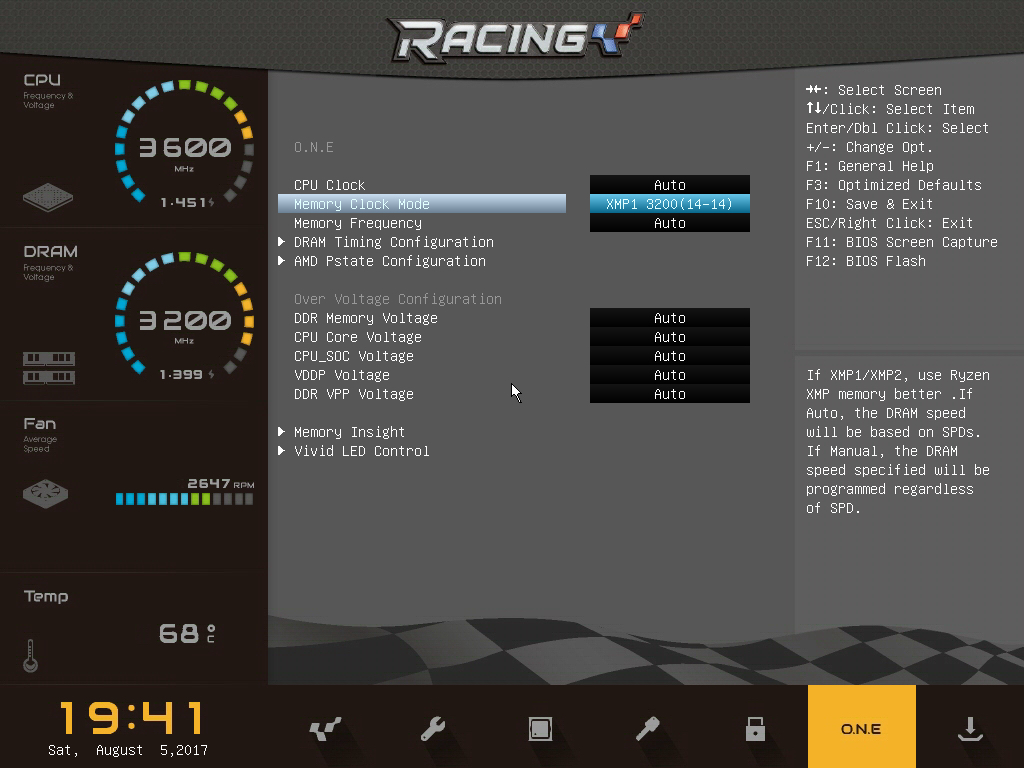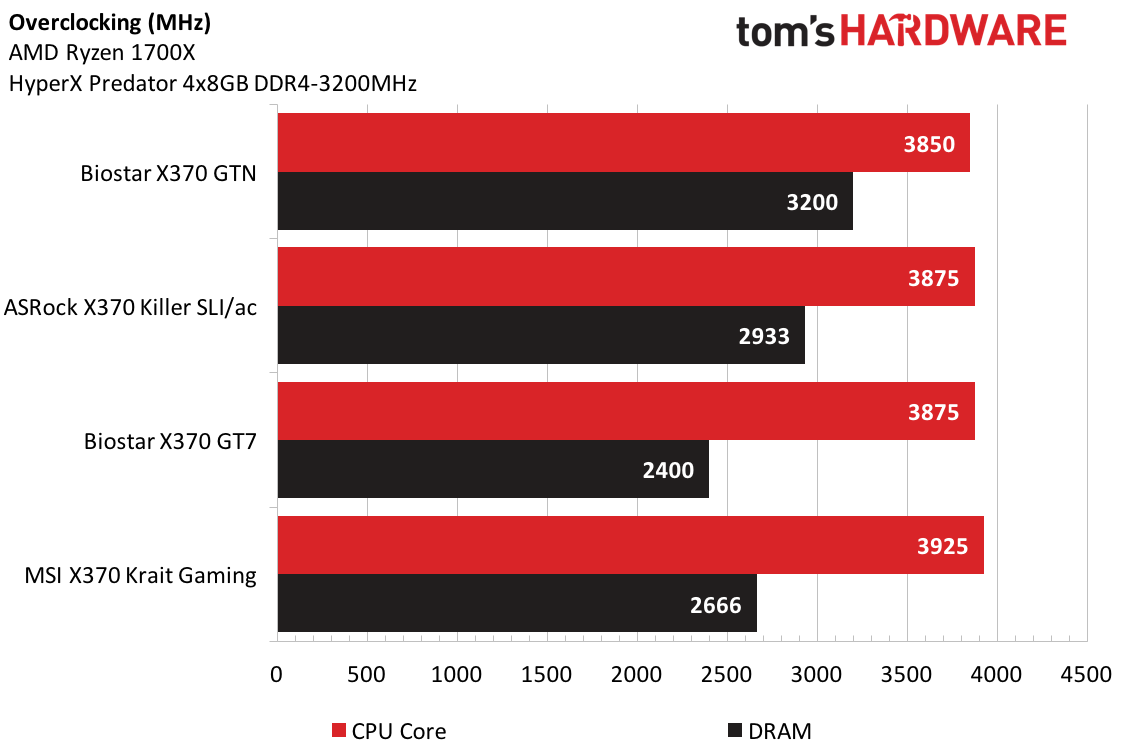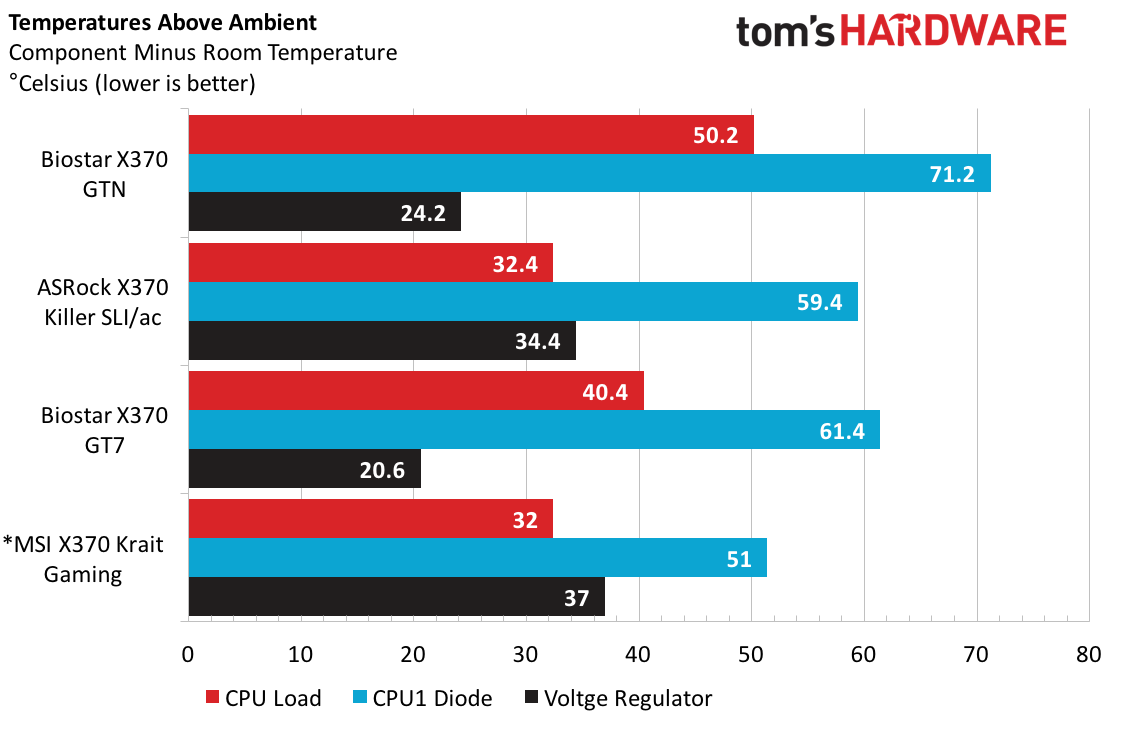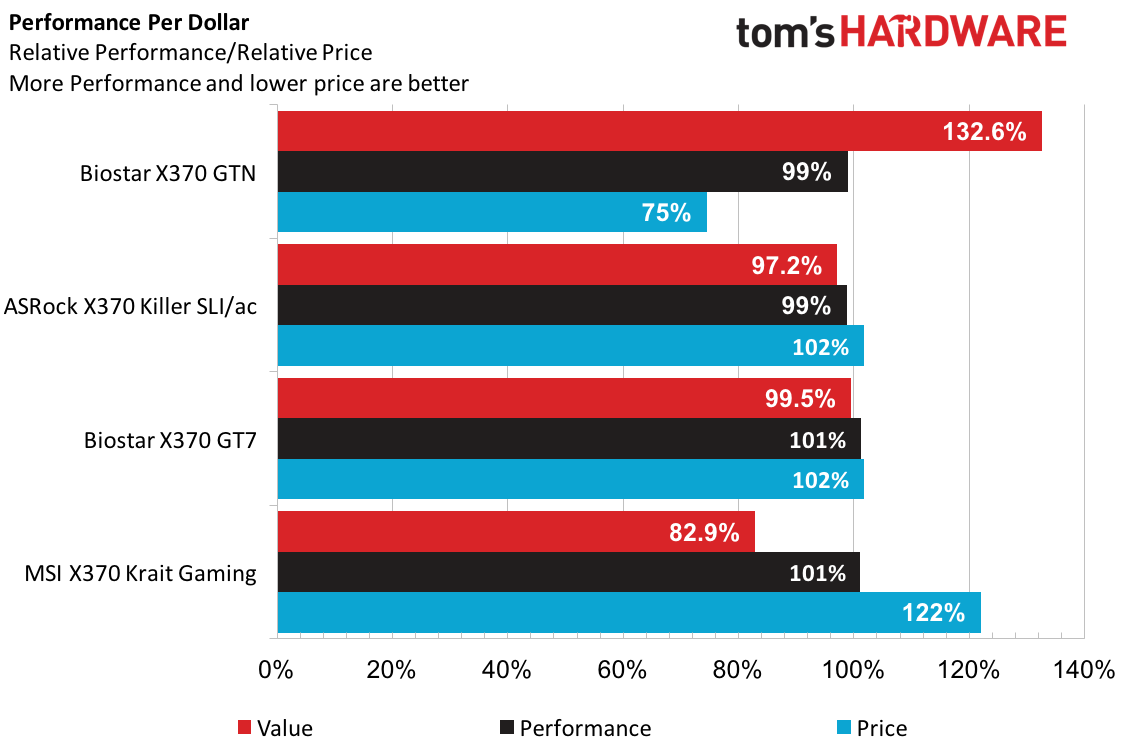Biostar X370 GTN Mini-ITX Ryzen Motherboard Review
Why you can trust Tom's Hardware
Benchmarks, Overclocking & Conclusions
Synthetics & Applications
PCMark synthetics help set a baseline for the GTN with a couple above average scores in Storage and Adobe, while falling behind in Home, Work, and Creative suites. Sandra shows respectable Arithmetic, Crypto, and Memory Bandwidth wins.
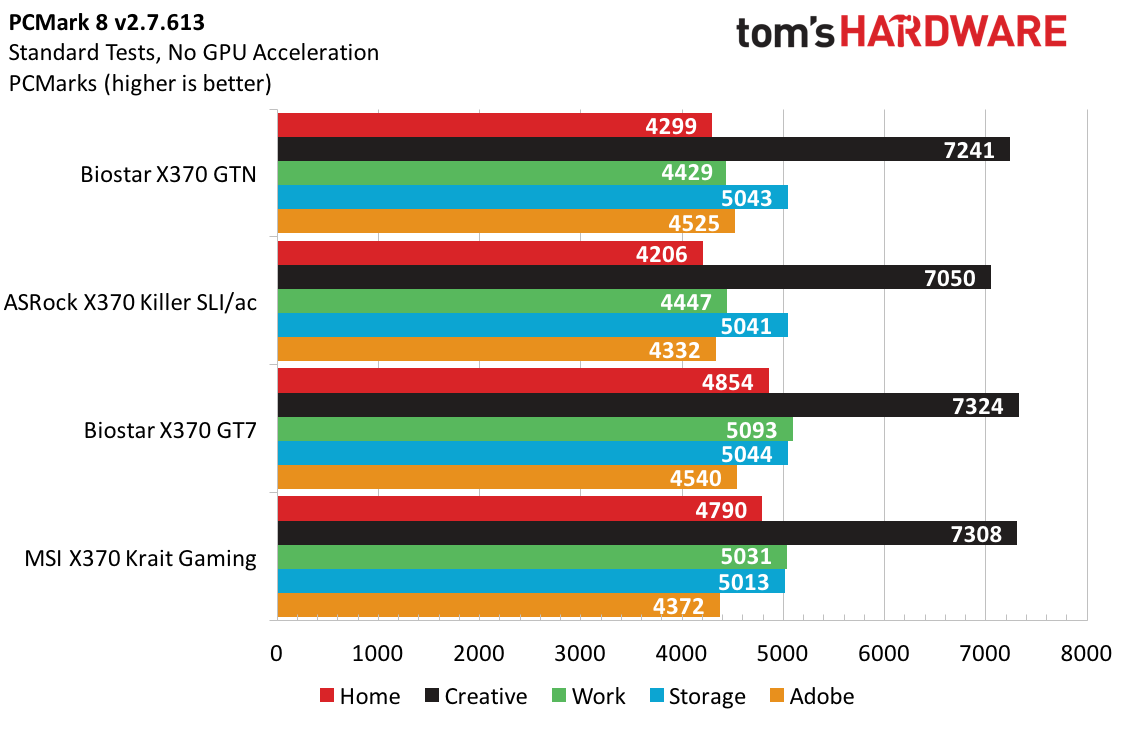
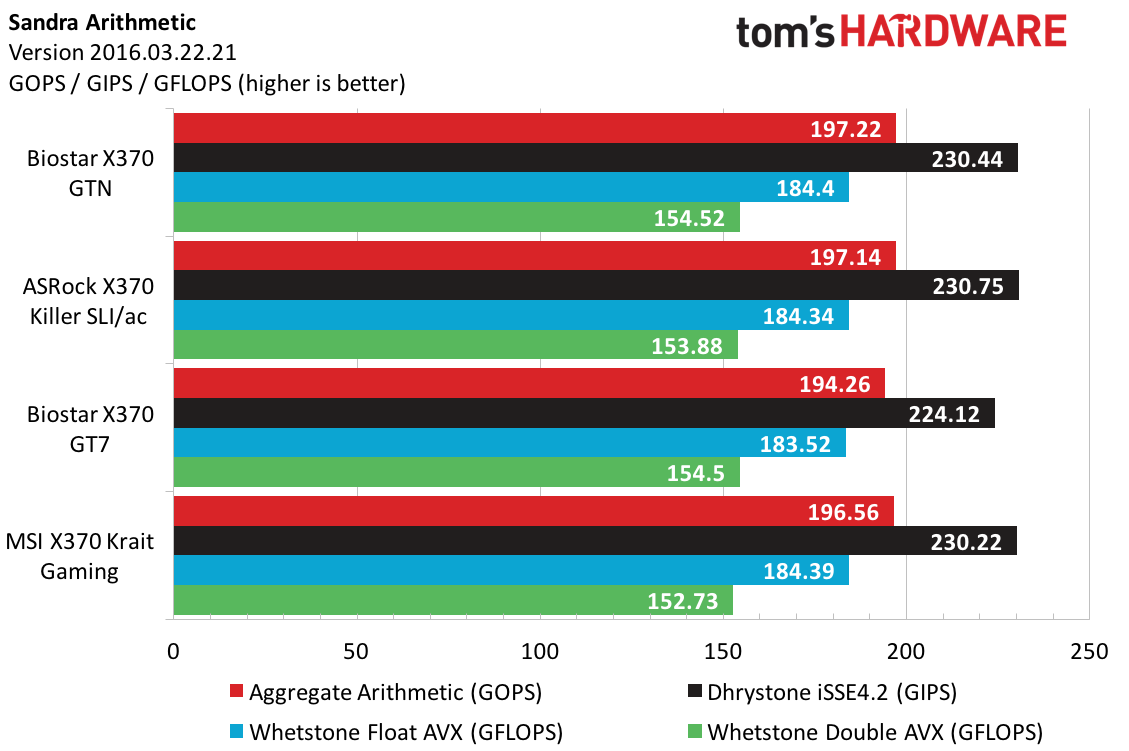
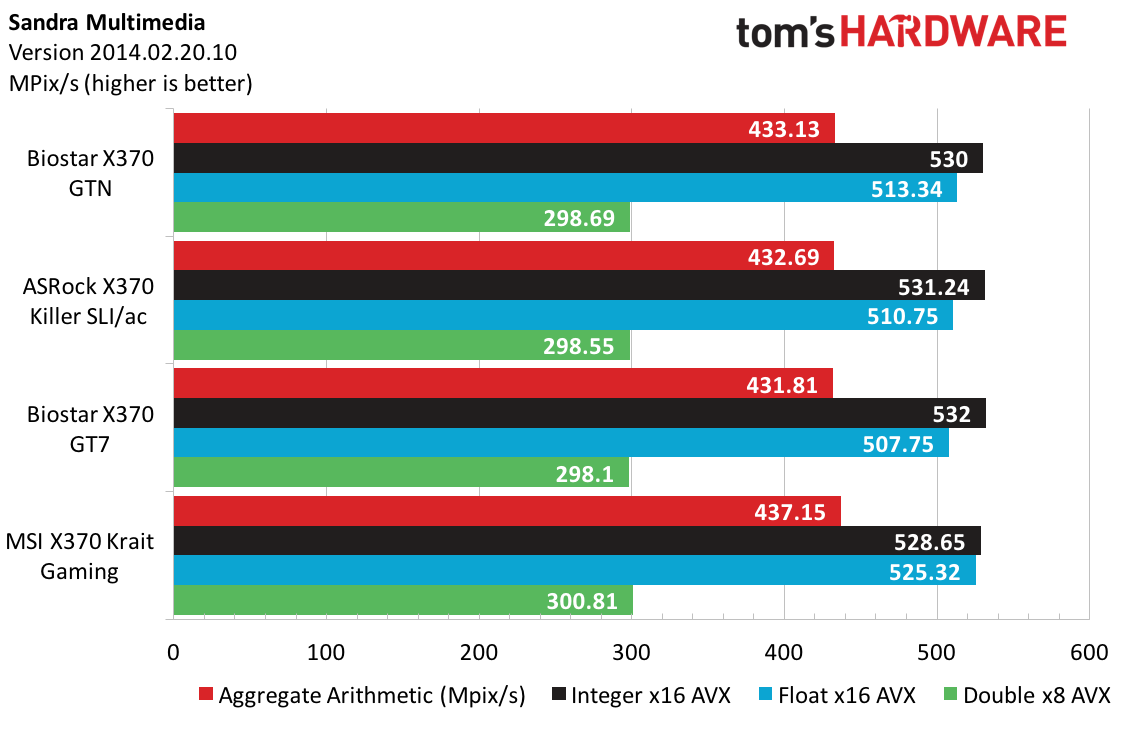
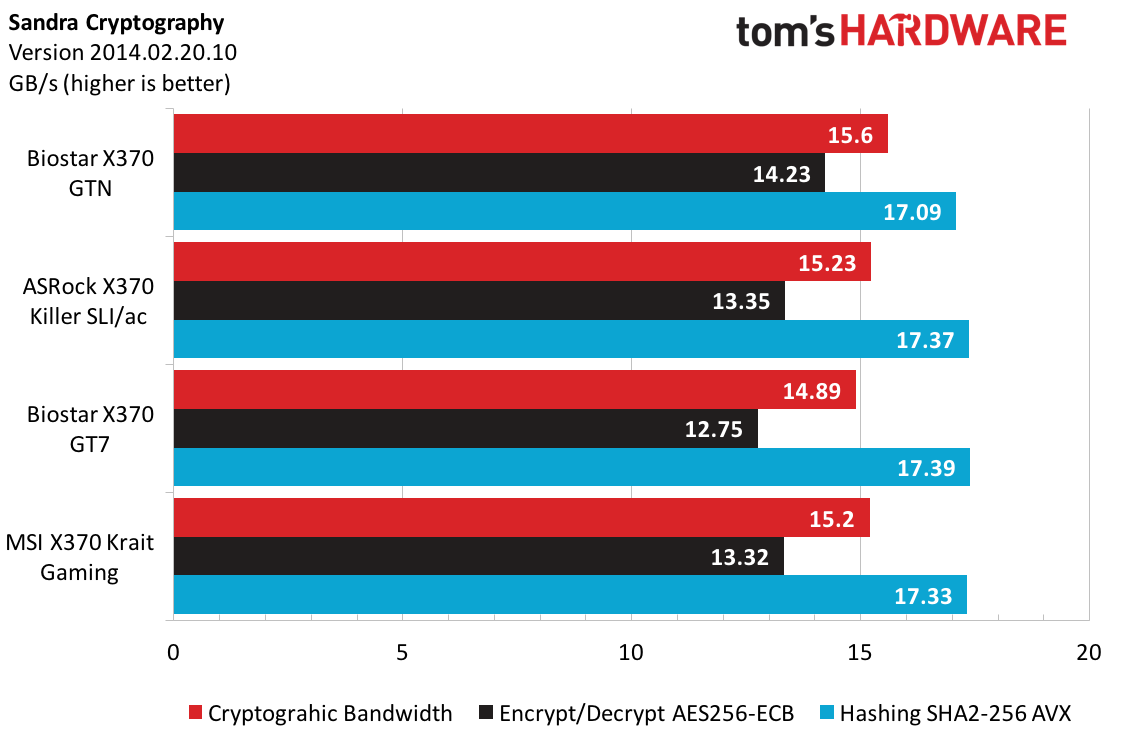
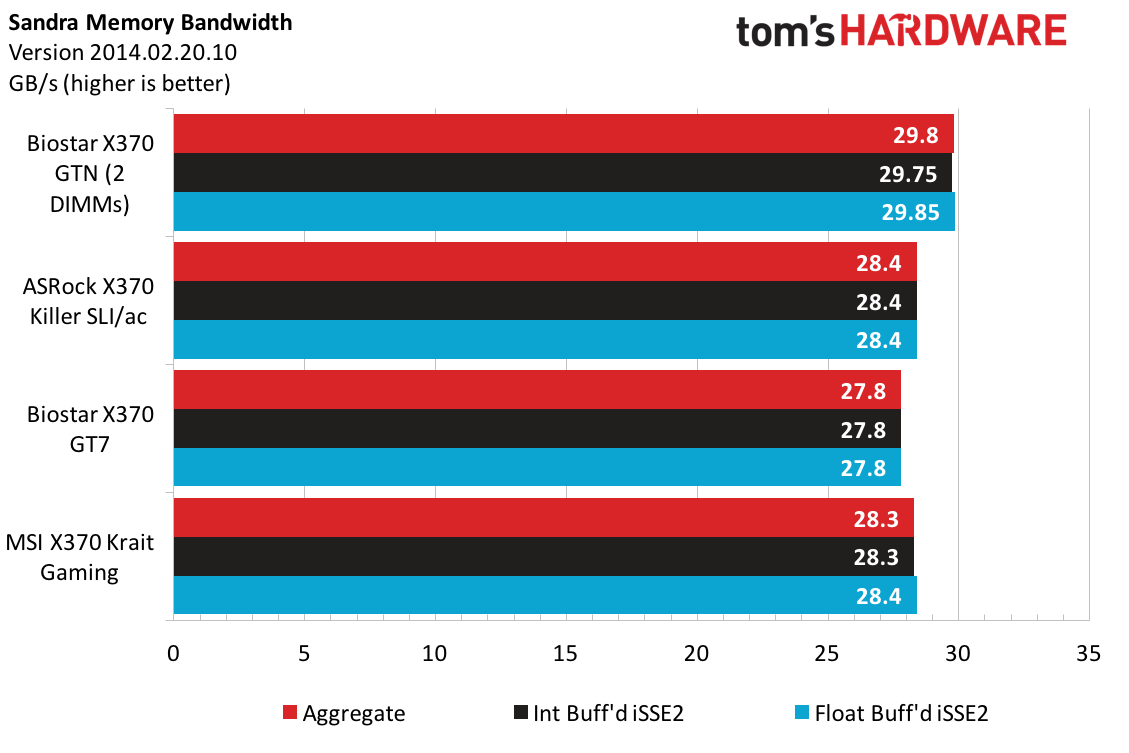
The Biostar X370 GTN fails to capture the pole position in any of our 3DMark suite combined metrics, which foreshadows a grim fate in the gaming segment.
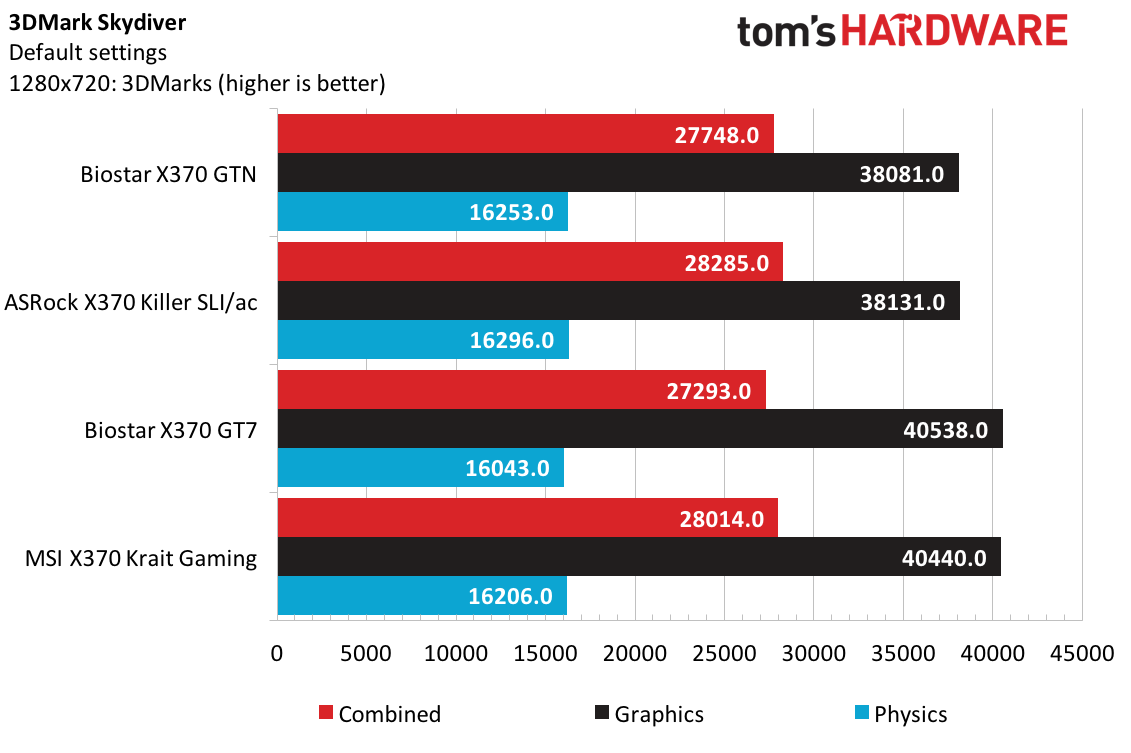
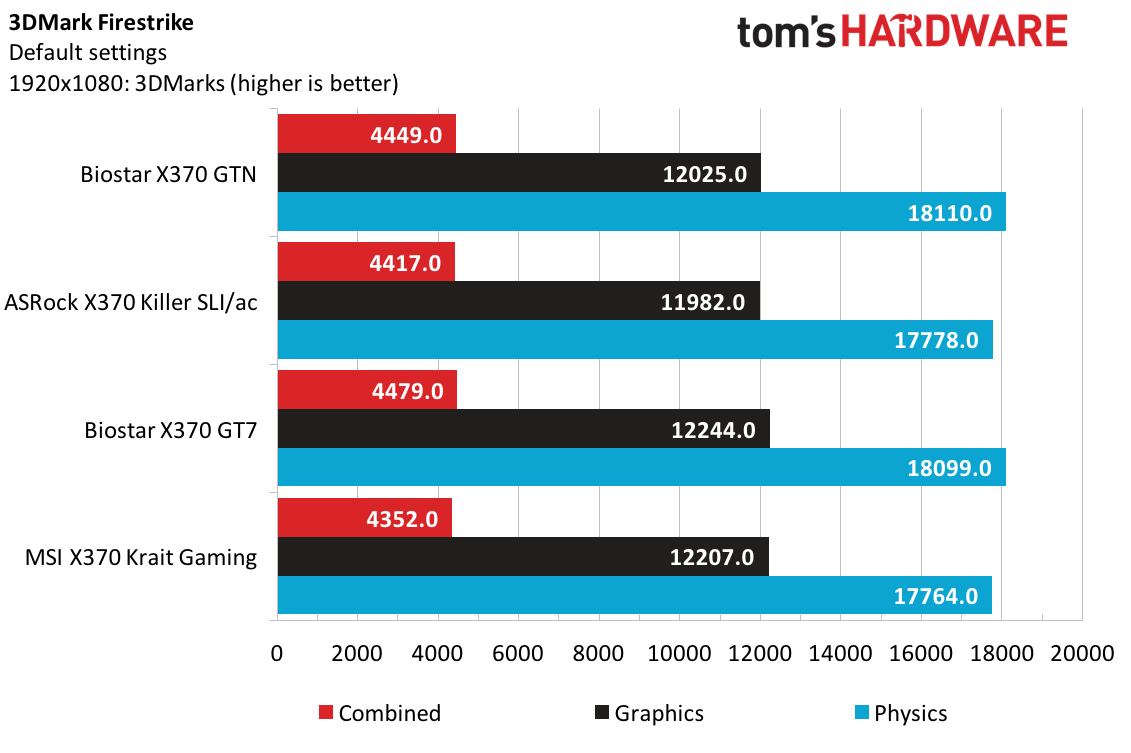
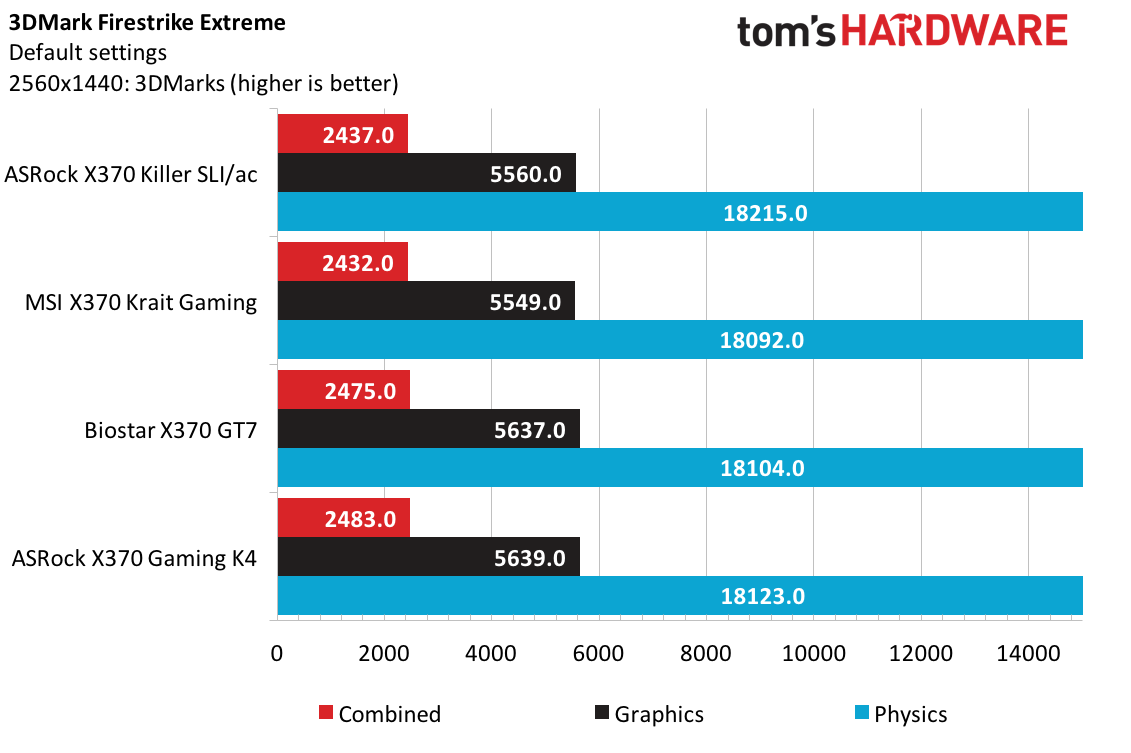
Cinebench R15 falls in line with expectations, and Compubench again shows comparable results to our other tests.
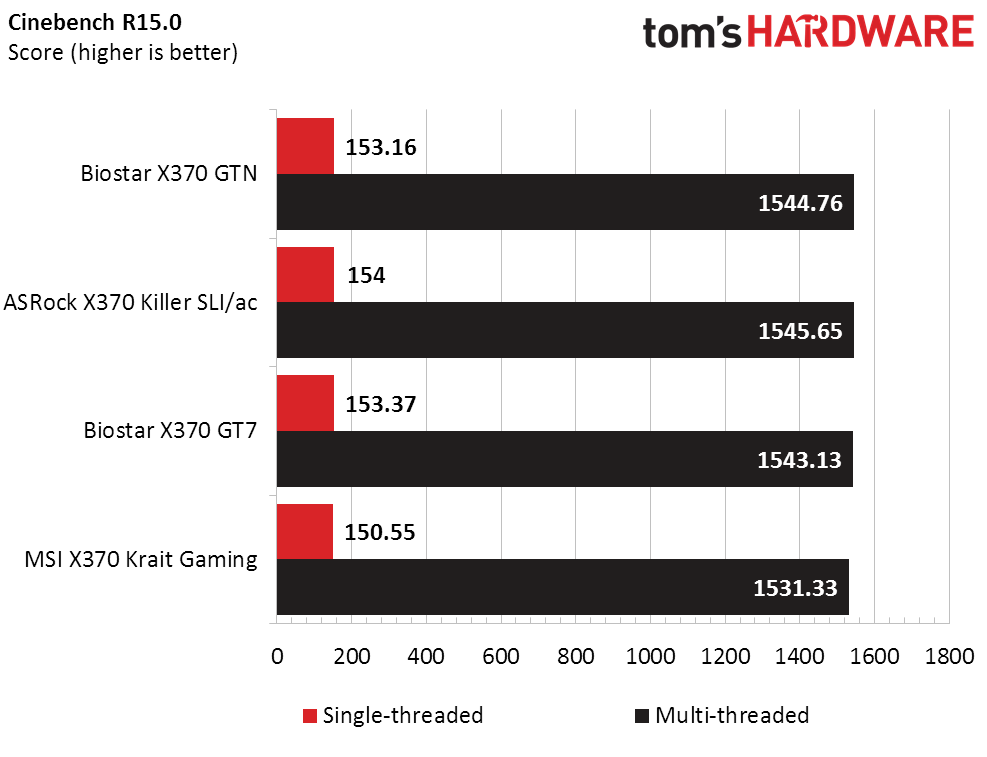
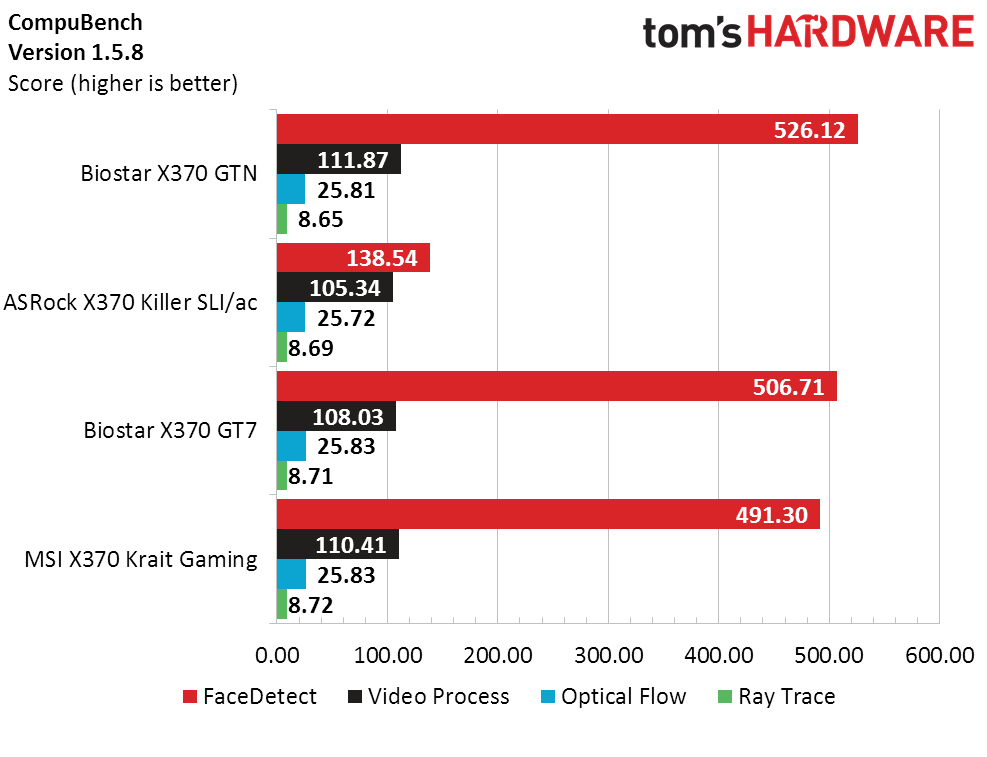
Applications show a similar back-and-forth trend, where the Biostar X370 GTN takes a four-second loss in Handbrake but makes up for that in Adobe’s Illustrator and After Effects workloads.
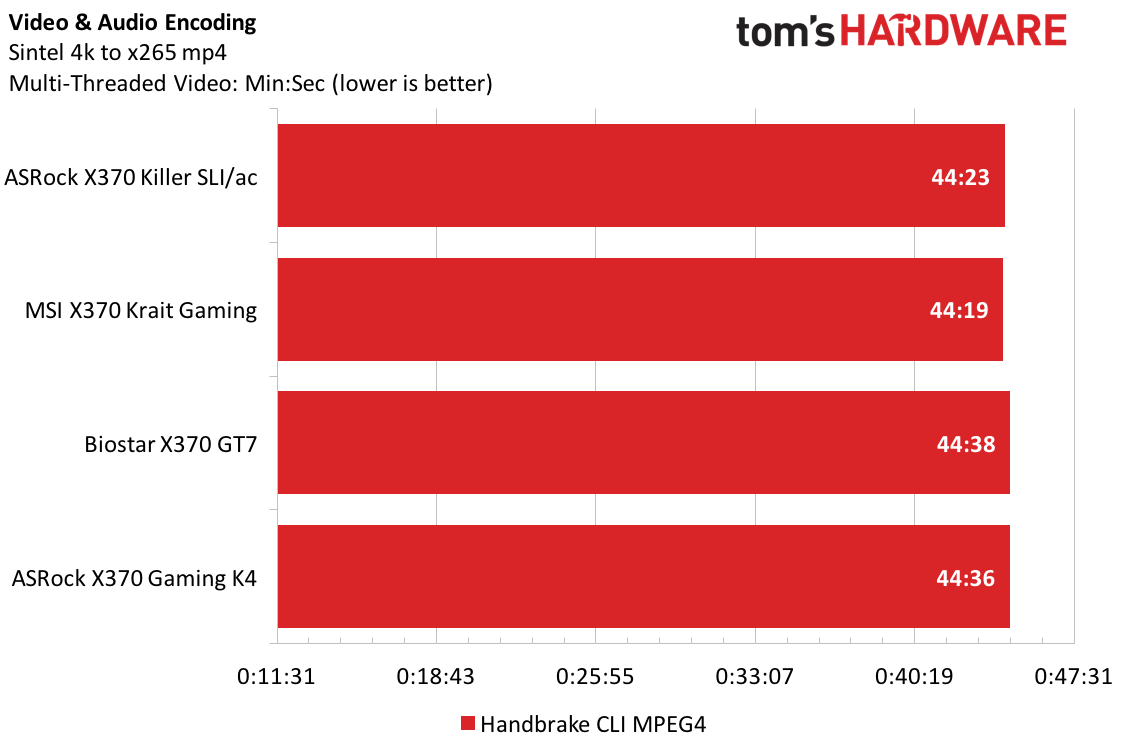
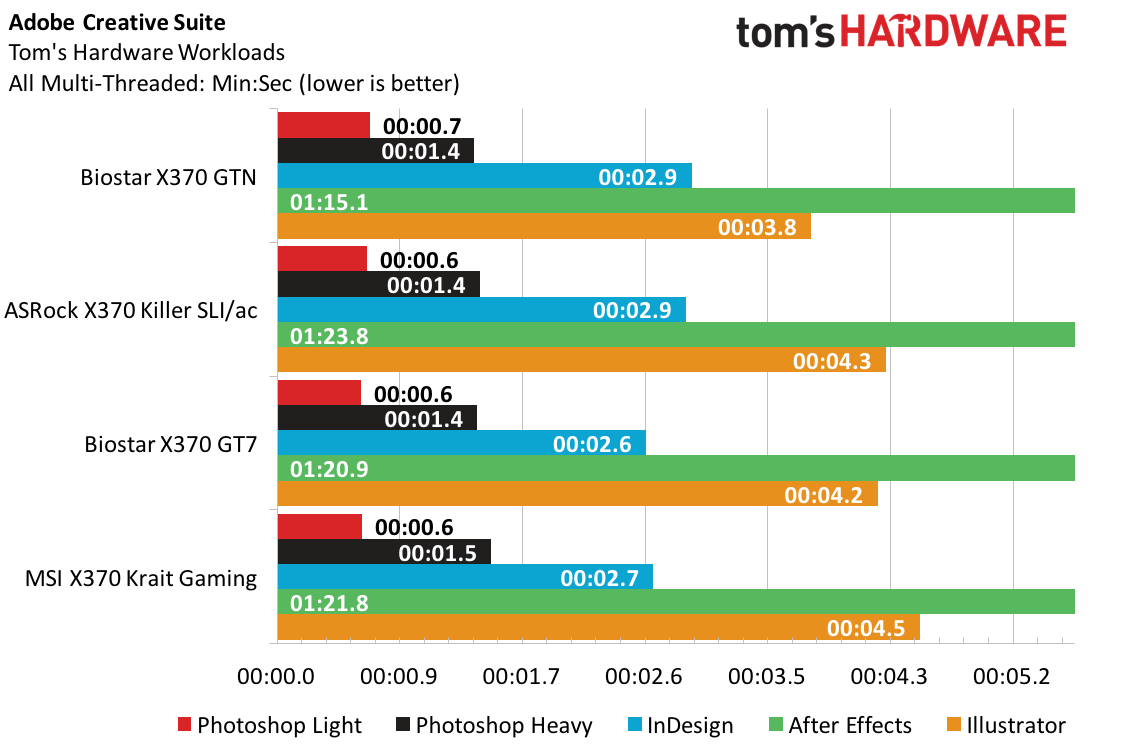
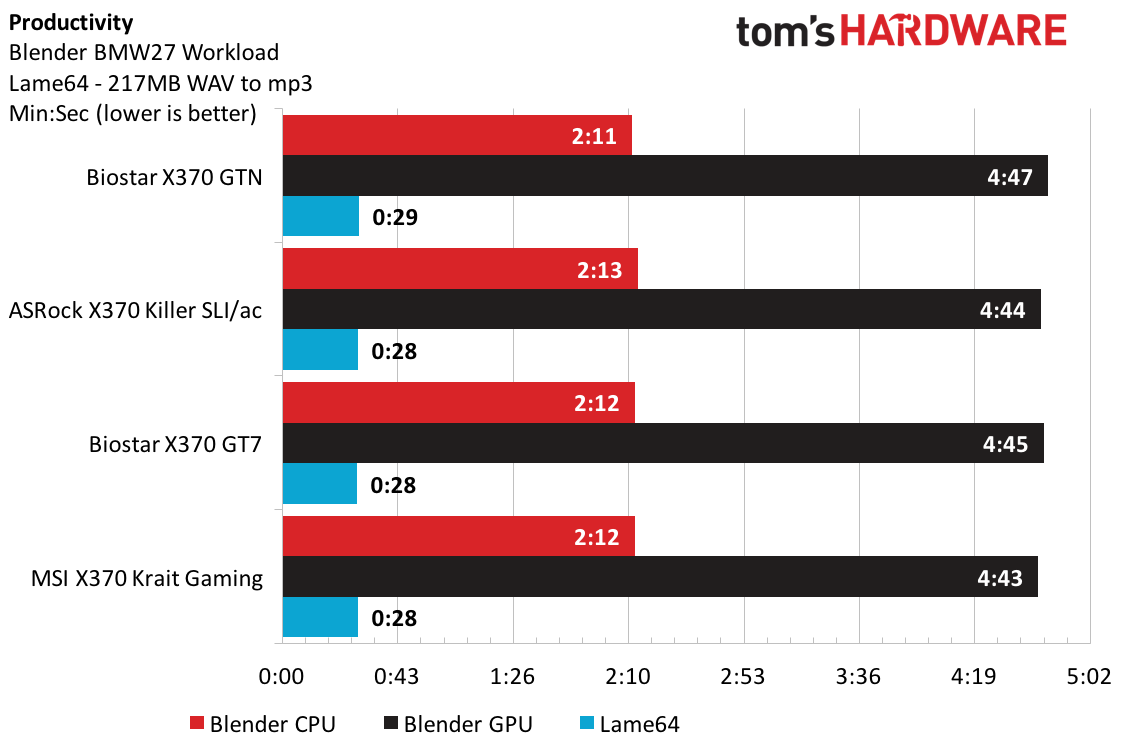
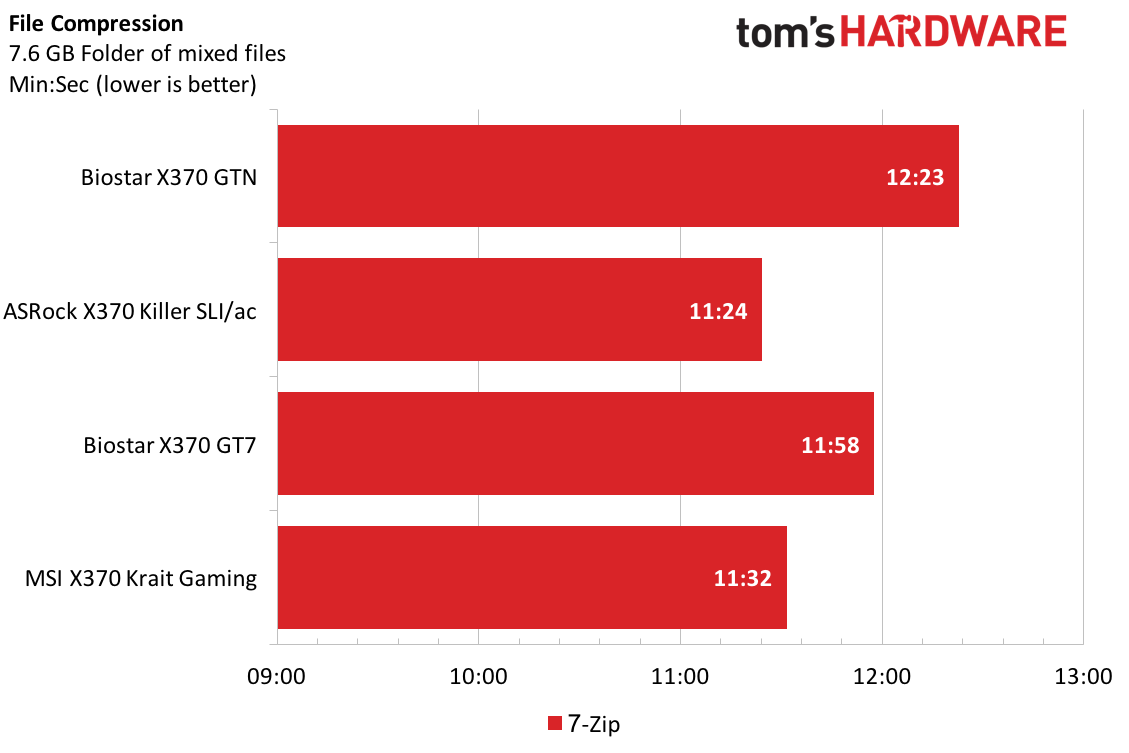
Blender and Lame64 are typically uninteresting, with only a few seconds separating the contenders. 7-Zip, on the other hand, favors the Krait and Killer SLI/ac boards, and the GTN putters across nearly a full minute later.
Games Performance
Our Ashes data was collected before the big push to standardize behind Escalation, so it's more straightforward for this article. At 1080p and High settings, the GTN shows a commendable result, but engaging the Crazy preset shows a much more profound reduction in performance.
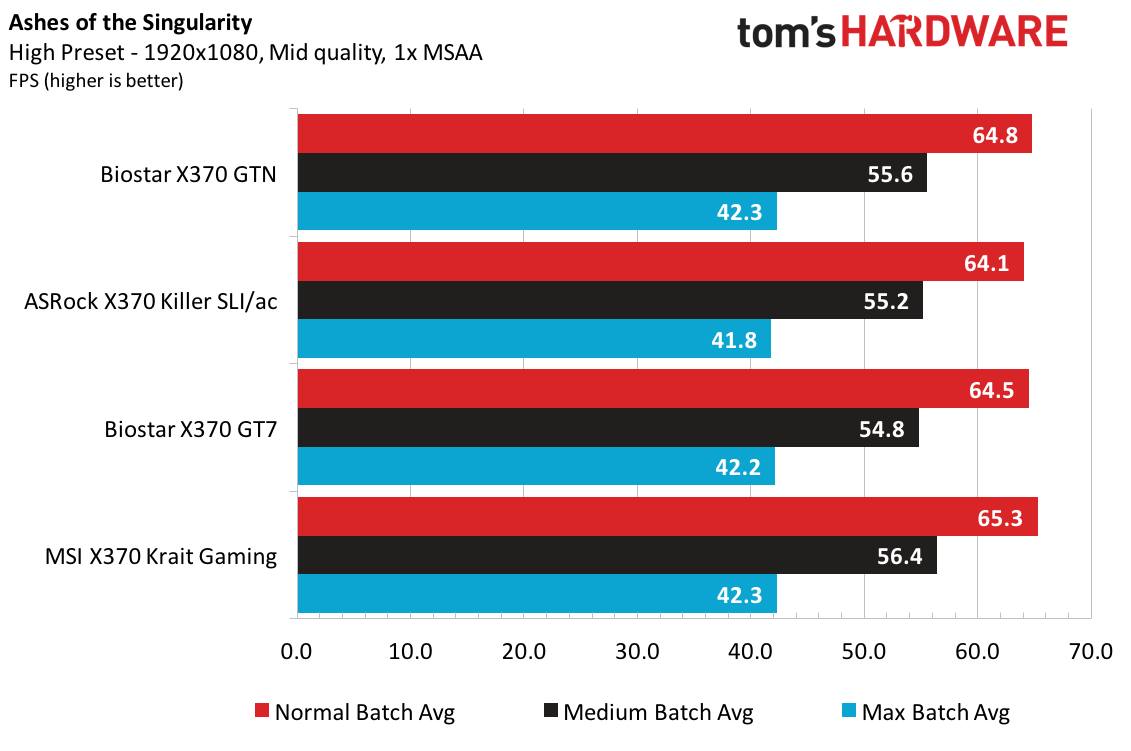
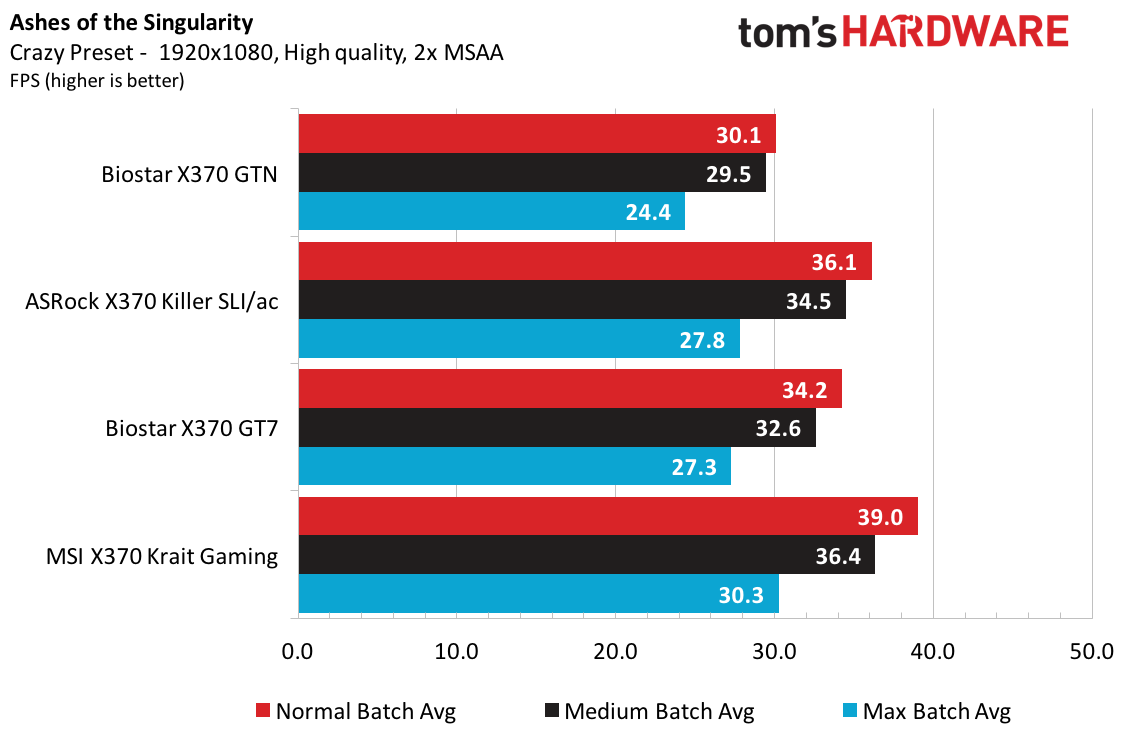
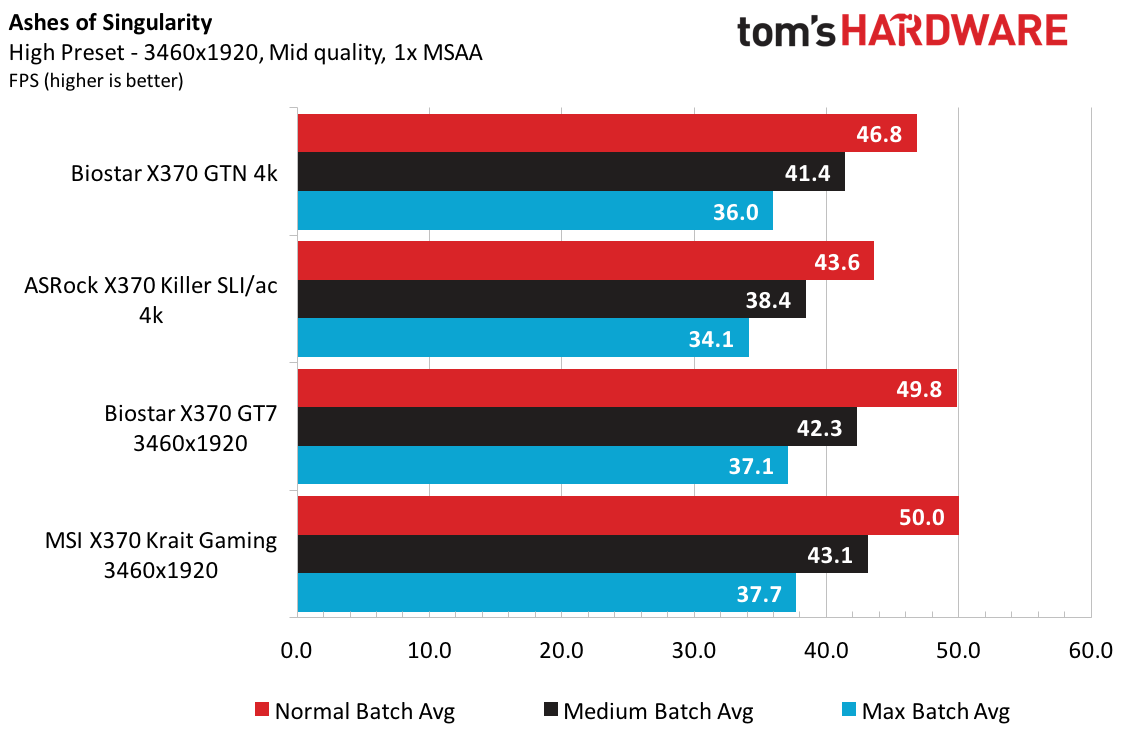
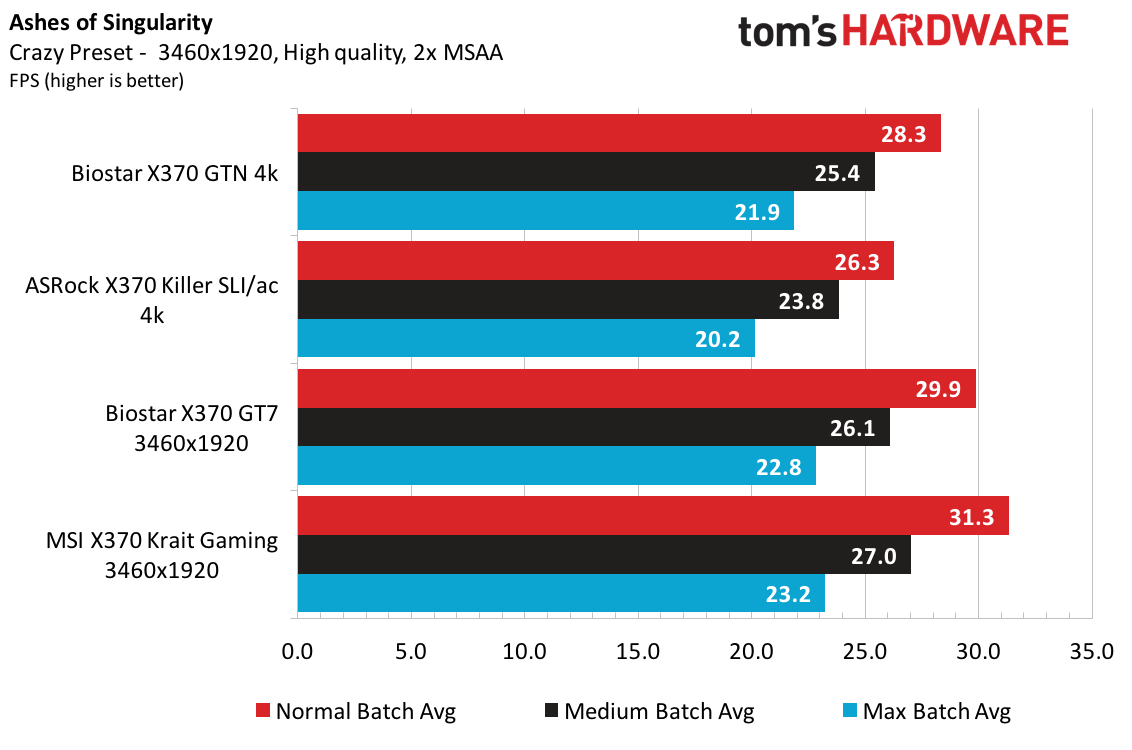
Standard 4K Ashes performs as expected compared to the slightly less demanding Nvidia Surround resolution of 3460x1920, and the Crazy preset shows a lowly 1 FPS decrease against the triple monitor setup.
Get Tom's Hardware's best news and in-depth reviews, straight to your inbox.
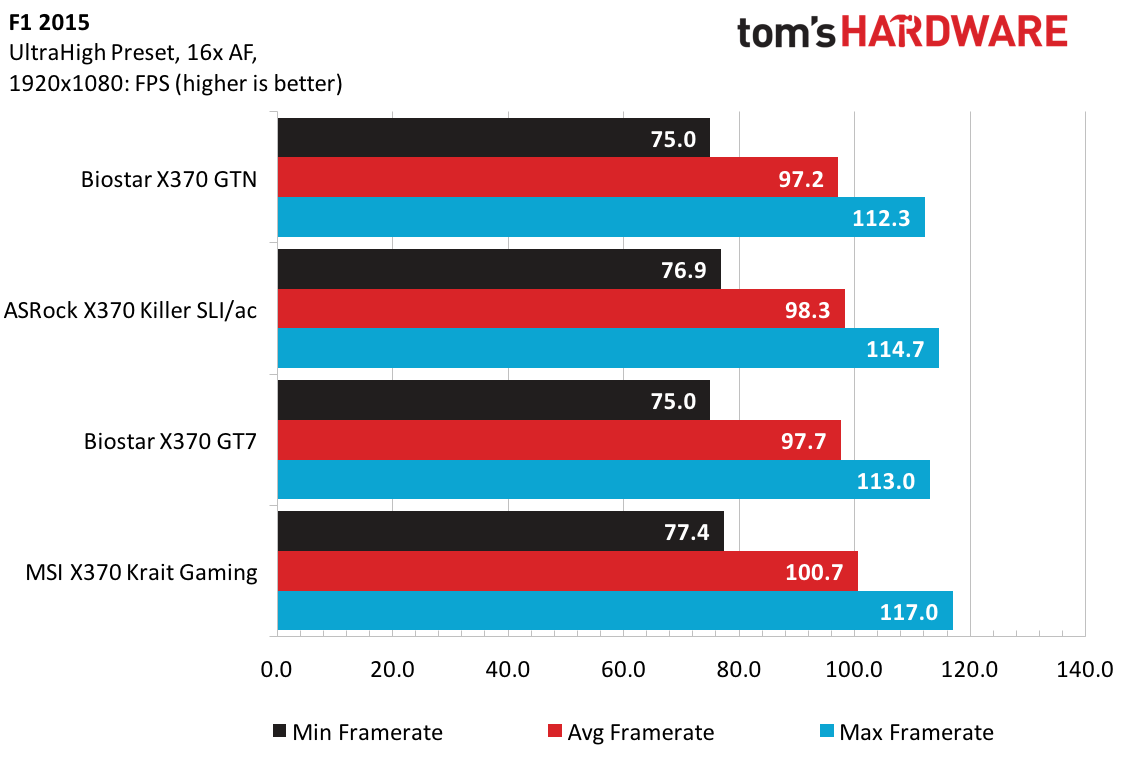
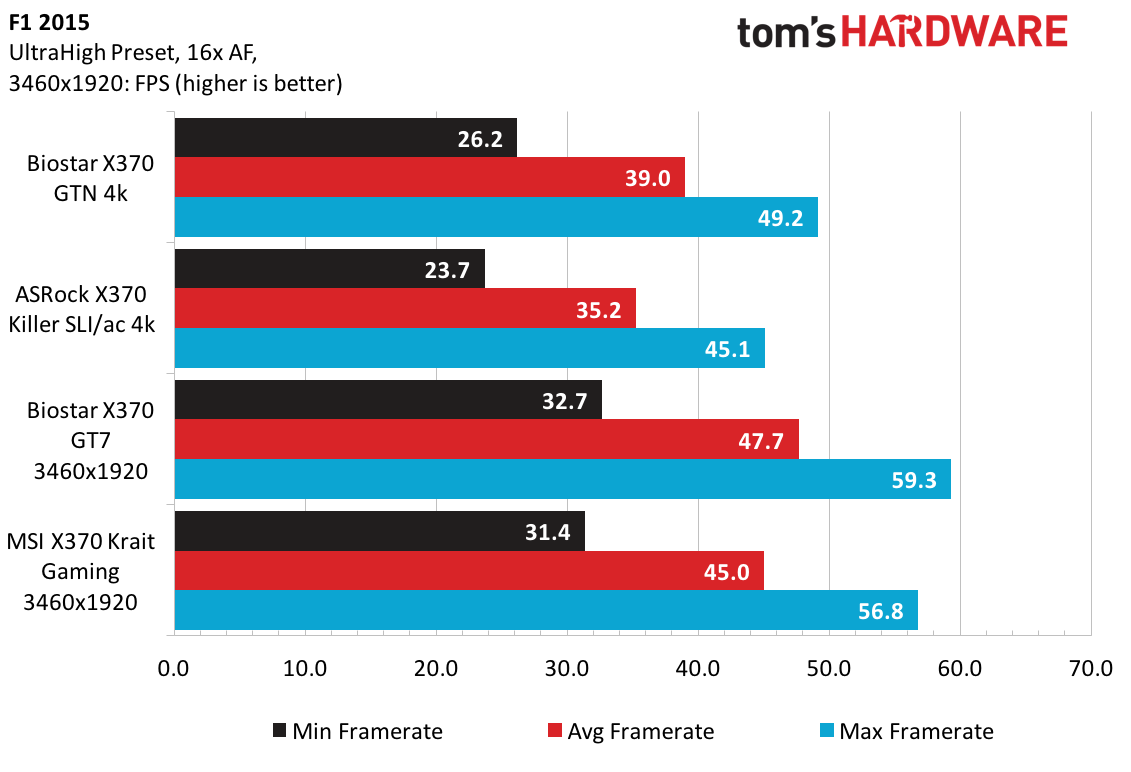
F1 2015 in all of its racing glory doesn’t favor either of the Biostar products, and in fact shows a 3% lag behind the leader. True 4K results are similar to Ashes results, such that the GTN is beating the Killer SLI/ac by a notable margin but still can’t keep up with the oddball resolution.
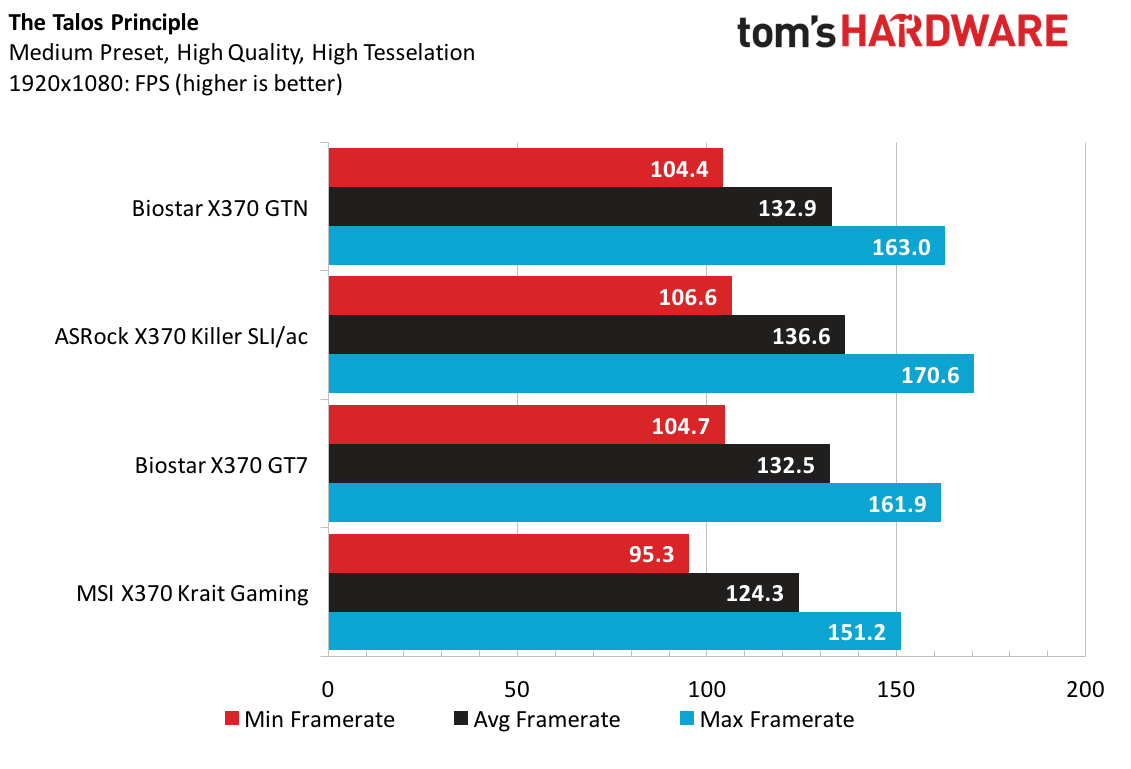
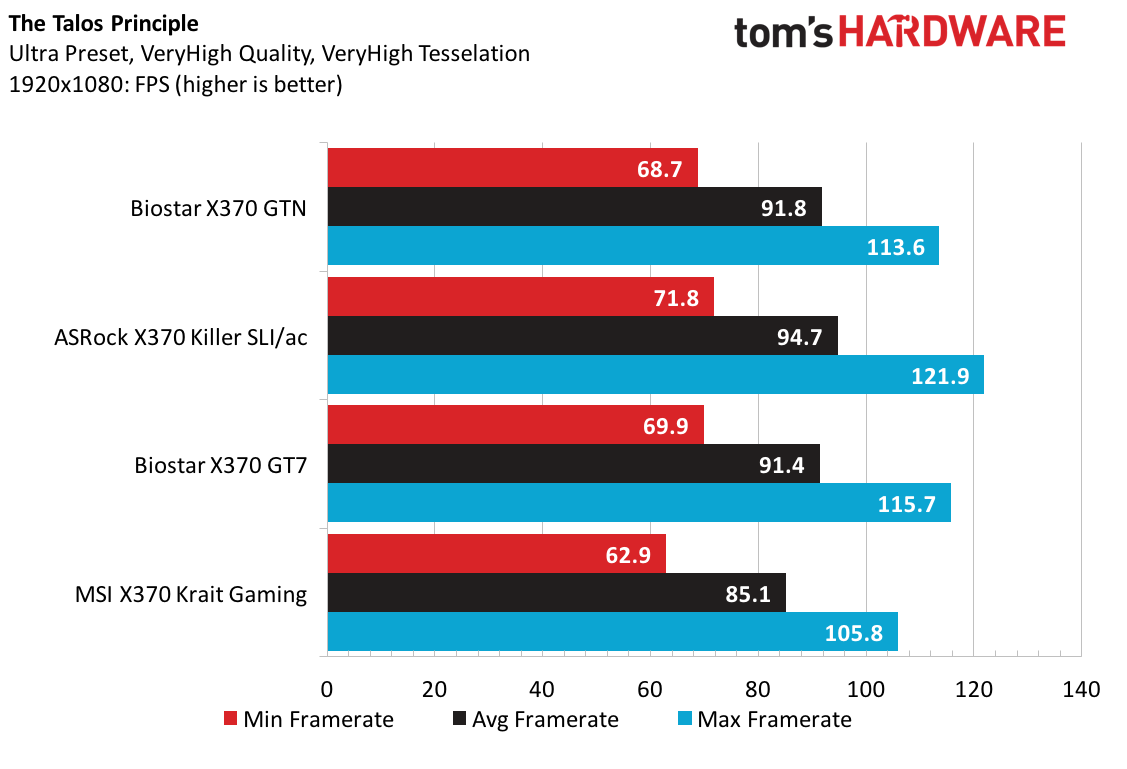
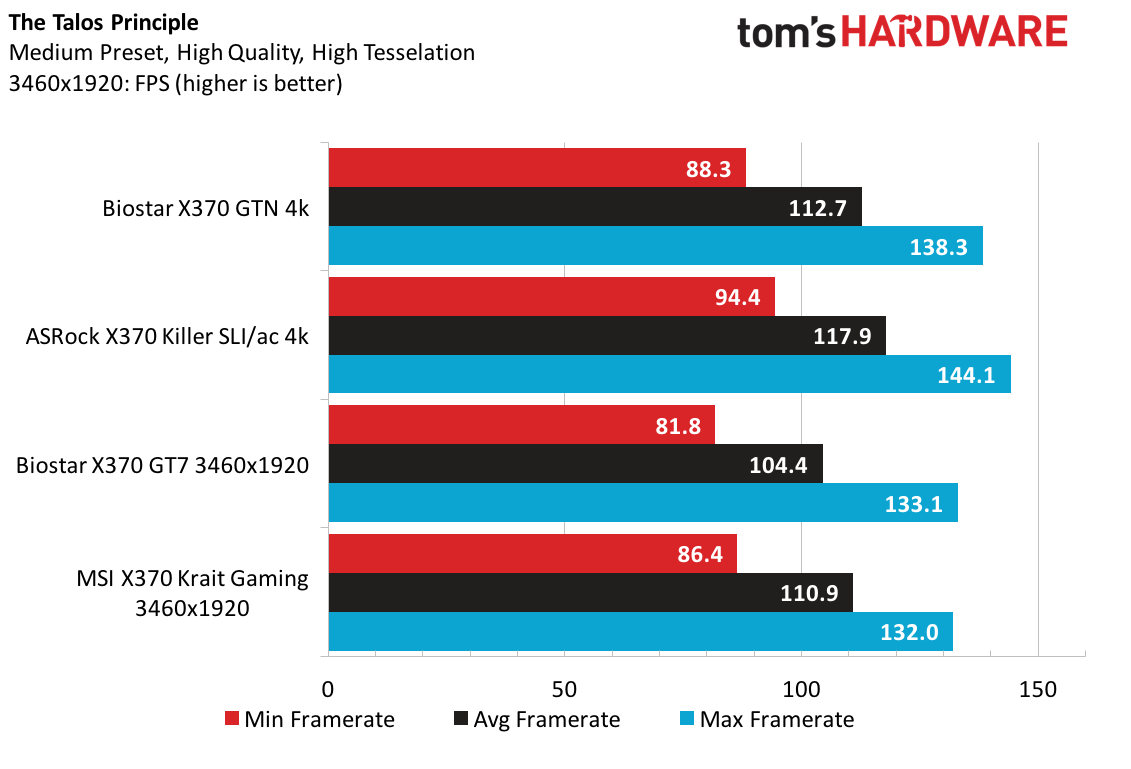
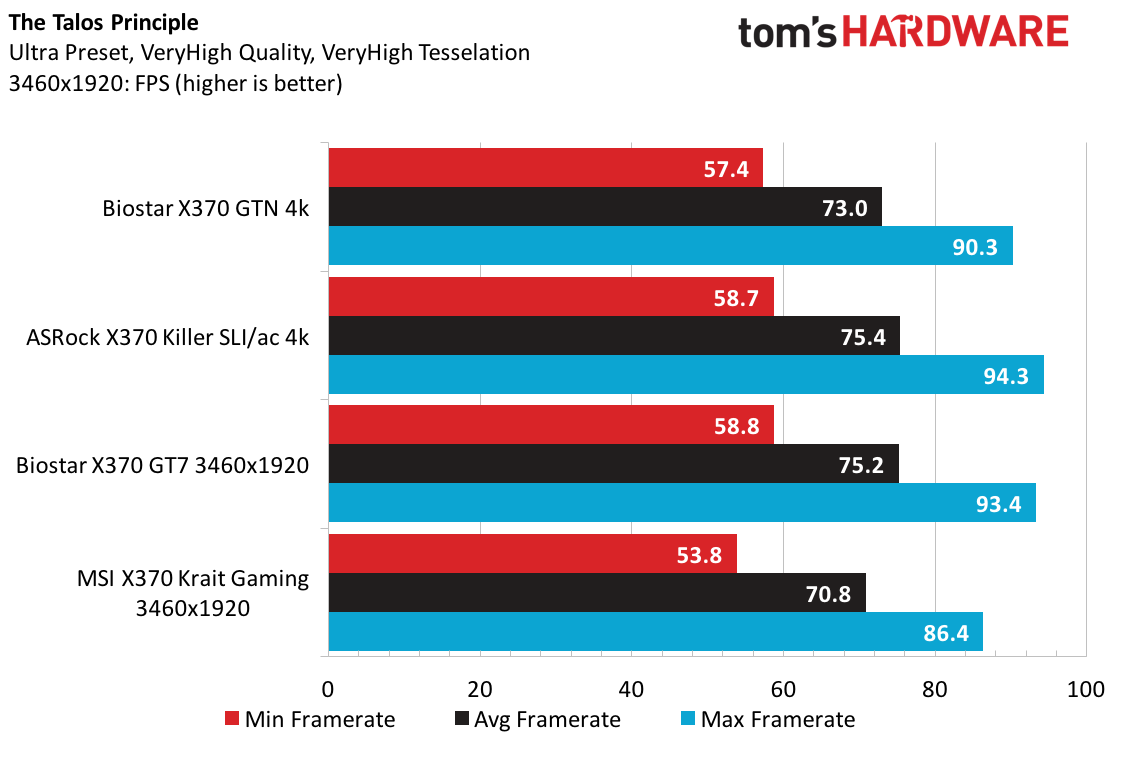
The Killer SLI/ac fights back against the GTN in Talos taking the win at both resolutions at Medium and Ultra presets. Both Biostar boards are neck-and-neck at both presets, with the smallest advantage going to the GTN at Medium 4K.
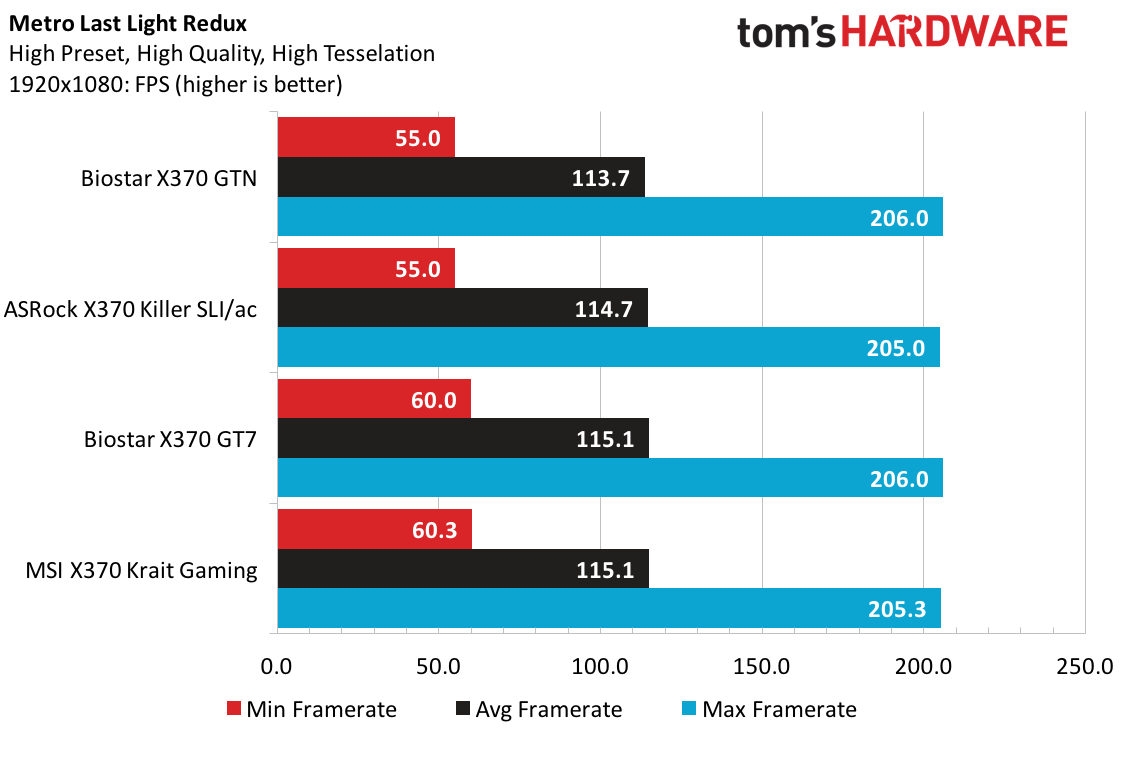
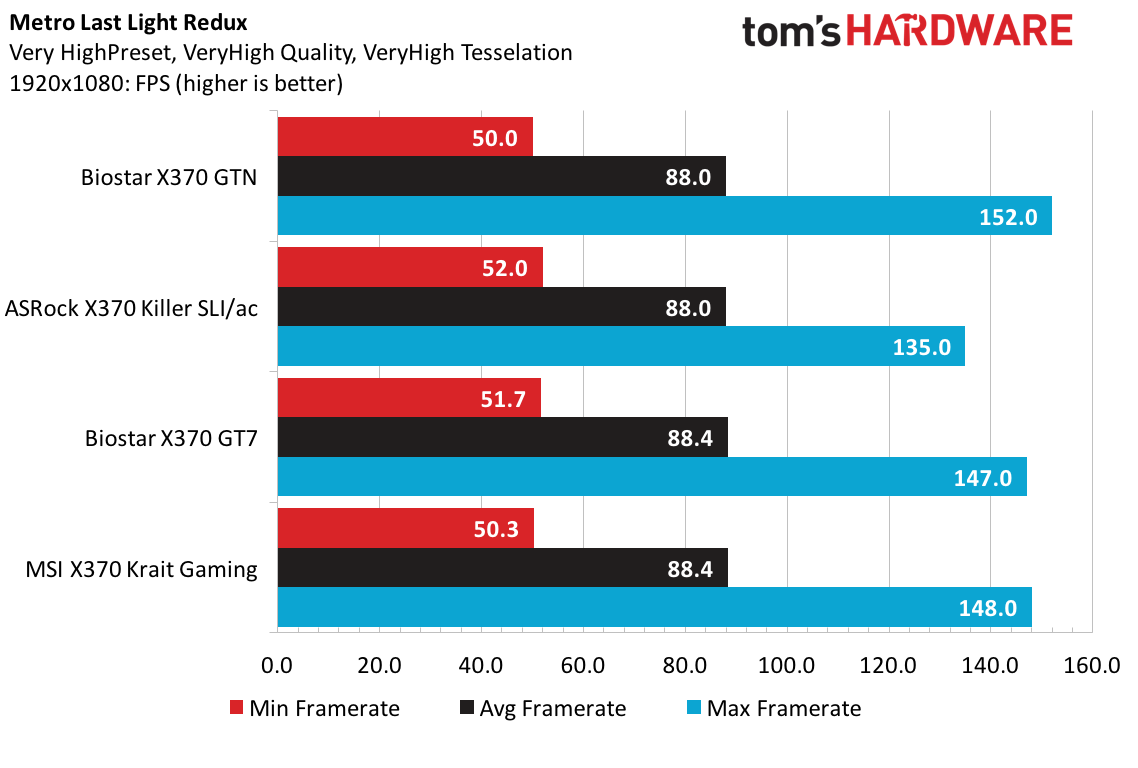
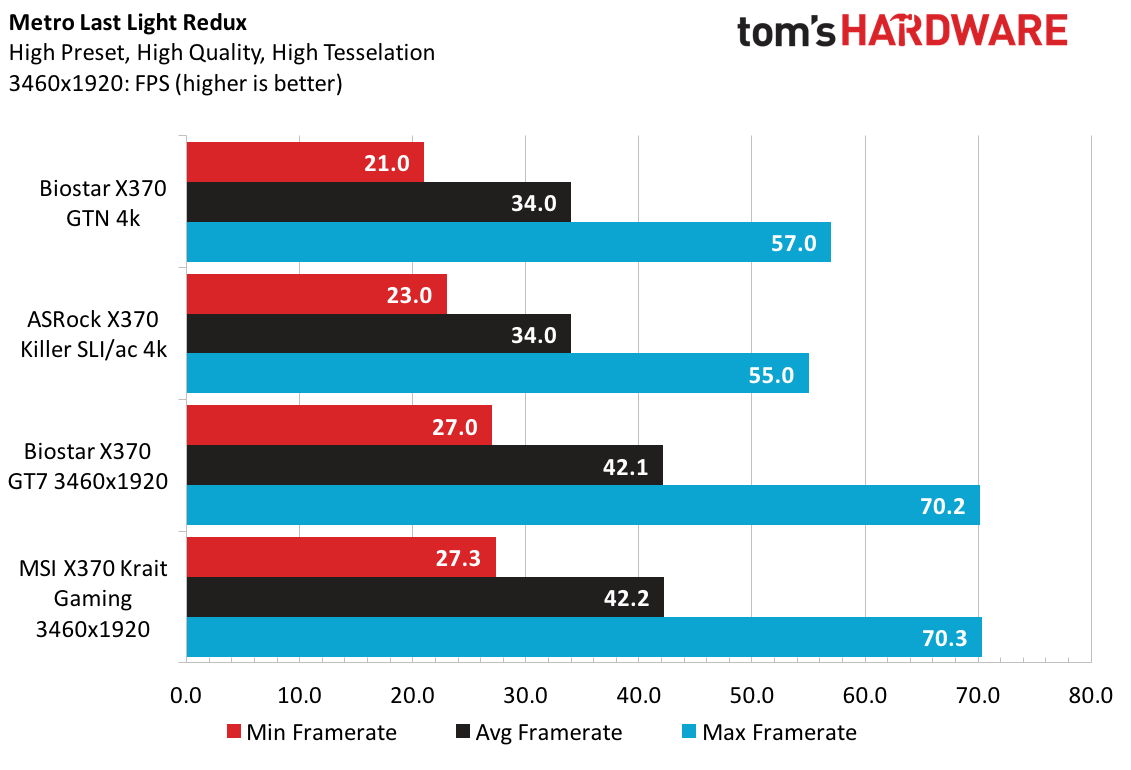
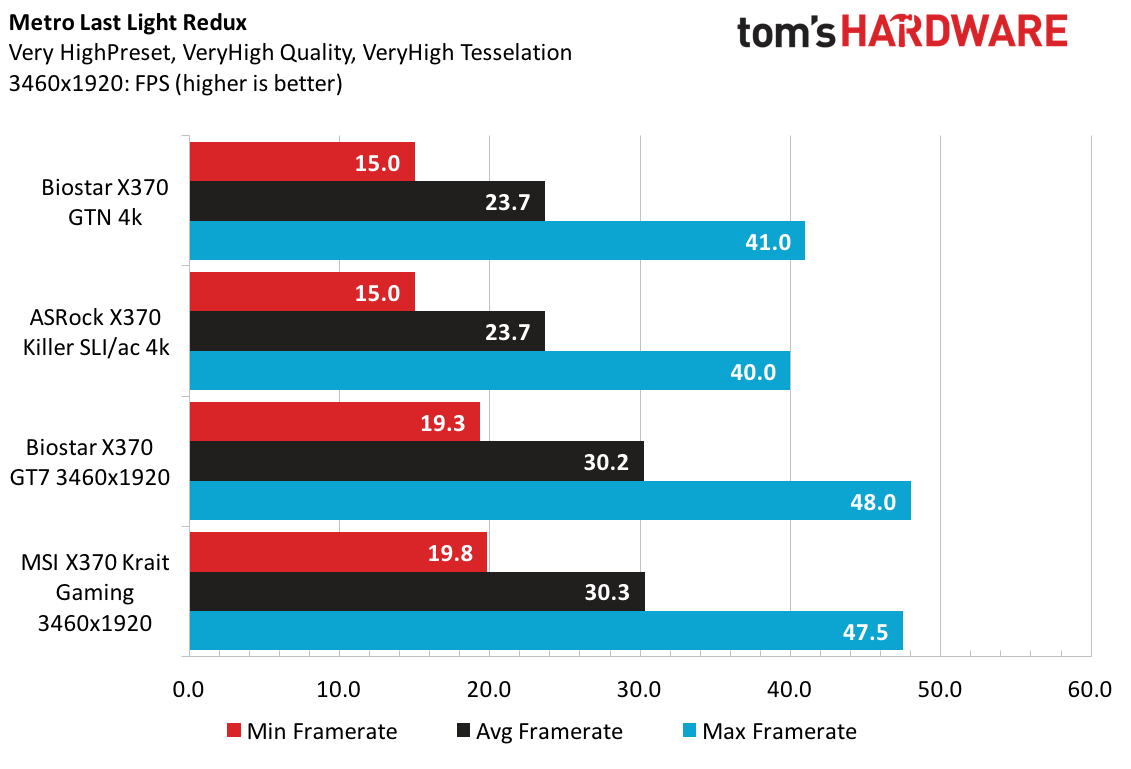
Metro:LLR finishes us off with expected results, where the GTN only lags by one frame at 1080p High settings. Upping the resolution shows that Metro scales well with our current hardware, and the GTN matches the Killer SLI/ac at average framerate.
The Biostar X370 GTN performs admirably for the application and synthetic tests showing average performance values compared across all the samples. Gaming lags behind by a bit unfortunately and brings the combined comparative performance to 99%. Having undergone massive surgery to fit X370 into such a small package, the performance is pretty spot on and very comparable to larger, more endowed boards.
Mini-ITX Overclocking: Troubleshooting, Debugging & Fixing Stuff
Having put the previous Noctua coolers through the gauntlet, we are intrigued to see how the Noctua NH-L9x65 SE AM4 heatsink will overclock. Given the thermal limitations, the overclocking test starts off at a modest multiplier of 36 and no additional voltage increase. Having success with Prime95 and temperatures within reasonable levels, increasing the multiplier by 0.25 grants a boot frequency of 3625 MHz, but this setting is not successful for Prime95 extended runs.
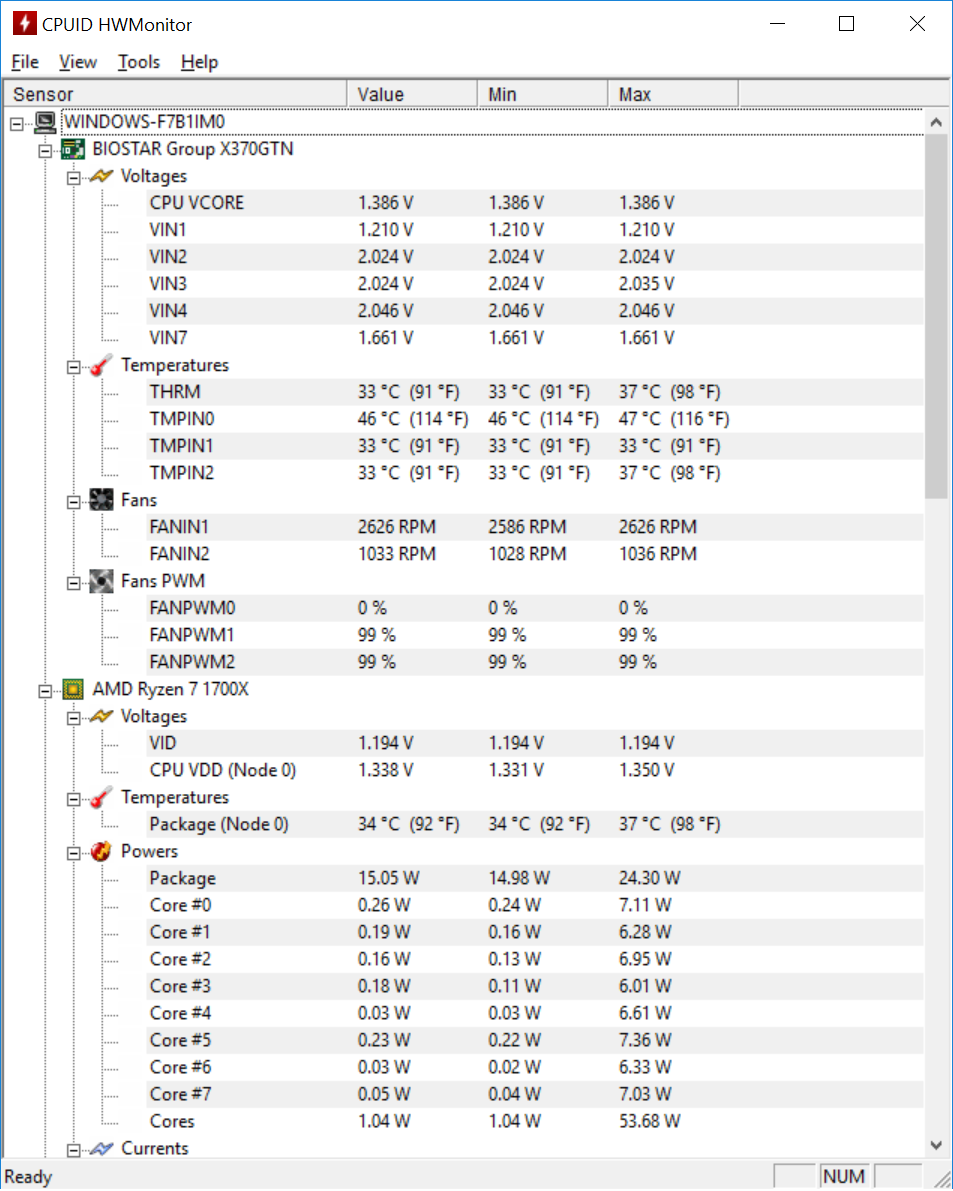
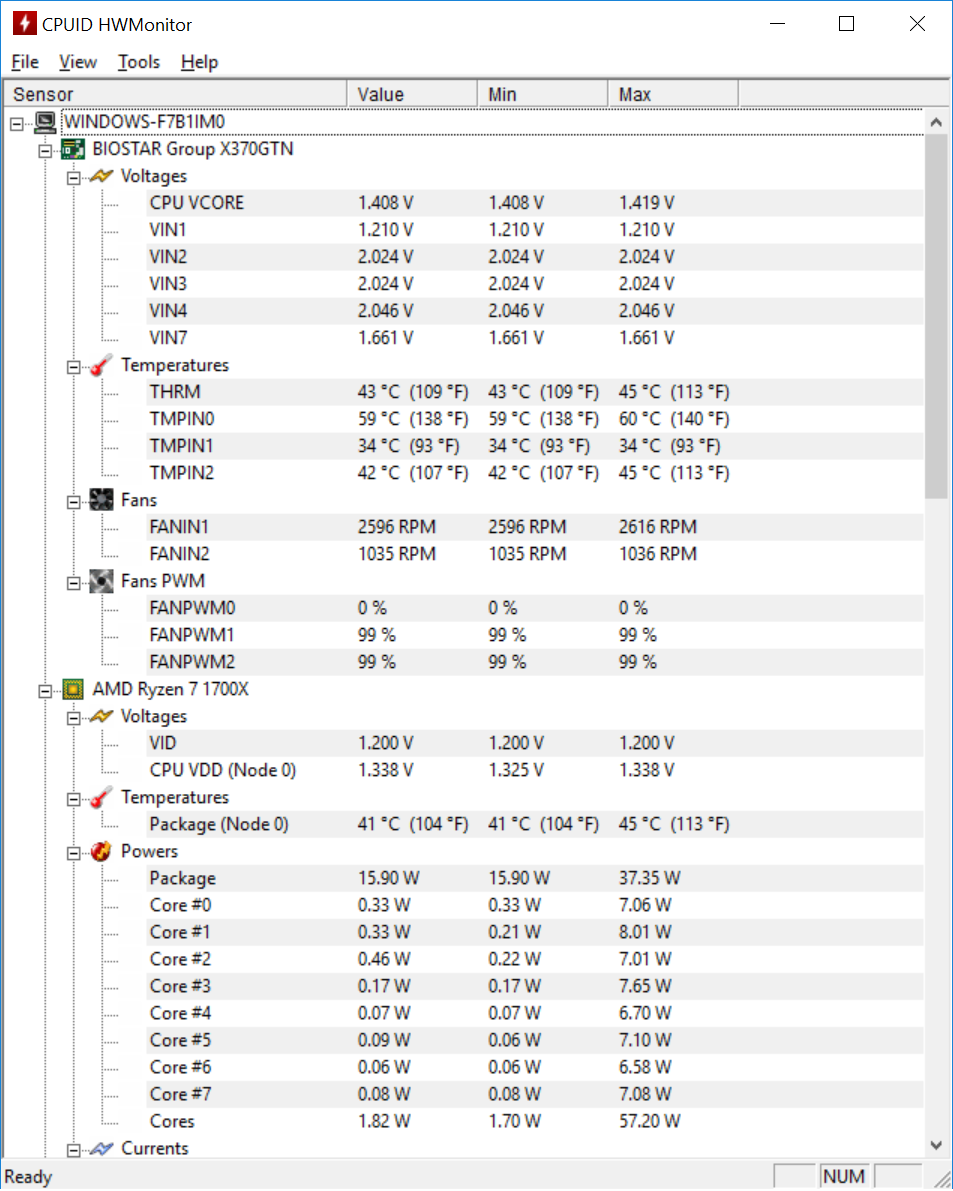
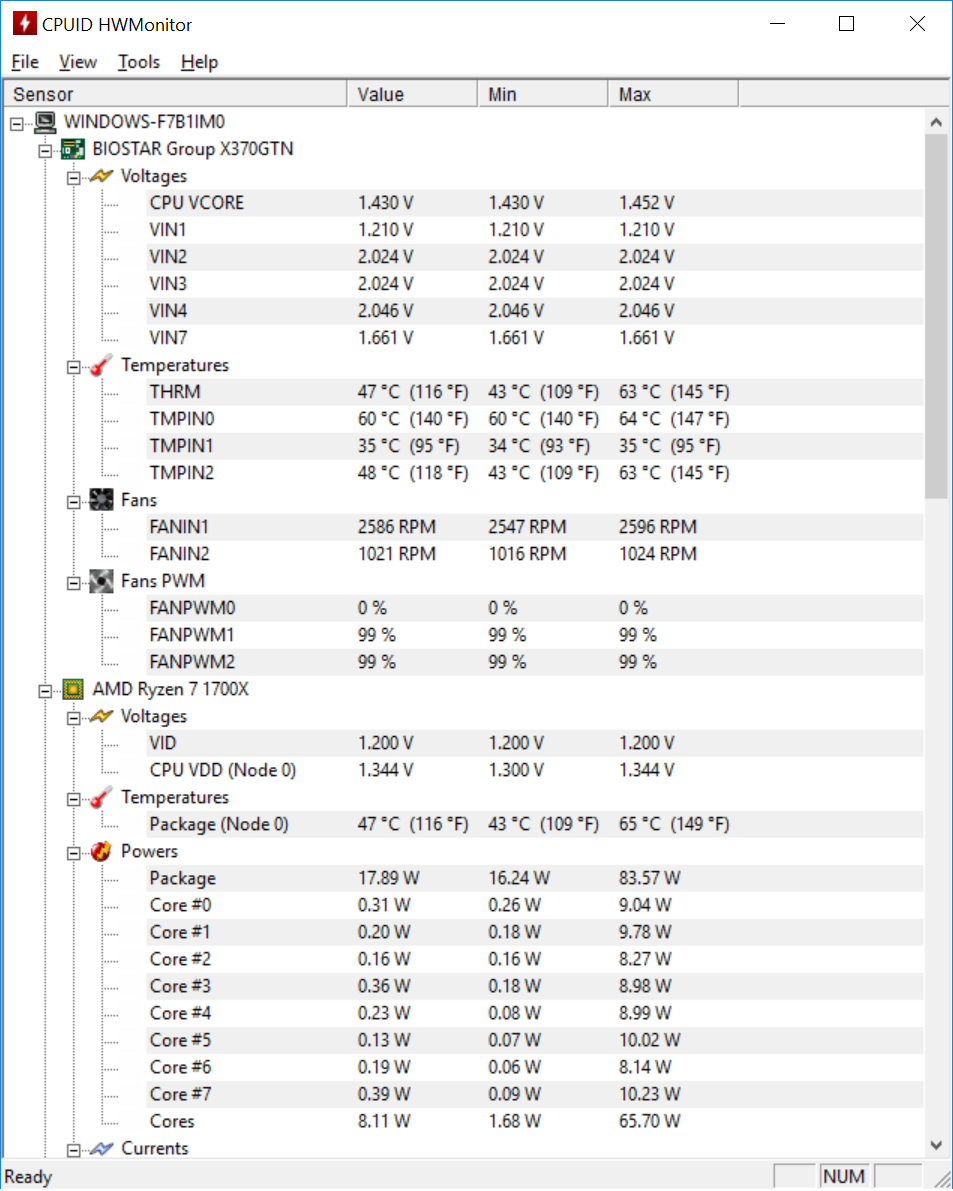
Drilling down into the voltage bias menu, it is disappointing to lose the ability to set our desired voltage and only have access to biases off the nominal values. Making matters worse, increments of the bias were in coarse 20mV steps, nearly four times larger than most of our previous X370 samples. Increasing by one step bumps our voltages from the ~1.36V setting to ~1.38V. Again, voltages and temperatures appear to be within expectations, but either the system or the thermal solution just can’t keep up with the stress.
Thus, our journey down the software debug rabbit hole begins. Reverting back to previous versions of the UEFI, we successfully engage FID values for another successful 3600 MHz set point. In order to increase the voltage, we then decrease the VID value to equate to 1.3875V and we're surprised we are able to make it up to 3925 MHz!
This seems too good to be true, and sure enough, opening up several different versions of AIDA64 and HWMonitor show that the processor is in fact stuck at 3000 MHz. When we remove the VID increments (and subsequently decrease the FID to a safe value) we do in fact observe expected frequencies through all reporting software. So clearly, we ran into a UEFI bug that has already been fixed. Good move Biostar!
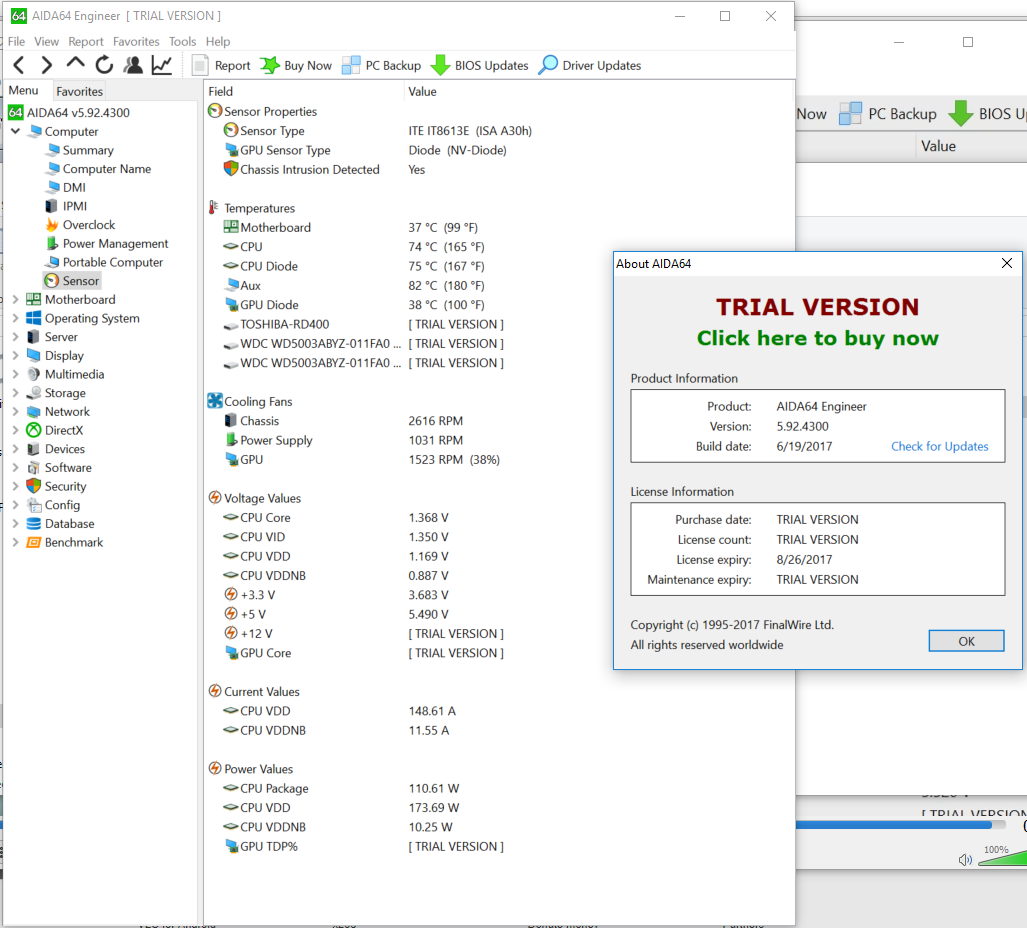
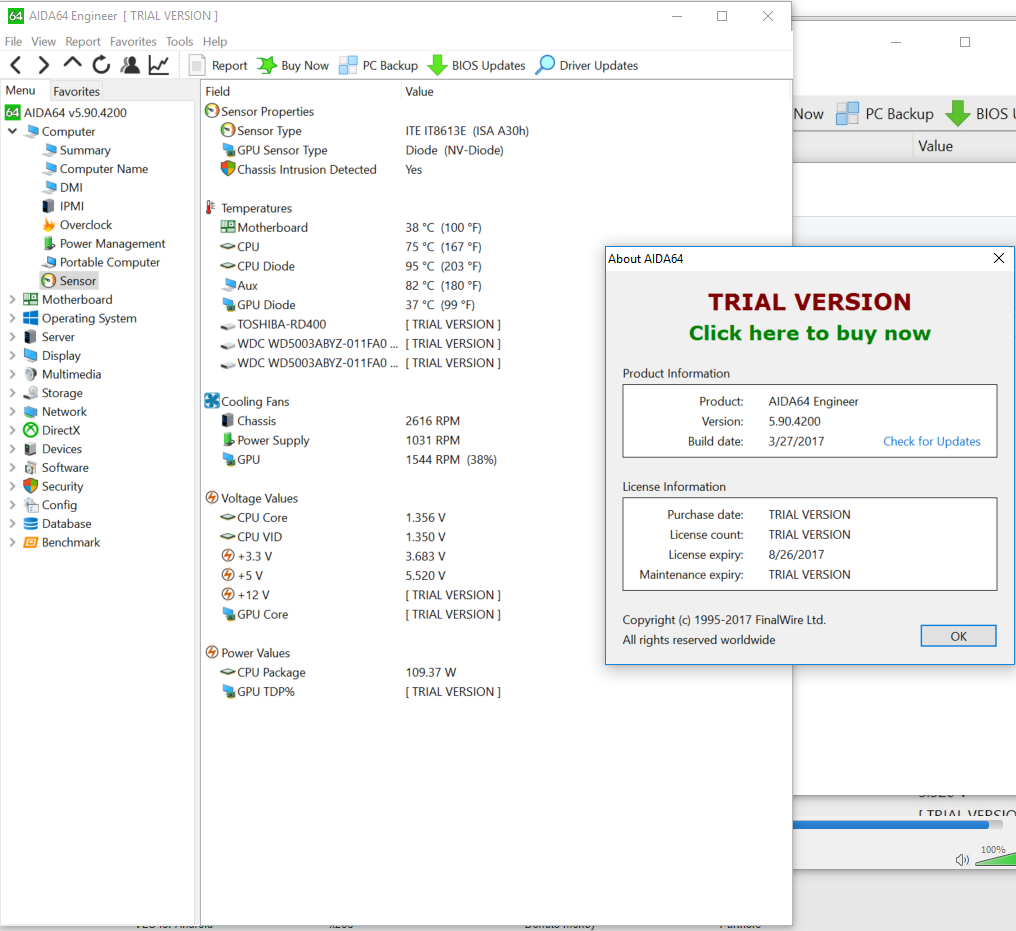
Next under debug are thermals. Sure enough, we are using the latest version of AIDA64 and to our amazement, effectively only one thermal sensor is visible to the software. We have observed two thermal outputs in all of our previous articles (CPU and CPU Diode), so we're determined to prove that Biostar is at fault. Several days of emails and screenshots of our observations prove to be most fruitful, and Biostar mentions that other boards it has tested only report the one sensor with the latest AIDA64. In a last-ditch effort, digging through our “Tom’s Hardware Installs” archive uncovers the original version of AIDA64, and lo and behold, two sensors are reported. We are beyond thrilled knowing that we're not crazy and that all of our work up to this point is in fact accurate and we can continue.
Reverting back to the AGESA 1.0.0.6 UEFI version, we can confirm that the voltages are right on and the thermals are balancing on that hairy edge of pass/fail. Moral of the story: when all else fails, prove the variables you are changing are in fact changing and that the sensors you are relying on are accurately reported. Gold star to Biostar for the assistance and producing a product that falls in line with AMD’s developer guidelines and sensor specifications.
Overclocking: Regularly Scheduled Programming
Having confirmed the test bed and product are stable for further overclocking experiments, it is time to set aside the Noctua NH-L9x65 SE AM4 cooler and install the Corsair H110i AIO for proper testing. The Biostar X370 GTN proves to be very capable when compared to some of the bigger boards. Sporting a 4+3 regulator phase design, we were guessing that this board would not go any higher than maybe 3.7 GHz, but this little board has legs. 3.8 GHz is achievable with no additional voltage setting, and incrementing just one click in bias (or +0.020V) improves stability and enables 3825 MHz for extended stability tests.
Jumping to the final multiplier setting of 38.5 gives us fairly stable results lasting 7.8 hours of Prime95 in the first attempt and 11 hours on the second attempt. Increasing to the +0.040V setting was 100% stable for extended test, but it has our processor running at an unfortunate 1.395V, blowing over the target 1.3875V.
How about memory? As we mentioned in the product description section, having only two DIMM slots is both a blessing and a curse. On the downside, if more capacity is required, more DRAM ICs and more ranks will limit overclocking success and potentially introduce form factor constraints. On the plus side though, DDR4-3200 MHz is easily achievable. Even with some of the back-level UEFI versions, we hit DDR4-3200 MHz with very little effort.
What did we learn from this? Having more voltage phases doesn’t necessarily dictate overclocking potential for a system. It is true that increasing the number of phases increases the probability of higher overclocks and more stability. Lower phase designs can also perform but might be more susceptible to voltage droop scenarios such as Windows deciding to perform a maintenance event. It would have been nice to see a programmable load line option to further tweak this board, but Mini-ITX doesn’t necessarily need that feature.
Temperatures & Power
With all the discussion about power, phases, and temperature monitoring, it is only fair to finally show the data. The Noctua NH-L9x65 represents a “real world” cooling solution for a non-overclocked compact system. No surprises here, but the Noctua NH-L9x65 performs substantially warmer, running roughly 50°C above ambient at full load. However, VReg temperatures are still reasonable despite the lack of heatsink surface area on the components.
Despite shaving off a substantial part of X370 from the board, the GTN still performs in the same ballpark as the larger motherboard solutions with power draw. Saving 10W at CPU load and running middle of the pack in terms of average system power draw comes as a slight disappointment in our testing.
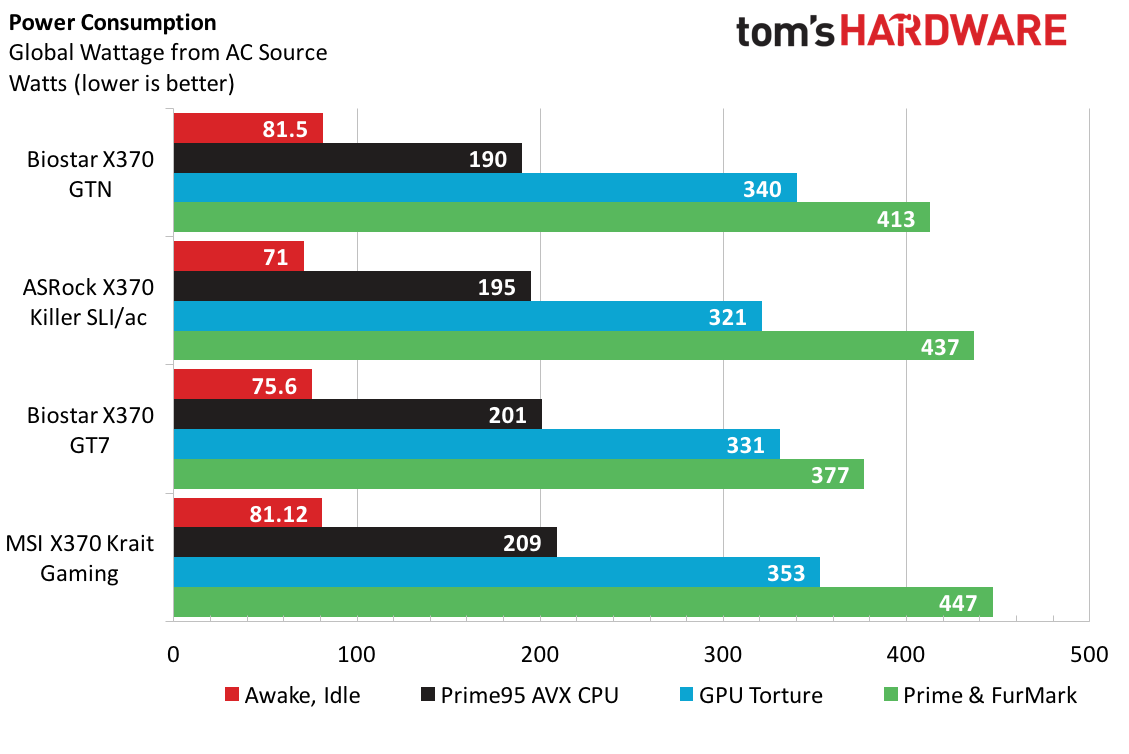
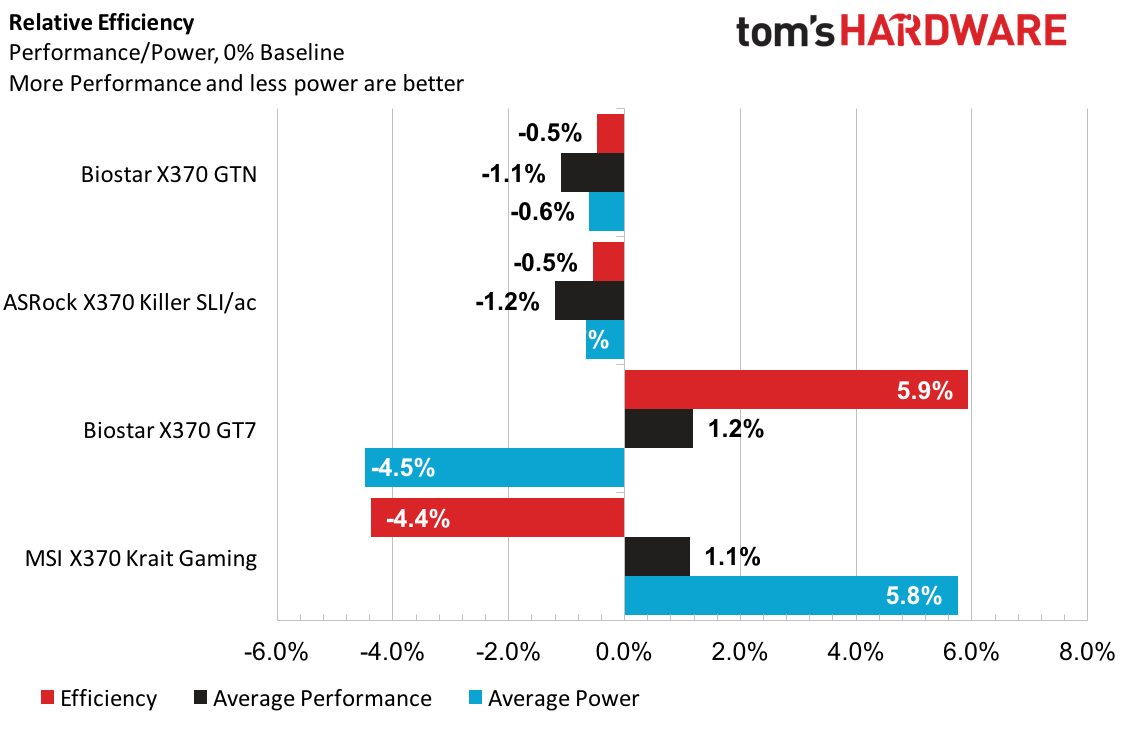
Given the modest performance of the GTN and the Killer SLI/ac, efficiency takes an interesting turn and favors the GT7 this time around with an impressive win coming from the CPU+GPU power test. Even adding 30W to the GT7’s result doesn’t drastically change the efficiency calculation, further proving that the Krait really is a hog.
Value & Conclusion
Value is a delicate topic. Sure, numbers and performance metrics tell one side of the story, but features and design are also a major contributor to a product purchase. The Biostar X370 GTN is ahead in value 33% by the numbers, light years when compared to our cheapest competitor. That savings alone can bump us up from our GTX970 to a GTX 1060 or even into Vega 56 territory. Upgrading the Noctua NH-L9x65 SE AM4 cooler is also now completely feasible for a budget rig. However, this board doesn’t feel like a X370 board. With the reduced feature set and physical layout choices, there are clearly better ATX-sized boards that might suit the typical X370 builder better.
If Mini-ITX is the desired deployment, this board works. Good power consumption, good performance, and average overclockability make this board very appealing for smaller cases and budget systems. This board is a decent choice if all you need is a GPU, NVMe, a hard disk, and a couple of fans and RGB fixtures.
There are several departments that could use improvement, particularly in the header layout and UEFI software. Keep in mind, this is still an X370 stripped down beyond B350 levels. Having just reviewed the Gigabyte AB350N, the Biostar performs similarly, but chopping apart critical X370 assets does a disservice. However, the Biostar X370 GTN receives our Approved award and will keep us looking forward to more samples from Biostar.
MORE: Best Motherboards
MORE: How To Choose A Motherboard
MORE: All Motherboard Content
-
amateramasu Jacob, I've been planning a build around the Gigabyte AB350N, which board would you recommend? This is going into a Bitfenix Prodigy, so I'm not likely to get a larger mobo.Reply
Thanks,
amateramasu -
TheTerk At <$90 the Biostar X370 GTN should work fine for a smaller budget system (if you don't need WiFi). Given your case choice, just make sure your cooler is within the Biostar specifications and will fit in your case.Reply
If you can catch the AB350N on sale, it's only about $10 more expensive than the GTN. You get more features with the AB350N and a cleaner product (which is why I rated it higher in my other article). Otherwise, you might want to save the $15-$35 and put it towards another component. -
Onus Nice review. This, along with the Biostar boards I reviewed last year or the year before have been demonstrating a consistency that Biostar previously lacked. I think they've stepped up to where they finally deserve some serious consideration.Reply -
siman0 Here is my build with this board. Its not bad but im going to be swaping over to the asrock x370 board. It has wifi, also this board for some reason doesnt like to overclock well.Reply
https://pcpartpicker.com/b/9tQZxr -
Valantar I've had this board since around June, and I'm very happy with it except for one thing: fan controls. While the option is there, it's exceptionally unintuitive (okay, you set a start value and a value for how quickly rpm increases with temperatures, but there's no way at all to tell what these numbers actually mean, nor how high they go), and communication between BIOS settings and Biostar's Racing GT app seems nonexistent. The app doesn't have an option to start automatically on boot (and won't, even if I set it to do so through the startup folder, probably due to it requiring admin privileges), and before it starts, my CPU fan (well, the fan on the radiator that's directly after the CPU in the loop) runs at full speed. Rather annoying.Reply
Other than that, the board runs stable, with no real issues. My RAM (2x8GB TridentZ 3200C16, so not B-die) some times refuses to POST at 3200 XMP (tries five times, then the UEFI resets itself automatically), but at 2933 it's rock solid. The SATA connectors don't bother me as I don't have more than two SATA devices and thus I only use the outer headers, and even if the USB 2.0 header is placed oddly, I didn't have any issues routing the cable to it (tucking it next to the RAM helps keep it tidy too). Same goes for front panel audio. All other headers are far better placed on this board than any other AM4 ITX board IMO.
As for the people here considering other boards: if you need WiFi, go for it, but consider the board layouts before making a decision. Having the 24-pin along the top edge of the board makes it impossible to route the cable properly in many cases, and some boards even have the EPS connector some place between the CPU, rear I/O and PCIe slot. That's definitely not a good placement. Not to mention that this IIRC is the only AM4 ITX board with USB-C. -
paull29724 I've noticed some positive reviews of Biostar lately, and heavily considering getting this board for my mini itx build. For 79.99 on newegg now, tempted just to get it now and build it after I get my case. Anyone can suggest a good case for this build?Reply