Pepping Up Windows
Office Applications
Most new Windows computers only come with stripped down versions of office suites, and many users have to settle for Wordpad. As if that were the only way!
Word Processing
Wordpad, which ships as part of Windows, is little more than a glorified editor, and can perform only the most basic tasks. For example, there is no way to create tables or use macros. Open-source products such as Abiword (freeware) or Open Office (freeware) are very powerful alternatives.
The better Word Processor: Abiword is a real alternative to expensive programs like MS Word. It offers a spell-checker, form letter creation, many layout options, and the export and import of DOC, HTML, RTF and TXT files. Despite its many features, this open-source program is easy to use. Aside from the Windows version, there are also variants for Linux and MacOS X.
Open Office, on the other hand, is a complete office suite comprising a word processor, spreadsheet, data base application and presentation program. Dictionaries, a thesaurus and hyphenation rules can be added later, and are freely available for download. The integration of the individual parts of the suite is well done and very practical. For example, representative diagrams can be created from spreadsheets which can then be integrated into text documents.
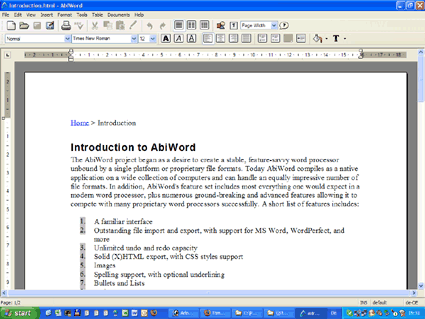
Abiword's main Window: The user interface of this open-source application resembles that of MS Word.
Here's how: Run the setup program for Abiword. Select the language you want for the installation dialog, and then accept the end user license agreement. Next you'll see a window called "Choose Components". Scroll down a little and check the boxes "Associate .doc with Abiword" and "Associate .rtf with Abiword". A little further down you'll find an item called "Download optional dictionaries". Check the box in front of your language. The rest of the installation process requires an Internet connection and is self-explanatory.
By default, Abiword saves documents in its own ABW file format. If you don't intend to share your documents, this isn't a problem. However, things are different if you want to send your files to friends or co-workers that only have MS Word. In this case, the simplest way is to press [Ctrl Shift S] inside Abiword and then save your documents to the RTF format. Likewise, it's best to ask your friends to send you their documents in RTF format as well.
Stay on the Cutting Edge
Join the experts who read Tom's Hardware for the inside track on enthusiast PC tech news — and have for over 25 years. We'll send breaking news and in-depth reviews of CPUs, GPUs, AI, maker hardware and more straight to your inbox.
The installation file for Open Office weighs in at just over 85 MB. Open the Zip file with an appropriate unpacking tool and copy the content of the archive to a directory on your hard drive, then run the setup program.
Open Office Writer, the suite's word processor, comes with an integrated spell-checker. However, it is limited to the English language. If you need support for spell-checking any other languages, the dictionary installer "DicOOo" makes adding other dictionaries a breeze. For example, for German, just point your browser to http://de.openoffice.org/spellcheck/about-spell check.html and click the link "DicOOo finden Sie hier". Save the file "DicOOo.sxw" to your desktop.
When you open "DicOOo.sxw", you will get a warning message informing you that the file you are opening contains macros. It is important that you allow the use of macros. Next, select your language and click on "Start DicOOo". A new dialog window will open with a list in which your language is already selected. Now, click the button labeled "Show Dictionary List" and DicOOo will open an Internet connection to find new dictionaries.
In the subsequent steps you can choose a thesaurus, as well as hyphenation rules for your language in the same manner. Over the course of the remaining pages of the installation assistant, the files are then downloaded and installed. After completing the installation of new dictionaries by clicking on "Finish", you have to close all Open Office components and re-launch them.
Window Cleaning: Uninstalling Wordpad under Windows XP is a little complicated. First you need to open the file "sysoc.inf", which can be found under "C:\WINDOWS\inf", with a text editor. Find the line MSWordPad=ocgen.dll,OcEntry,wordpad.inf,HIDE,7 remove the four letters HIDE and save the file. Now go to "Start, Settings, Control Panel, Add or Remove Programs" and then select "Add/Remove Windows Components". Scroll down until you find the entry called "Accessories and Utilities" Select this entry and click on "Details". This will open a new window in which you have to select "Accessories" and, once again, "Details". Now you'll see a list that also contains the item "Wordpad". Uncheck the box in front of it and confirm this by clicking OK on the two following prompts. One more click on "Next" will remove Wordpad from your system.
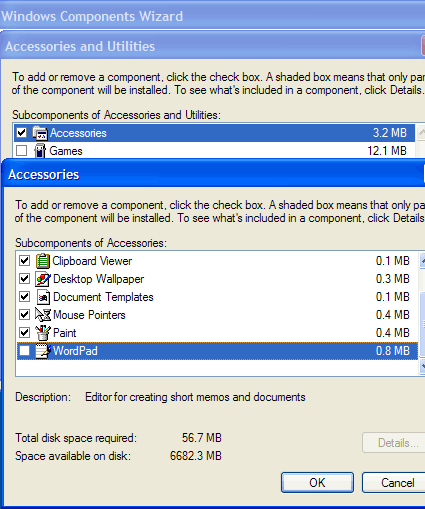
Removing Wordpad: With a little bit of effort, it is possible to uninstall Wordpad from the system.
Most Popular

