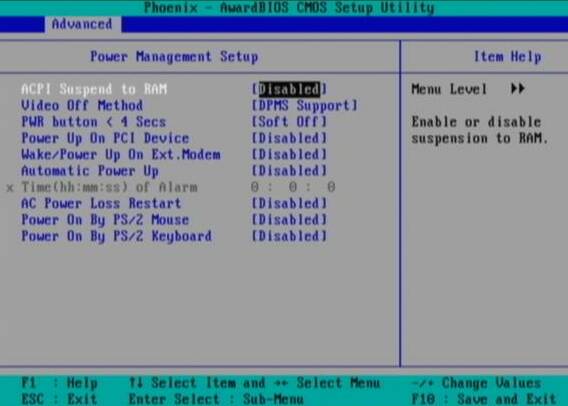BIOS for Beginners
Power Management Settings
This area of the BIOS seems to be the most misunderstood. When these settings are not properly configured, the result can be systems that do not shut down correctly, or that enter or awaken from the Standby or Hibernate modes improperly. Since Windows has built-in power management, you'll want to disable all power management in the BIOS. Otherwise, the two fight with each other, and neither works properly. Motherboard manufacturers don't assume that everyone is using Windows, so many of these settings exist for non-Windows users.
ACPI Suspend to RAM : ACPI stands for Advanced Configuration and Power Interface - not to be confused with APIC or IPCA, which some people may find as options in their BIOS setup programs. The Suspend to RAM feature, sometimes referred to as S3/STR, lets the PC save more power when in Standby mode, but all devices within or attached to the computer must be ACPI-compliant. Some BIOS's offer an S1/POS option for this scenario. If you enable this feature and experience problems with the standby mode, simply go back into the BIOS and disable it.
Video Off Method : The DPMS (Display Power Management System) option allows the BIOS to control the video display card if it supports the DPMS feature. The Blank Screen option simply blanks the screen - use this for monitors without either power-management or "green" features. The V/H SYNC Blank option blanks the screen and turns off vertical and horizontal scanning. If your computer and monitor were built within the last four years, I recommend setting this to DPMS.
HDD Down In Suspend : This feature determines whether the hard-disk drive is automatically shut down when the computer enters Suspend mode. While most power settings of this type are controlled within Windows, if you find the hard drive is not powering down when the computer enters Suspend mode - assuming your computer even allows Suspend and Hibernate modes - then enable this option. Otherwise, the recommended setting is Disabled.
PWR Button < 4 Secs : By default, all ATX computers will power off after the power button is held for more than four seconds. This setting tells the computer what to do if the power button is held down for less than four seconds. The options are to power off the system or enter Suspend mode. This setting is up to you.
Power Up On PCI Device : If you use Wake-On-LAN - typically employed in large office environments to turn on computers for remote administration - you will want this setting Enabled. Otherwise, I recommend you set it to Disabled.
Wake/Power Up on Ext. Modem : This setting tells the computer to turn itself on when a phone line plugged into its modem rings. Once again, this is used for remote administration. For other environments - in other words, most users - I recommend you set this to Disabled.
Get Tom's Hardware's best news and in-depth reviews, straight to your inbox.
Automatic Power Up : This feature, if enabled, lets you designate a specific time each day when the PC will turn itself on. If that's useful to you, set it to Enabled. Otherwise, I recommend Disabled.
Time (hh:mm:ss) of Alarm : This field sets the time for automatic power-up, based on a military/24-hour clock. The Automatic Power Up field must be enabled to use this feature.
AC Power Loss Restart : This option lets you tell the PC what to do when power is restored after an unexpected loss of power. Disabled leaves the system off, while Enabled reboots the system. Previous State sets the system back to the state it was in before the power interruption. I recommend you set this to Disabled.
Power On By PS/2 Mouse : When enabled, this feature allows the use of a PS/2 (not USB) mouse to turn on the system. Disabled is recommended, so you don't accidentally keep turning on your computer.
Power On By PS/2 Keyboard : When enabled, this feature lets specific keys on a PS/2 keyboard be used to turn on the system. Disabled is recommended, as most people find this of an annoyance when they accidentally press the wrong key.
Current page: Power Management Settings
Prev Page Integrated Peripherals, Continued Next Page PnP/PCI Configurations-
wguru Not sure I'll find THG detailing how a user can change the boot drive to a plugnplay usb optical drive, so if needed, I can use my recovery disk to boot because I junked my laptop's onboard optical drive and am using a high end Windows compatable optical drive now and the Bios is still set to boot from it. But I'll keep drilling.Reply -
Hello. I was wondering if you could help me. I loved your well described article. You are the first person I have seen online to acknowledge that the power management contained in the software does not mesh well with the hardware. So, I am trying to change my ACPI Settings in the the bios. I want to try switching it to S1 mode. I have Windows 7 and it will not wake up. Problem is I can't find the power settings in my bios. I have a dv9000 and not sure what button to push when I turn the laptop on. If anyone could help me out it would much appreciated. This problem is driving me crazy. Thank you in advance.Reply