How to Disable Your Laptop’s Touch Screen in Windows 10 and 11
Disabling your laptop’s touch screen is just a few clicks away.

What was once a feature of dedicated tablets and 2-in-1 convertibles has slowly encroached into the traditional laptop space. We’re talking about touch screens, of course, and many manufacturers include them on their devices as a value-add to help differentiate their products in an increasingly crowded market.
However, while touch screen technology makes sense in tablets and convertibles, laptop users might not see the benefits in reaching their arms across the keyboard to tap on the screen when the integrated touchpad or an external mouse can do the job just fine. So while you can simply not bother touching the screen if you don’t want to use your fingers and get the screen all smudgy, you can also disable this functionality.
For those folks, Microsoft makes it relatively easy to disable the touch screen in Windows 10 or Windows 11.
1. Type Device Manager in the Windows 11 search box in the taskbar and click on the app. Alternatively, you can right-click on the Start button and click “Device Manager” from the application list in Windows 10 or Windows 11.
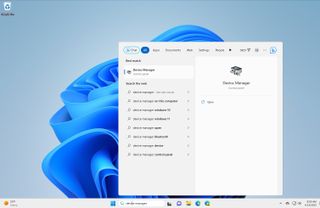
2. Once in Device Manager, scroll down to Human Interface Devices and expand the listing. You should see entries for things like your laptop’s trackpad and an entry that says HID-compliant touch screen.
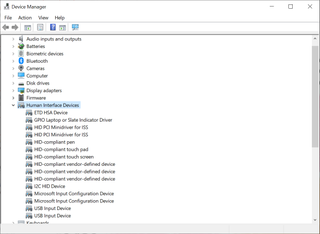
3. Right-click on the HID-compliant touch screen and click Disable device.
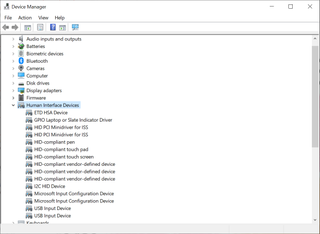
4. Click Yes when prompted.
Stay on the Cutting Edge
Join the experts who read Tom's Hardware for the inside track on enthusiast PC tech news — and have for over 25 years. We'll send breaking news and in-depth reviews of CPUs, GPUs, AI, maker hardware and more straight to your inbox.
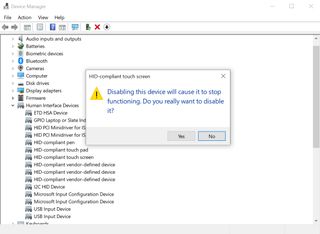
And that’s it; your touch screen should now be disabled. To verify the changes, attempt to touch the screen with your finger to see if it responds. If you can’t make inputs on the screen, then your quick jaunt through the Device Manager was successful.
If you want to re-enable the touch screen on your laptop in the future, you can just go through the above steps again and click “Enable device” during step three.
Brandon Hill is a senior editor at Tom's Hardware. He has written about PC and Mac tech since the late 1990s with bylines at AnandTech, DailyTech, and Hot Hardware. When he is not consuming copious amounts of tech news, he can be found enjoying the NC mountains or the beach with his wife and two sons.
-
Ppur226 any idea how to disable a second touch screen though? like the eink panel on the yoga book c930? it's not exactly visible to the primary system, it's sandboxed or running on it's own custom lightweight os. the problem is it has a tap twice to take priority function, and when you're holding it in tablet mode with the eink panel in your hands, it's very easy to accidentally tap twice. it also acts as the keyboard of the device, so it would be great if there was someway to get into the eink panels root/files, since the settings menu inside it doesn't cut it.Reply

