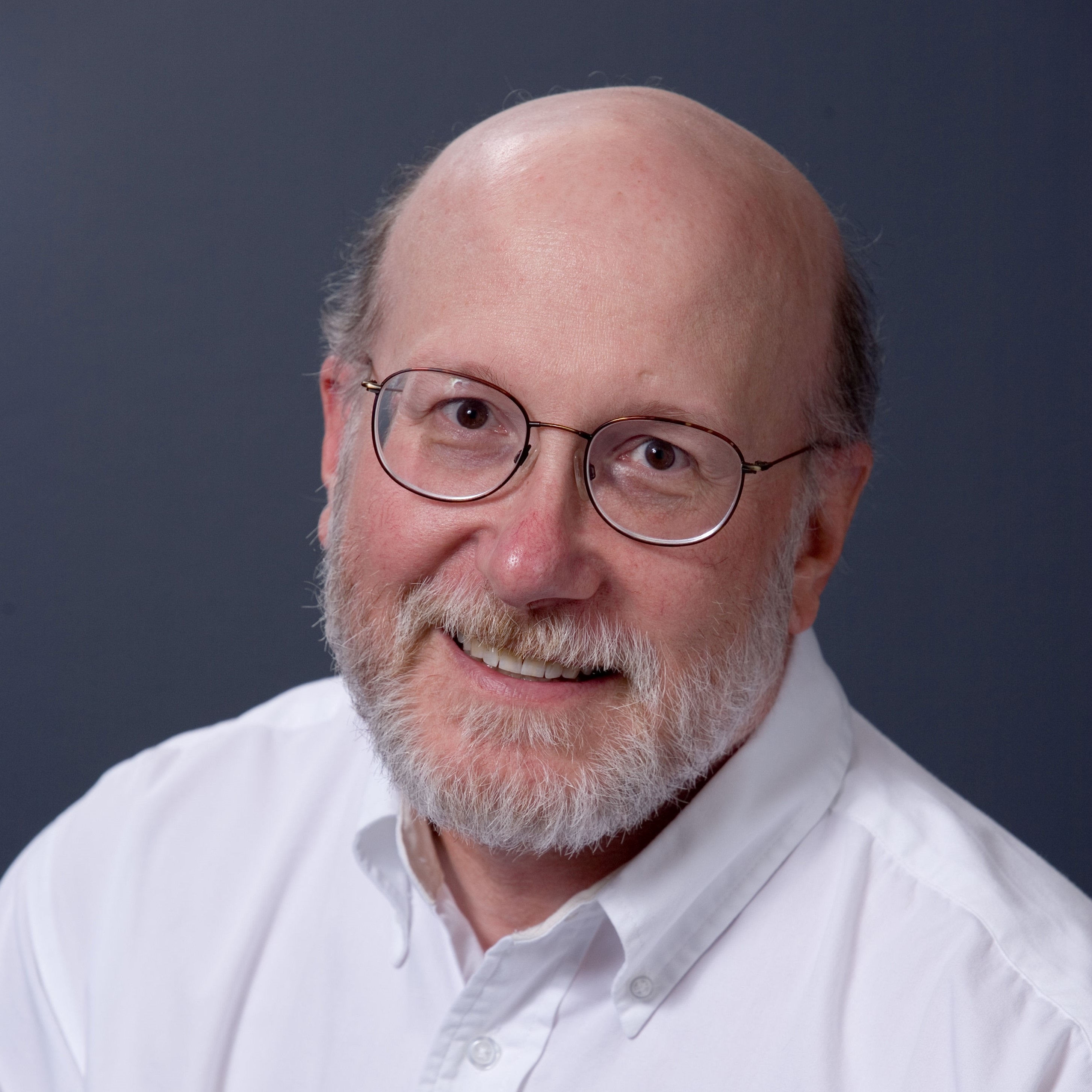Palm's TX
The Palm TX Wi-Fi is another of Palm's nicely built PDAs, one that adds Wi-Fi networking to the more typical mix of functions. Though the unit can be a bit vexing to install - see our full review of this product for more information - it's both easy and lovable to use.
The TX weighs in at a mere 5.25 ounces, and with dimensions of 4.76 x 3.08 x 0.61" (12.1 x 7.8 x 1.6 cm) it is both small and relatively sleek. The unit includes 128 MB of flash memory, and supports both Bluetooth v1.1 and 802.11b for wireless communications. Its 312 MHz Intel Bulverde processor is certainly up to the usual tasks to which a PDA is put, and its 320x480 pixel transreflective TFT screen supports 16 bit color as well.
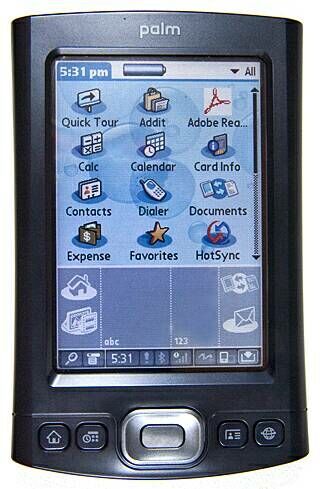
The Palm TX is small and light, but its display is plenty bright and easy to read.
There's a ton of software included for the Palm Desktop (it runs Palm OS 5.4.x) environment on this device. Offerings include typical PDA utilities: Palm Pocket Tunes, Palm Media, Palm Pocket Tunes, Palm Contacts, Palm Calendar, Palm Memo, Palm Note Pad, Palm Task Manager, Palm Expense, Palm World Clock, and so forth. You'll also find a fair number of network-oriented tools and software as well, including DataViz Documents to Go, Palm Blazer web browser, Palm VersaMail, Handmark Pocket Express and more. The unit also includes the Rhapsody digital music service (free 30 day trial), AudiblePlayer for sound books, and eReader (to purchase and read electronic books).
Though it's not mentioned in the documentation, as long as the +5V rail in your USB ports will deliver power to external devices, you don't need to plug the Palm TX into its external power supply. This is best done from a wall socket; we can't recommend draining your notebook's batteries into the Palm TX's instead. It's also important to be both careful and forceful when using the USB connector on the device, because the fit between socket and connecter is pretty tight. When unseating the connector, be warned that the prongs may sometimes hang on the socket, and it can't always be pulled straight out. If that happens to you, wiggle the connector gently to the right or left and it will usually slide right out.
Synching up between a desktop or notebook PC and the Palm TX can mean some challenges. It's often necessary to reboot and reconnect the cable from the Palm to the computer so that Windows XP can recognize the device. It's also sometimes necessary to install the drivers manually, and it may take a bit of messing around to get everything to work. With all that behind you, you'll find that the Palm TX does reasonably well at synching up with e-mail applications such as Outlook. Some fiddling about with e-mail may also be needed to get VersaMail working, especially for those using older Exchange servers. A little boning up on standard port IDs for e-mail may also be advised - port 25 for SMTP, port 110 for POP3, and port 143 for IMAP - before getting too deep into that configuration process.
Once set up and running, the Palm TX is both easy and rewarding to use. Applications are pretty well designed and intuitive enough to make sense. The Graffiti character input system works well enough that there's little call to use the on-screen keyboard. Mechanical keys are also nicely positioned and eminently usable. Its support for photos and videos is nice, and the MP3 player also works pretty well (especially if you use Rhapsody). At an MSRP of around $300 and given its nice collection of software and capabilities, the Palm TX may show up on several Christmas lists. Heck, it may even be worth satisfying one or more of such requests for yourself!
Stay on the Cutting Edge
Join the experts who read Tom's Hardware for the inside track on enthusiast PC tech news — and have for over 25 years. We'll send breaking news and in-depth reviews of CPUs, GPUs, AI, maker hardware and more straight to your inbox.
Current page: Palm's TX
Prev Page PDAs From Dell Next Page Other Wireless Goodies: Bluetooth Headset From GN NetcomEd Tittel is a long-time IT writer, researcher and consultant, and occasional contributor to Tom’s Hardware. A Windows Insider MVP since 2018, he likes to cover OS-related driver, troubleshooting, and security topics.
Most Popular